Wondering how to copy a surface in SOLIDWORKS?
If you are new or inexperienced with SOLIDWORKS Surface functionality and are looking for some simple tricks to help enhance your skills, knowing how to copy a surface is critical. The actual commands are quite simple but can be a bit difficult if you don’t understand how to use them.
The first way to copy a surface is to use the offset surface command and set the offset distance to 0. When you click the command offset surface, the property manager shows offset parameters and the command still shows “Offset Surface”.
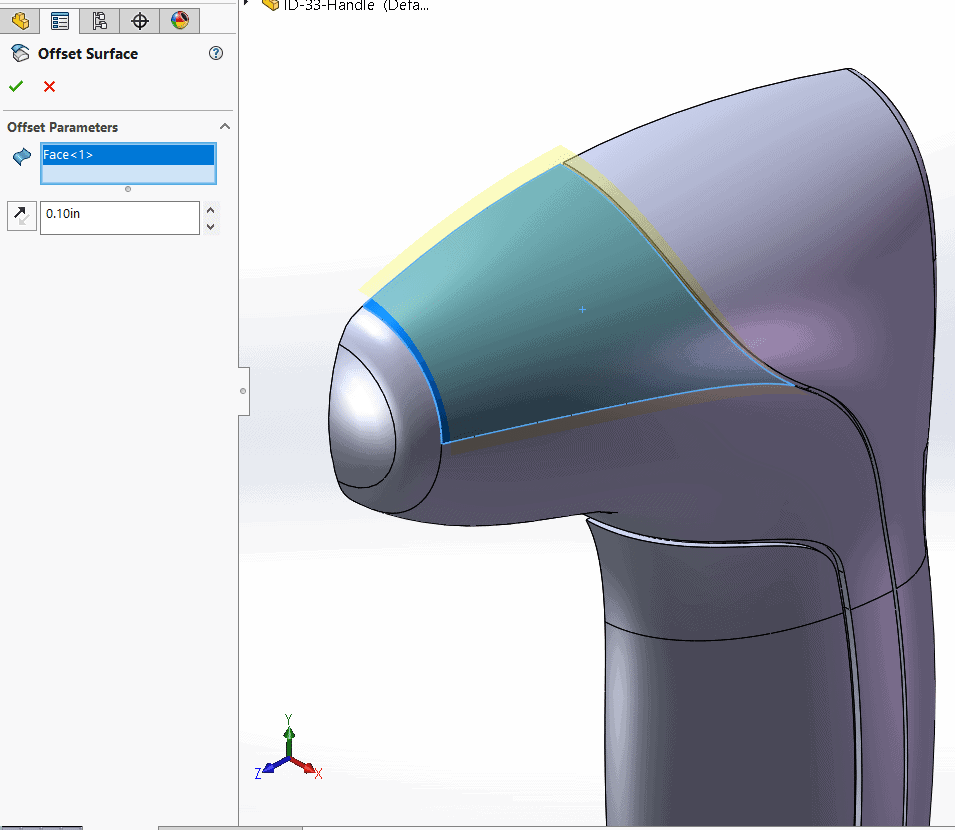
As soon as you put a dimension of 0 in the offset distance parameter box, the property manager will change to show “Copy Surface”.
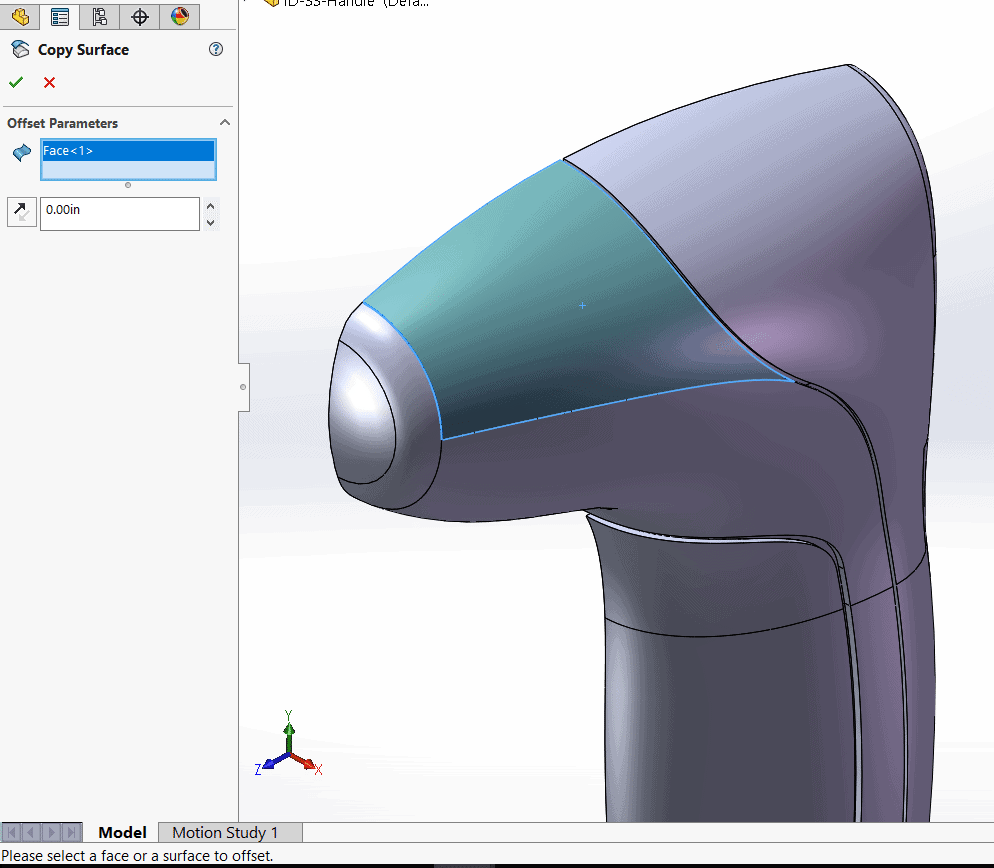
The next method that could be used to make a copy of a surface is the command “Knit Surface”. The example below is a solid body. Selecting the faces and clicking knit surface will turn those selected faces into surfaces. This does not turn the solid into a surface, it just creates a surface on top of the solid.
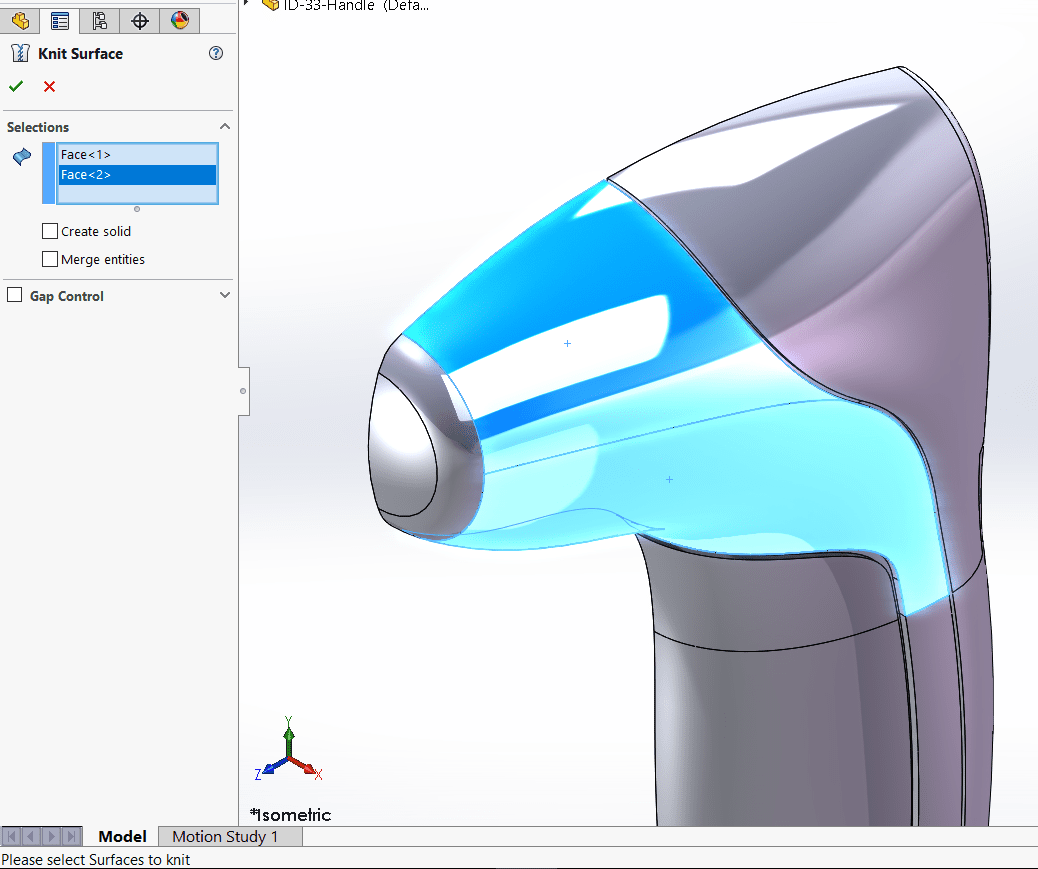
Another option would be to use the Move/Copy body command. This command allows you to copy solid bodies along with surface bodies. The example below shows a surface body being copied but not translated creating a copy of that surface body.
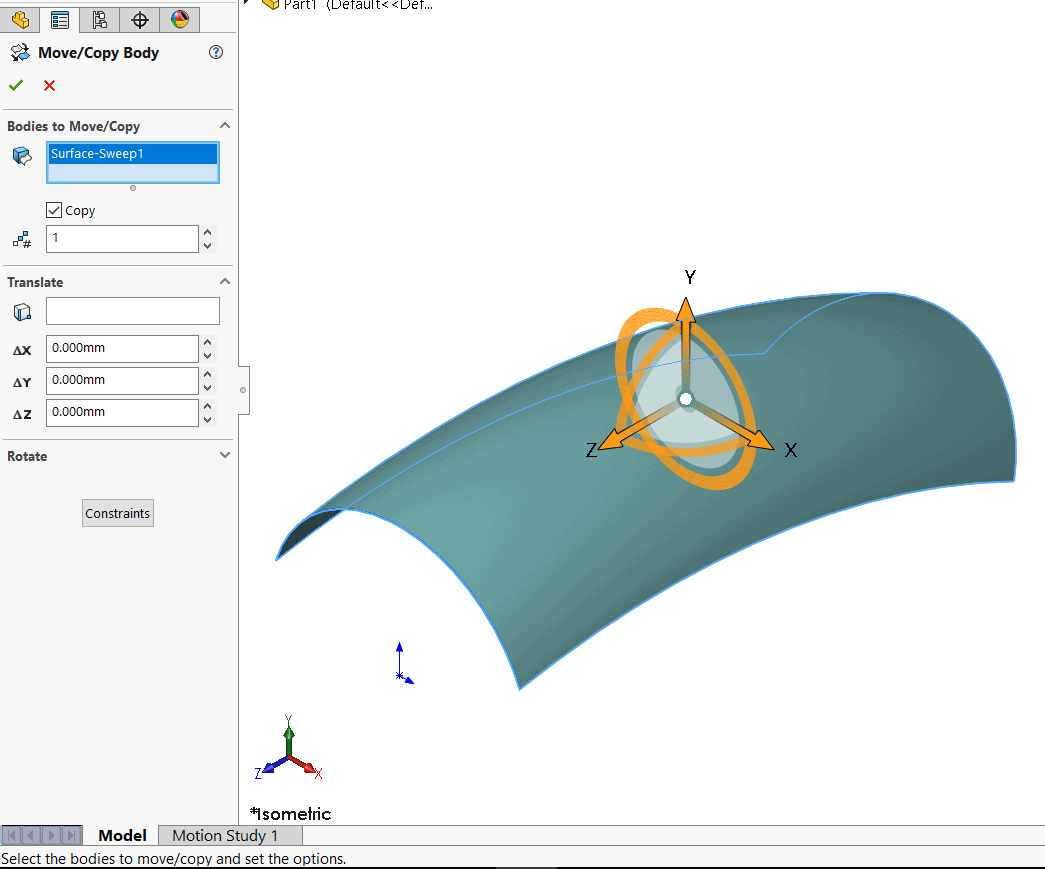
Thanks for taking the time to read and I hope this blog taught you how to copy a surface using different SOLIDWORKS Commands.
Greg Tutor, CSWE
Application Engineer
Computer Aided Technology

 Blog
Blog