Why are you not using Mouse Gestures in SOLIDWORKS?
One of the greatest aspects of the SOLIDWORKS software is its user-friendly interface. Furthermore, the customization of the interface is perfect for users who want to make their workflow as straightforward and concise as possible. But one aspect I see a lot of users underutilizing is mouse gestures.
Mouse gestures in SOLIDWORKS function similarly to the shortcut toolbar. The key difference is in how we initiate the gesture and how we select a command. To initiate a gesture, hold down the right mouse button. To select a command, move the cursor to that command in the gesture wheel.
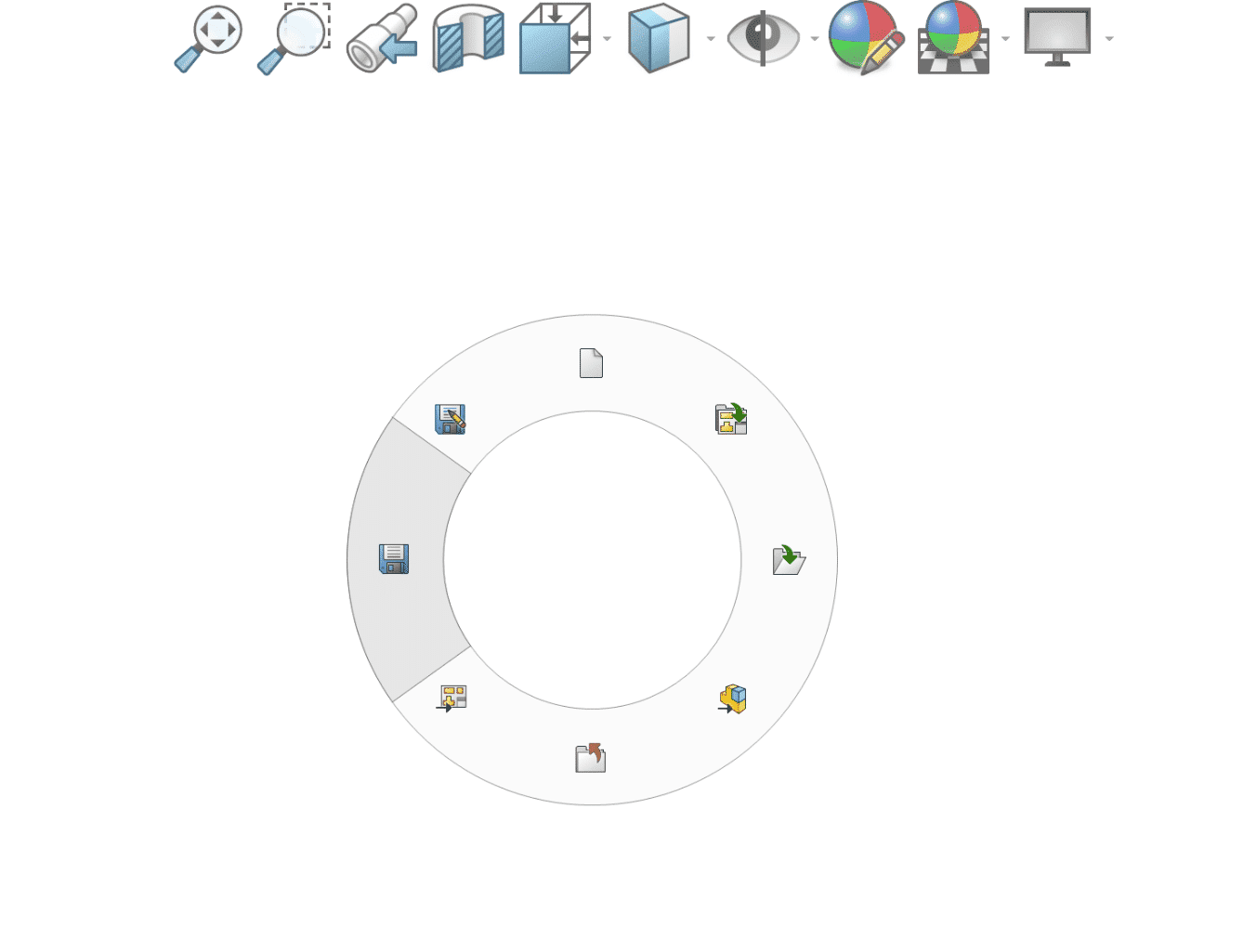
Similar to the shortcut toolbar, mouse gestures are contextual. This means that depending on the environment the user is in, the commands in the gesture wheel will change. So, the commands in the wheel change between part, assembly, drawing, and sketch environments.
Now, the gesture wheel can be modified in several ways. First, we can alter the number of gestures in the wheel. The number ranges between 2 and 12 commands in the gesture wheel. My recommendation for users wanting to try mouse gestures is to set the gesture number to 4 initially. As you get more comfortable with the shortcut, you can move to 8 gestures.
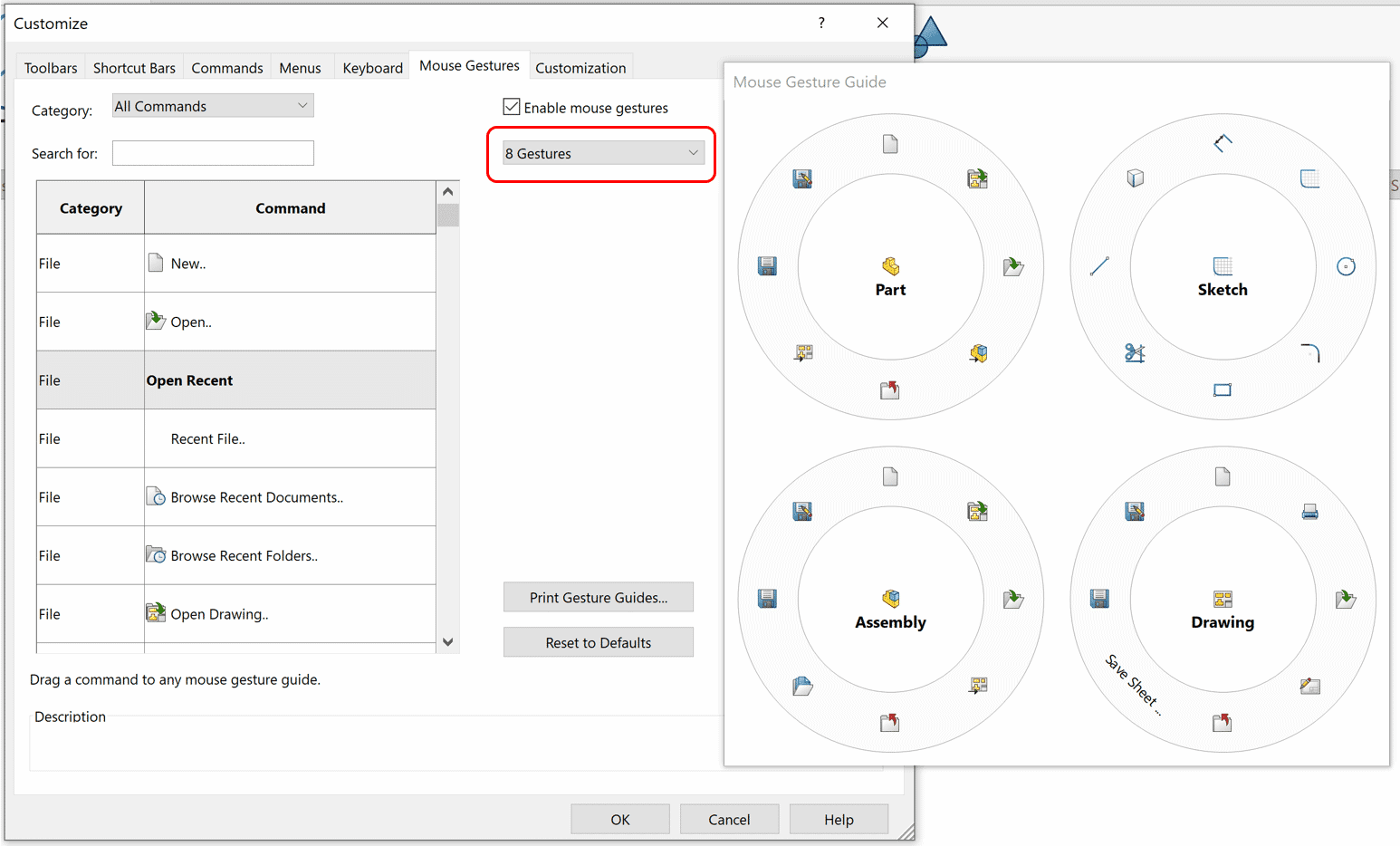
To remove commands from the wheel, left click and hold the command to be removed, move the cursor away from the wheel, and release the left mouse button.
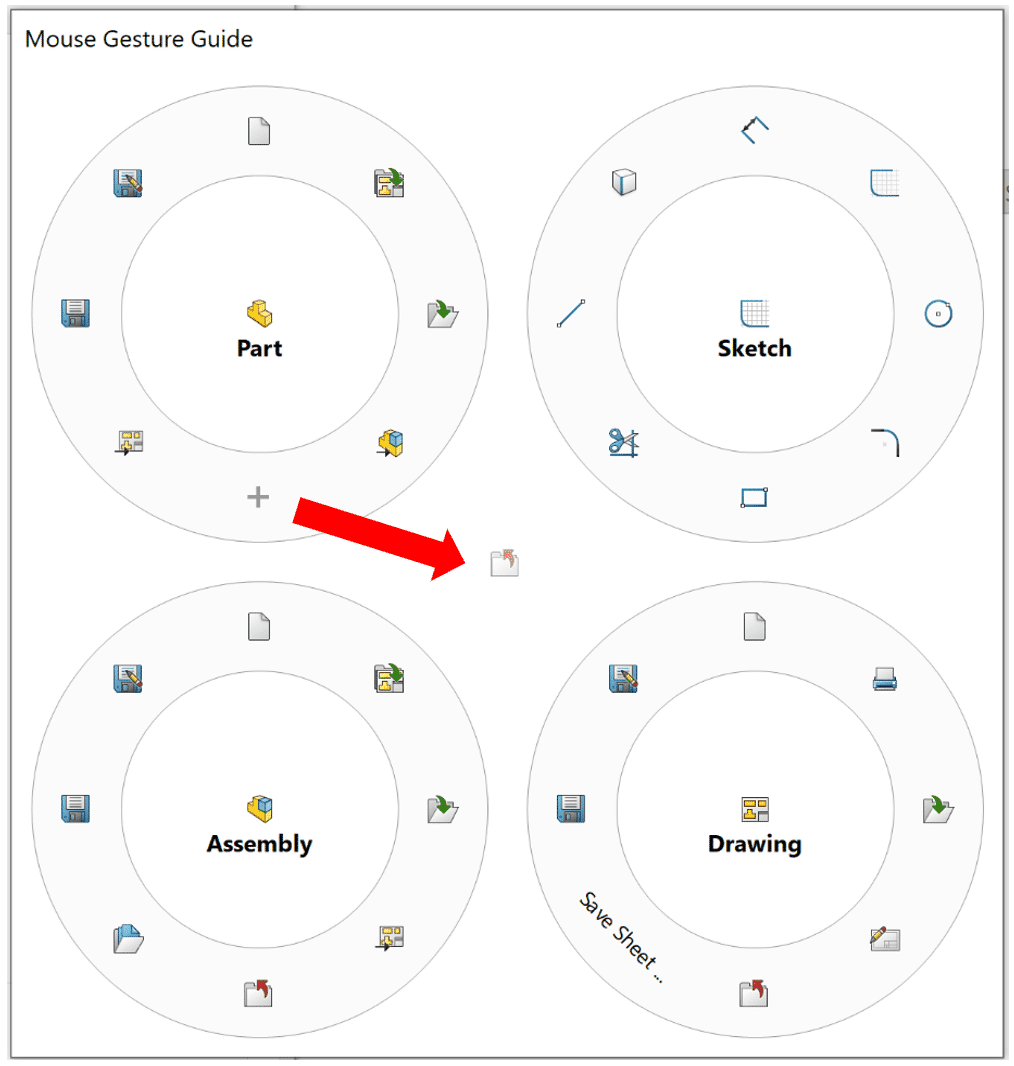
To add commands to the wheel, left click and hold the command, move the cursor to the area of the wheel, and release the left mouse button.
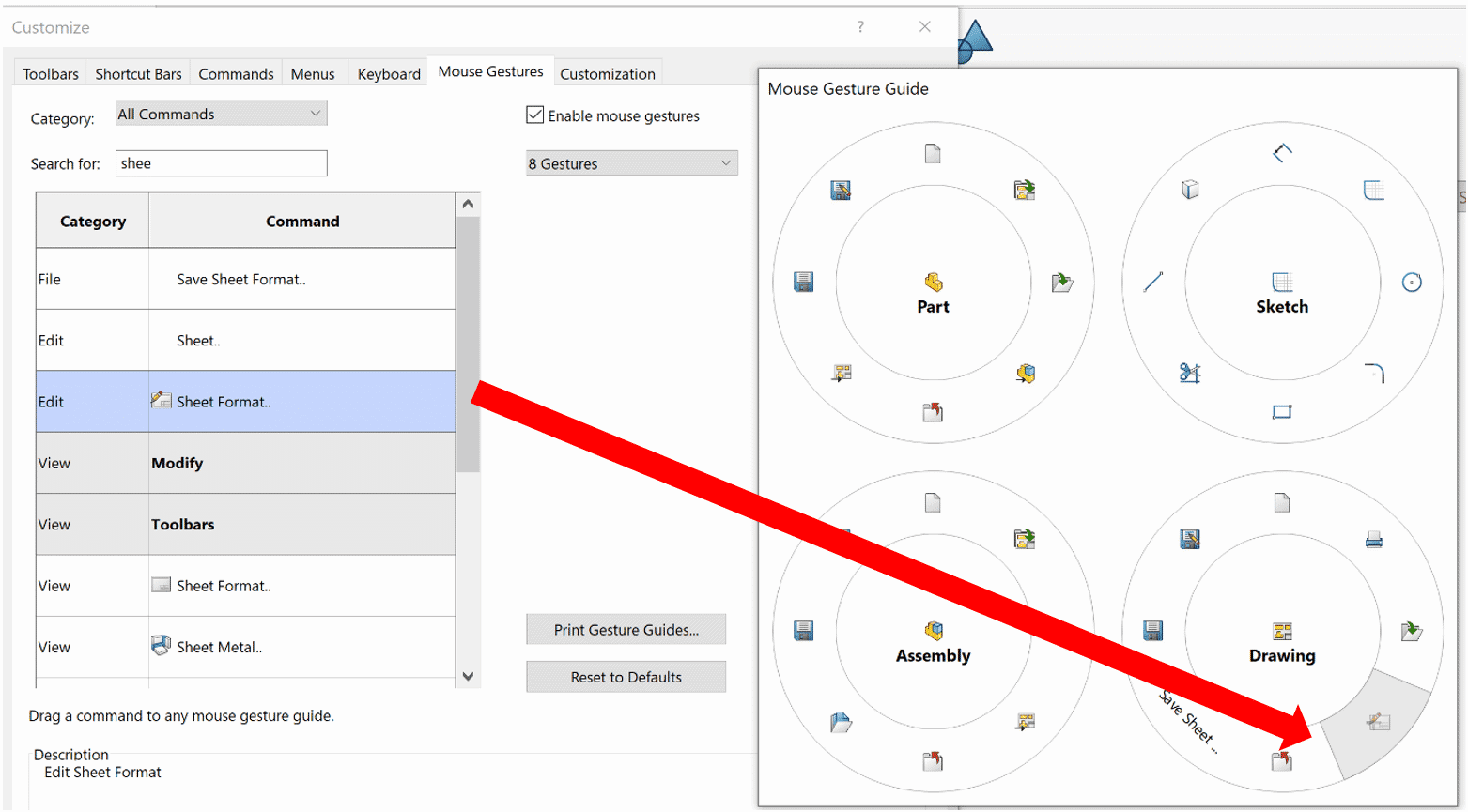
Here is an example as to how I utilize mouse gestures. Most of the commands I use for sketching, parts, and assemblies are accessed in the CommandManager. But all my basic file operations (save, close, etc.) are in my gesture wheels.

Lastly, for users just getting started with mouse gestures, I recommend printing a gesture guide. Users can print a mouse gesture reference document by clicking on “Print Gesture Guides”.
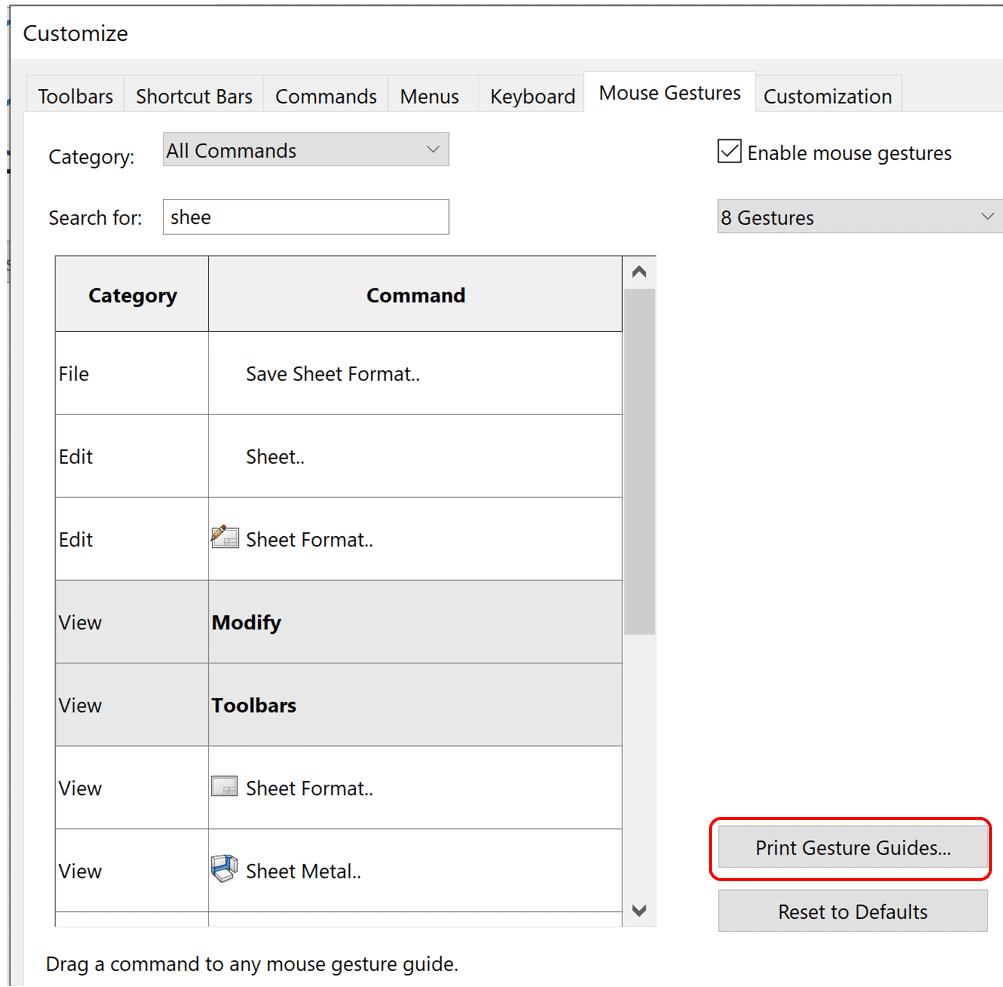
To sum it up, mouse gestures function the same way as the shortcut toolbar. Users can customize the wheel in a variety of ways, such as modifying the number of gestures and the commands in each wheel. Mouse gestures are contextual, so the commands will change when switching between environments. Get started using mouse gestures today!
Cameron Hosimer, CSWE
Application Engineer
Computer Aided Technology, Inc.

 Blog
Blog