What's New SOLIDWORKS 2018 - Enhancements for Advanced Hole Wizard Features - #SW2018
What’s New SOLIDWORKS 2018 – ENHANCEMENTS FOR ADVANCED HOLE WIZARD FEATURES – #SW2018
If you haven’t heard about the Advanced Hole Wizard Feature that was introduced in SOLIDWORKS 2017, you should try it out. If you would like a detailed description of this feature go to our blog articles: Creating Advanced Holes – #SW2017, or Graduate to Advanced Holes.
Basically, you start the Advanced Hole Wizard tool from the drop down of the Hole Wizard.
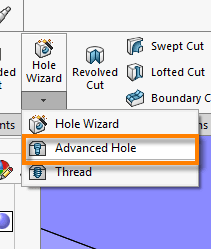
Once inside the Property Manager you select a combination of hole types and size in the order you want them to appear in your part. Then, as with Hole Wizard, click on the positions tab to locate the hole.
The result could look something like this:
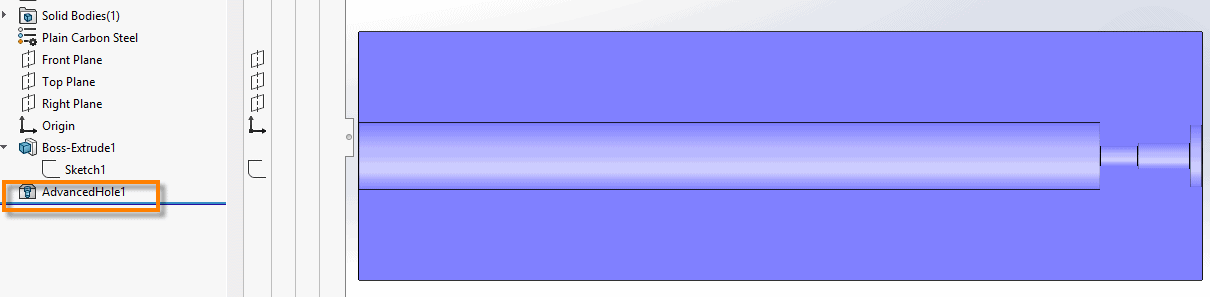
Although this is a wonderfully powerful feature there was a limitation regarding the callouts for these features. They didn’t exist until now.
New for SOLIDWORKS 2018 Hole Callouts for Advanced Hole Features
Now when you create a drawing with an advanced hole feature SOLIDWORKS will allow you to insert a Hole Callout for the feature. It will look something like this:
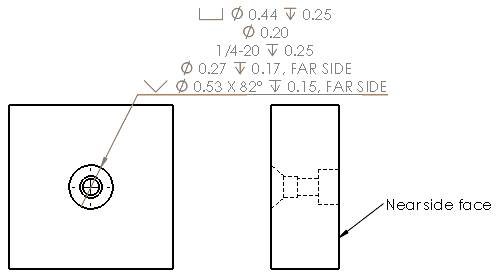
New for SOLIDWORKS 2018 Customizing Advanced Hole Callout
If you create an Advance Hole Feature like this;
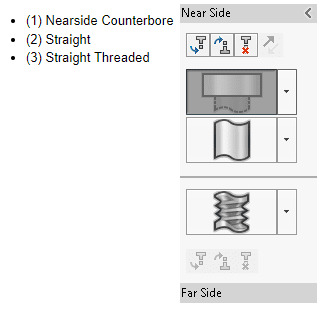
If the default Hole Callout is not changed it will look something like this on the drawing.
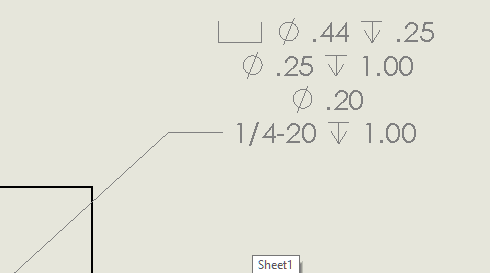
At the bottom of the Advance Hole Property Manager, you will see an option for the Hole Callout
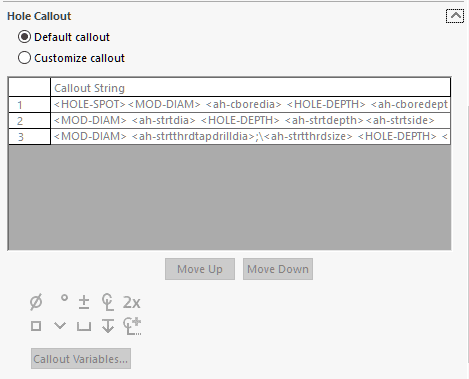
By clicking on the “Customize Callout” radio button, you will be given the opportunity to change the details of the hole call out or reorder the items to satisfy the fabrication order, if required, as well as adding text above and below the hole callout
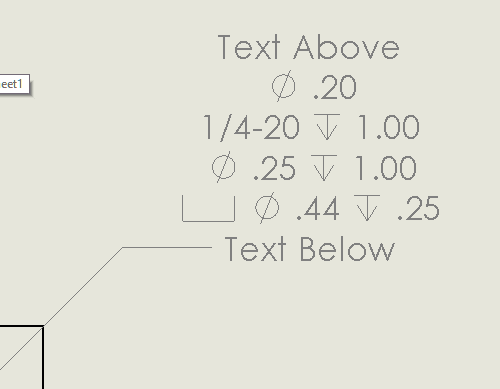
There is also an option to create Baseline Dimensions. This will create dimensions for the hole profile that are based on the near and far side faces.
Default dimension
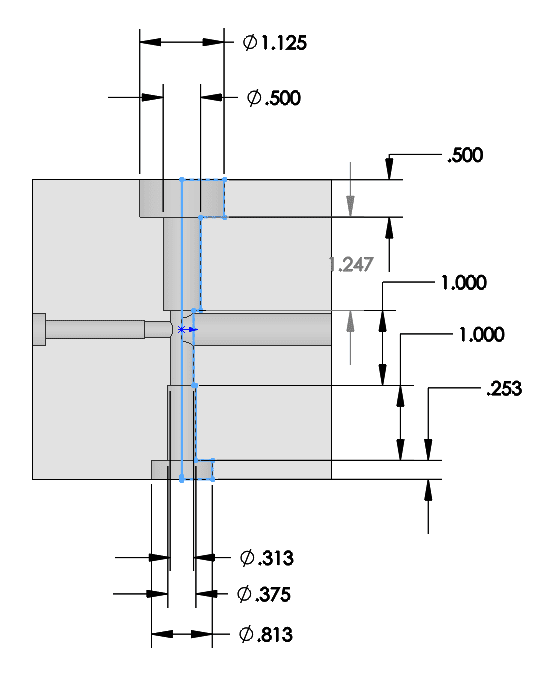
Baseline Dimension
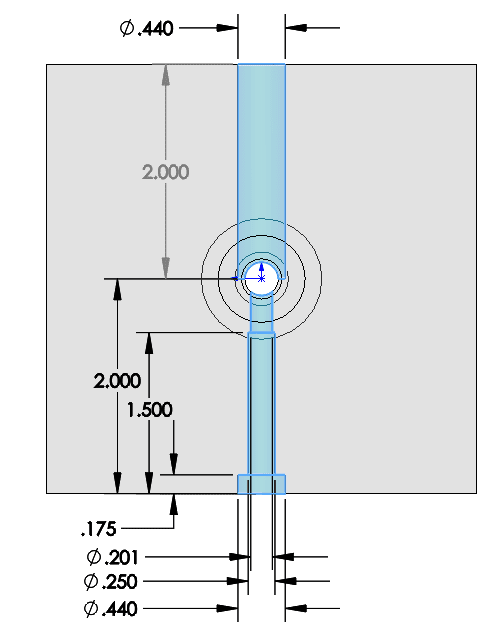

 Blog
Blog