What's New in SP3.0: Import SOLIDWORKS BOMs Into SOLIDWORKS Composer
A few weeks ago, I was teaching a rather large SOLIDWORKS Composer class. It was comprised of ten students, all hailing from one of our larger customers. With each passing lesson on how to make their product assembly instructions more decipherable and their product exploded views much quicker/lighter, I couldn’t help but notice them giving those “where have you been all my life” eyes.
While discussing bill of materials (BOM) tables, one of our more actively-involved students asked a very intuitive question: “Can we import our bill of materials from our SOLIDWORKS files into SOLIDWORKS Composer?” My answer then was different than my answer today because of a great timesaving enhancement to SOLIDWORKS Composer 2017 SP3.0.
For product documentation professionals at companies that design and engineer products, Composer is the perfect middle-ground platform for leveraging CAD data in various respects. It helps marketing and sales with its technical illustration and high resolution workshop imagery, and it helps fellow team members, end users, and more by providing lightweight product assembly videos and instruction documents.
On such documentation, listing a BOM is sometimes not only hugely convenient, but absolutely essential. Simply put: it’s important to know which items are featured in a given system, and it’s good to have easily referenced, tabularly-based characteristics of these items at your fingertips.
SOLIDWORKS 3D CAD is great at many things, but it isn’t primarily intended as a technical communication production utility, and its user-base and interface has historically been catered towards designers, engineers, and analysts. This makes Composer’s Office-reminiscent interface and suite of tools feel familiar to all types of users.
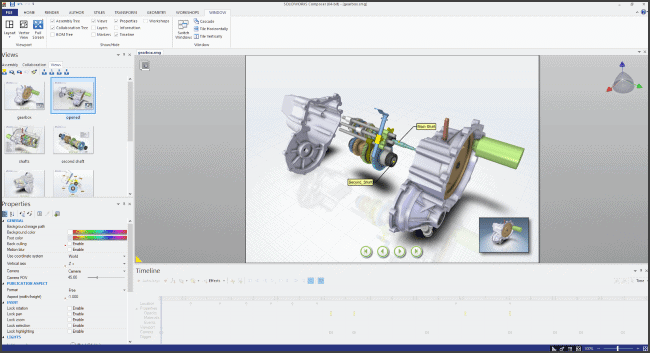
However, as SOLIDWORKS 3D CAD has great tools to customize and label components with the help of its own bill of materials features, it’s only natural to wonder whether a pre-defined bill of materials can be brought directly into SOLIDWORKS Composer along with the 3D CAD data.
While Composer has always featured a built-in BOM suite of tools for imported components and assemblies, we now have the ability to import a direct copy of the SOLIDWORKS 3D CAD-generated BOM into SOLIDWORKS Composer!
1) Verify that there is a SOLIDWORKS BOM connected to the assembly or multibody part in question.
As a reminder, SOLIDWORKS Composer has built-in tools to handle BOM creation. The choice of whether to use SOLIDWORKS 3D CAD for BOM generation or Composer, given you have both, comes down to two things in my mind: 1) quickness, and 2) flexibility. If you’re dealing with a large system design, SOLIDWORKS Composer shines, as it inherently imports and converts CAD files into extremely lightweight files. However, if you already have a BOM (for example, on a 2D drawing) and you want to reuse it for productivity and consistency reasons, it may make sense to utilize a created BOM in SOLIDWORKS CAD and reuse it in your Composer-created documents.
In this example, you’ll see that I have a pre-created BOM in my assembly, which contains columns for quantity, part name, and cost:
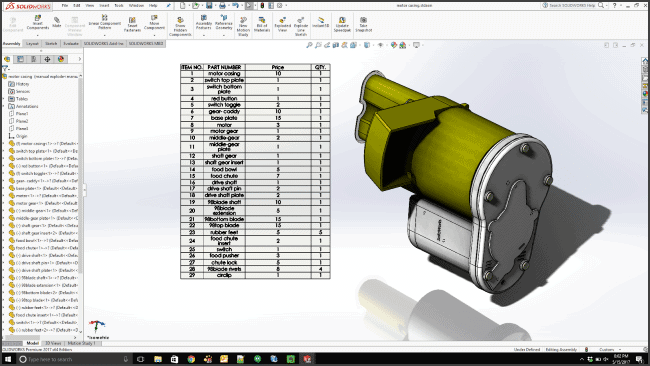
2) Launch SOLIDWORKS Composer, and go to your File>Open menu
The Composer File>Open menu is unique, because it offers several ways to customize how your imported documents are treated and interpreted within the software. As it’s a SOLIDWORKS product, it has special ways to handle SOLIDWORKS configurations under the ‘SOLIDWORKS’ tab, which is seen below. You’ll also notice this new checkbox, boxed in red for reference, which allows us to import the SOLIDWORKS BOM from our earlier example.
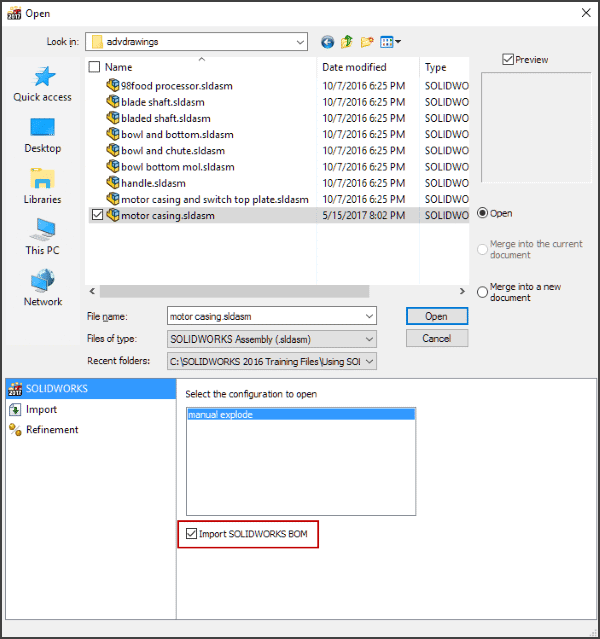
3) Enjoy making your technical documentation projects, one step ahead of the game!
Shown below is just one example of how we could leverage this data in a larger setup. I’ve created a layout wherein a user, such as a customer or investor, can get a look at this product in multiple forms, including an exploded form, just by clicking on one of the panes shown. Better yet, using Composer’s publishing technology, I’m able to view this information in a web browser, with live-interactive highlighting as I mouse over individual BOM components:
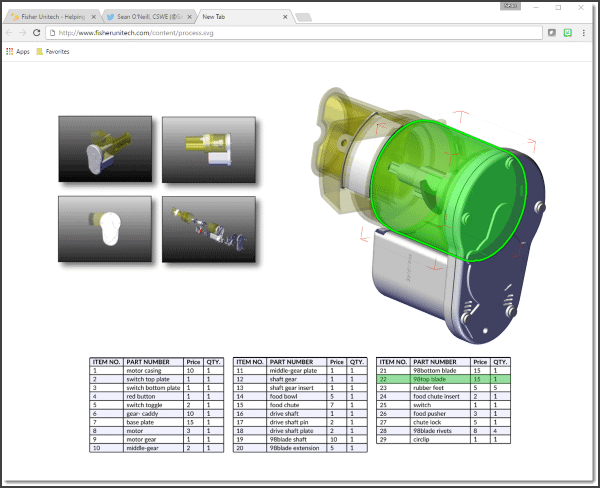

 Blog
Blog