VISTA -- What's in it for me?
Well I have made the move! I'm now on VISTA, and boy is it pretty!!
But That's about it. At least for me. I have taken the time to play with the new environment for a few weeks now and have found that while being a bit easier on the eyes, it really doesn't do much else for me.

I'm an engineer. Performance and functionality excite me. I'm not big on pretty pictures, video clips for my background, or security options that are more intrusive than helpful. I don't however, want to give the impression that it's all bad. Here are few neat little items that I like:
Snip-it –Many of us have been using the print screen method along with Paint to to take screen images and place them into presentations, reports and other documents but that is a fairly slow 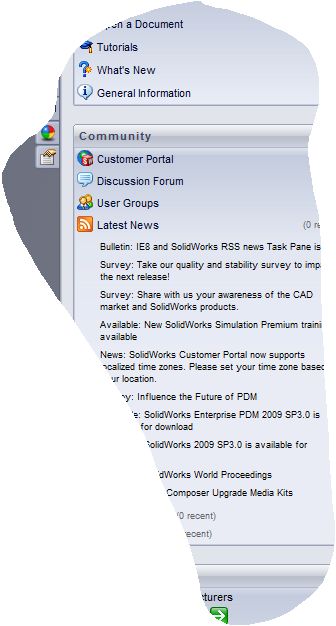

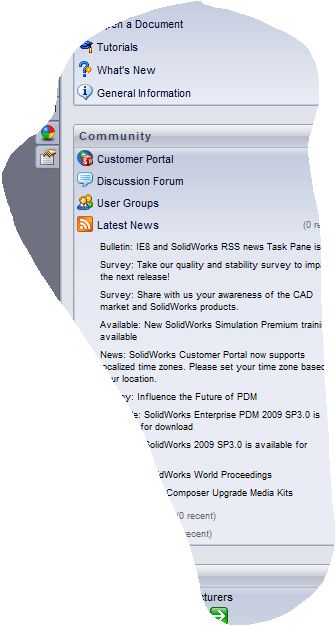 process. If you ever used Snag-It for taking screen shots you know what Snip-It can do for you. While not as powerful as the Snag-It, it does everything that I generally need, it's built into the OS, and extremely easy to use.
process. If you ever used Snag-It for taking screen shots you know what Snip-It can do for you. While not as powerful as the Snag-It, it does everything that I generally need, it's built into the OS, and extremely easy to use.
This tool allows you to create screen shots and clips of Windows, or free form sections of your screen that are easily pasted into Word, Excel, or SOLIDWORKS documents.

Unfortunately, it turns out you cannot take shots of the snip-it window itself or of pop-up menus that disappear when your mouse is no longer hovering on them or when you click outside of them. For most screen shots, however, it works perfectly and is extremely useful.
 Resource Monitor – This new addition to the OS is very useful. I have been wondering why every time I boot my laptop I can hear my disk getting crushed with activity. That does not help my performance at all and I could not find what was causing it through the task manager. Until I found the resource monitor in the Performance tab of the task manager. The tool let me see more detail about what's going on on the machine. Utilization of Disk, CPU, RAM, Network are all charted here, but more importantly, they each display details of what files, processes, programs, etc… are causing the resource utilization. In my case, the majority of my disk activity was caused by the Windows Search tool.
Resource Monitor – This new addition to the OS is very useful. I have been wondering why every time I boot my laptop I can hear my disk getting crushed with activity. That does not help my performance at all and I could not find what was causing it through the task manager. Until I found the resource monitor in the Performance tab of the task manager. The tool let me see more detail about what's going on on the machine. Utilization of Disk, CPU, RAM, Network are all charted here, but more importantly, they each display details of what files, processes, programs, etc… are causing the resource utilization. In my case, the majority of my disk activity was caused by the Windows Search tool.
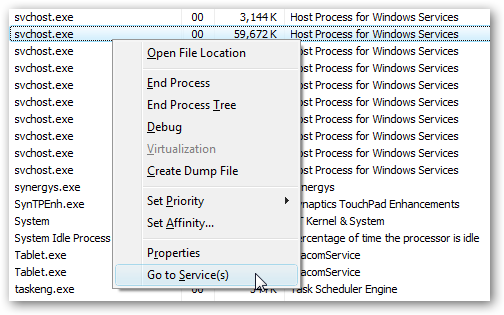 Go to Service(s) — In previous versions of Windows what processes were really doing was generally a mystery.
Go to Service(s) — In previous versions of Windows what processes were really doing was generally a mystery.
Now with VISTA we get the option to right click a process and select go to Service(s). This takes us to the services tab and highlights all the services that a process is running. This has been particularly enlightening in regards to the svchost.exe processes running on my machine with no known reason. Turns out there is a reason. For more information on this feature read this article.
The Windows explorer has added some helpful functionality as well. We now have the ability to create favorites directly in the left panel of the Explorer.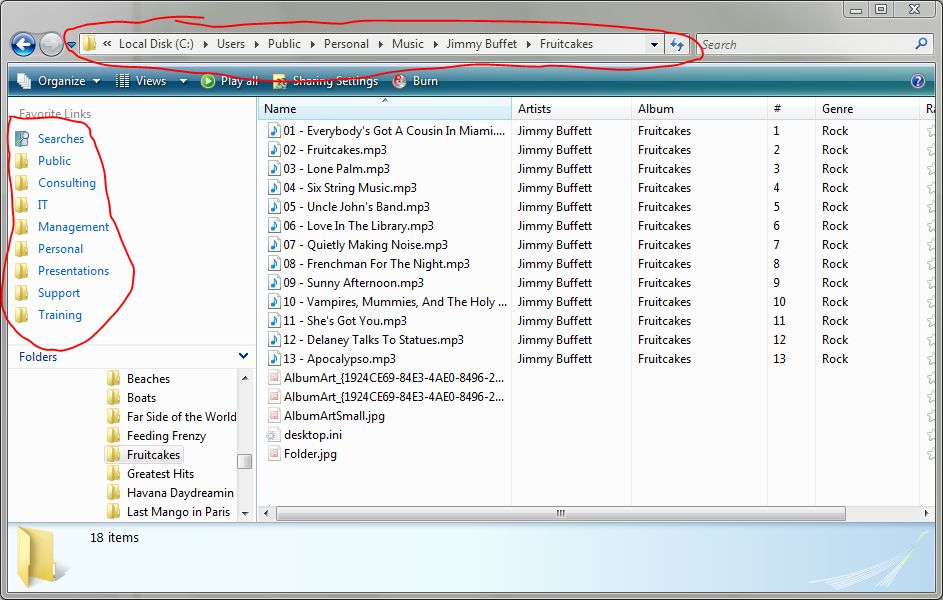
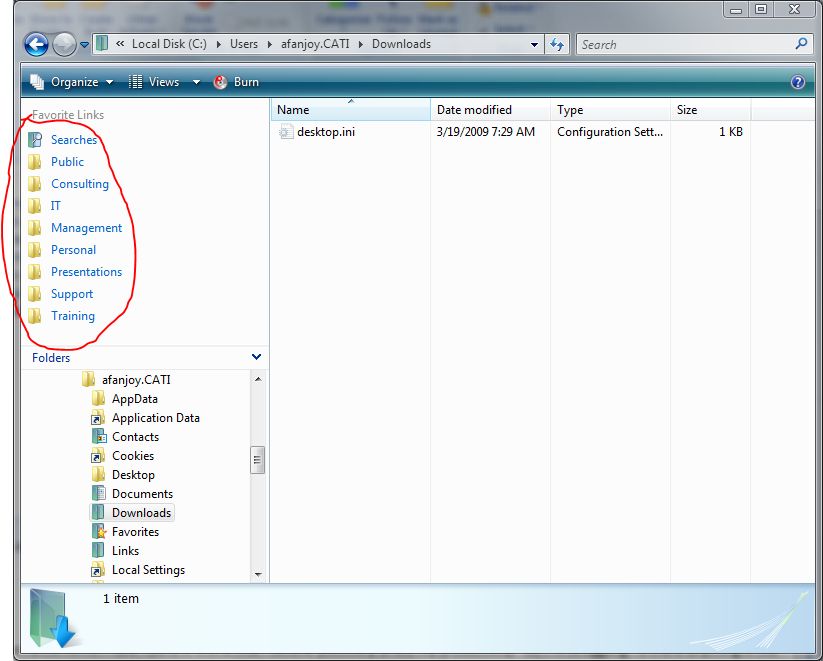
To make a favorite available just drag and drop the actual folder into the favorites panel. This has been a great time saver for me because the 8 or 9 folders that I use most are buried pretty deep in the folder structure. Now they are constantly at my fingertips.
Another aspect of the explorer that is useful as well is the address bar defaults to a horizontal list of folders that represent the path to the folder you are in. Now I can skip back 2 or 3 folders in the list just by selecting the folder name I want rather than hitting the parent folder button 2 or 3 times. Windows Vista also takes longer to log in than XP does so this give me the opportunity to go get another Mountain Dew and "Network" with my coworkers which I consider productive. You never know what you'll learn when talking to those guys.
I know the list doesn't seem too long and it's not. But this is what I have found so far. There's not a lot of reasons in my opinion to jump off the cliff and dive into Vista. However, there are not a lot of reasons to run screaming through the hills from it either. I have not had any real trouble with the OS. Stability seems to be fine, and speed is passable for what I do. Remember though that SOLIDWORKS takes a lot of resources and so does Vista. If you don't have enough to go around (ie. RAM, Processor, Hard Drive space, Video RAM and Processor, etc..) they will battle it out and cost you time.
Adrian Fanjoy
Technical Service Manager
CATI

 Blog
Blog