FeatureManager Design Tree "Flat Tree" option - New for SOLIDWORKS 2013
SOLIDWORKS 2013 has 2 new FeatureManager Design Tree features. In my May Blog, I highlighted the Feature Manager Design Tree "Favorites" option. The second new feature is the Feature Manager Design Flat Tree option.
The FeatureManager Design Tree View allows
the user to show a "Flat Tree" option. a Flat Tree is where the
features are shown in the order they were created, instead of hierarchically.
In a flat view, curves, 2D sketches, 3D sketches are not absorbed into the
features that reference them.
Note: the Flat Tree View is only for parts and the following items
are unabsorbed in Flat Tree View:
- Simple
hole - Hole
Wizard holes - Mounting
boss - Lip/Groove
- Snap
hook groove - Vent
- Snap
hook - Vent
- Snap
hook - Sheet
metal feature - Library
feature - Weldment
structural member - Sketch
block
Here's how it works:
Right mouse click on the part name in the FeatureManager DesignTree. In the pull down menu, go to Tree Display and click on Show Flat Tree View.
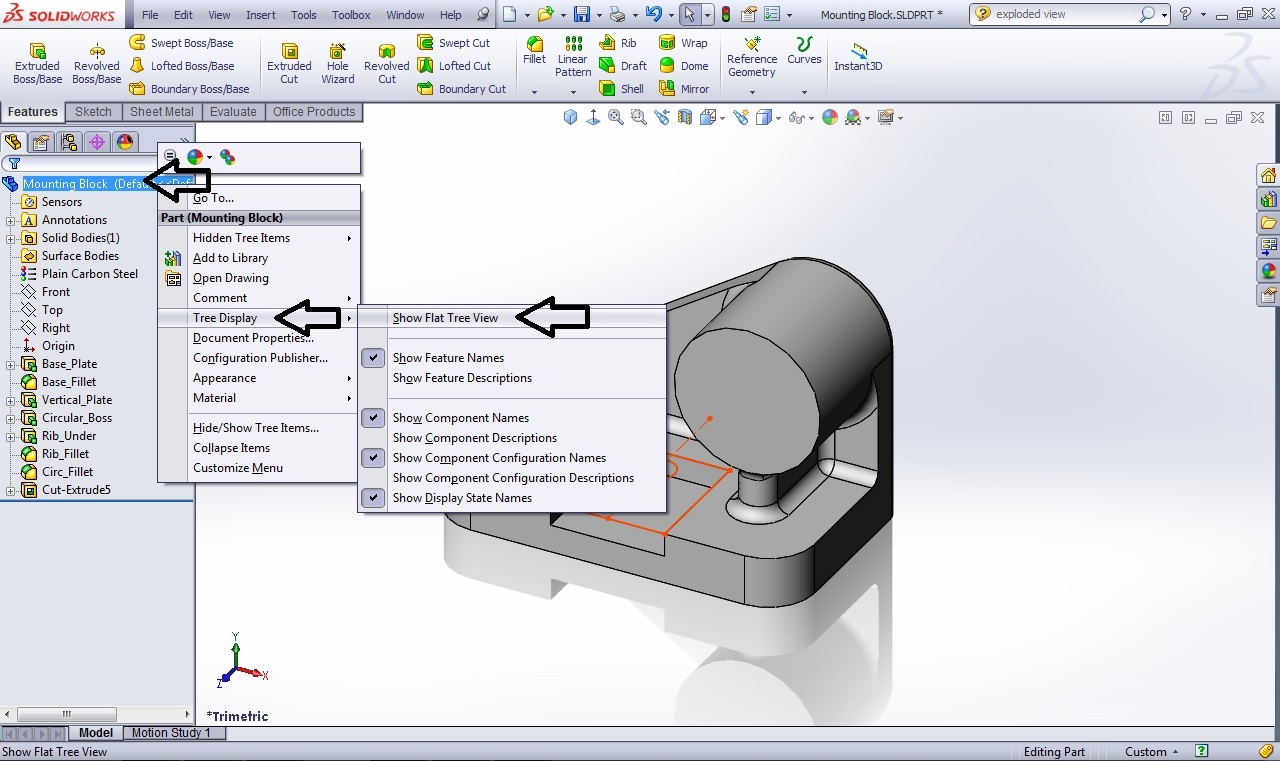
Below is the FeatureManager Design tree using the Flat Tree option:

Notice that the sketches are not absorbed under their associated feature; sketches and features are now in the order in which the model was built. This tree option can be toggled on and off at any time.
Thanks!
Judy Marlo
Application Engineer

 Blog
Blog