The Importance of Backing up your SOLIDWORKS Files
If you have ever talked with one of the CATI Support Techs or any IT person they will almost always tell you that Rule #1 is to back up your data, and in the case of SOLIDWORKS users that means backing up your SOLIDWORKS files before anything else.
I think most people put this off with the usual excuses of I got a new machine, I’ve never lost a hard drive before, etc… Well, 2 weeks ago this caught up to me and I lost my primary hard drive along with all files on it, or so I thought… see the end of the article for the detail on this.
In talking with several people in the office I learned a few things:
First, back up your data – and this can either be done with a Data Management System or with the tools in Windows. If you are going to use the backup tools in Windows make sure to use a secondary hard drive either internal or external. There are different settings for the different versions of Windows and below is information from the settings in each version.
-
For Windows7 – The tool is a little lack luster and does not have a lot of options.
The tool is found in the Control Panel > System and Security > Backup and Restore. Select the Set up backup. In the options, you have the ability to choose what to back up, where to back it up to and how often you want it backed up.
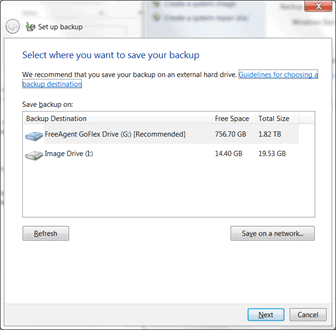
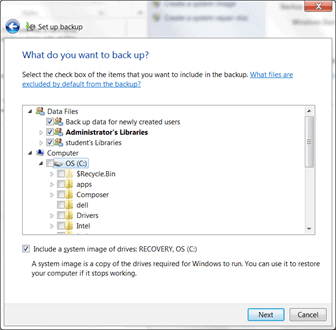
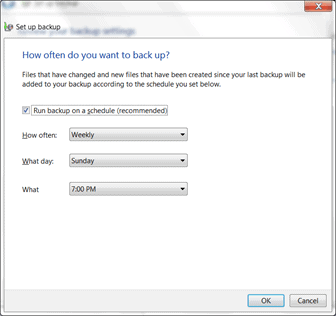
-
For Windows8 – The tool is now called File History and is a little easier to use and has more options.
The tool is found in the Control Panel > System and Security > File History. Select the option to Turn On and check out each of the links in the left hand column to get it set for your needs.
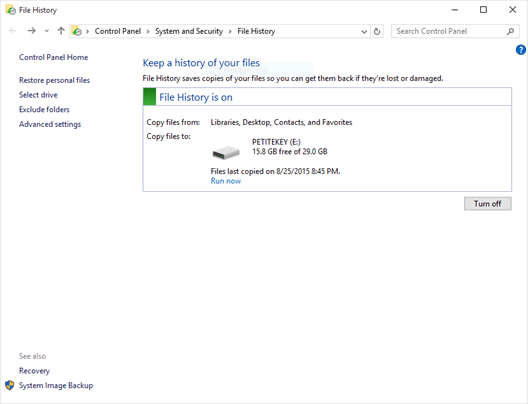
-
For Windows10 – The options are the same, but it gives you a new interface to work with. If you select the Advanced Options it brings you to the same screen as Windows8 (shown above).
The tool is found in Settings > Updates and Security > Backup, select the more options to change the main settings (see below).
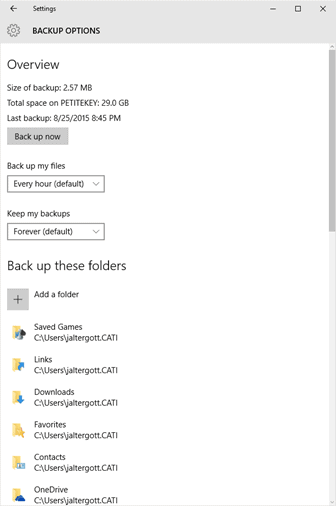
Now, for the other part of this article is what happened to the files that I thought I lost. Working with one of the CATI Senior Applications Engineers, Bob McGaughey, we tried several different options. At first, we could not find any way to recover the data. Our last ditch effort was trying a freeware program called TestDisk. Below are a few links.
- (About the program) http://www.cgsecurity.org/wiki/TestDisk
- (Link to download the program) http://www.cgsecurity.org/wiki/TestDisk_Download
- (Instructions on how to use it) http://www.cgsecurity.org/wiki/TestDisk_Step_By_Step
Ultimately, the TestDisk program was not only ably to recover just a few of my files but all 132,386 Files and 7,976 Folders totaling almost 300GB.
I hope this article helps to remind everyone of the importance of backing up your files – a simple tool that is available for everyone.
Josh Altergott
Support Manager

 Blog
Blog