Stay Organized With SOLIDWORKS Design Binder
Whether you are working on a project for a client, for school, or in a collaborative environment, file management and organization is very important. SOLIDWORKS Design Binder helps keep varying file types grouped together inside a SOLIDWORKS part, drawing, or assembly file. This gives you quick access to simulation results, pdf files, jpeg, Excel tables, and more.
Design Binder Location
The Design Binder is located in the SOLIDWORKS Feature Tree. However, the default system settings actually hide it. To show the Design Binder go to System Options > Feature Manager > Design Binder > Show. And don’t forget to click OK to save the change!
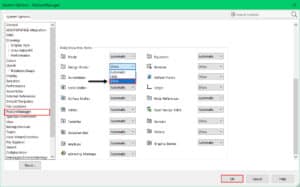
Now that the Design Binder is set to show it will appear in the Feature Manager Design Tree.
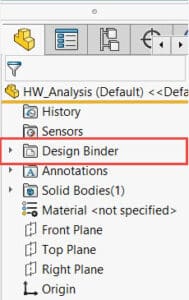
Using the Design Binder
Notice the Design Binder has a dropdown option. By default, SOLIDWORKS automatically includes a Word document, the Design Journal. This is where you may document the progress of your model, assembly, or drawing. To use it Right-Click > and go to Open.
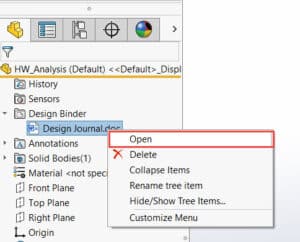
A word document named Design Journal will open and you’re free to start taking notes or documenting your progress.

Now let’s add some simulation results to this model. To add other documents to the Design Binder you’ll right-click on the Design Binder > Add Attachment. Of course, it doesn’t have to be simulation results. We could add any kind of report we want by following the same process.
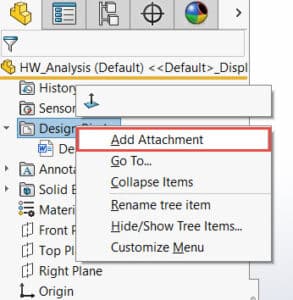
This will bring up an Add Attachment dialogue box where you can now browse for the desired files. In the Add Attachment dialogue box, there is the option to Link your selected files. This means that if a change is made to that file outside of SOLIDWORKS, that change propagates to the embedded file. For example, if a design note gets edited or a page gets added to a report then those changes will be reflected in the embedded documents.
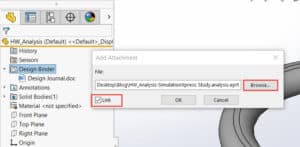
You can easily access the attached files by right-clicking on the document and selecting open. If you need to delete a document, simply follow the same workflow and select “delete”.
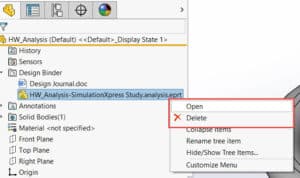
You don’t need to worry about where you’re saving the files. You can put them in any location and SOLIDWORKS can use nearly any file type.
The SOLIDWORKS Design Binder is a great way to group together notes, results, and tables, keep all gathered documents up to date and is great for a collaborative environment.
Sara Hollett
Application Engineer
Computer Aided Technology

 Blog
Blog