SOLIDWORKS with a Steam Controller
SOLIDWORKS with a Steam Controller
Many SOLIDWORKS users like to have their shortcuts at a quick access to help improve their production throughout the day. Sometimes, pull-down menus and those from the “right click” may take a bit more time to search and find the command you’re looking for – thus slowing down your production time. In fact, the older generation would still like to see more digitizer pads in order to escape that.
There is a way for many of us today to program an unbelievable number of shortcuts to one device. 3D controllers are in use today to help with that burden, but many of those may be beyond your budget. Many of today’s engineers are avid gamers, so that is why I propose to program your SOLIDWORKS shortcuts using a gaming controller. In this example, we will discuss the one that Steam offers.

On this model, you can program the haptic pads to function as a mouse input as well as a directional pad (or D-pad for you gamers out there). You can also program some buttons to toggle back and forth between 2 different modes like “Flatten” and “Exit Flatten.” For those of you who double their laptop as a TV, you can also pull up an onscreen keyboard with the controller and actually use both the haptic pads at once to type.
Additionally, every button also supports the SHIFT key, which can be fully programmed just like the standard modes. That capability, in turn, provides another set of empty slots for programming commands. You can also tweak the sensitivity of the mouse controls to a specific degree that there is practically no way you can’t achieve the precision you’re looking for.
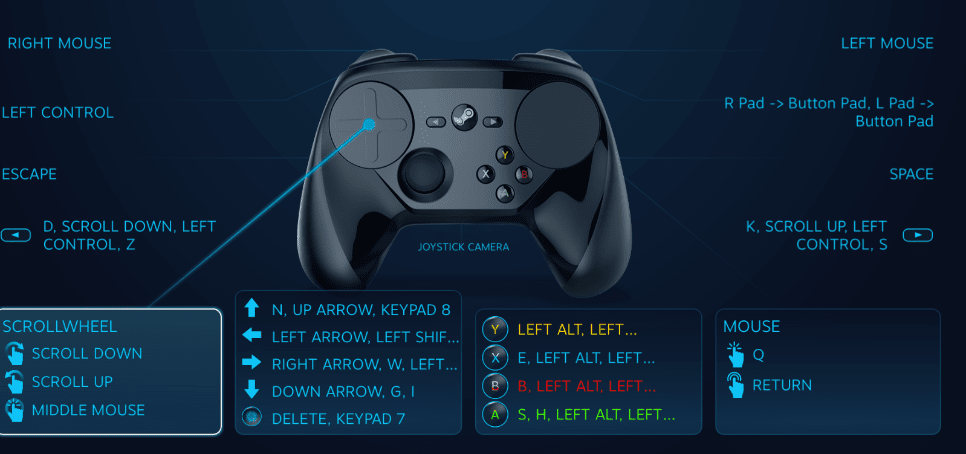
Want to tilt the controller to rotate the model? Sure. You can bind a button to CTRL, mouse wheel UP, and mouse wheel DOWN, (with the gyros turned on) and you can have a smooth pan and zoom on your model while tilting the controller. You can also bind multiple keys to a single button. With the 3 different input styles to choose from, (Standard press, Double press, and Long press) you can have several different actions bound to nearly every button.
When purchasing the controller and installing the Steam software, you can tell Steam that SW is a “non-Steam game.” That enables you to get the controller to switch automatically from your SW configuration to your general desktop configuration by opening SW through the Steam interface.
All of this will give you a “3D mouse” for a price range starting roughly around $39.99 as opposed to asking management for a more expensive peripheral to help you with your job.
George Brañes
Technical Support Engineer

 Blog
Blog