SOLIDWORKS – Why Can’t I See My Cosmetic Threads
Using Cosmetic Threads in SOLIDWORKS
Using Cosmetic Threads is a recommended best practice to represent threads in your models and minimize the impact on performance. They also let you easily annotate threads on a drawing. There are several ways to show them in SOLIDWORKS. They can be displayed on Toolbox fasteners; they can be shown on tapped holes created with the Hole Wizard feature; they can be manually applied using the Cosmetic Thread feature to any circular hole or boss; they can be generated when using the Stud Wizard feature.
But have you ever used one of these methods to create Cosmetic Threads and expected to see something like this?
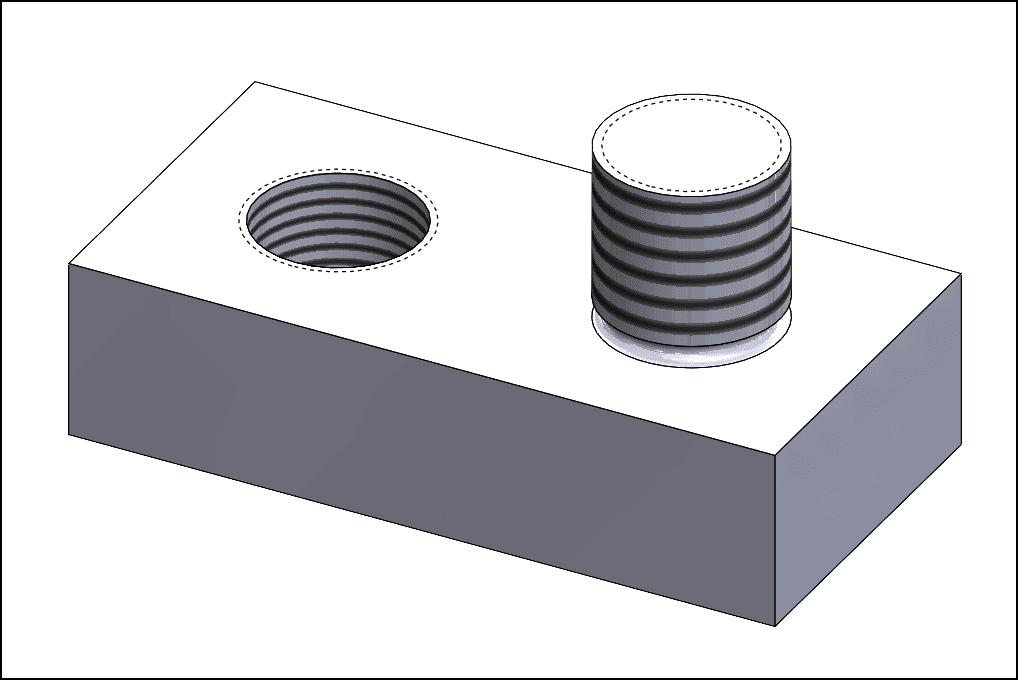
Figure 1
And instead, you end up with this?
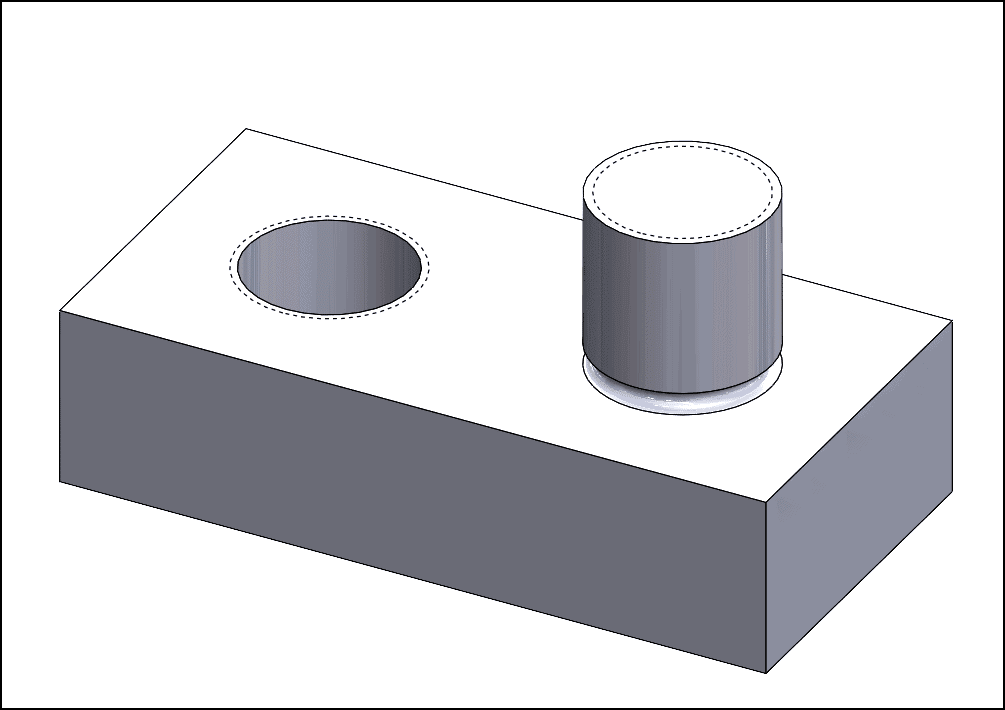
Figure 2
Or maybe even this?!
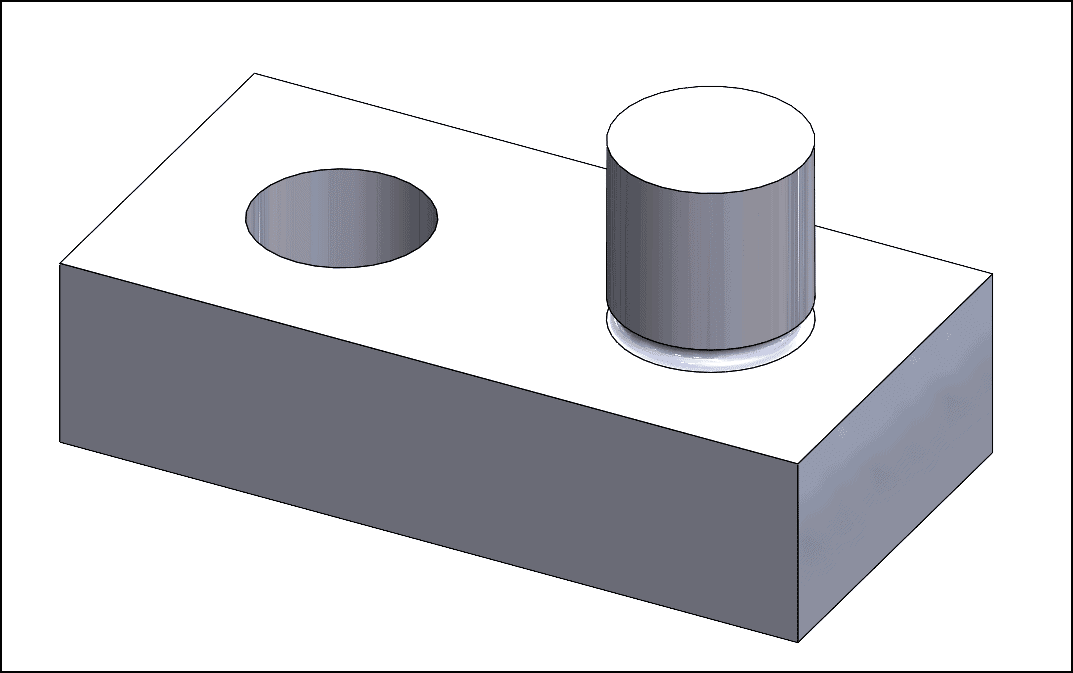
Figure 3
Display Them as Annotations
Don’t worry, you didn’t do anything wrong. Figure 2 shows, by definition, a Cosmetic Thread. Basically, it is an annotation that represents the minor diameter of a thread on a boss feature or the major diameter of a thread on a hole.
Showing the minor or major diameter of the thread is useful when annotating threads using a hole callout on a 2D drawing.
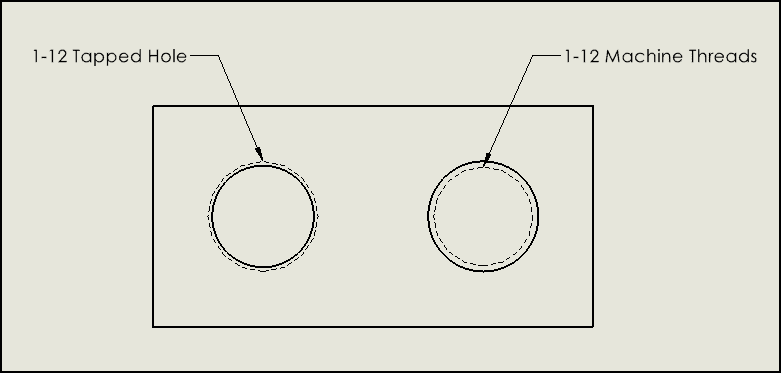
Figure 4
So what’s the secret to displaying the major and minor diameters of the threads or a graphical representation of the threads in the model? All you need to do is change their visibility. Since Cosmetic Threads are an annotation, you control their visibility through the Annotations folder in the FeatureManager Design Tree.
Right-click on the Annotations folder and select Details.
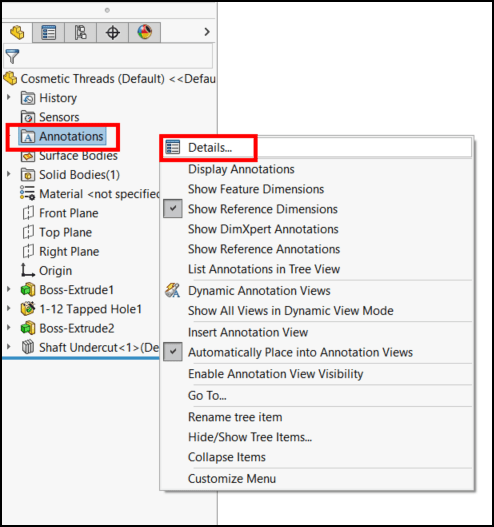
Figure 5
In the “Annotation Properties” turn on the two options shown below and click Apply, then OK. You can also control the visibility of other annotation types from here.
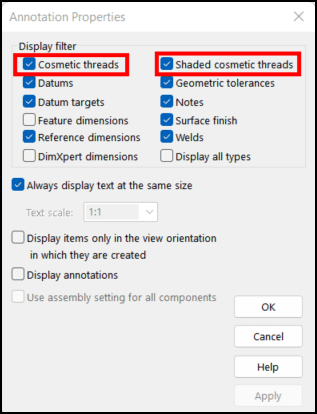
Figure 6
You will also need to make sure that you enable Display Annotations. Right-click the Annotations folder again and turn on Display Annotations.
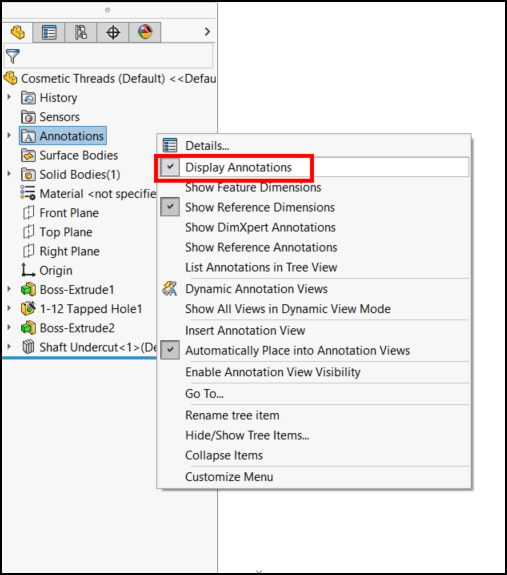
Figure 7
You should now be able to see all of your Cosmetic Threads in your model! If not, you may need to perform a forced rebuild (CTRL+Q) to regenerate the graphics.
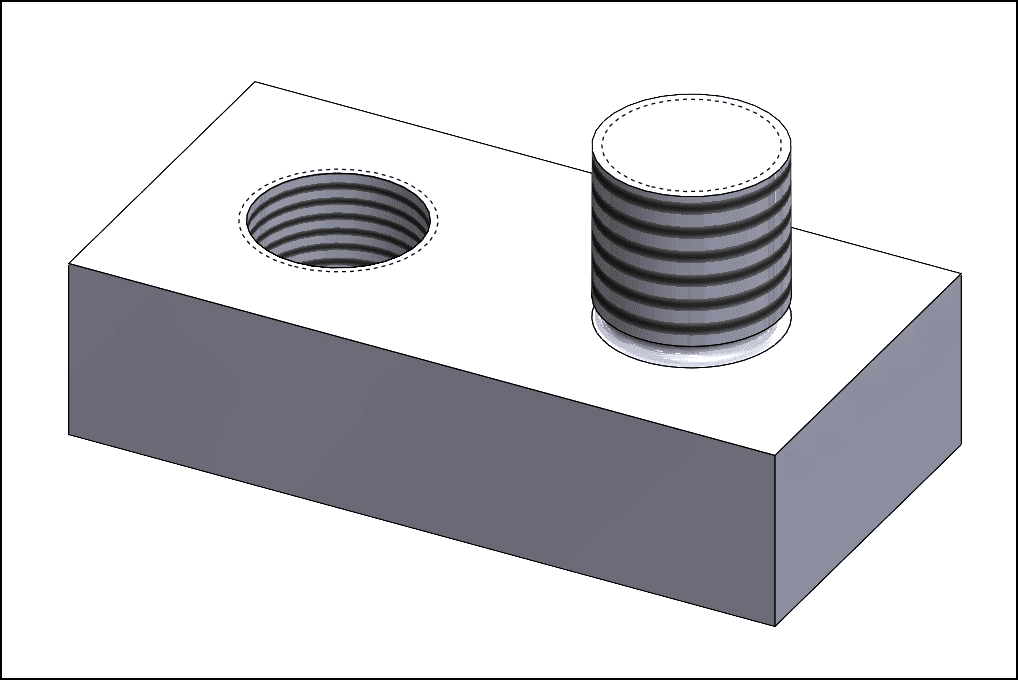
Figure 8
If you would like to have the Cosmetic Threads and Shaded Cosmetic Threads visible for all new parts, the Annotation settings discussed above can be set and saved in your part templates.
Brian Morris
SOLIDWORKS Elite Application Engineer
Computer Aided Technology

 Blog
Blog