SOLIDWORKS: Viewports and Multiple Windows
Did you know that SOLIDWORKS gives you double vision? You can even have quadruple vision, if that’s what you’re into.
It is very easy to spin, zoom, and rotate your 3D models to focus on the specific areas you are working on. After modifying your part, you probably zoom out and look at the geometry from various angles. Maybe, you have custom views created to make this even easier. Another approach is to use additional display windows, shown at the same time, of the same model. In-context modeling and 3-D sketching can greatly benefit from this functionality. We have 2 slightly different ways to set this up in SOLIDWORKS.
The first method is using “Viewport” functionality inside SOLIDWORKS. Viewport can be found on the “WINDOW” pull-down menu. There are a few options for quantity and layout for these viewports. This option splits your model’s graphics area into multiple panes for viewing the same open document.
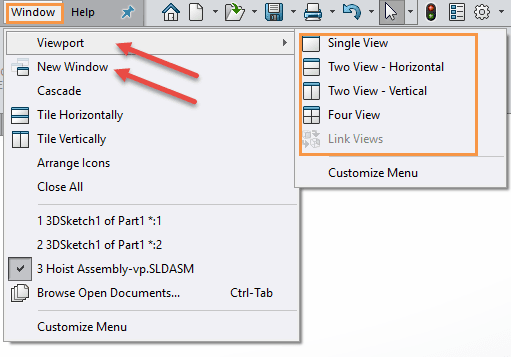
The size of the split portions can be adjusted by dragging the line between them. You are limited to the single document graphics area and this approach doesn’t lend itself very well for spanning multiple screens.
Using viewports make it easy to zoom into one area of an assembly that we are working on and also see the complete assembly simultaneously.
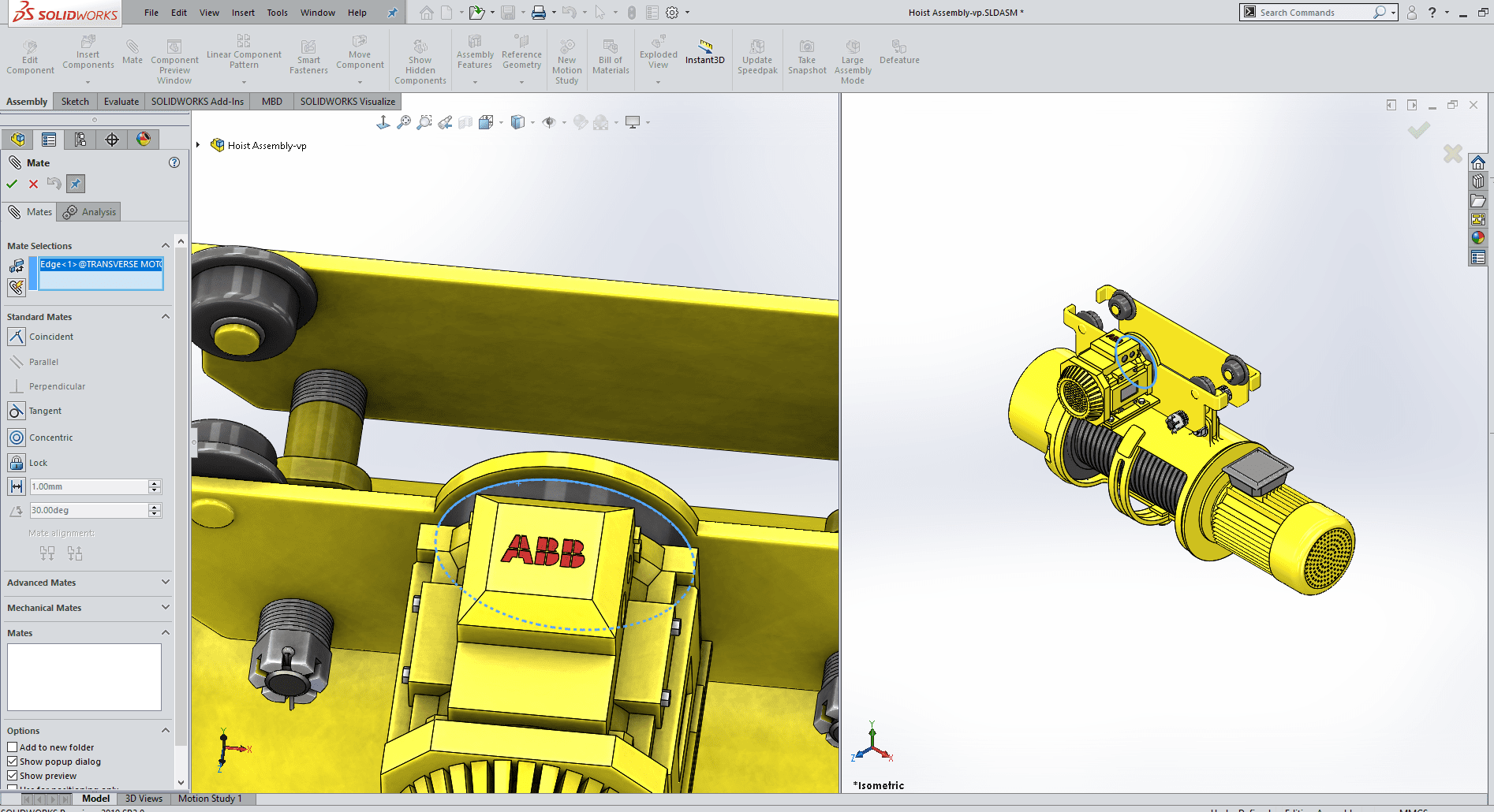
Viewports are also very useful for working with 3-D sketches.
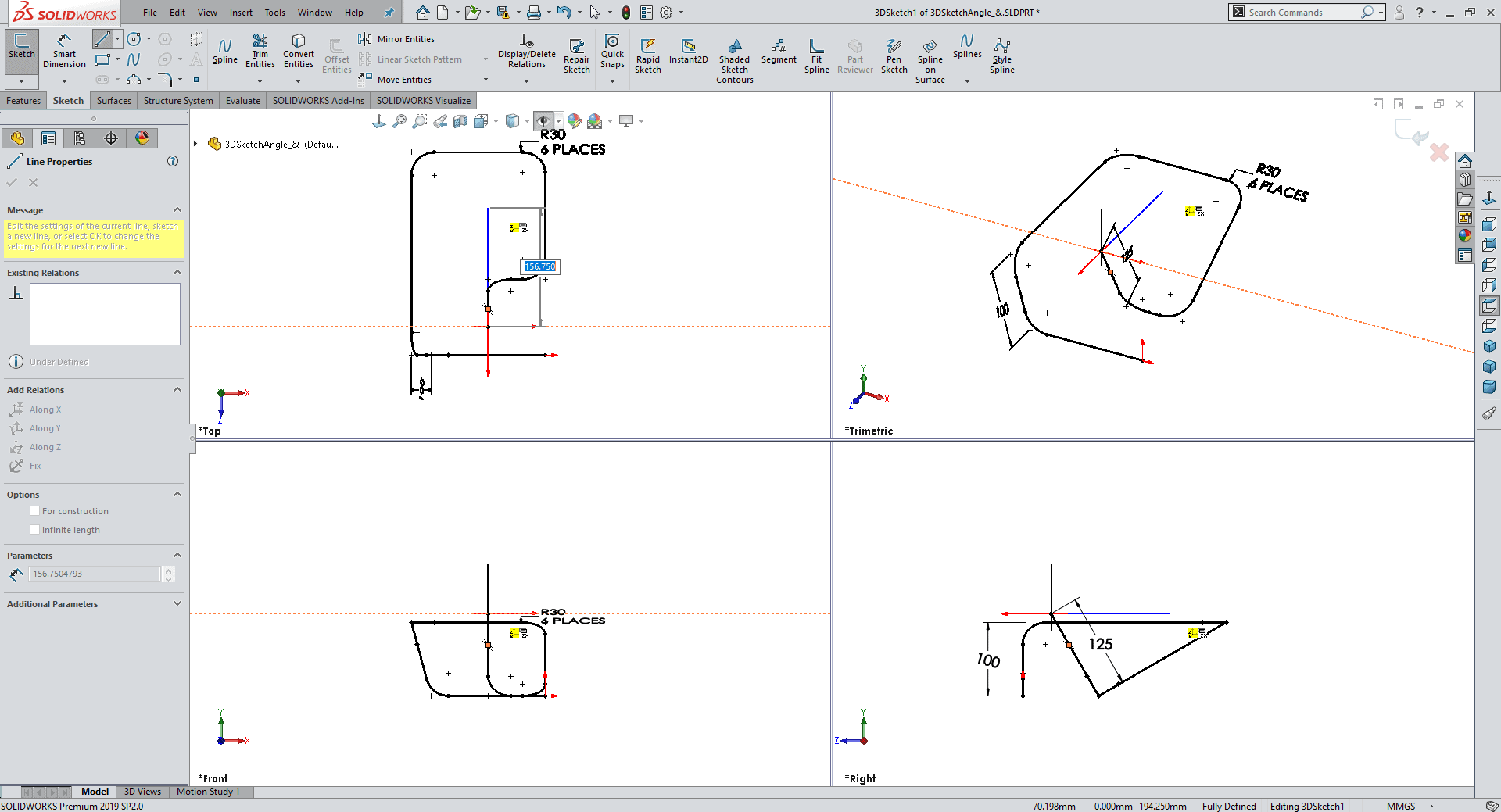
If you are looking for something that is more multiple display friendly, you have our second option “New Window”. This is also found on the same pull-down menu shown in the first image. “New Window” will create another window for viewing the same model that you have open. This new window also contains the feature manager tree increasing its usefulness. The main advantage of this method is that the new window can be placed on a 2nd display.
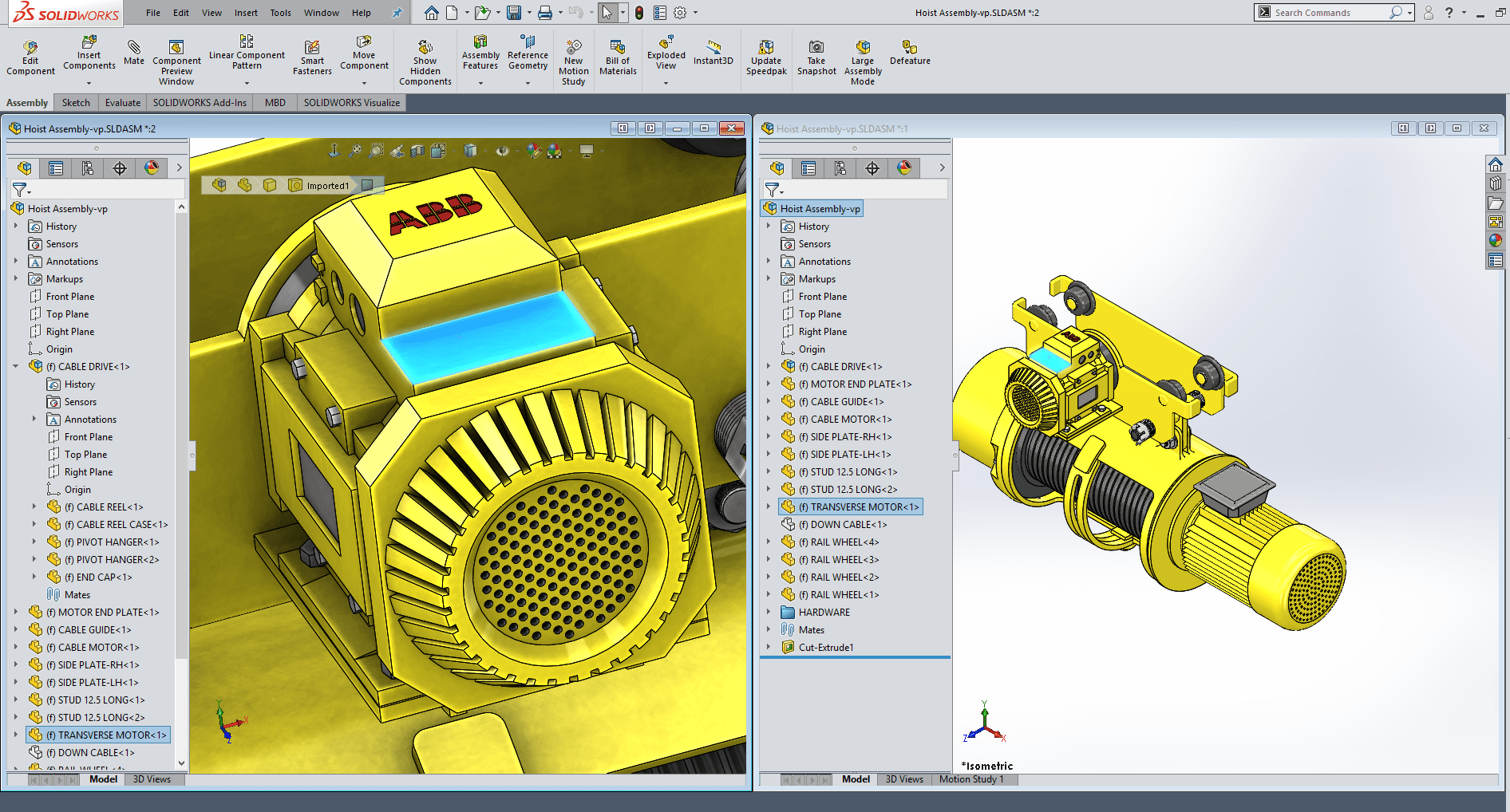
As you are working on your models, any edits and selections will be simultaneously displayed on both displays, and viewports. There are a few important limitations with this functionality. It is the same document shown in these displays. This means if you switch the configuration in one window, they both will change. If you are editing a component of the assembly, you are in “edit component” mode in both screens.
Give it a try, take advantage of this functionality in your future design projects.
Greg Buter
Application Engineer
Computer Aided Technology, LLC

 Blog
Blog