SOLIDWORKS: Video Drivers - A Clean Uninstall/Install Every Time
The last few weeks I’ve been working very closely with some video card manufactures and was going back and forth between nVidia and AMD makes of cards. If you are switching video cards or drivers many times things get left behind on the windows driver, registry and other things you may not have thought of. In my discussions one developer mentioned a tool call DDU (Display Driver Uninstaller) by a company called Wagnardsoft. It’s a free tool, but they do take donations.
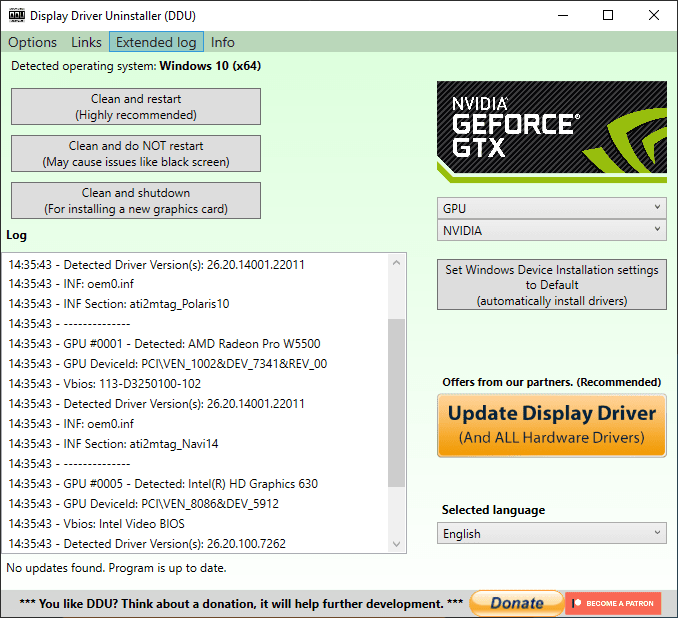
Image of the DDU Interface
The process here is pretty simple. The first time you run the software it will bring up the Options menu. You’ll then choose all the things you want to remove, which is pretty much everything. The software is going to suggest you reboot into safe mode (and so do I), but you don’t have to do that. My favorite setting is the last one for “Prevent downloads of drivers from “Windows Update” when “Windows” search for a driver for a device”. This one will prevent Windows from saying, “ I have a new driver, lets just overwrite that approved SOLIDWORKS driver that SOLIDWORKS.com suggests.”
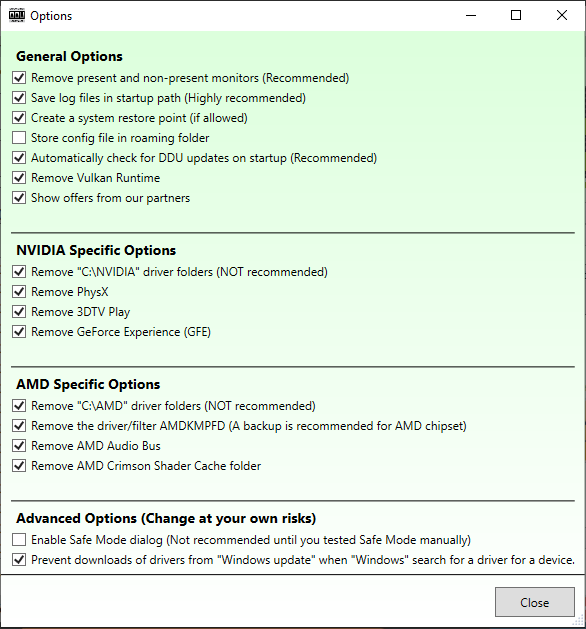
So, before you run this tool I highly suggest you download the driver SOLIDWORKS suggests for your GPU. Because there will be no video card drivers on your system for that card when this completes. Doing this will ensure you have the most stable driver configuration possible for the driver you are installing due to the lack of older dynamic link library (.dll) files, registry keys or old install directories which can possibly cause load problems.
I hope this helped and have a great day.
Bob McGaughey, CSWE
Emerging Products Manager
Computer Aided Technology, LLC

 Blog
Blog