SOLIDWORKS System Options Set to Optimal (MSWP#2)
So I couldn't wait to get started. As soon as I published the introduction to this series I wanted to at least get the first article out so that everyone could get an idea of what to expect.
In this test we compared SOLIDWORKS system options that we typically see (and did see with the customers that gave us our test models) with what we consider optimal for working with an assembly this large. To remind yourself of the details – http://blog.cati.com/2011/03/maximizing-solidworks-performance-results.html. The results of this are shown below:
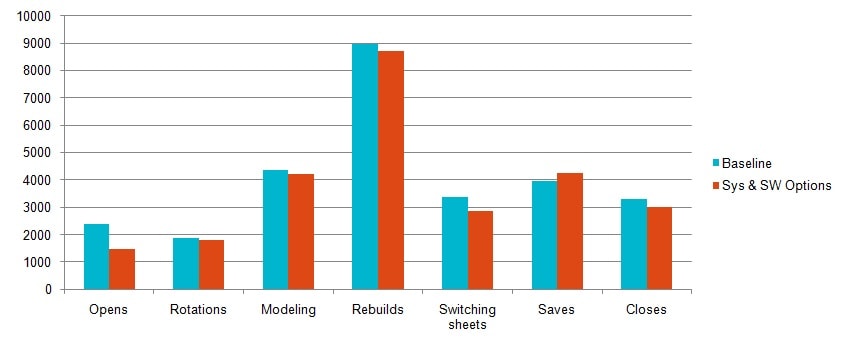
Results:
•Opens 39% faster saving ~15 ½ mins
•Switching Sheets 15% faster saving ~8 ½ mins
•Closes 9% faster saving ~5mins
Total:
•7% faster saving ~32 ½ mins
Now, it wouldn't be fair to tell you that you could potentially save 7% and not tell you what the settings are that we consider optimal. So here they are:
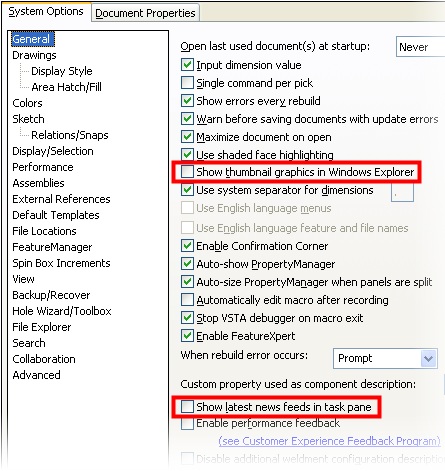
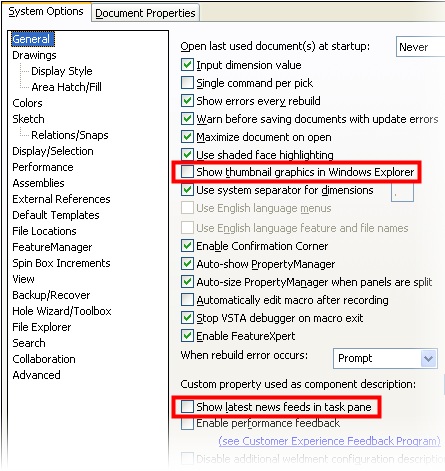
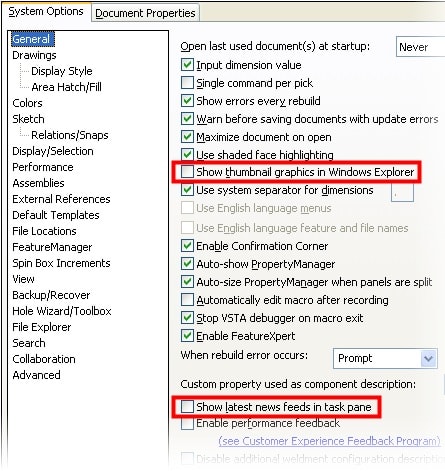

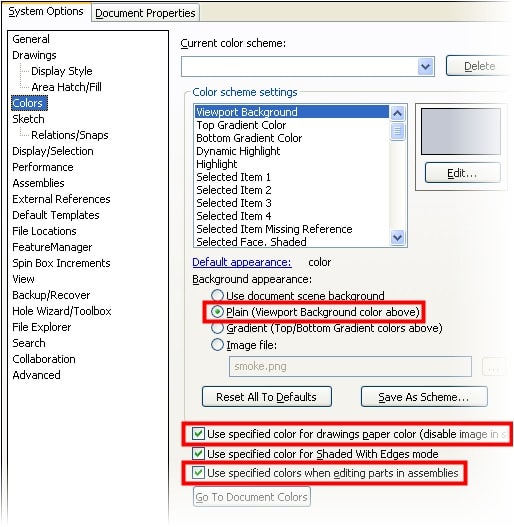
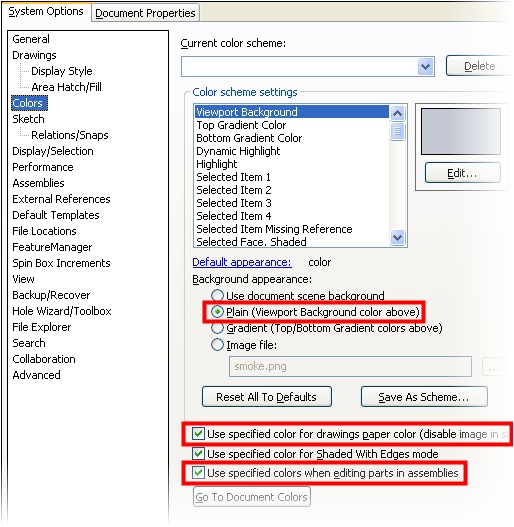
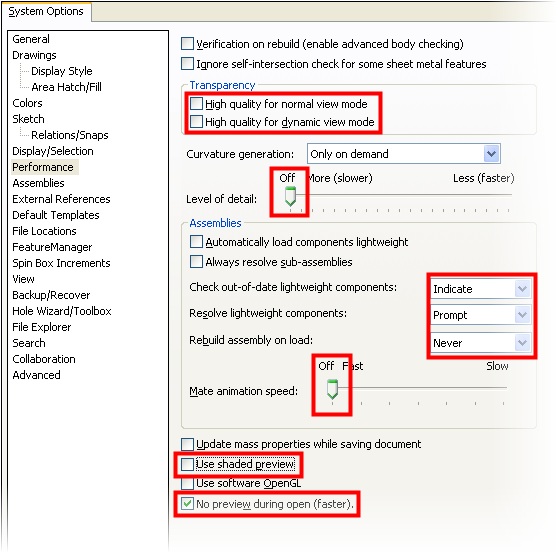
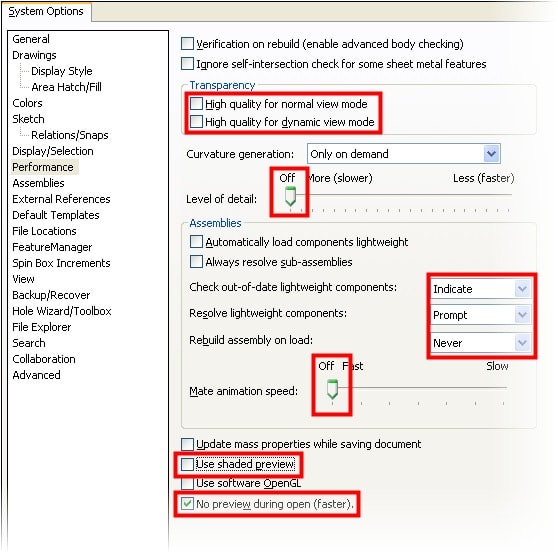
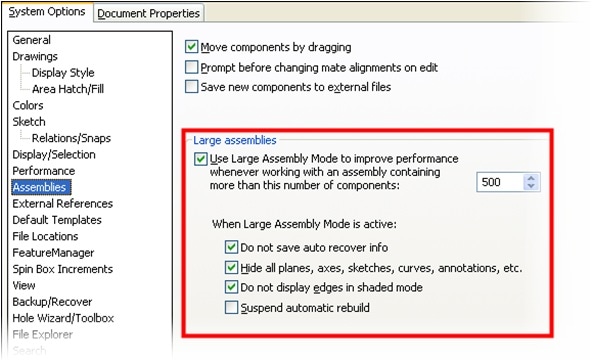
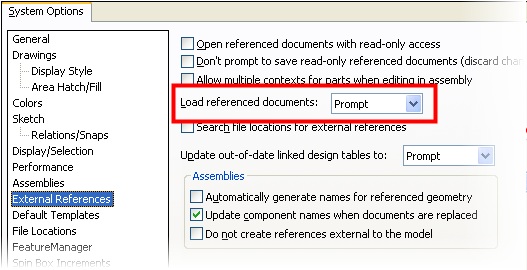
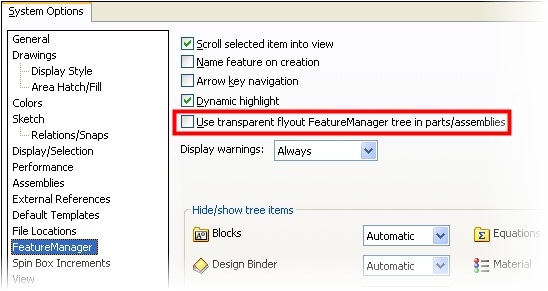
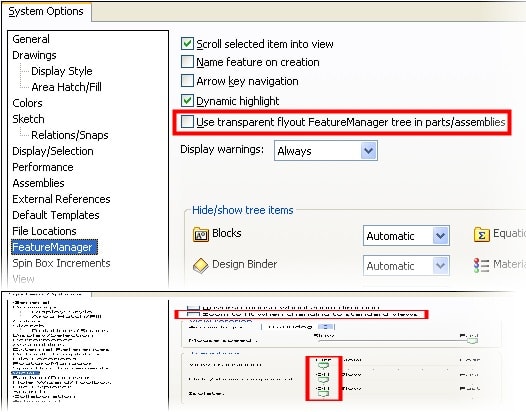
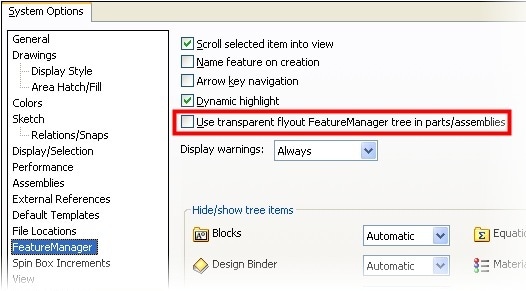
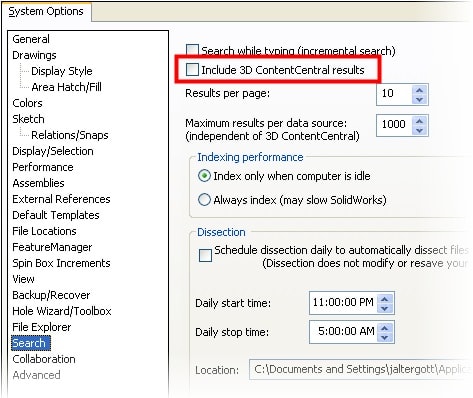
In our opinion, each of these settings allows the user to potentially improve performance by saving system resources so that RAM and Processor power can be better directed to more productive aspects of SolidWorks. Most of the settings that have been changed let the user work in a "prettier" environment. Please remember that the prettier it is the slower it is.
Also note that a 7% speed improvement is nothing to sneeze at and it only gets better from here. We are publishing these in order of least to most impressive.
Adrian Fanjoy
Technical Services Director
Computer Aided Technology, Inc.

 Blog
Blog