SOLIDWORKS Simulation Report Generation
SOLIDWORKS Simulation Report Generation
Need to quickly organize and publish results from SOLIDWORKS Simulation? Make use of the program’s report generation functionality, which publishes the information directly to Microsoft Word. First, set up the template to be used for all subsequent reports via the Simulation Options window, accessed via the Simulation pull down menu.

Setup
Sections are selected and edited during the report setup. Note that there are formats for each study type and you can uncheck the boxes typically aren’t needed in your reports. For each section, add descriptive information and include a company logo that will prominently appear on the title page and in the report header.
Publish Report
Once the template is set up, complete the Simulation project by generating all the necessary plots. Then, publish the report via the Simulation pull down menu or command manager. All the plots generated in the study and the report sections selected in the report setup will be published to a new Word document.
The information in each section is added to a separate Word table. Also, the descriptions you typed in for each section show up at the appropriate locations. All this information is fully editable. What you end up with is a very presentable initial simulation report with linked section names automatically included in a linked Table of Contents on the first page. Give it a try to see if it meets your needs!
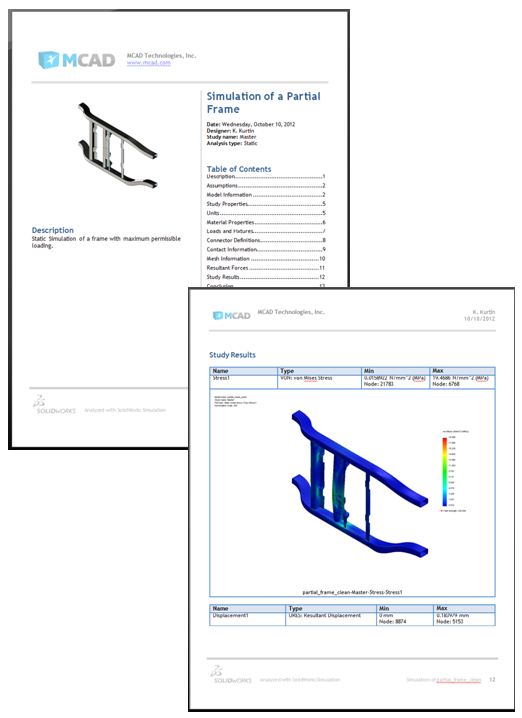
Author: Kurt Kurtin

 Blog
Blog