SOLIDWORKS PDM Professional Productivity Pack - PDM Folder Permission Manager Review
Last year the InFlow team announced the development of the PDM Productivity Pack. This set of tools has been developed to enhance the capabilities of PDM Professional administrators, in any organization. The PDM Productivity Pack contains a set of utilities that have been developed by our team of PDM experts. The PDM Productivity Pack includes the following utilities; Advanced Notification, File Move Tool, BOM Export, Set Revision Add-in, Property Updater, and Folder Permission Manager.
In this post, we will take a quick look at the powerful “Folder Permission Manager”.
Have you ever tried setting folder permissions on a large set of PDM folders? Or my favorite; setting up an entire test environment, only to realize the folder permissions will not export? These tasks can be daunting, to say the least. With the new Folder Permission Manager, we can now create an Excel Spreadsheet that updates folder permissions with a click of a button (or two). This can work for thousands of folders with multiple levels, or simply a single folder or two. Either way, this utility can handle setting your folder permissions faster than ever before.
The Folder Permission Manager is made up of two components:
- The Application:
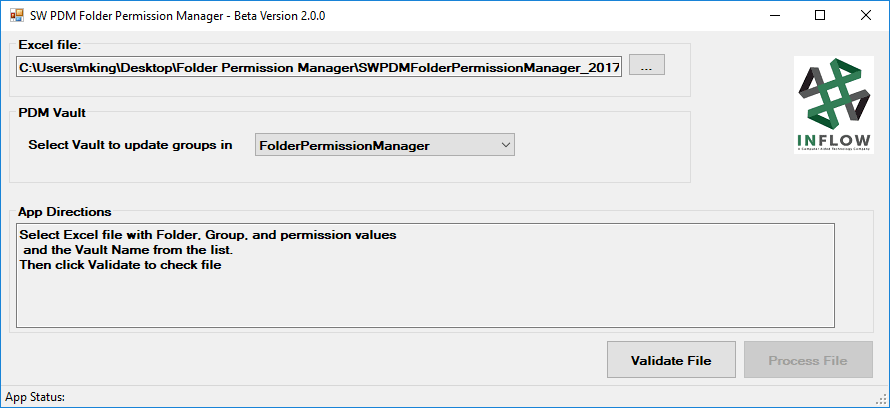
2. An Excel form that allows the admin to utilize Excel’s ease of use and functionality:
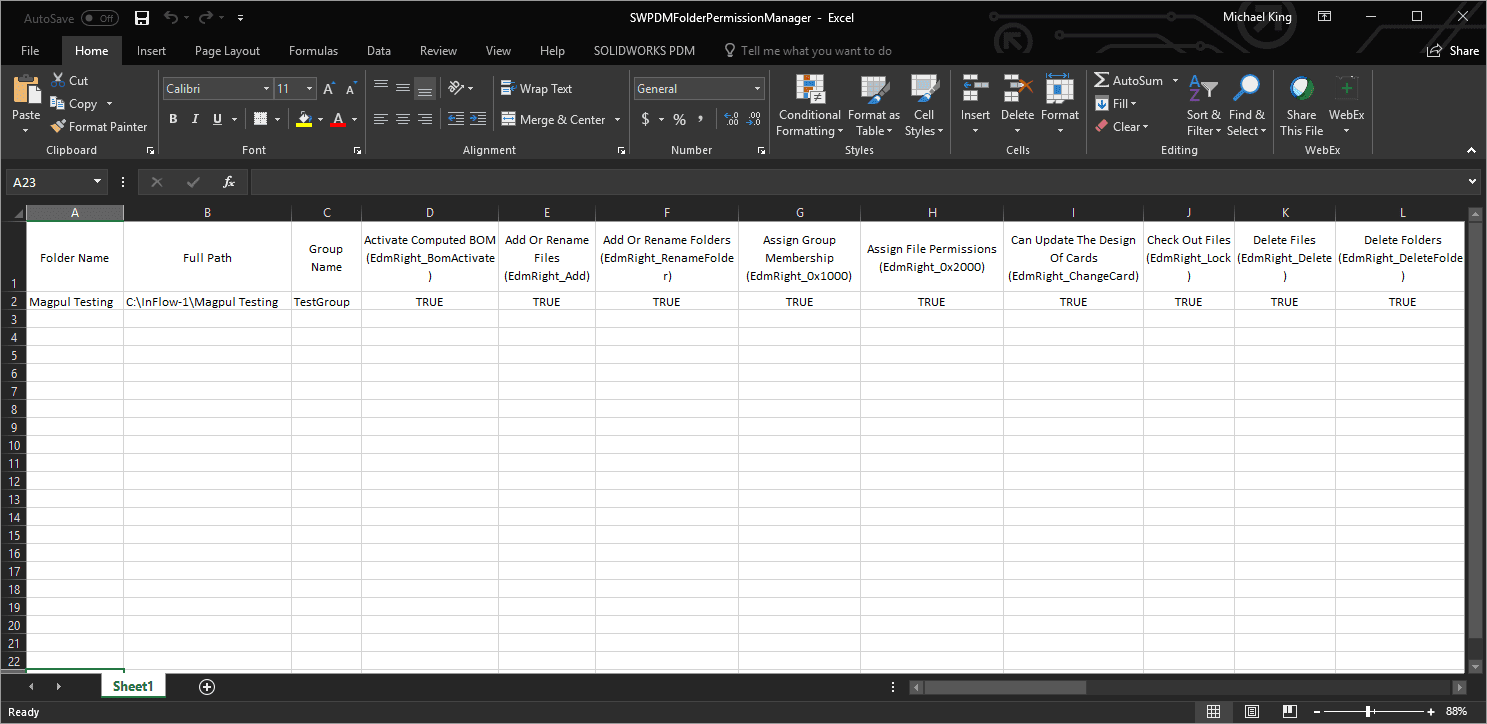
For this review, I will set the permissions on the following folder structure in my new vault
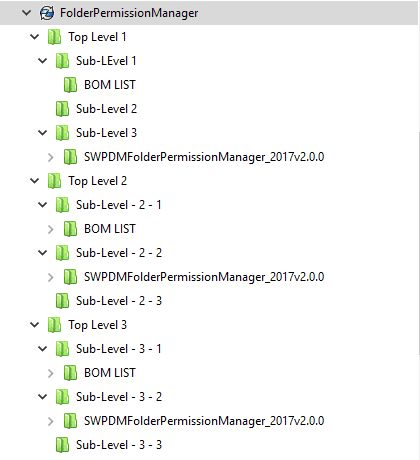
The first thing we need to do is open the Excel file “SWPDMFolderPermissionManager” found in the application directory. At this point, we need to list our “Folder Names” within Column A and their corresponding “Full Paths” in Column B. For this utility the permissions are assigned on a group level. So, the next thing that is needed is to list the groups (Column C) and configure the corresponding permissions (Columns D thru AC) to each row. Setting the permissions is as simple as typing True or False, or T or F. For this example, we will be assigning permissions to all folders, for two separate groups (“Engineering” & “Viewers – Released”).
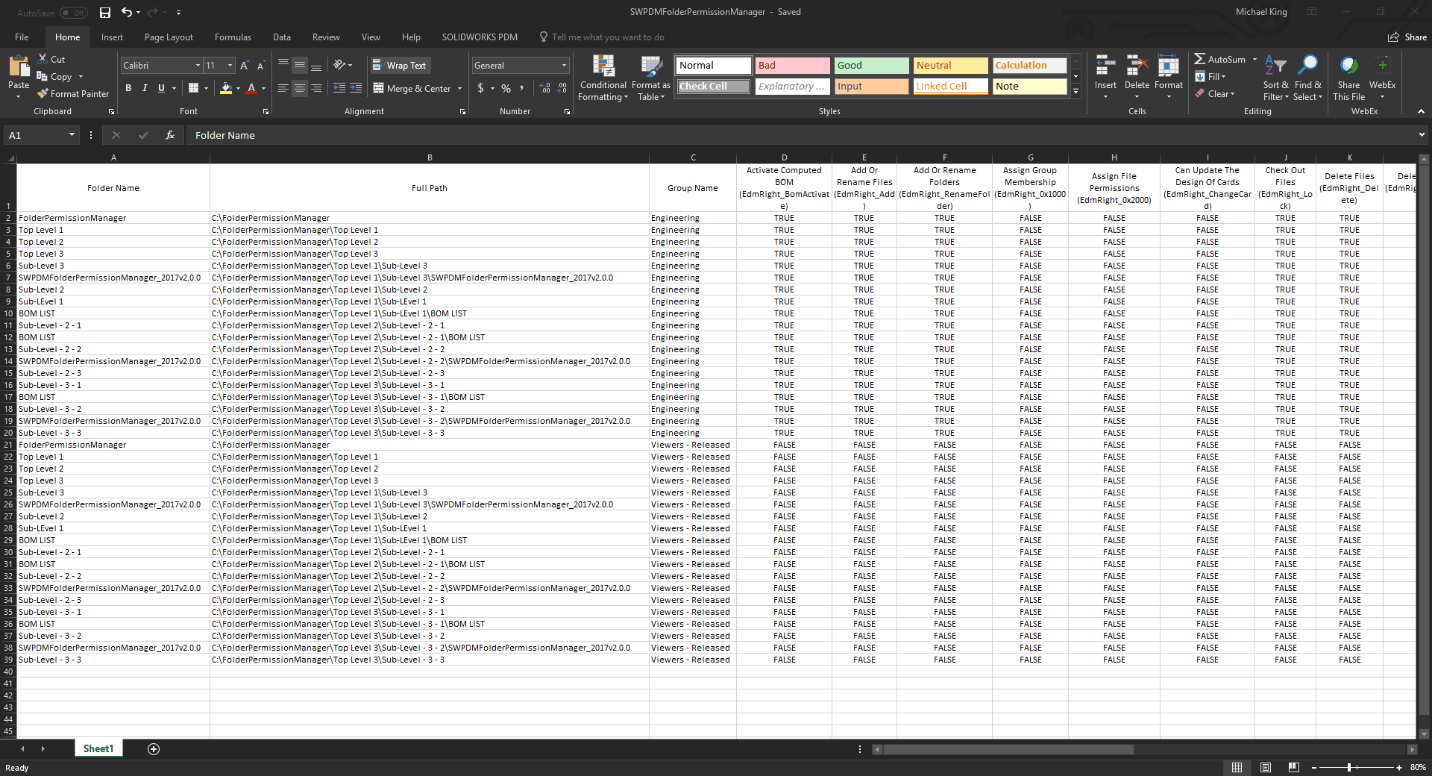
After this form is filled in and saved, we can now run the application. Note, this application must be run as the PDM Admin account. Once we launch the application, we can point the tool to our Excel form, select the appropriate PDM Vault from the dropdown list, and Validate the file.
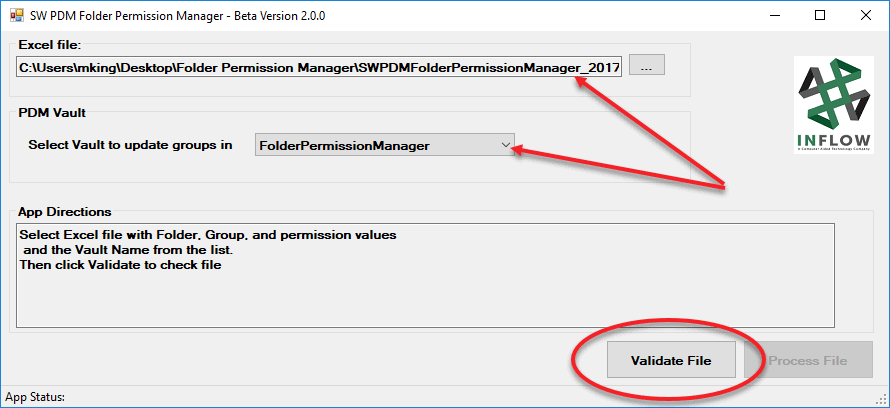
After the file is validated, the “Process File” button becomes active. Next, we will click the Process File button.
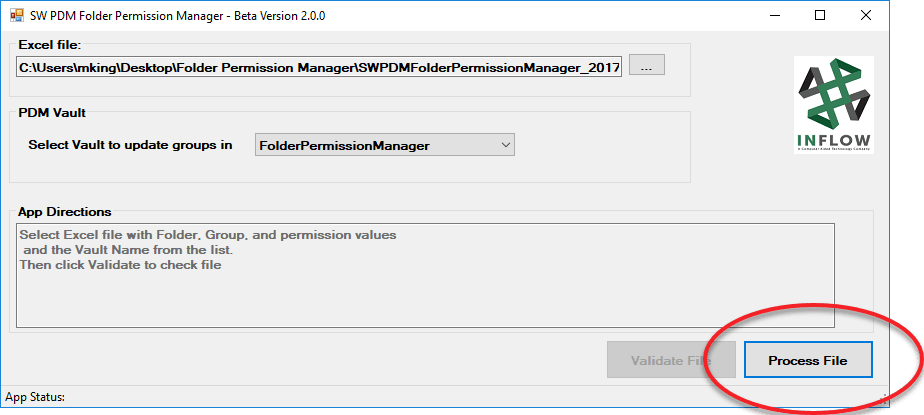
Once the application has finished processing the requested file, the status will change to “AppStatus: Processing of All Folder Permissions Completed Successfully”. If there were any issues processing the file, the status bar would alert the user.
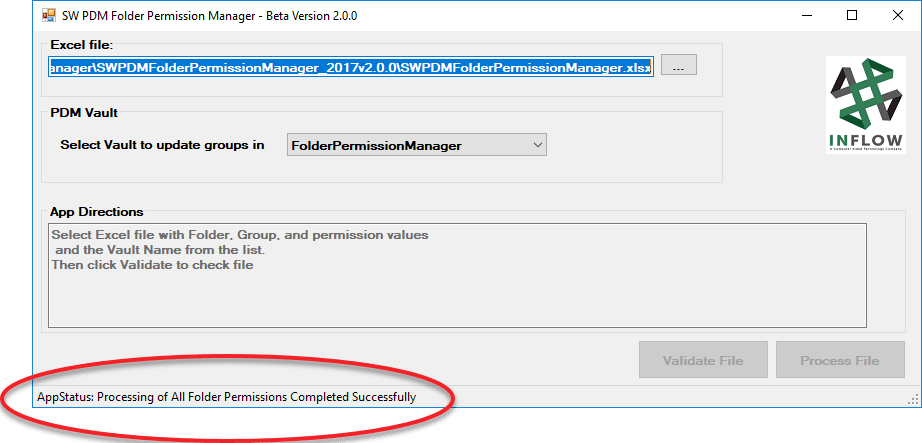
Finally, to verify that the tool has set the permissions correctly, we can open the PDM Admin Tool and look at folder permissions in the groups module.

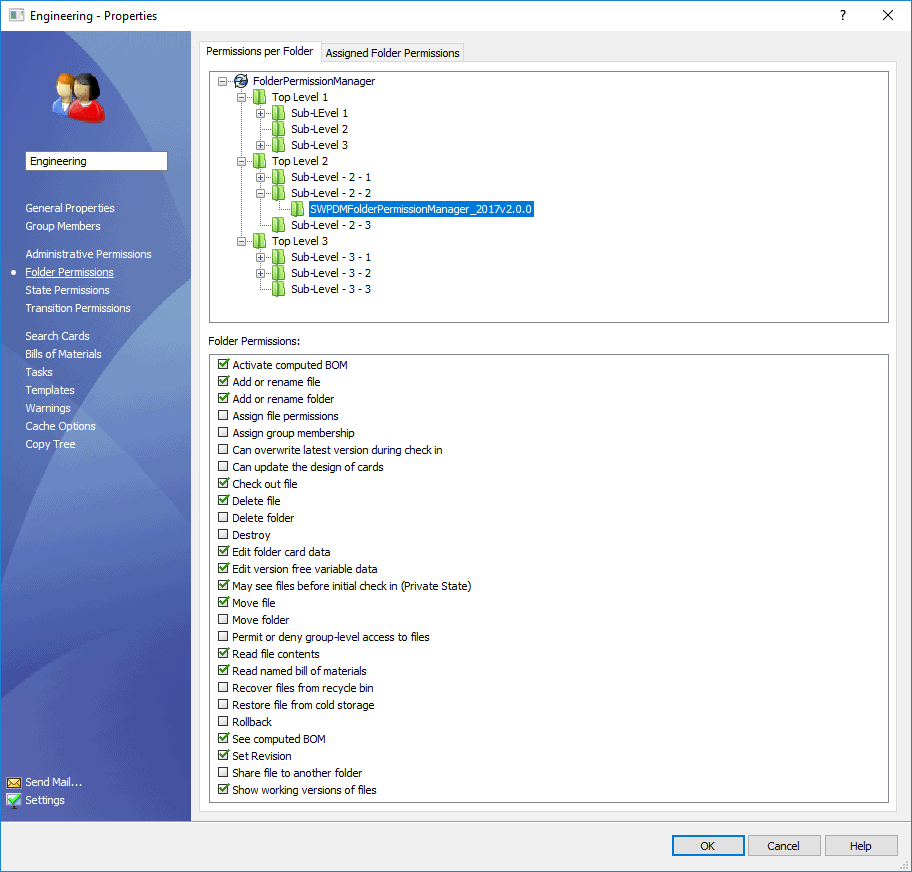
After further review, all the permissions have been set according to my Excel input form.
With the new Folder Permissions Manager tool, by InFlow Labs, PDM Admins can now ensure consistency and save time while setting permissions on large sets of folders. If you have any questions, or would like more information about the Folder Permissions Manager tool, or the PDM Productivity Pack, please visit: https://www.inflow-tech.com/products/inflow-labs/pdm-productivity-pack/

 Blog
Blog