SOLIDWORKS PDM 2017 What's New - Copying Group Permissions and Group Members - #SW2017
With SolidWorks PDM 2017 comes a feature that will have admins everywhere celebrating. Right now the quickest way to copy group permissions and group members is manual and error prone (scroll down to the bottom to see this method).
In the NEW! 2017 Admin tool it only requires a few clicks. After creating and naming a new group, go to its Group Properties, select Copy from Group, and choose the desired source group. Click Next and OK.
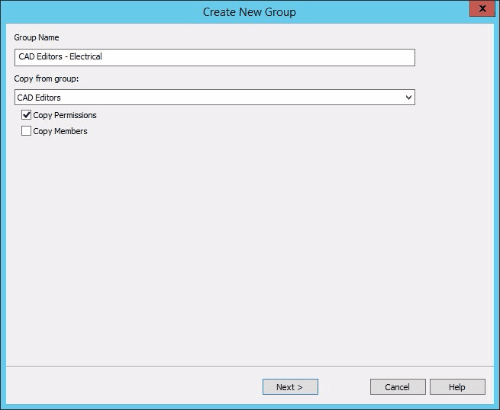
That’s it!
Inconsistent group settings are thing of the past. By utilizing a template group, new groups can be quickly created so only customization remains, saving precious time and money.
Current Method
In the Admin tool, create a new group and confirm that no permissions are checked. Then right click on Groups and select Open. In the new window select the existing group (with the desired permissions) and the new group, right click and select Properties.

The shadowed boxes indicate that one of the selected groups has this permission. Since the new group has none, these are all driven by the old group’s setting. Go through all the tabs and select the shaded boxes so they display as checks instead. Make sure to check the permissions in EVERY section in Group Properties including the Settings.
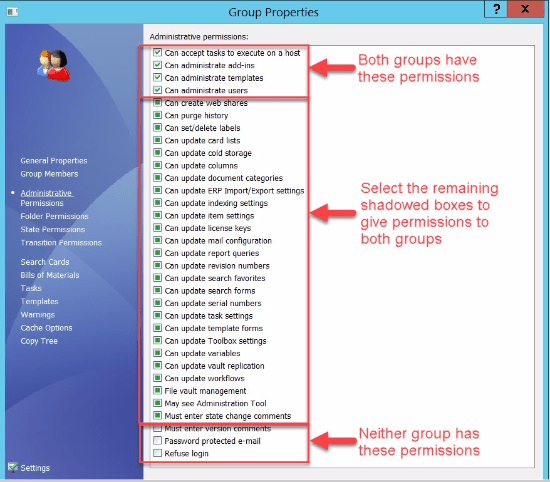
I hope this part of the What’s New series gives you a better understanding of the new features and functions of SOLIDWORKS PDM 2017. Check back for at our InFlow Site where we will continue to blog about everything 2017. Also please look at our CATI Blog where the CATI and MCAD Support Teams break down many of the new items in SOLIDWORKS 2017. All of these articles will be stored in the category of "SOLIDWORKS What's New." You can also learn more about SOLIDWORKS and PDM 2017 by clicking on the image below to register for one of CATI’s or MCAD’s Design Summits.
Emily Cannizzaro
InFlow PDM Consultant
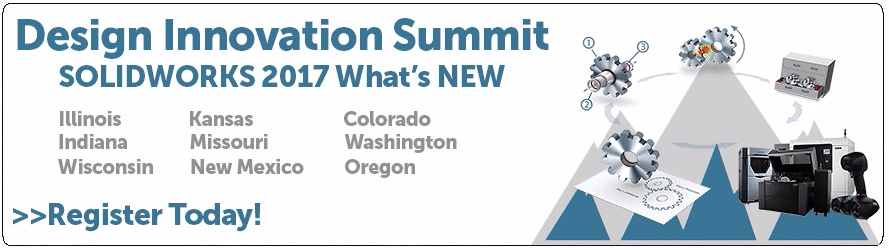

 Blog
Blog