SOLIDWORKS: How to Display Notes for X & Y Coordinate Points in a Drawing
Drawings………can’t live without them. For drawings that need a lot of dimensions, this can clutter the entire document making it hard to read. The standard dimensioning schemes are:
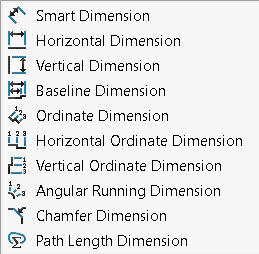
To avoid dimensions clutter, here’s an alternative method for you. How about adding a note that will show the X & Y coordinates instead of placing Model Items, a Horizontal or Vertical dimension on the drawing like this?
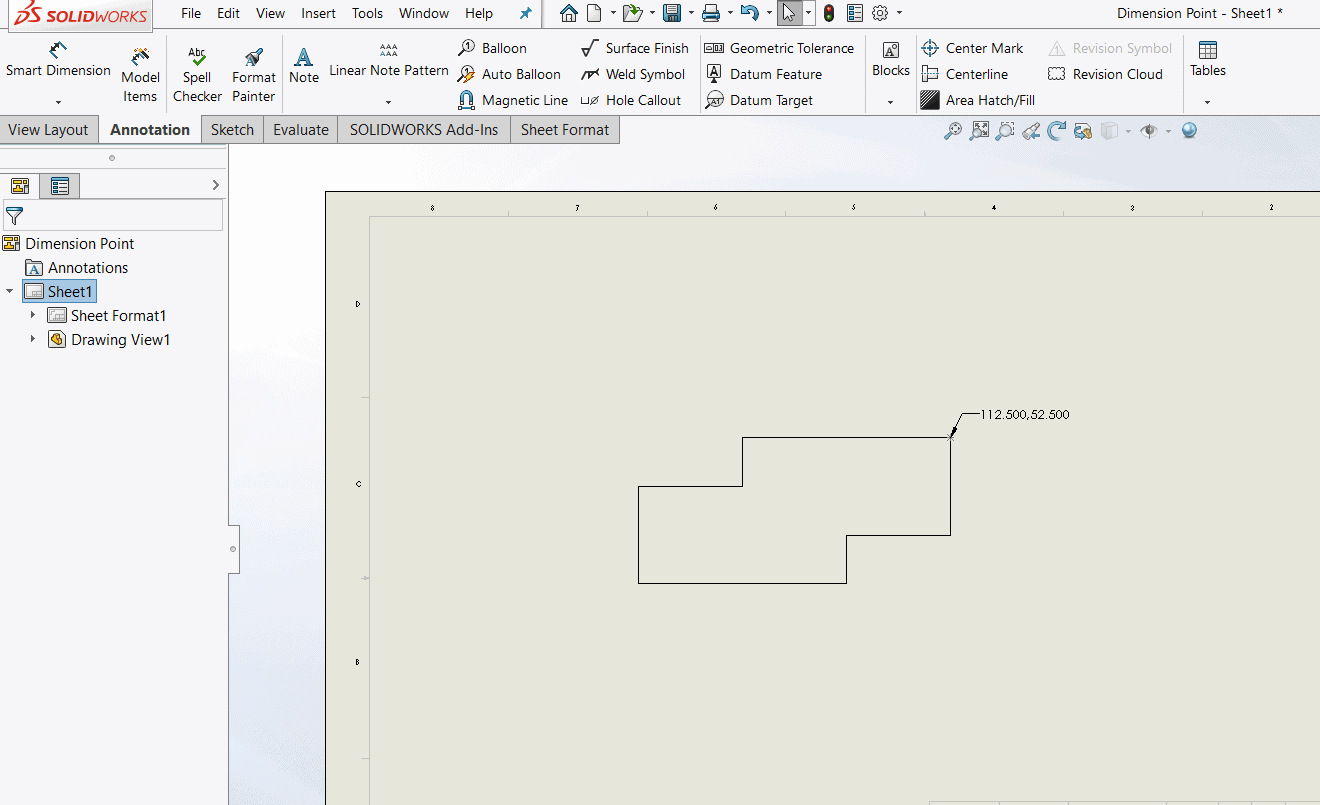
Let me show you how you can create a note and link it to a pair of dimensions. Here’s how it’s done.
- Create a sketch in a part with the point or points that you would like to locate. 2D & 3D sketches are acceptable.
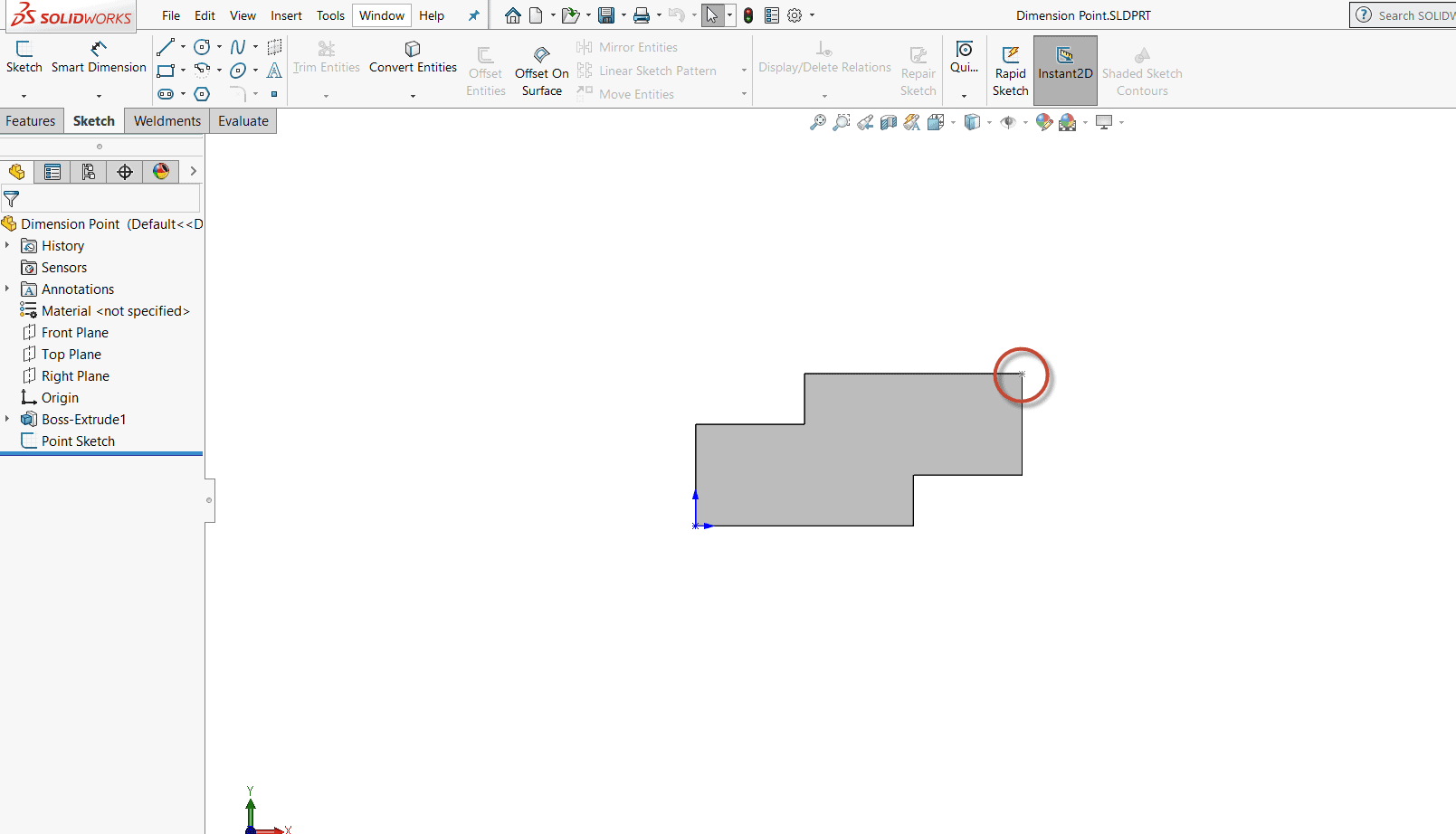
The Boss-Extrusion 1 Sketch shows many dimensions. The dimensions for the point location are: X – 112.500 & Y- 52.500. Each dimension needs to be dimensioned to the inserted point.
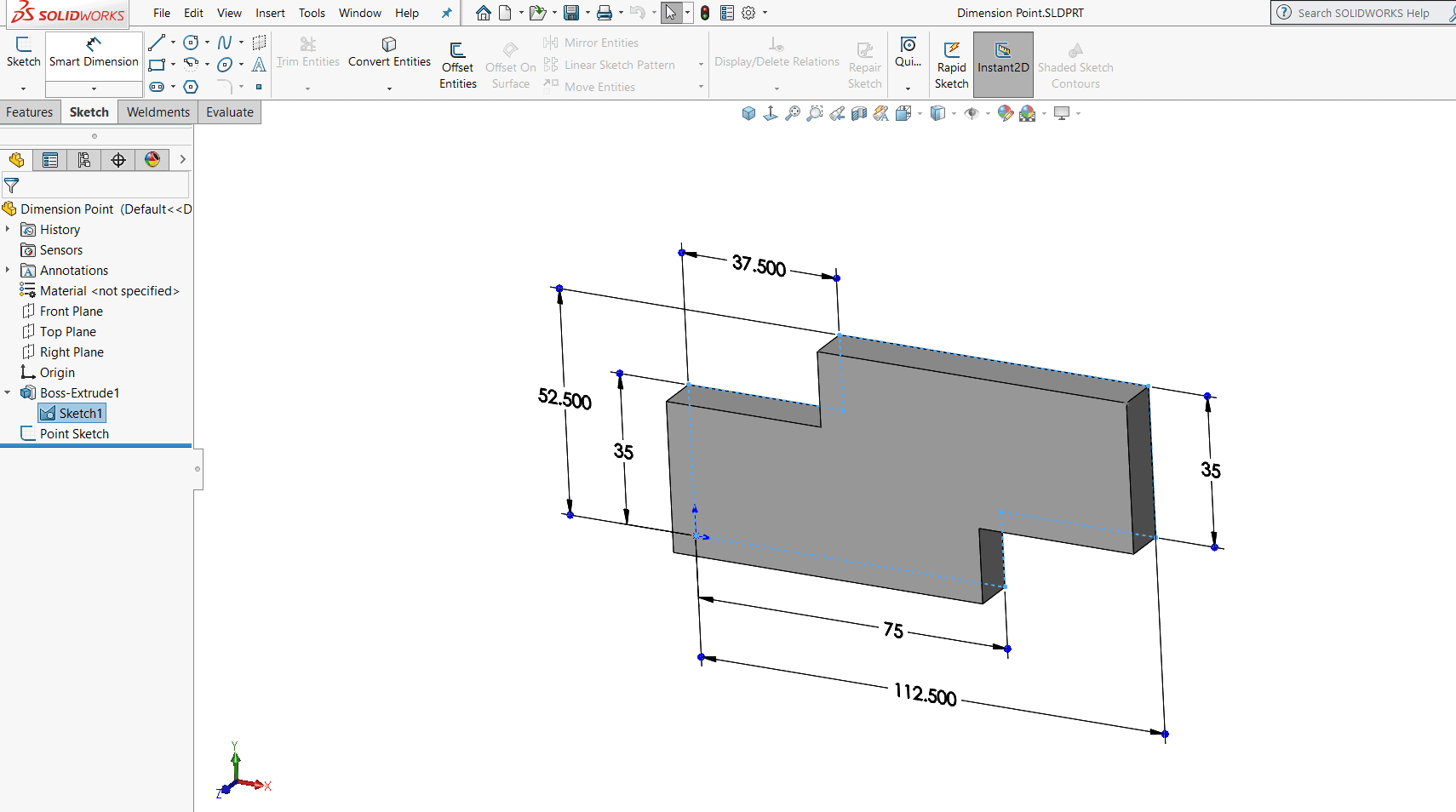
POINT
- In the Drawing, go to File > Properties and add a Custom Property. Here I created a property called Point.
- Under the Point Property Value/Text Expression, select the X dimension, add a comma, then select the Y dimensions. This will show the X-Y dimensions value in order which you chose.
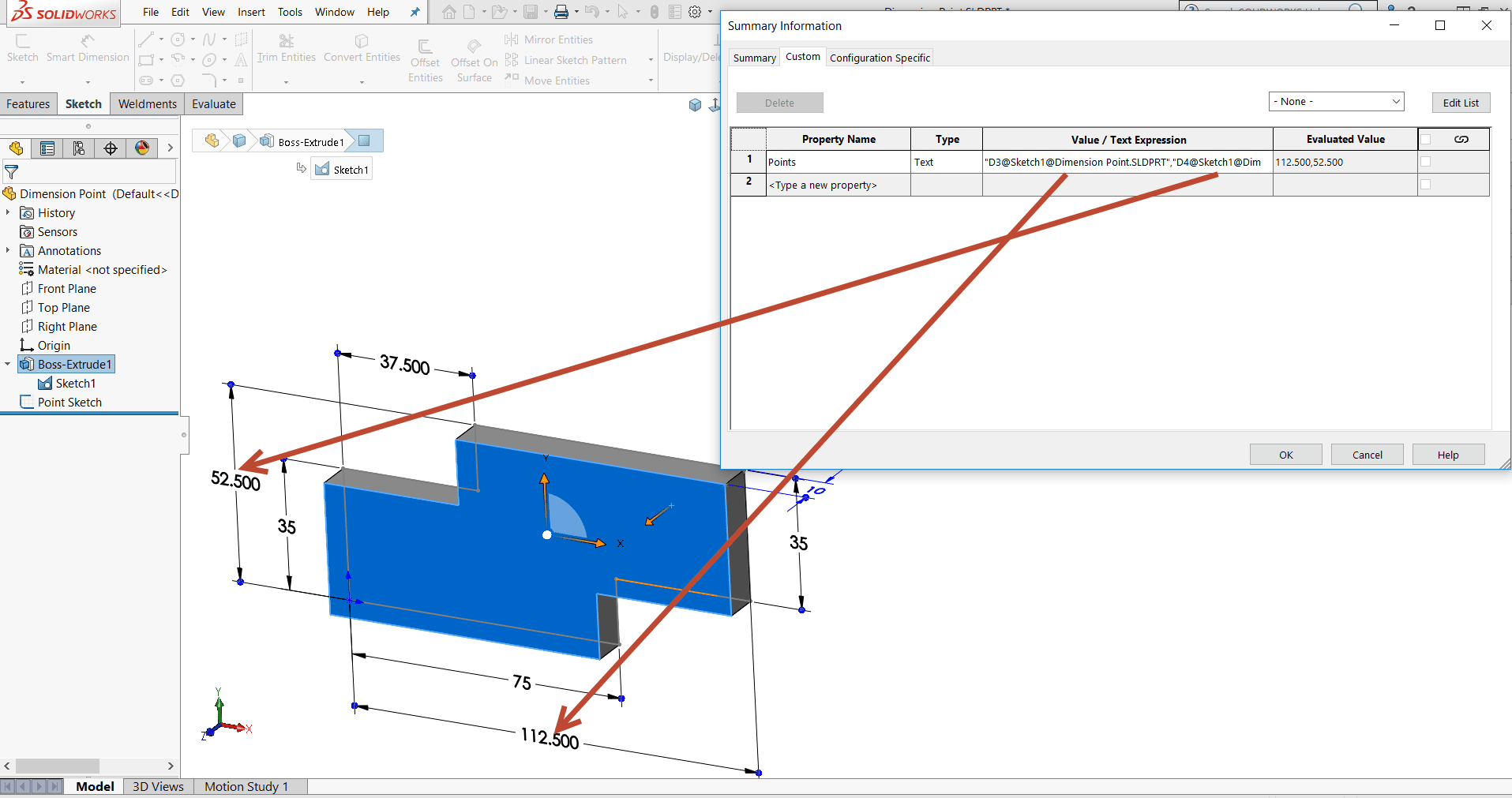
- Go into the Drawing, add a Note to the point location. Go to Link to Property in the Note Property Manager.
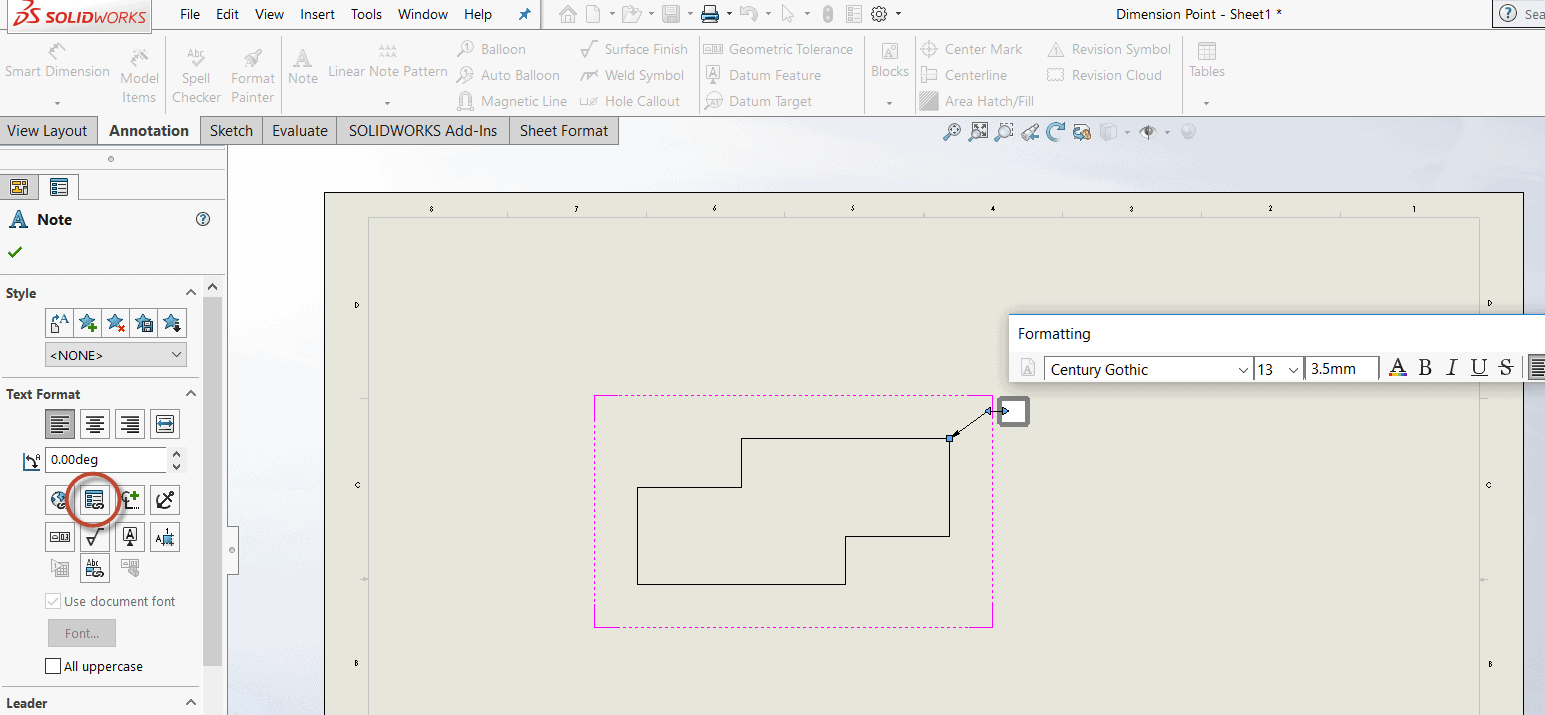
- Select the Model Found Here Option and select File Properties.
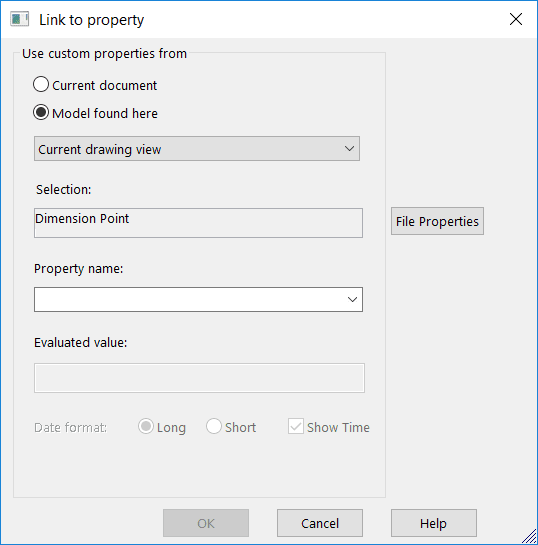
- Under File Properties, select the new Custom Property you created. In my case, the property is called Point.
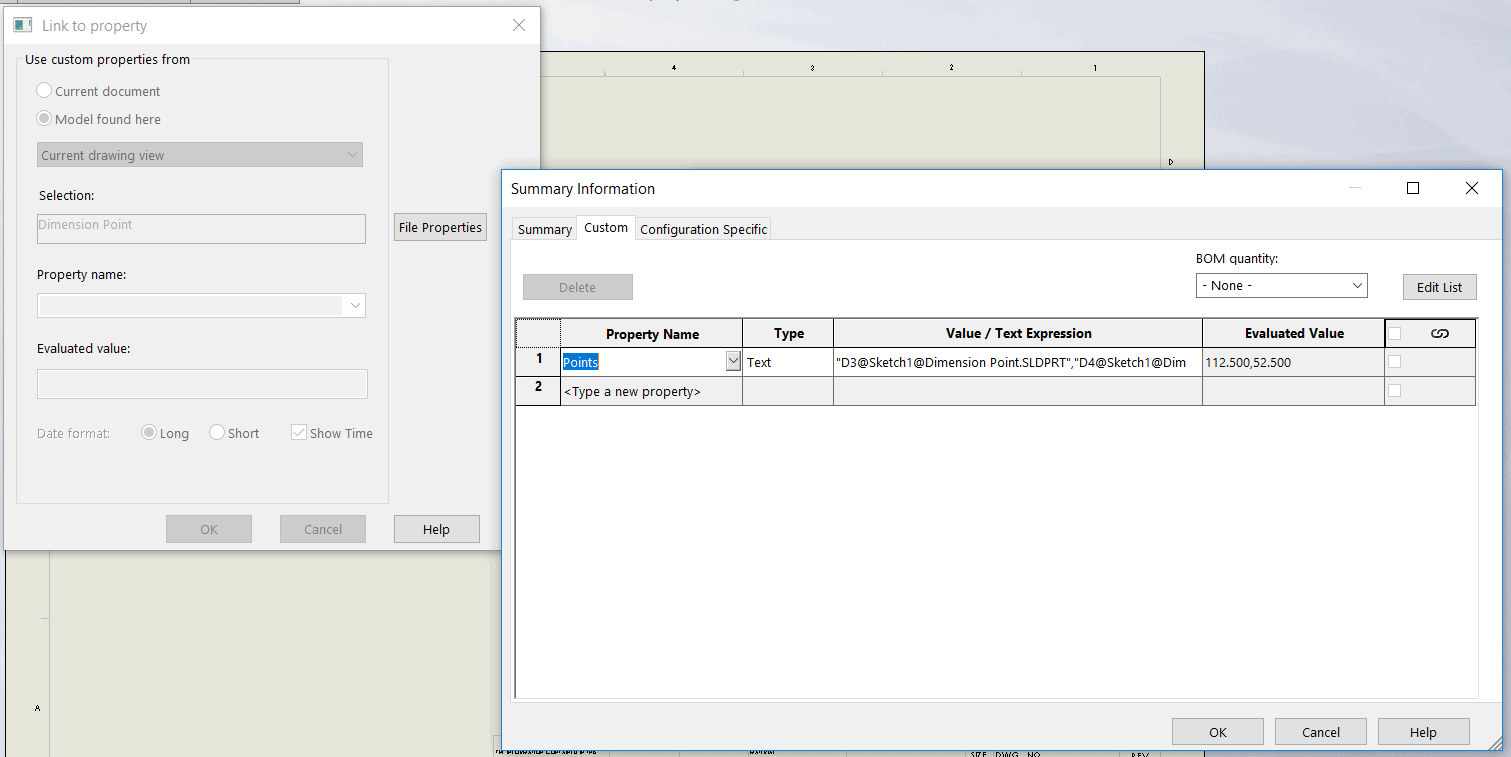
That’s all it takes for notes to show dimensions values like this…
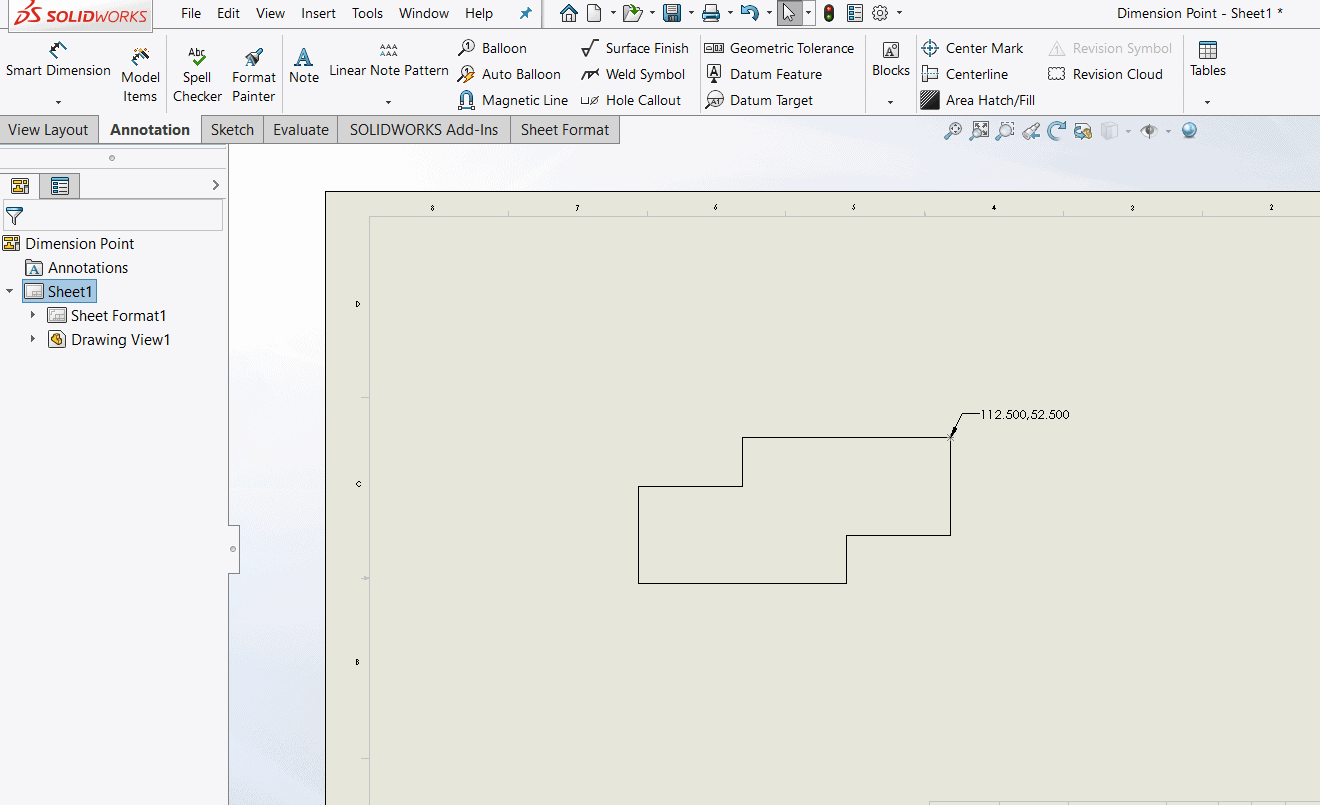
I hope you found this helpful! Thanks for reading.
Judy Marlo, CSWE
Application Engineer
Computer Aided Technology, LLC

 Blog
Blog