SOLIDWORKS: Hole Callout Quantities
I just had a customer ask me why the hole callout quantities were wrong on a Part Drawing. The hole callout quantity did not match with the physical part. Often, we hear…” Something is wrong with SOLIDWORKS” or “Must be a bug”. Here’s the scenario….
The part model was a tray like the picture below. The part features were simply: 1 extrusion Feature, 1 Hole Wizard Feature, and 1 Cut – Extrude Feature.
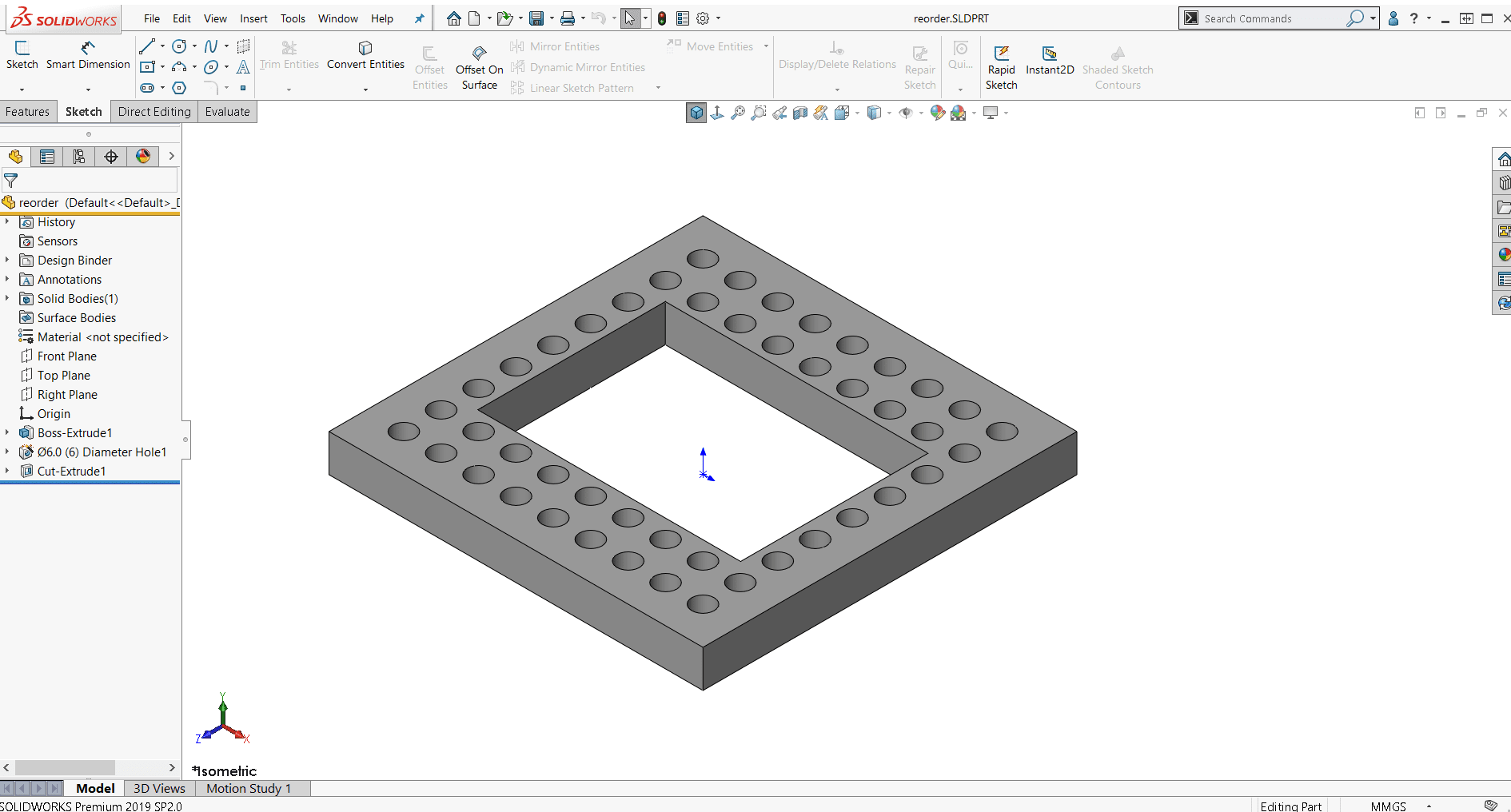
When the drawing was created, the Hole Callout Command was used, and it stated there were 81 holes.
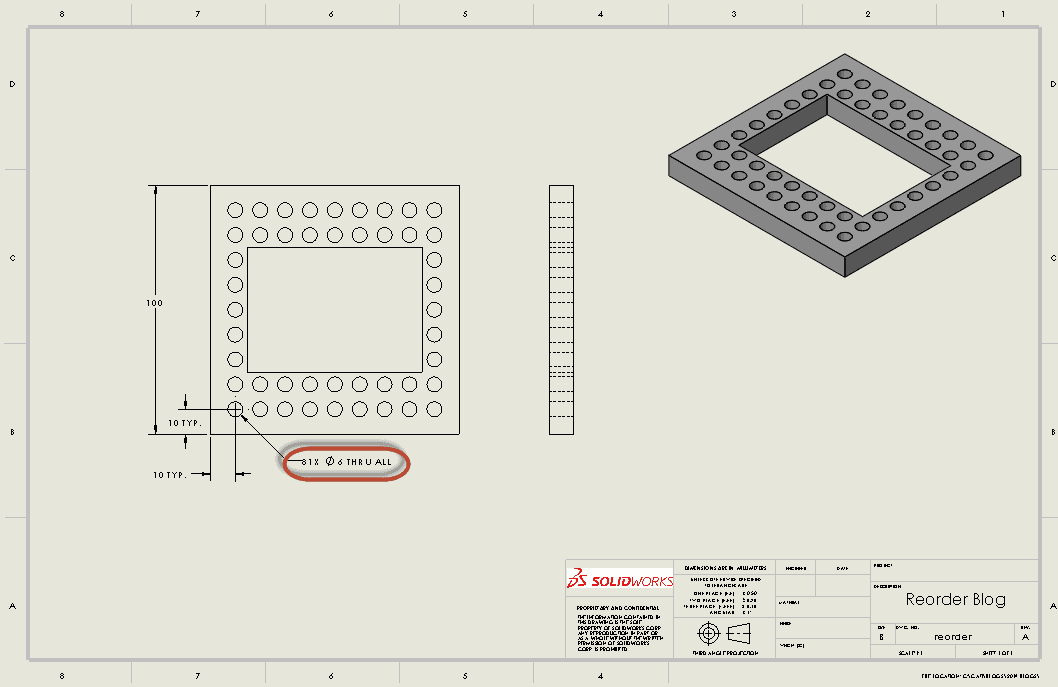
Clearly, the model should only have 46 holes. What’s happening? After investigating, we found the answer and it wasn’t a bug.
When the Hole Wizard sketch was opened, there was 1 Hole Wizard point in the sketch that was dimensioned 10 mm to the corner. (See below).
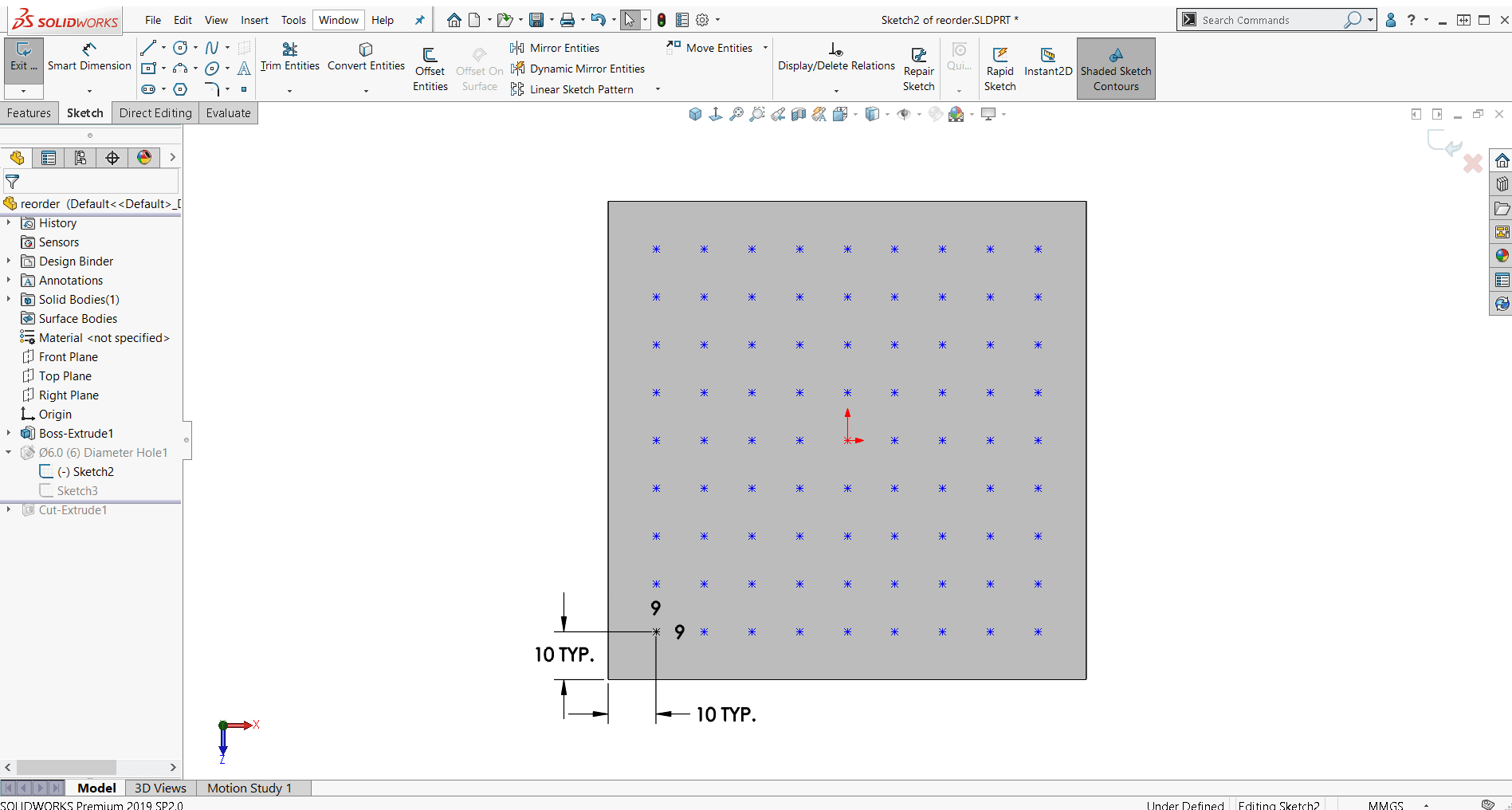
We see 2 numbers near the first point (both #9) near the hole which means that all the other points were made by a Linear Sketch Pattern in 2 directions: 9 holes horizontally and 9 holes vertically. The hole callout note uses the number of points that are in the sketch. With the Cut Feature after the Hole Wizard Feature, the material is removed but the points in the Hole Wizard Feature remain. This is the reason the hole callout count is 81 holes, not 46.
For best practice, NEVER edit the Hole Callout Note. Fix the model. This will only cause problems down the road if the model and/or drawing is to be used for another part or configuration.
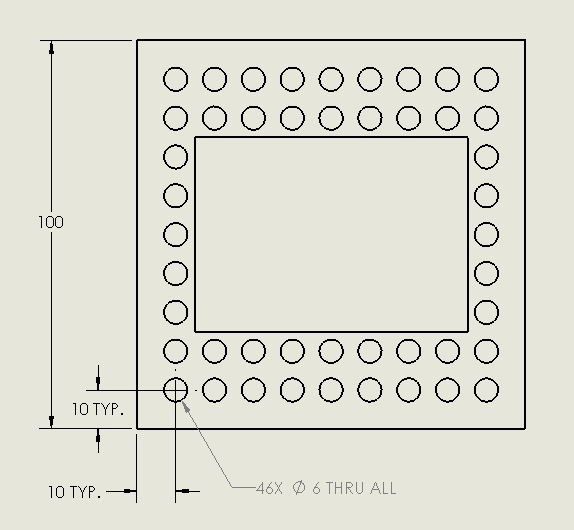
In order to get the correct hole callout count from the Hole Callout Feature, here are a few options:
- Create the Cut Feature before the Hole Wizard. When using the Linear Sketch Pattern, delete the holes that land in the cutout area. Note: There is an “Instances to Skip” Option, but it doesn’t give you the purple toggle dots like the Linear Pattern Feature does. You must select on each point and remember which point you selected. I found it easier to go into the Hole Wizard sketch and delete the points from there.
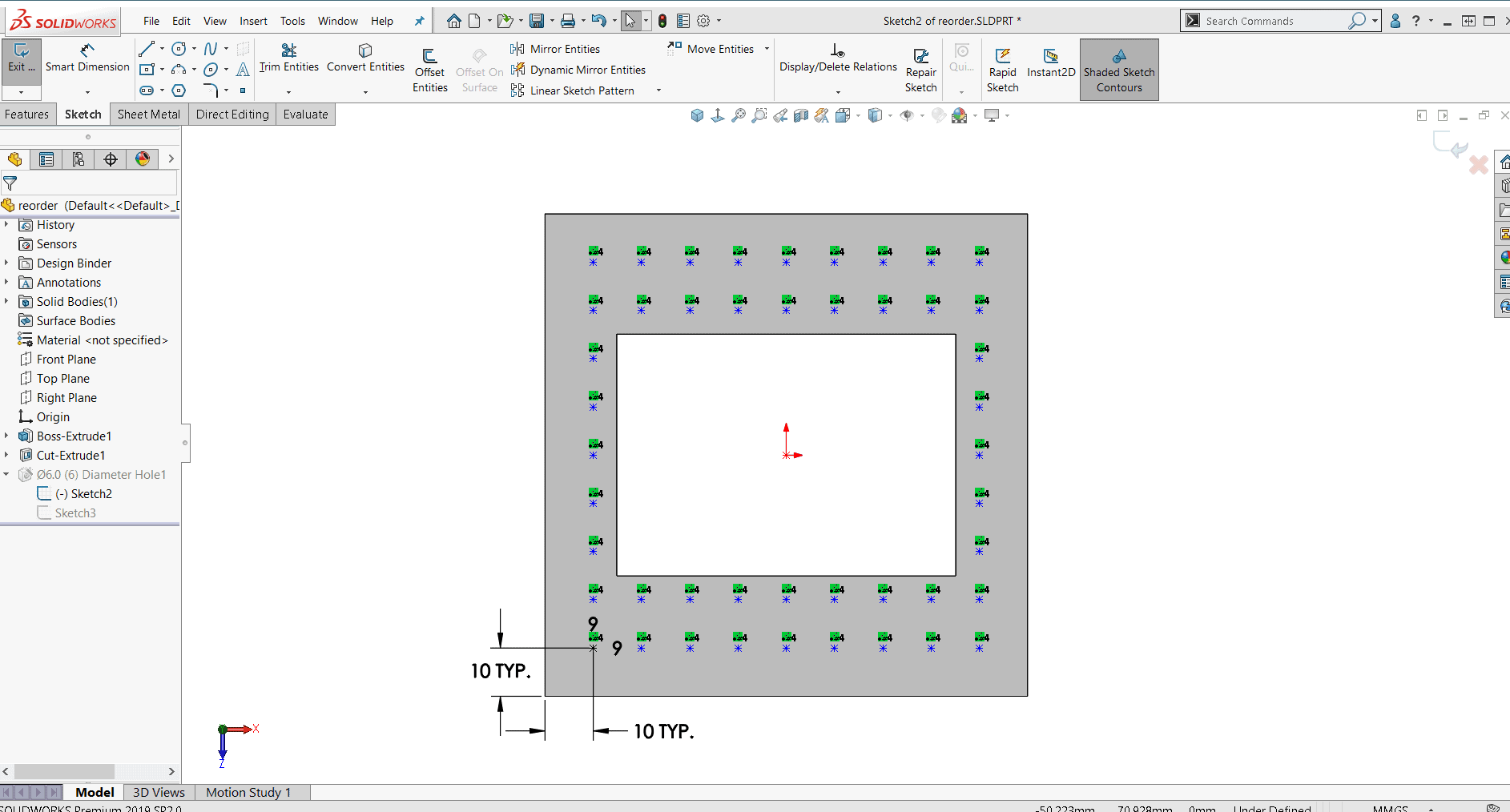
- Create the Hole Wizard Hole and use the Linear Pattern Feature and Skip Instances where the cutout is. This will add another feature to your Feature Manager.
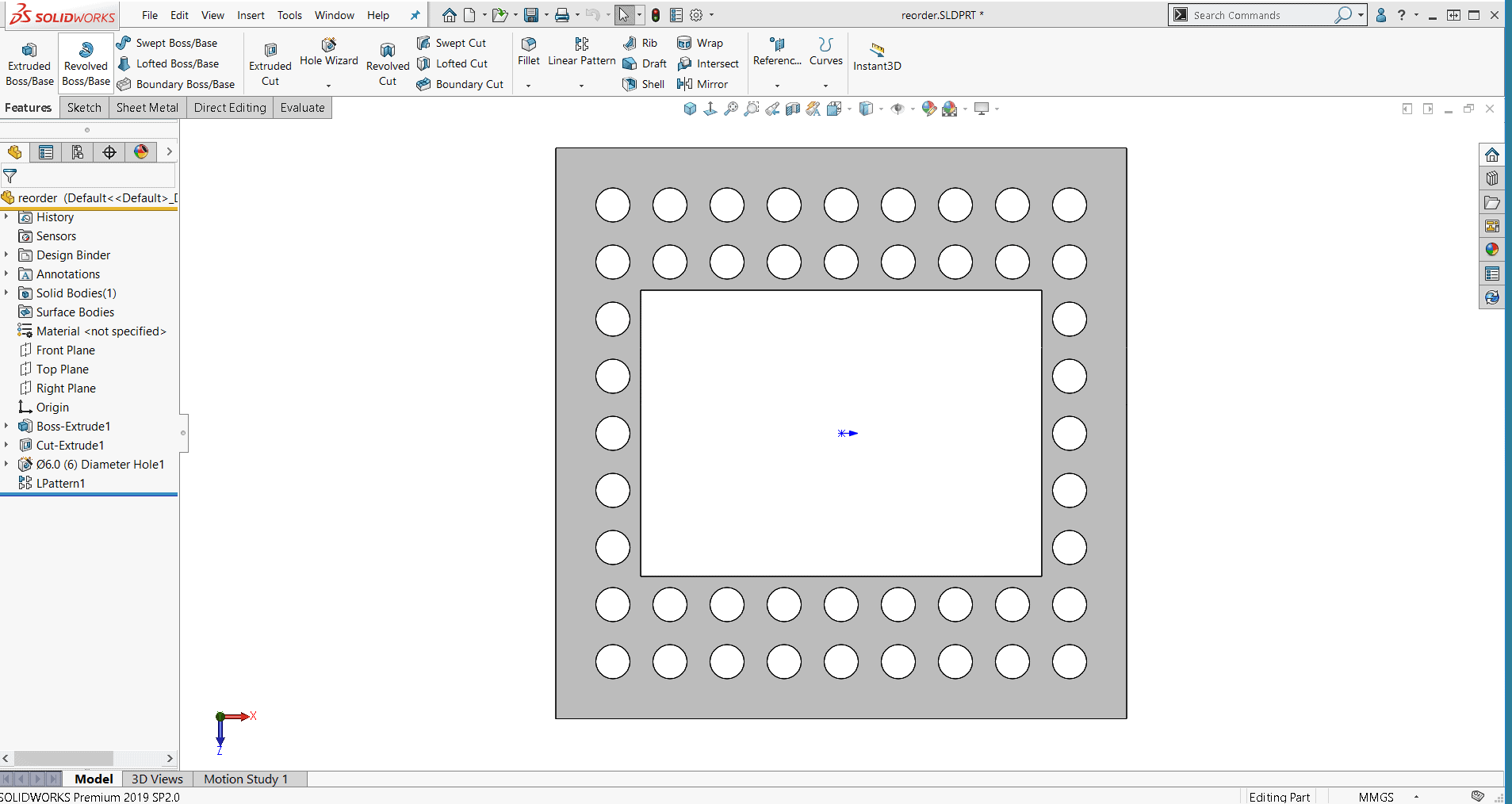
I hope you found this helpful! Thanks for reading.
Judy Marlo, CSWE
Sr. Application Engineer
Computer Aided Technology, LLC

 Blog
Blog