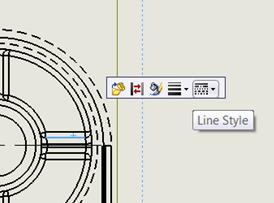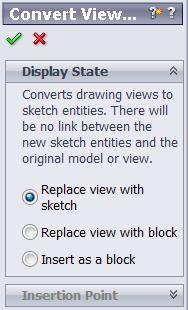How to Convert View to Sketch in SOLIDWORKS
I’ve been asked a couple of times if there was an easy way to tweak, change, or ‘fudge’ a drawing view. Some people want to change a line style, some may want to change a thickness, and some may just want to hide a line or two to clean up a drawing view. Well, to change a style, a thickness, or hide an edge in a drawing, it’s as simple as selecting the line with the left mouse button. Here you can change any line in your drawing view to be thicker, a different style, or even a different color. You do this from the tool bar that appears when you select on an entity.
For most, this is all that is needed. For a select few, however, it still may not be enough. For those, I remind you of a command that can give you much more flexibility when you need to ‘fudge’ that drawing view – although you must be careful, as it does come with one major drawback. The command you are looking for is called Convert View to Sketch, and you can find this command from the shortcut menu when you right click on any view.
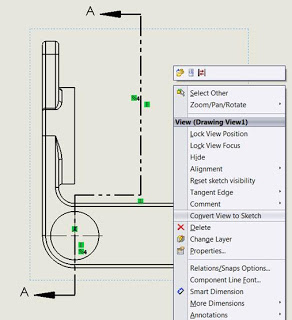
For more training and tutorials on the many 3D CAD Modeling solutions in the SolidWorks family of products and add-ons, register for an upcoming Event or look into our SOLIDWORKS training.

 Blog
Blog