SOLIDWORKS: Display A Decal On A 2D Drawing With Style
I recently came across a customer who had a unique problem. He had added a decal to his model, but when it came time to document the part on a drawing, he could not get it to show up. This may seem like a simple solution: change the display style to Shaded with Edges and you are done!
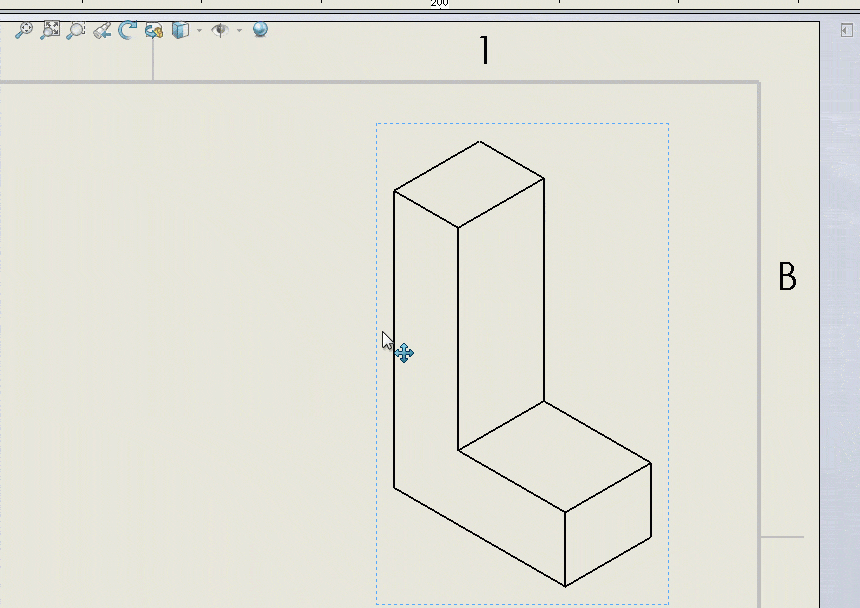
That would work great on the Isometric view in the drawing, but for the regular views, they still wanted to see it with Hidden Lines Removed. Essentially, what is needed is a combination of both display styles. To accomplish this, we can utilize a Display State.
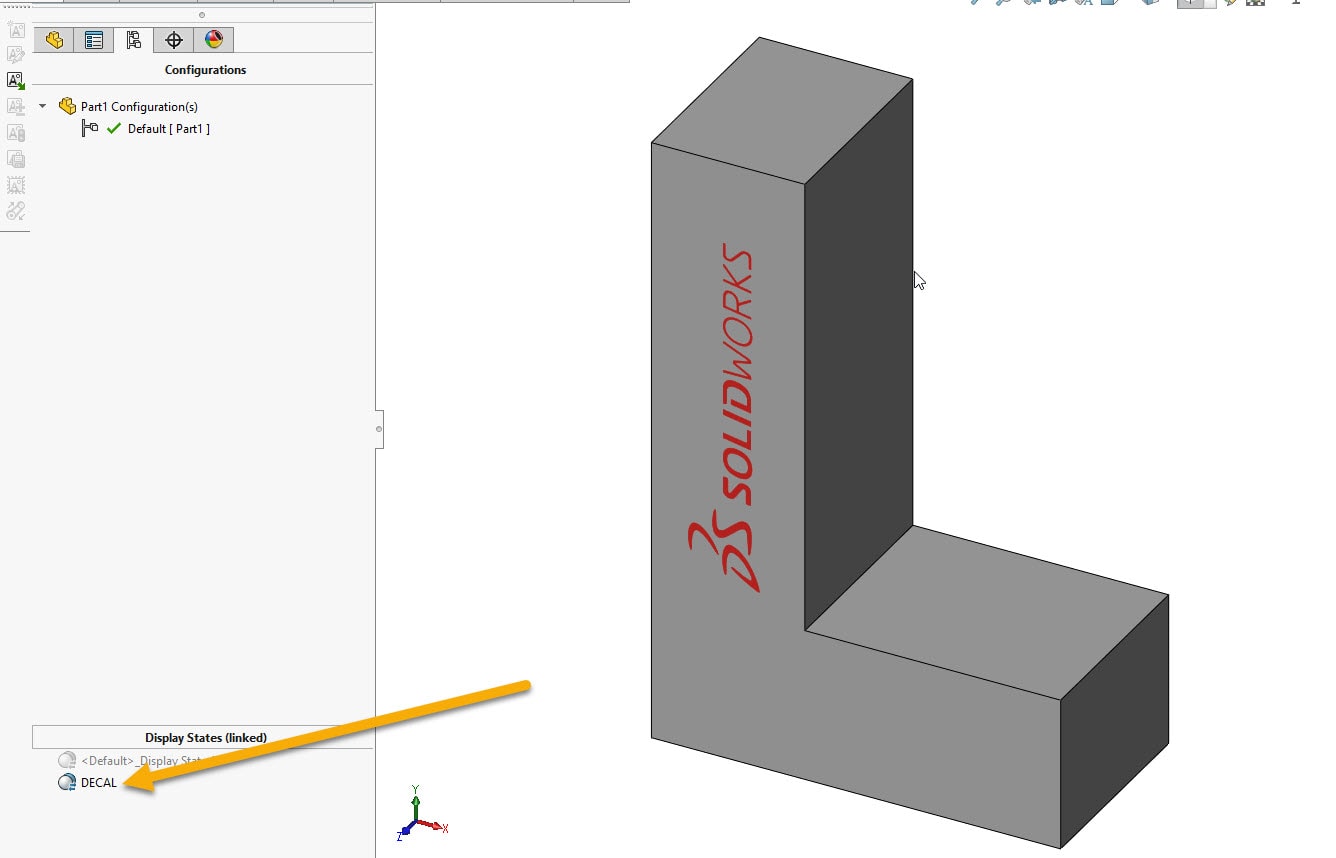
With the decal added to the model and the new display state activated, simply select the arrow next to the Solid Bodies folder in you Design Tree. When you right-click on the body in question (in this case there is only one) and select Body Display, you will see that the Default Display is checked. Now, just choose the desired display style. This overrides the overall display style for the part, for that body.
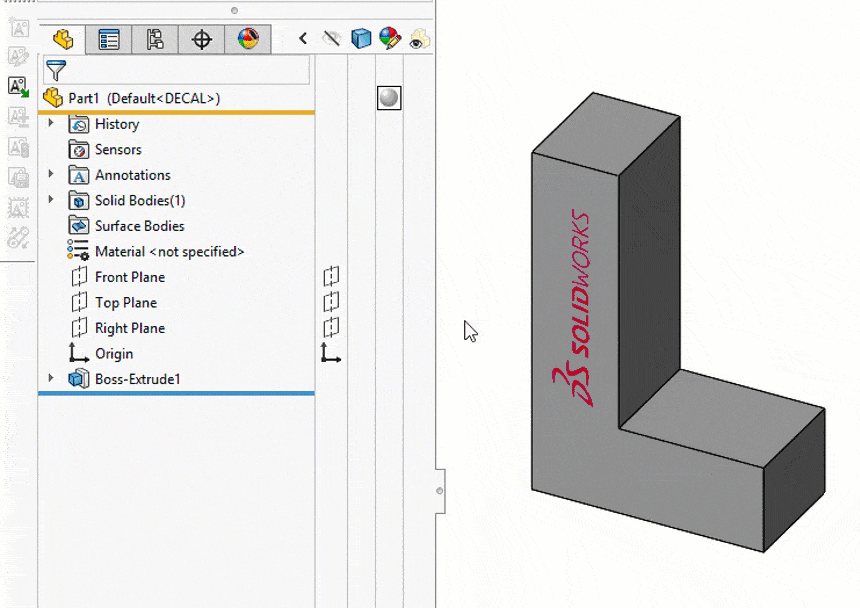
The last thing left to do is display this in your drawing. As we noted earlier, the only way to see the decal is with Shaded with Edges (or just Shaded) chosen as the overall display style. In the property manager for the view that you want the decal to display on, choose the new Display State that was created which overrode the default display style. Then, change the display style to Shaded with Edges. This will display your decal on your required views.
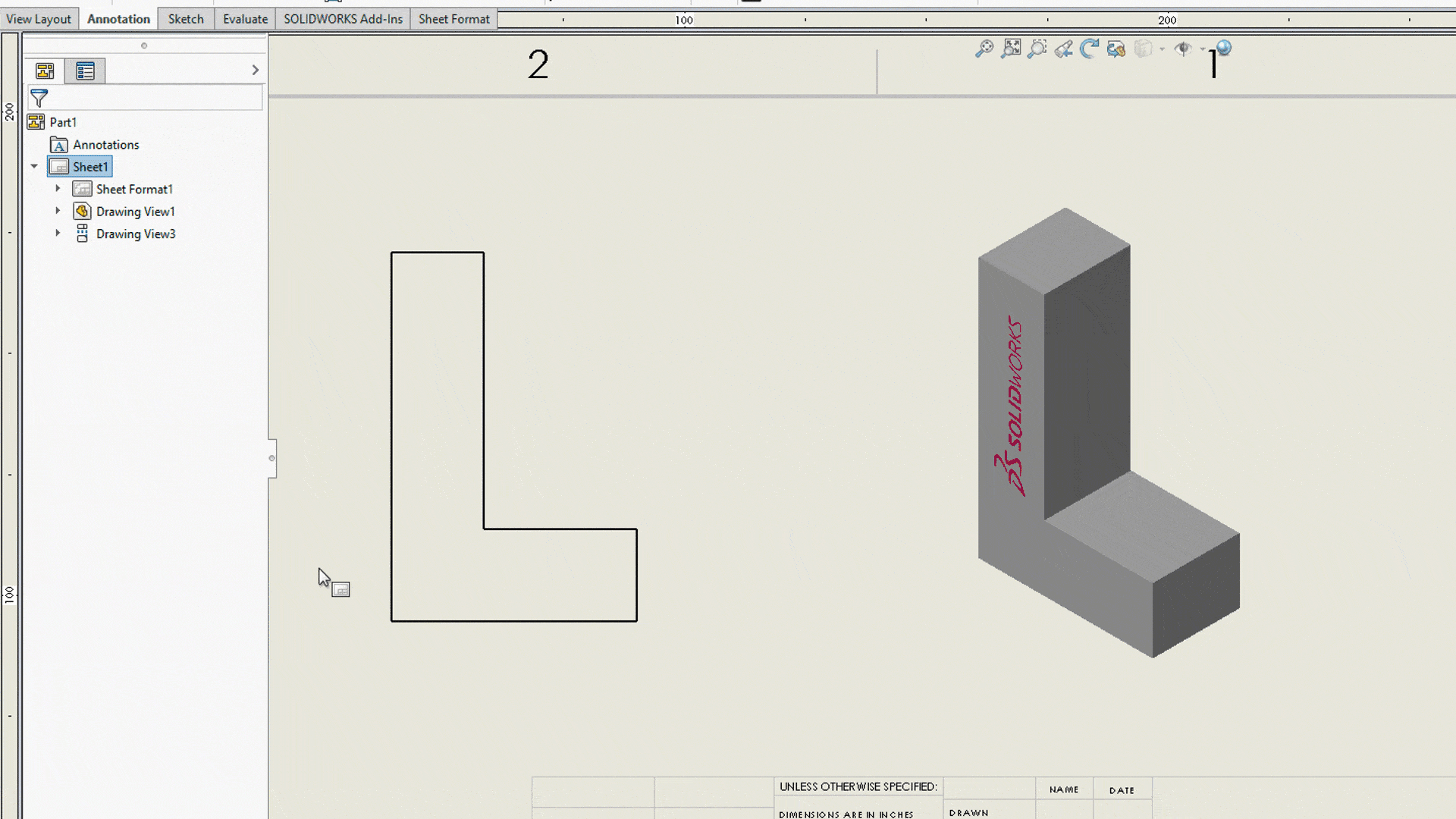
This can come in handy for multi-body parts too. If you get into this situation, you can manage the display styles of all of the bodies by clicking on the arrow at the top of your feature tree. This will extend the feature tree and give you, among other things, a column containing the display style of each body. You will notice that if the default is chosen, the image has a check mark on it and is facing the left, and if it is overridden, the check mark is gone, it is facing the right, and the image represents the display style chosen.
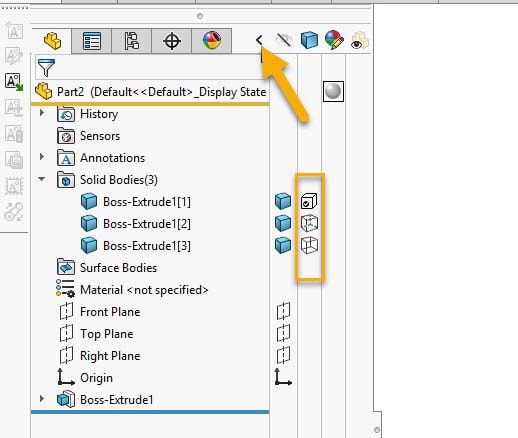
I hope this tip comes in handy and, as always, if you have any questions, please let us know.
Ryan Field
SOLIDWORKS Elite Application Engineer
Computer Aided Technology, LLC

 Blog
Blog