SOLIDWORKS Direct Editing Tools
I previously authored a Blog titled SOLIDWORKS – Basic Editing of Imported Parts that discussed techniques to modify the type, size, or location of holes in an imported body. For this post, I will review techniques to further modify imported geometry using the direct edit tools found in SOLIDWORKS.
If you have legacy files or files provided by a customer or vendor that were created in another CAD application that have no features but need to be modified, these tools can be very useful and may eliminate the need to remodel the part. The direct editing tools can be found on the Direct Editing tab in the Command Manager.

For this blog, I am going to focus on the Move Face tool, which can be used to modify the size and/or the location of faces on an imported body. Move Face allows you to Offset, Translate, or Rotate selected faces. It creates a feature in the Feature Tree that can be easily edited at any time just like any other feature in SOLIDWORKS.
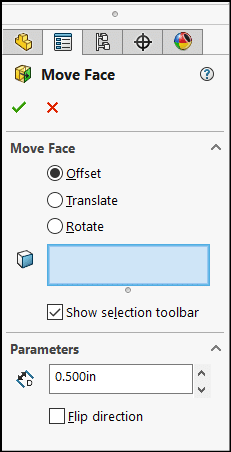
OFFSET
This option will offset the selected faces by a specified distance.
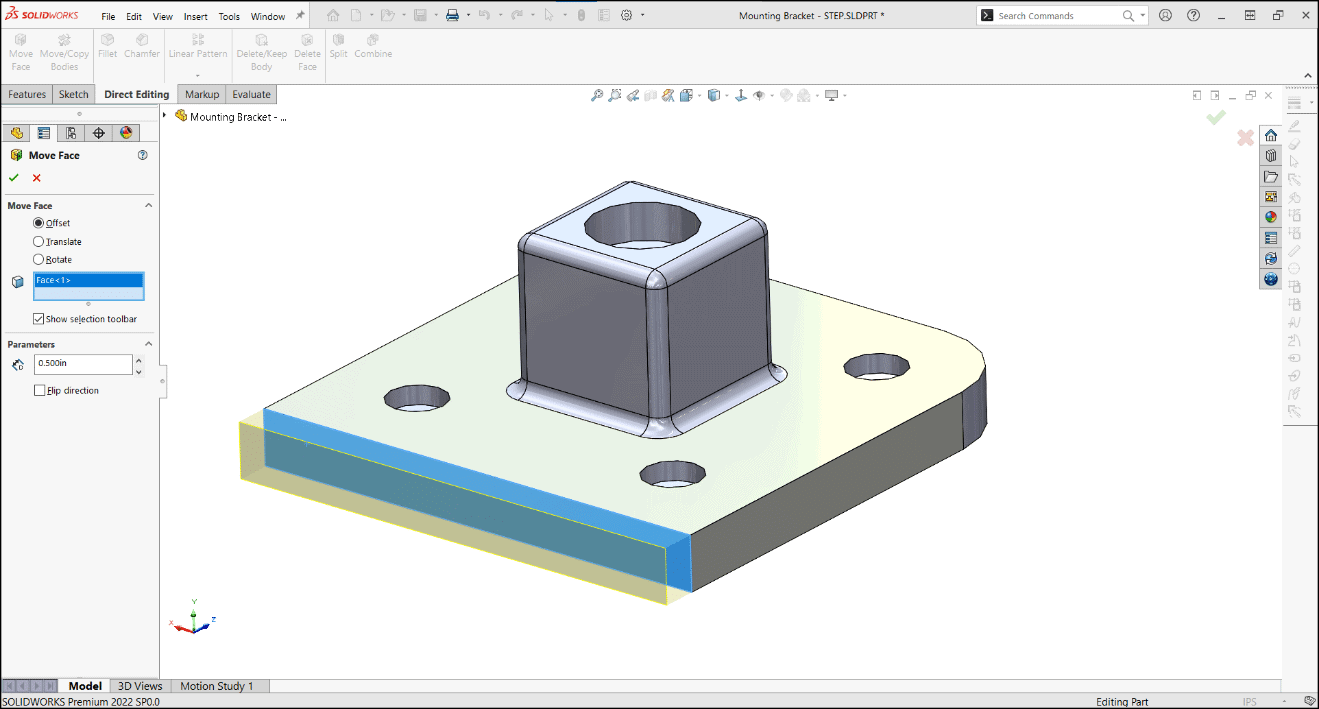
Offset can also be used on faces with fillets or a radius, however, the Offset option will change the radius which can lead to undesirable results or may cause the feature to fail because it would eliminate geometry.
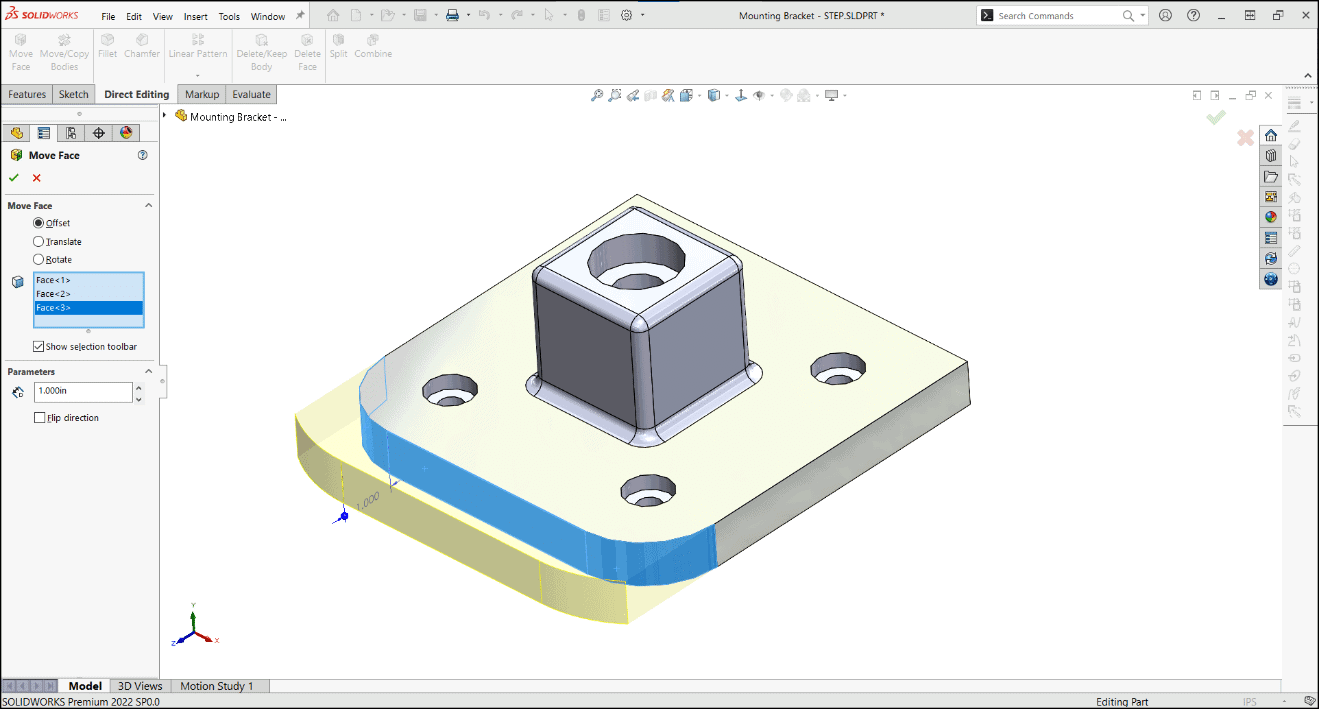
Offset can also be used to resize holes. Using the Flip direction check box, the hole size can be increased or decreased.
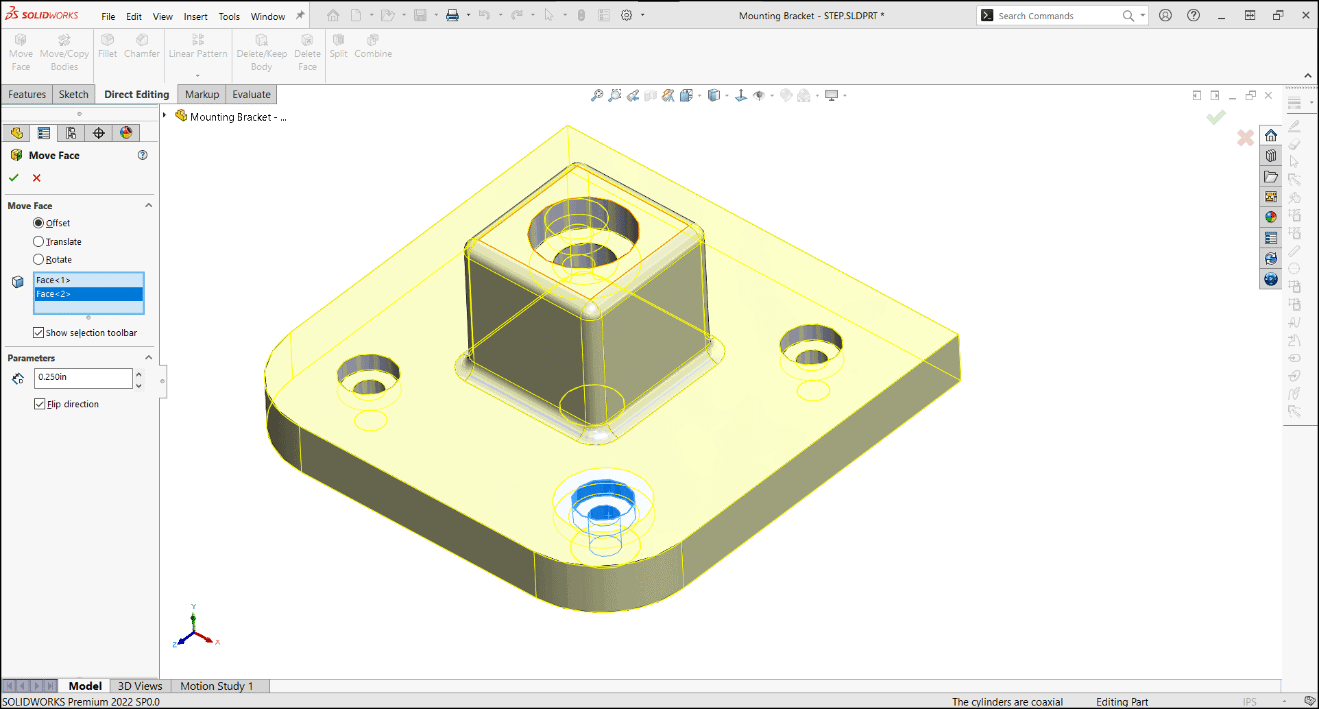
TRANSLATE
This option will translate the selected faces by a specified distance in a selected direction. Blind, Up To Vertex, Up To Surface, Offset From Surface, and Up To Body end conditions can also be specified. For planar faces with no fillets, Translate and Offset will create similar results if a translate direction is not specified. For faces with fillets or a radius, Translate will maintain the same radius.
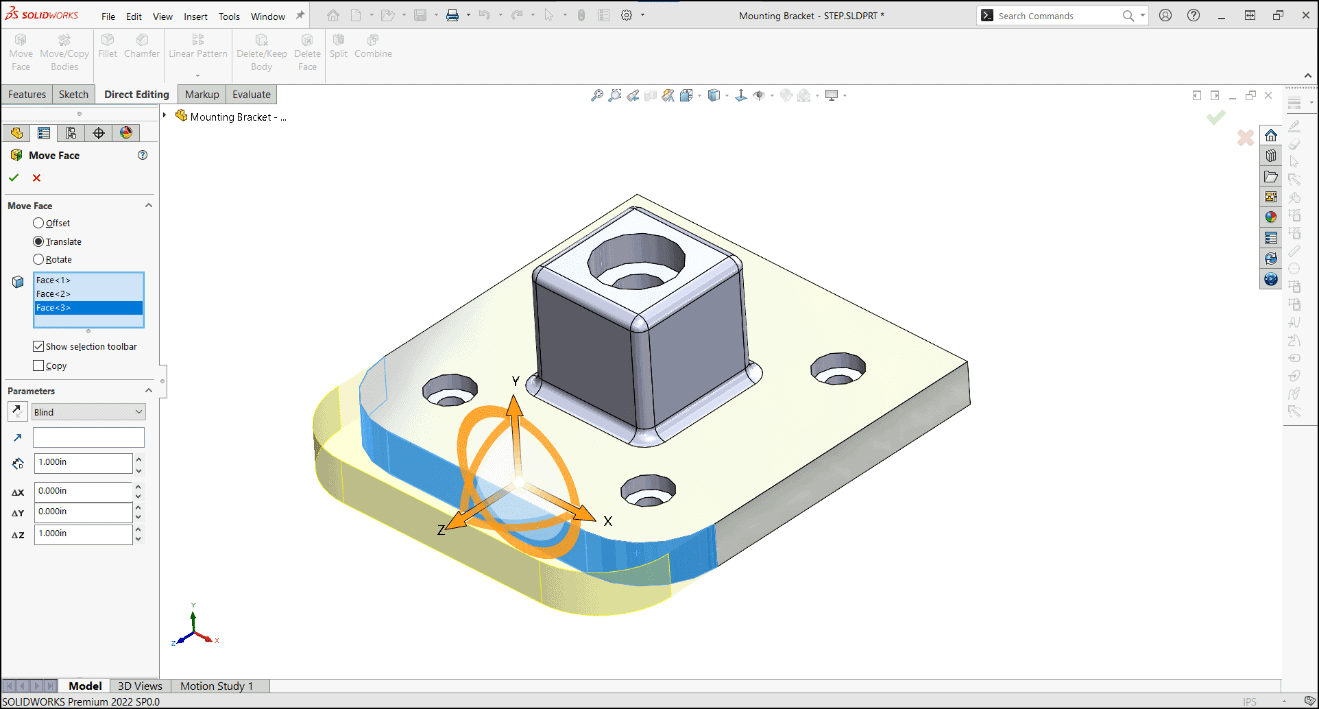
When using Translate on faces that contain fillets, the fillets need to be selected as well.
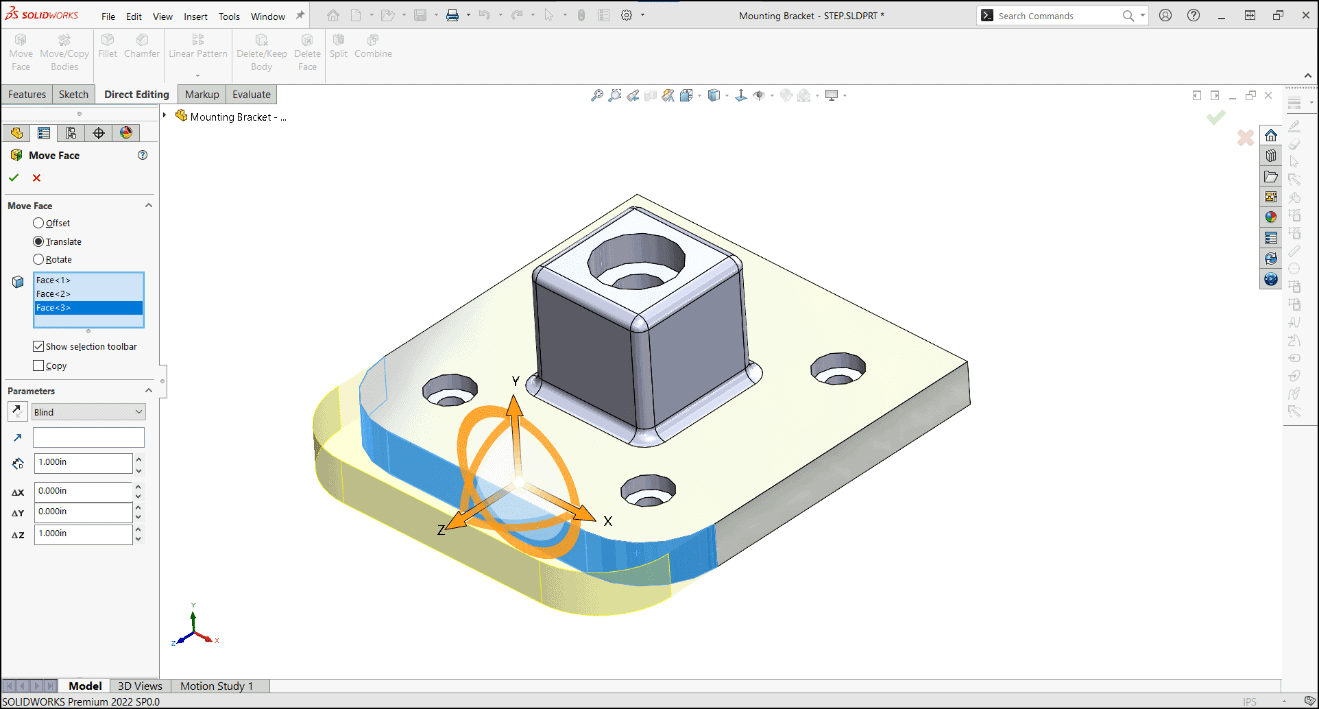
Translate can be used to change the location of holes. If Copy is selected, a new instance of the hole will be added at the specified distance and the imported hole will remain in its original location.
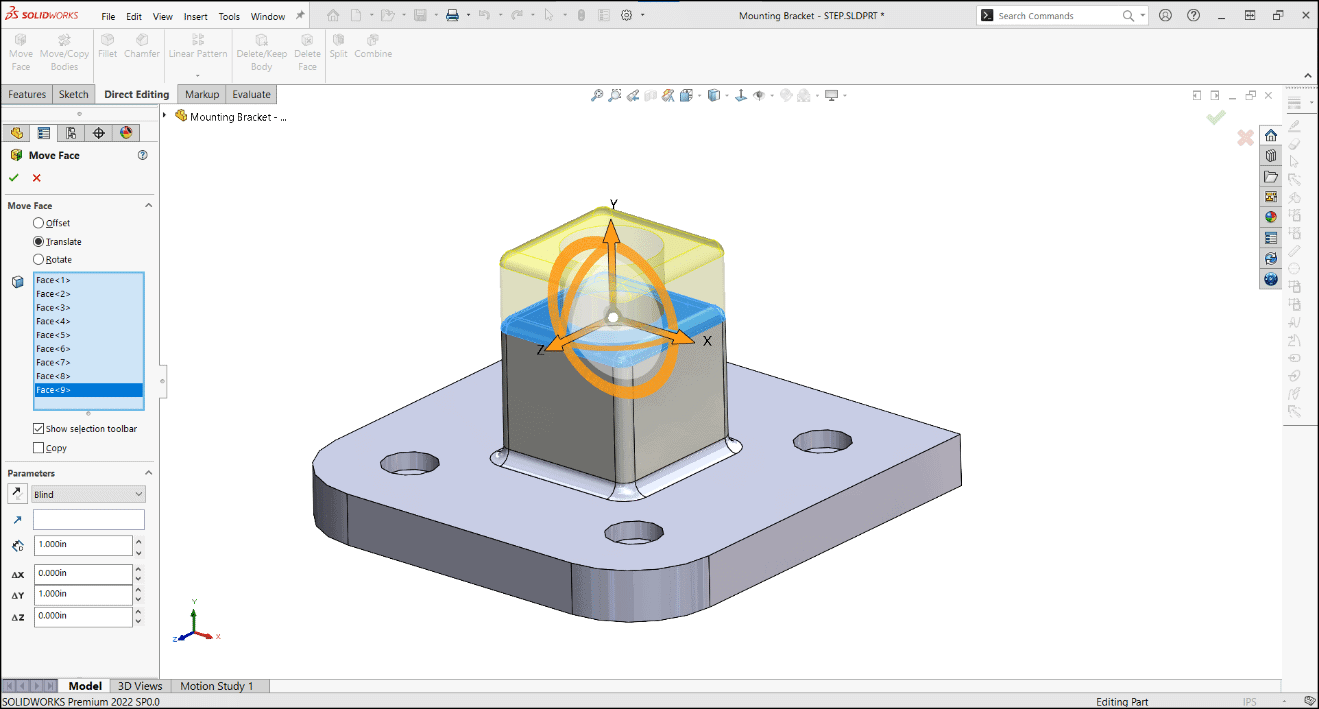
Reference sketches and end conditions such as Up To Vertex can also be used to reposition holes.
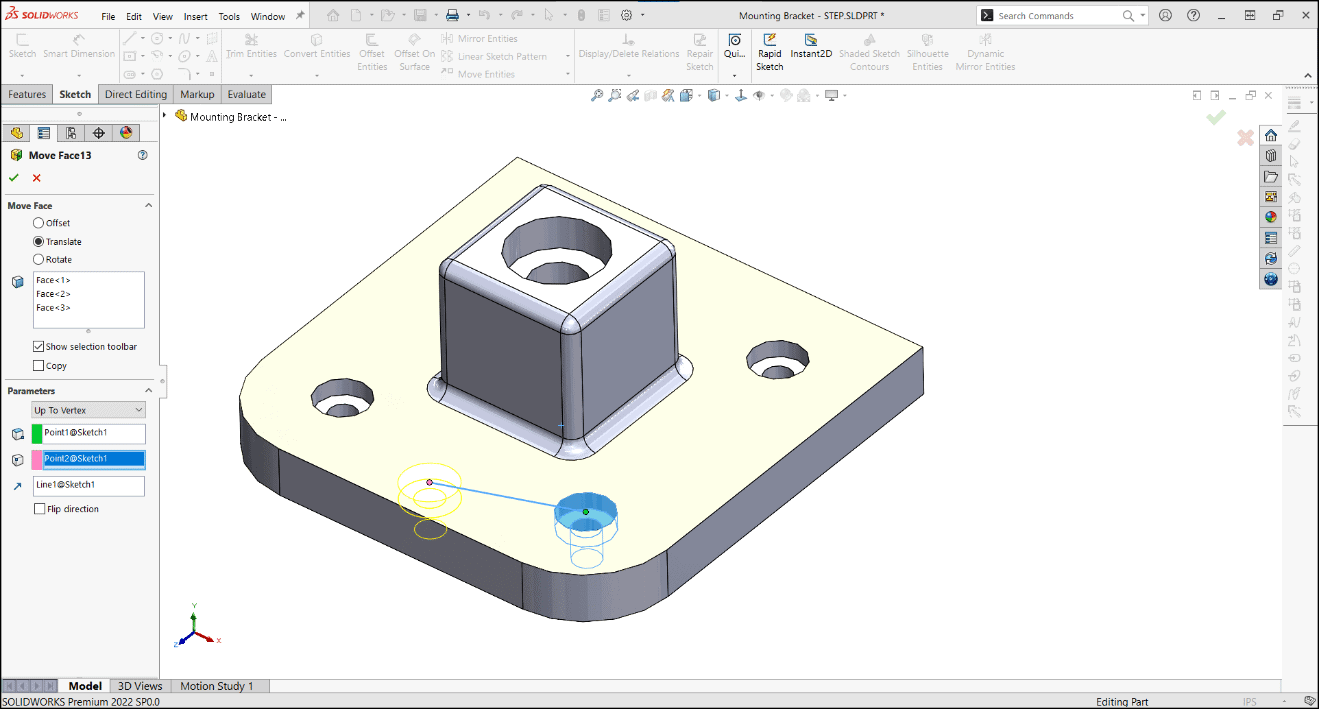
ROTATE
The Rotate option will allow the selected faces to be rotated about a specified axis. Rotate can be used to add draft or change the orientation of specific faces. Like the Translate option, be sure to select the fillets in addition to the faces.
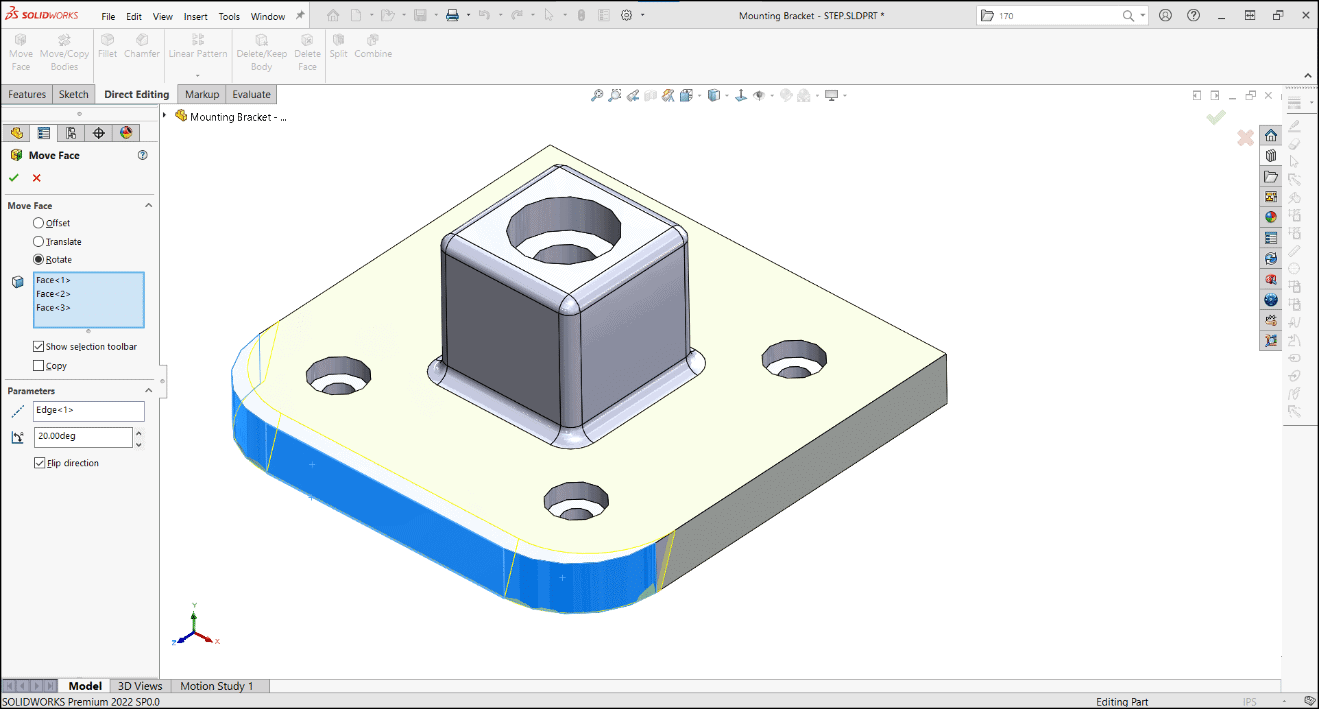
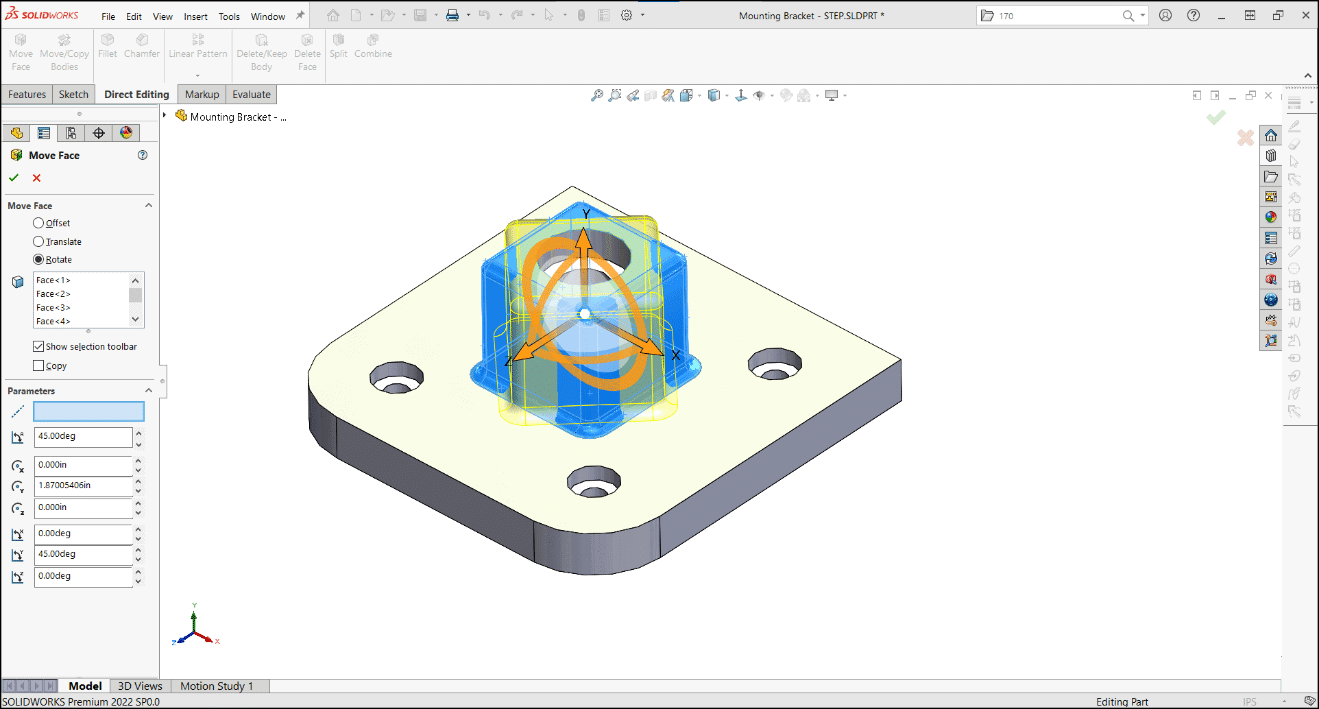
Hopefully, this overview provides some insight into the power of the Move Face tool and maybe give this a try the next time you need to modify imported geometry!
Brian Morris
SOLIDWORKS Elite Application Engineer
Computer Aided Technology

 Blog
Blog