SOLIDWORKS: 3D PDF Files For Technical Communication
SOLIDWORKS provides several fantastic solutions for technical communication. You can use SOLIDWORKS Visualize to create high quality photo-realistic images of your product. Another great option is to create interactive product instructions using SOLIDWORKS Composer. SOLIDWORKS Inspection, eDrawings, and even 2D prints are all ways to successfully communicate your design information to others. In this article, we are going to look at a lesser known option, 3D PDF files. We’ll look at how to create the file and also what you can do with a 3D PDF.
It is very simple to generate 3-Dimensional PDF file from your SOLIDWORKS Part and Assembly files. One immense benefit of this option is the popularity of PDF files. The PDF format is view-able with PDF readers, such as Adobe Acrobat, and can be opened on almost all computers and handheld devices like your tablet or smart phone. Not only is it easy to view the PDF, there are some powerful tools available to further explore the model.
Creating the 3D PDF file is easy. It is just a matter of opening your SOLIDWORKS project and doing a ‘Save-as” command, choosing PDF as the file type, and checking the 3D PDF box.
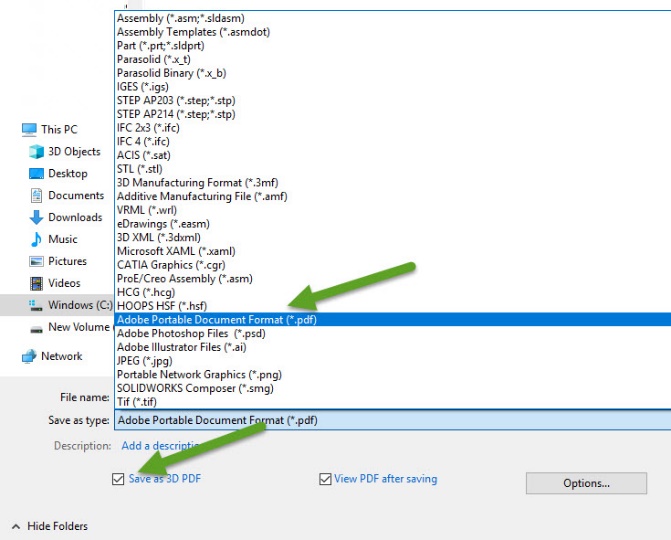
There are only a few available PDF export options in SOLIDWORKS. These will influence image quality and, of course, file size.
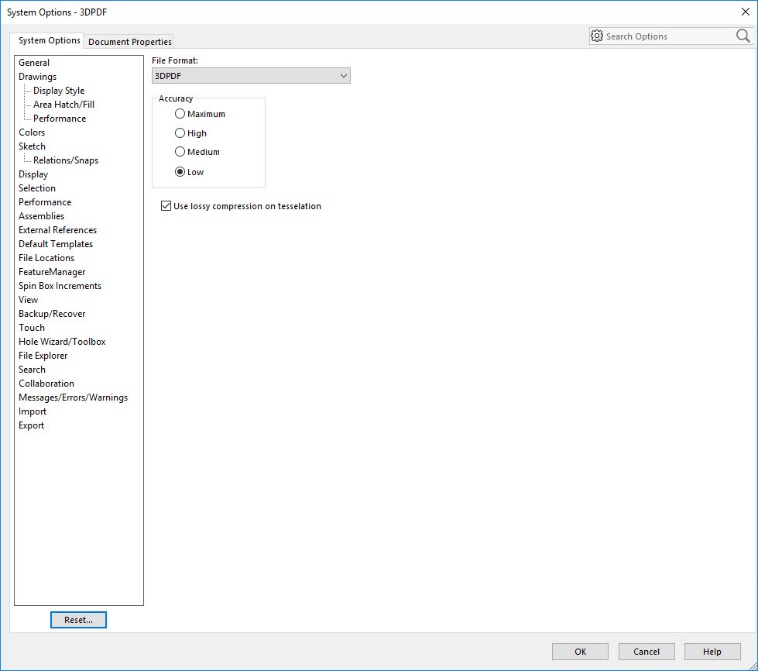
Now that we have discussed how to create the 3D PDF, let’s look at what the recipient can do with the file. Opening the 3D PDF Adobe Acrobat Reader, the assembly is displayed very similar to how it appeared in SOLIDWORKS. It is easy to zoom, pan, and rotate with the mouse.
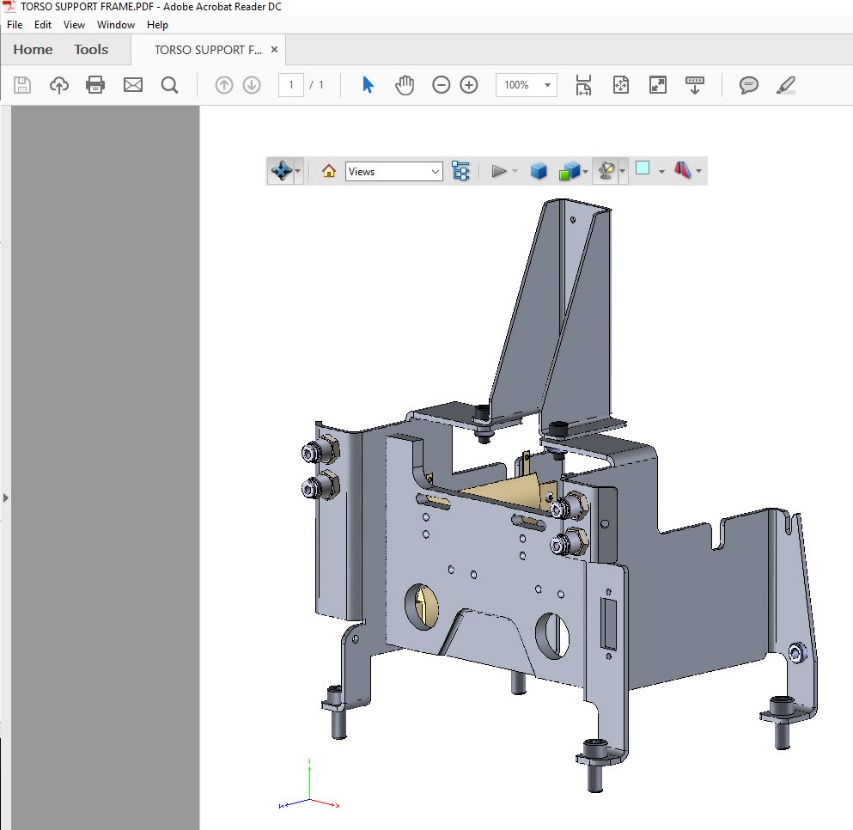
Several powerful tools are found on the main popup toolbar. On the left, you can change how you would like to manipulate the model by the zoom, rotate, and pan actions. This menu also contains the commands for 3D Measuring and for adding Comments. The middle menu allows you to change the model display type. You have options from solid, transparent, to wireframe. On the right, there are settings for the scene lighting. The Final button on the far right, is for section-viewing the model.
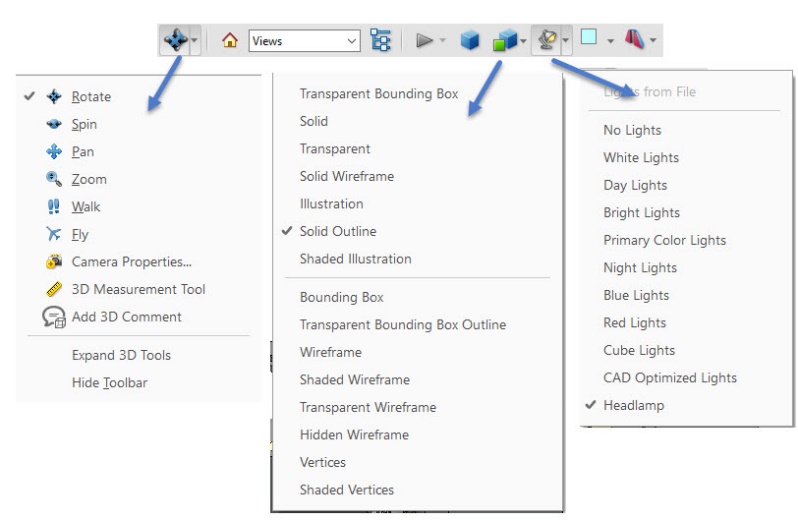
The sectioning tool provides options for adjusting the sectioning plane position and alignment. 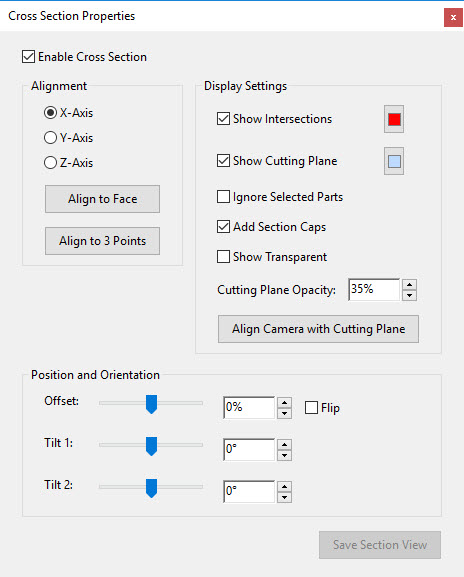
You can adjust how the sectioned components are displayed. A transparent option exists, allowing the cut side to be partially visible for better understanding of the assembly design.
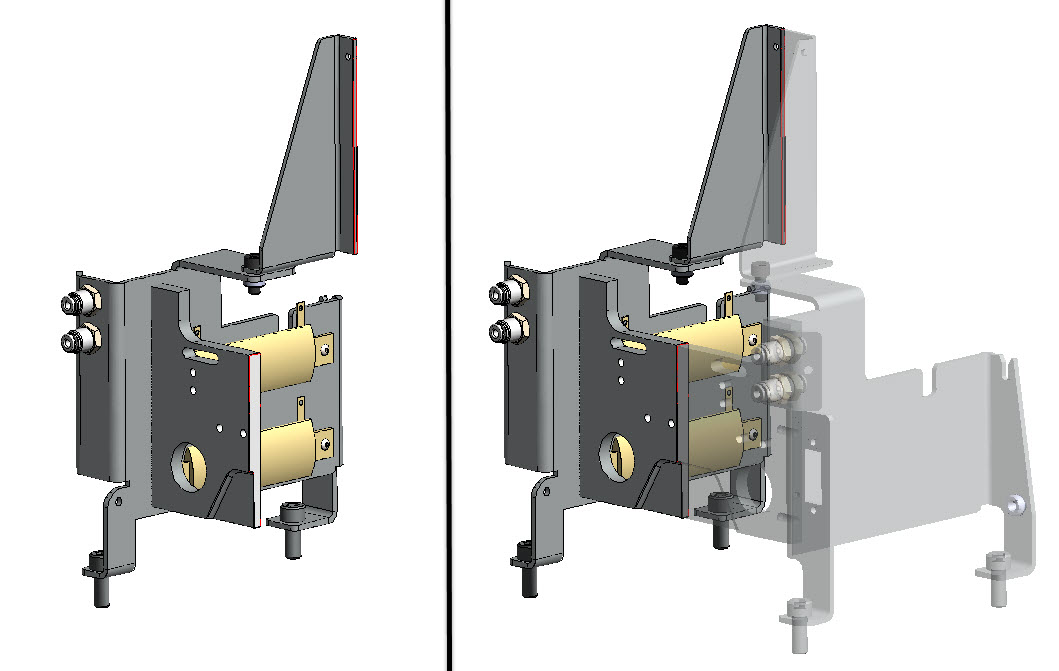
Clicking on individual components will give you options for hiding or isolating them, allowing you to further explore the individual parts of the assembly. The measure tool makes it easy to take dimensions between faces, lengths of edges, and the size of holes. When dimensions are placed, a new view is automatically created. This view saves the model position making it very easy to return to that view orientation to clearly see the dimensions at a later time.
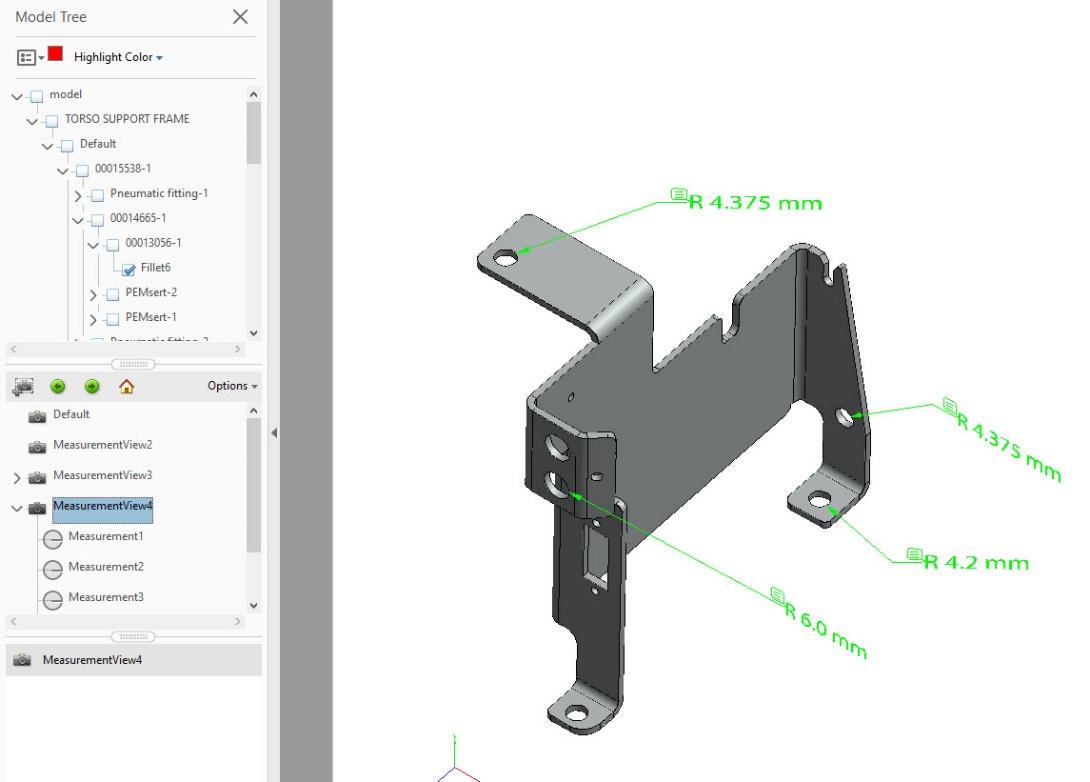
You can see how 3D PDF files are an excellent solution for technical communication. This common file type is easily opened and contains several tools for interrogating the model. The file is reasonably sized and can be attached to an email. Most recipients of the file will be able to click and open it without the needing any extra software to be downloaded or installed.
If you would like even more functionality in your 3D PDF files take a look at SOLIDWORKS MBD. This powerful tool allows you to provide even more information in your 3D PDF file. It also gives you more control of your 3D PDF layout. Please check out some of our other blog articles for more information on SOLIDWORKS MBD.
https://www.cati.com/blog/2017/12/solidworks-mbd-next-step-evolution-part-definition/
Greg Buter
Senior Application Engineer
Computer Aided Technology, Inc

 Blog
Blog