SOLIDWORKS 2021 Installation Guide - Part 8 SOLIDWORKS CAM
SOLIDWORKS CAM installation can be broken down into 2 sections (CAM Standard, CAM Standard TBM) and (CAM Professional).
CAM Standard – CAM Standard TBM
- The installation process is simple with CAM, just run the 2021 SOLIDWORKS installation process CAM will be automatically loaded without searching for check marks to add into the software download.
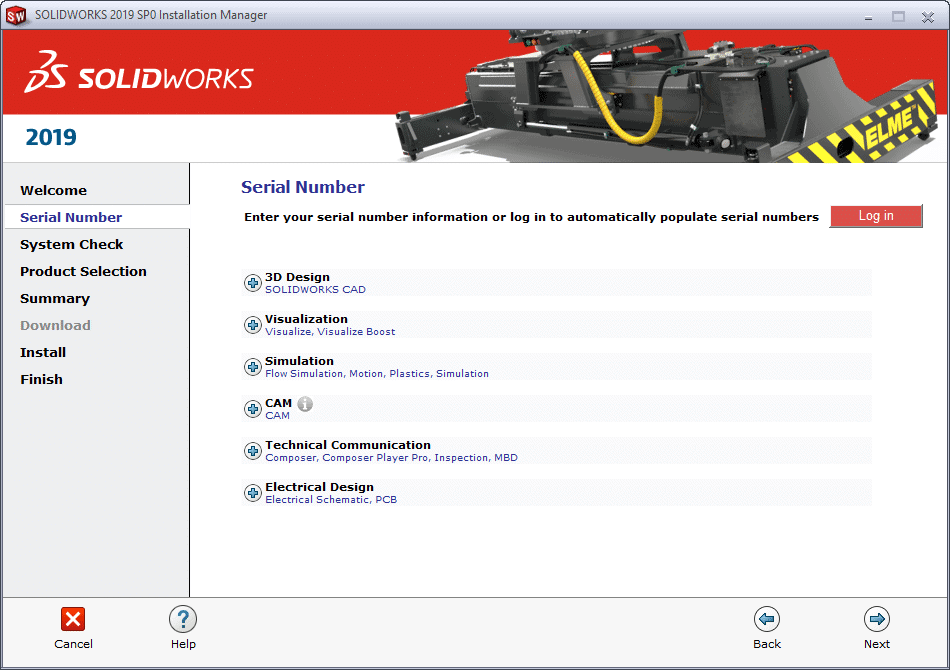
After the installation is complete, open SOLIDWORKS and right click on COMMAND MANAGER Tabs and add a check mark for SOLIDWORKS CAM and SOLIDWORKS CAM TBM.
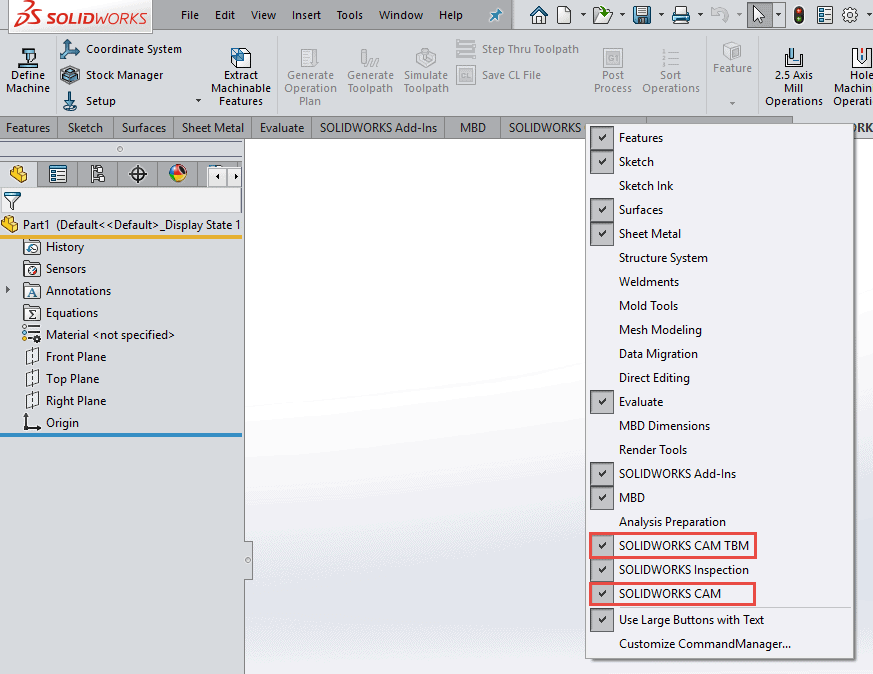
Current user of SOLIDWORKKS CAM
- To setup your Machine Post and TECH DB go to C:ProgramDataSolidWorksSOLIDWORKS CAM 2021.
- Note: ProgramData folder could be hidden from the typical user, open the Windows Explorer select ViewHidden Folders.

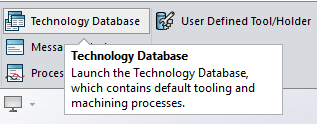
- Once the Technology Database loads please close SOLIDWORKS.
- From the tabs on the left select settings.
- If you have a current Database select “Browse” to link to DATABASE.
- 2nd option is to import current DATABASE into the newly loaded version.
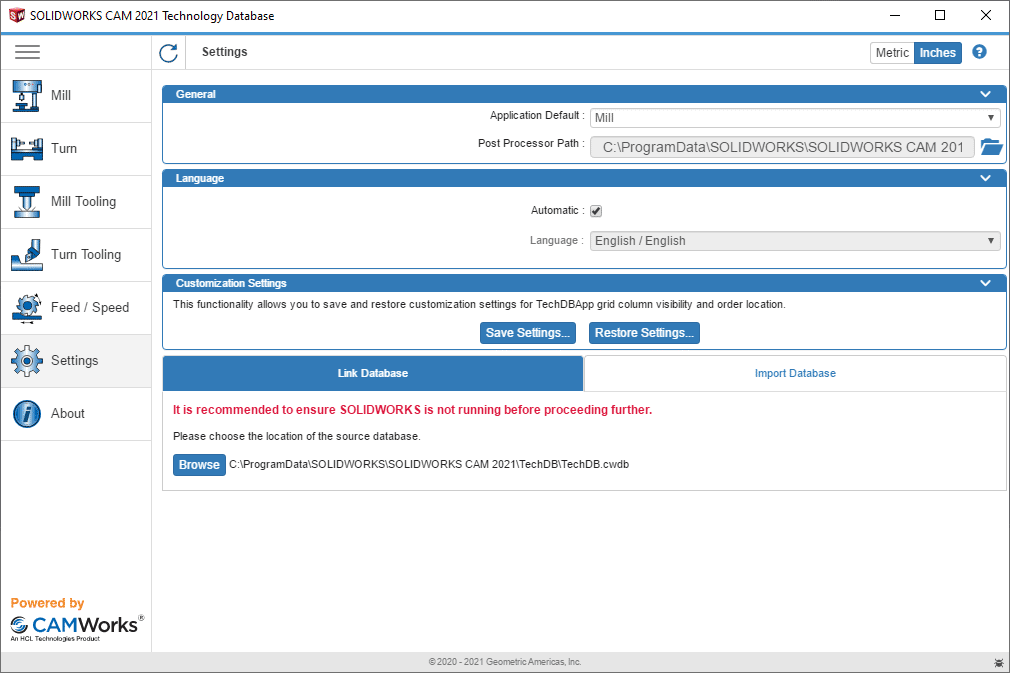
SOLIDWORKS CAM Professional
- The installation process for SOLIDWORKS CAM Professional is similar to SOLIDWORKS CAM, just contact your SOLIDWORKS VAR (Computer Aided Technology) to purchase the PRO version.
- Expand the SOLIDWORKS CAM and check which will display an area to add the SOLIDWORKS PRO serial number.
- Enter the code into the serial window when installing or modifying SOLIDWORKS as shown below.
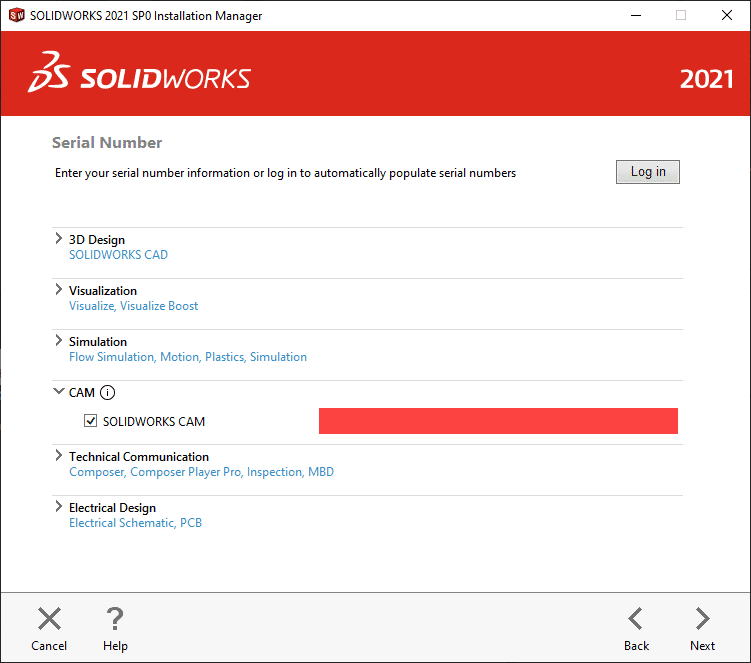
We hope this series has given you an insight on how to successfully install SOLIDWORKS 2021. Please check back to the CATI Blog as the Technical Team will continue posting new series of articles every month that go further into the details of many of the SOLIDWORKS tools.
- SOLIDWORKS 2021 Installation Guide Part 1 – Individual Installation (Neil Bucalo)
- SOLIDWORKS 2021 Installation Guide Part 2 – SOLIDWORKS SolidNetwork License Installation (John Van Engen)
- SOLIDWORKS 2021 Installation Guide Part 3 – SOLIDWORKS Electrical Installation (Jason Chon)
- SOLIDWORKS 2021 Installation Guide Part 4 – SOLIDWORKS Composer, SOLIDWORKS Simulation – Motion, Flow, SOLIDWORKS Plastics, and SOLIDWORKS MBD (Bryan Pawlak)
- SOLIDWORKS 2021 Installation Guide Part 5 – DraftSight and eDrawings (Cami Florence)
- SOLIDWORKS 2021 Installation Guide Part 6 – SOLIDWORKS PCB (Fred Zobel)
- SOLIDWORKS 2021 Installation Guide Part 7 – SOLIDWORKS Visualize (James Carlin)
- SOLIDWORKS 2021 Installation Guide – Part 8 SOLIDWORKS CAM (Ronnie Flaugh)
Ronnie Flaugh
CATI Support Engineer
www.cati.com

 Blog
Blog