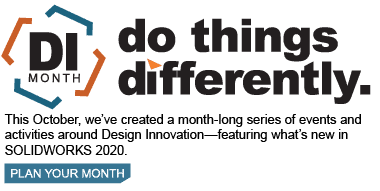SOLIDWORKS 2020 What’s New – Thermal Loads for Beam Elements
In SOLIDWORKS Simulation, beam elements are quite common. They offer robust results on long, slender structural members without the compromising solve times that would be required with solid or shell type elements. However, beams have always had a major drawback; they cannot take thermal loads. This was a severe limitation, as many types of structures made from beams may be required to endure large temperature variations. This has been remedied in SOLIDWORKS Simulation 2020 with the addition of Thermal Loads for Beam Elements. Let’s take a look!
Below is a snazzy weldment structure that I made, and we are going to compare the options and results from SOLIDWORKS 2019 and previous versions with the new SOLIDWORKS 2020 functionality.
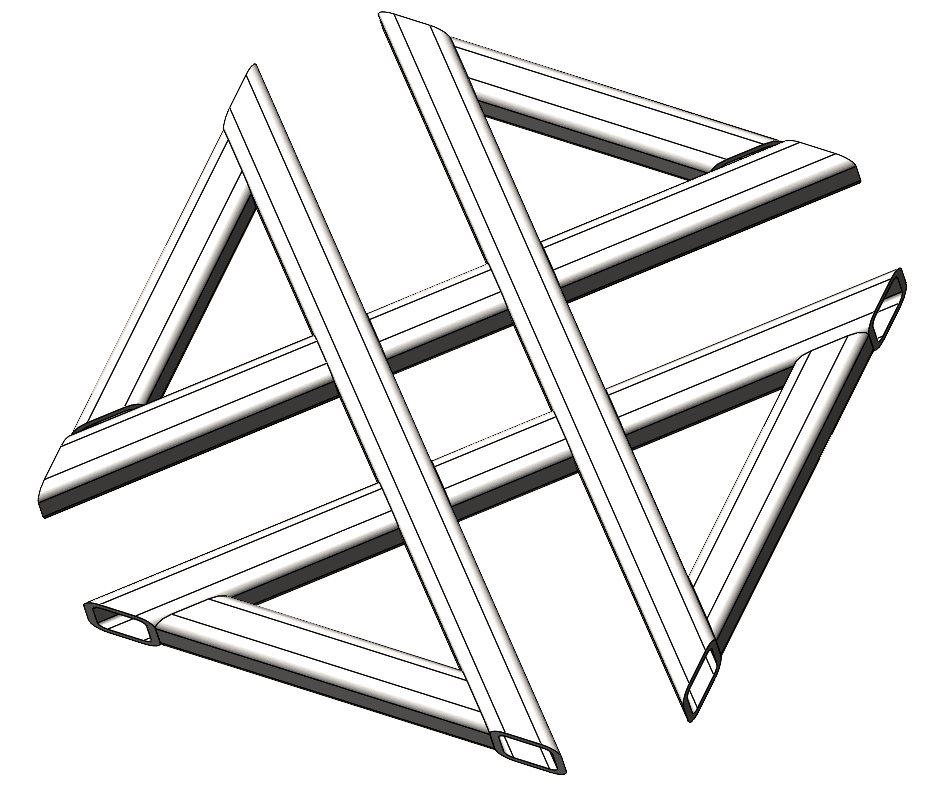
Snazzy CATI logo weldment
In SOLIDWORKS 2019, if you start a static study with beam elements and go into the external loads menu, you will not see a temperature load available. (Yes, temperature loads can be accomplished in linear static FEA, see my blog on the subject if you have questions.) Furthermore, you can start a thermal analysis with weldments and the cut list is brought in, but all the bodies are treated as solid elements and no joint groups are calculated. See below:
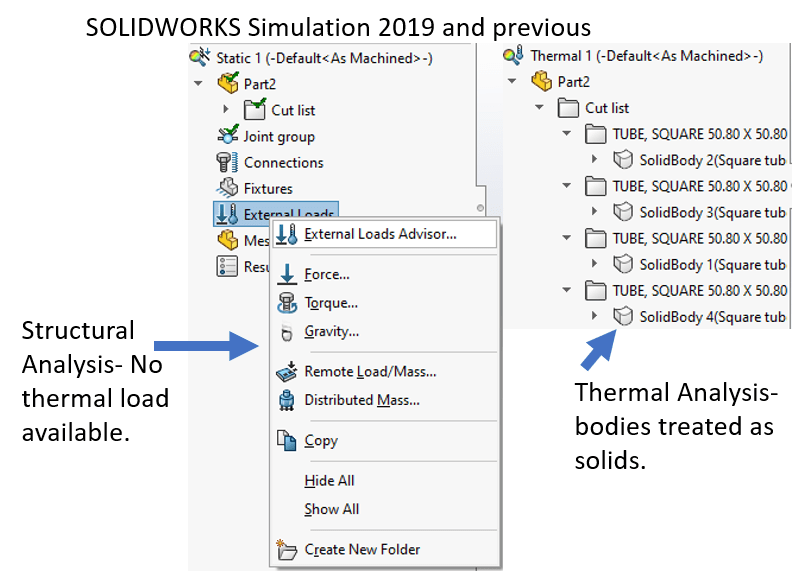
Screenshots from SOLIDWORKS 2019
This all changes in SOLIDWORKS Simulation 2020! We can now apply thermal loads to beam or truss elements in Linear Static, Nonlinear Static, Frequency, Bucking, Nonlinear Dynamic, and of course Thermal FEA studies. See the same screenshots from above in SOLIDWORKS Simulation 2020 below:
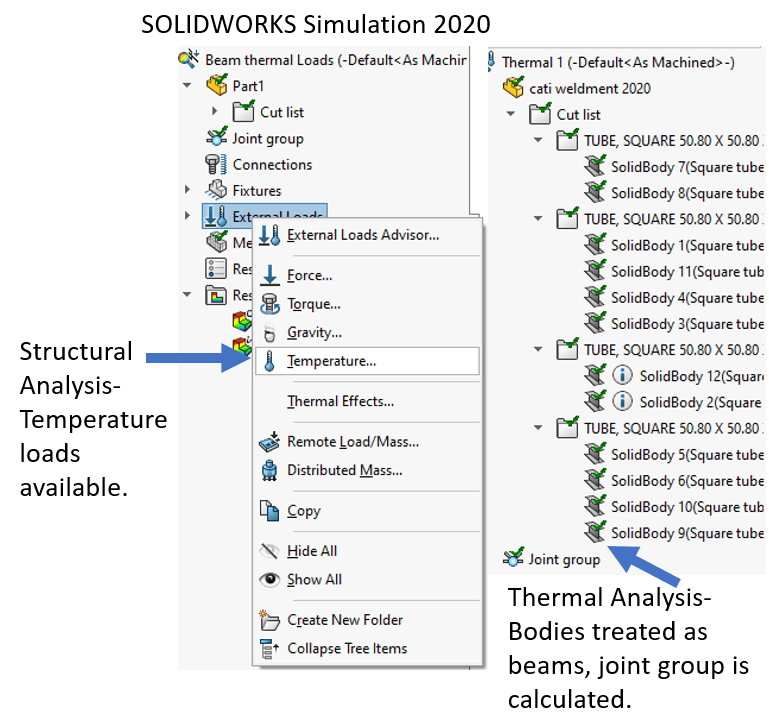
For a detailed list of the types of thermal loads that are applicable to beam bodies and joints, see the list below courtesy of the SOLIDWORKS 2020 What’s New documentation.
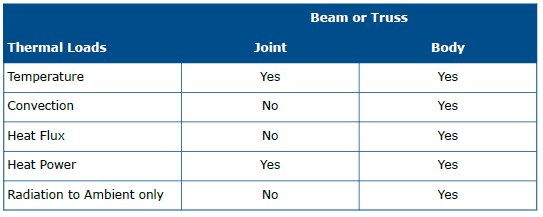
Thermal Load compatibility with beam body and joints. Courtesy of SOLIDWORKS 2020 What’s New document
Now, this wouldn’t be a simulation blog unless we ran a couple of studies. I am going to apply some thermal loads to the CATI weldment structure (using beam elements) and export those thermal loads into a linear static FEA analysis. See below for a thermal loads summary:
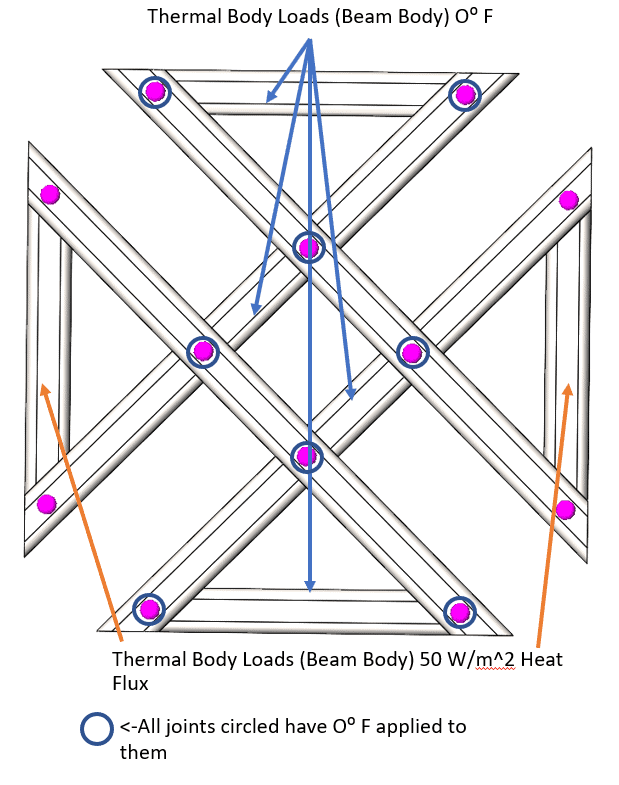
This setup may seem convoluted but bear with me. After running the analysis, we achieve the temperature profile below:
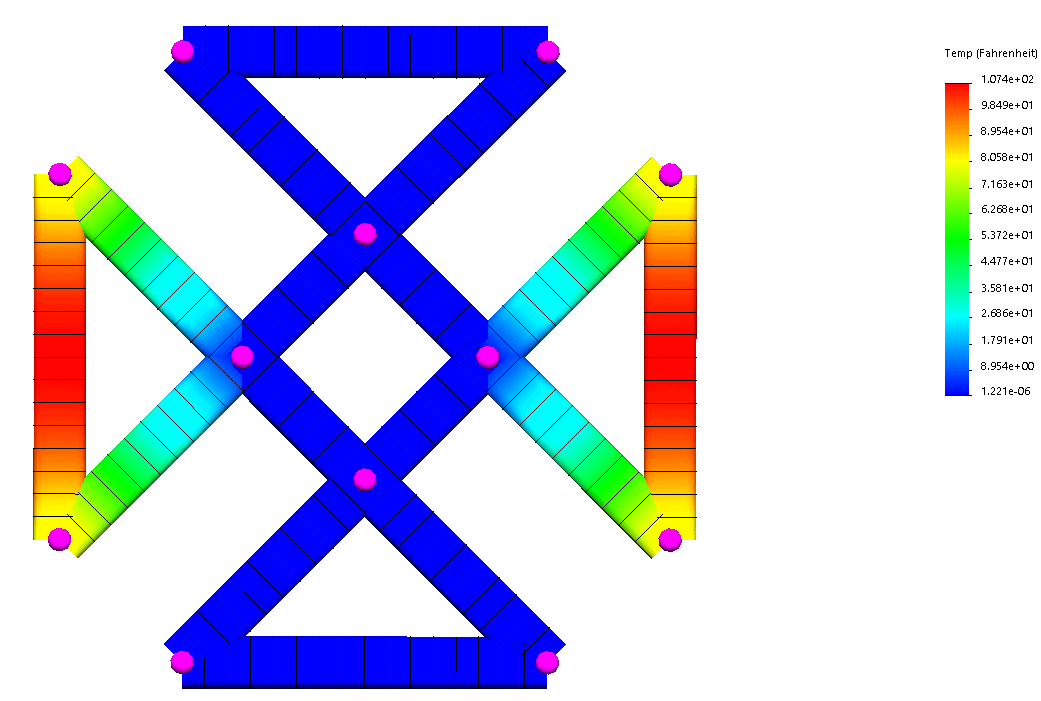
Then, we can export this thermal analysis into a linear static study to get a displacement result (after a bit of doctoring) that looks like this:
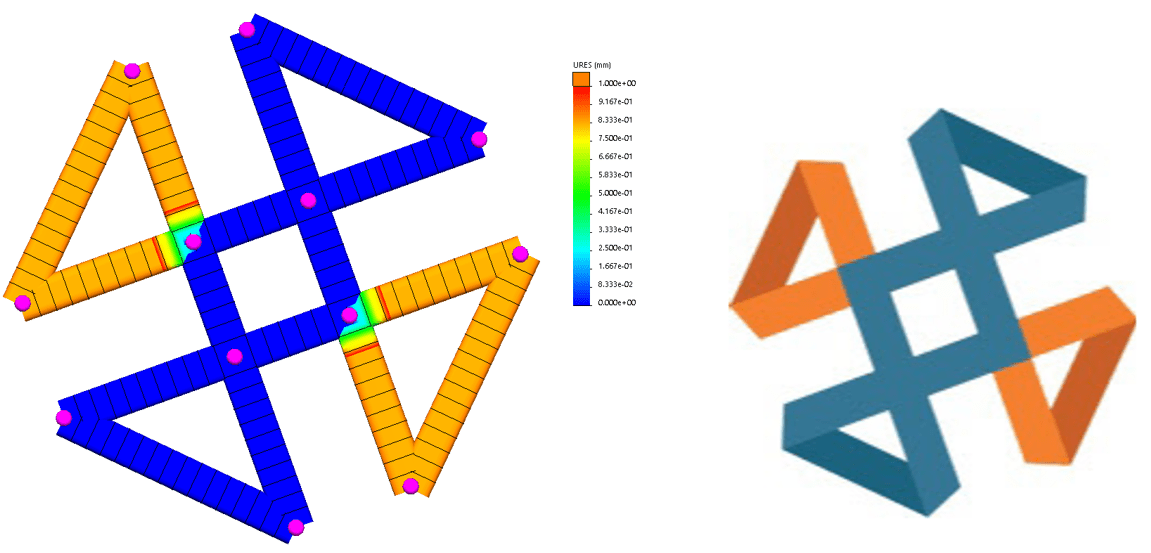
Sweet CATI simulation result plot vs CATI logo
Thanks for taking the time to learn about the thermal loads on beams capability in SOLIDWORKS Simulation 2020. Hopefully, this has been enlightening to you and you can take this information and design something better!
I hope this part of the What’s New series gives you a better understanding of the new features and functions of SOLIDWORKS 2020. Please check back to the CATI Blog as the CATI Application Engineers will continue to break down many of the new items in SOLIDWORKS 2020. All these articles will be stored in the category of “SOLIDWORKS What’s New.”
Design Innovation Month – October 2019
What is DI Month? We’re declaring October Design Innovation Month—again! It’s a month-long series of special events focused on what’s new in design and manufacturing technology. You’ll learn about enhancements in SOLIDWORKS 2020 that deliver new capabilities for improved performance, streamlined workflows, and a connected design ecosystem. Find out what’s new in 3D printing applications and 3D scanning to integrate into your design process. So, get ready to do things differently. It’s time to innovate! Learn more about Design Innovation Month and register for events here:
Matt Sherak
Simulation Product Specialist
Computer Aided Technology, LLC

 Blog
Blog