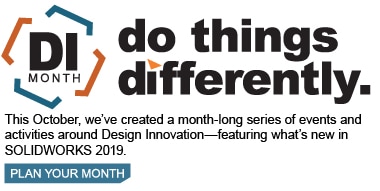SOLIDWORKS 2019 What’s New – Touch Mode Enhancements – #SW2019
There have been quite a few enhancements to the Touch mode feature within Solidworks 2019. There is a booming market for touch screen functionality with the hardware these days, so it only right that SOLIDWORKS keeps up with that trend.
To turn on Touch mode, go to View > Touch Mode. The Touch Mode toolbar appears on your interface.
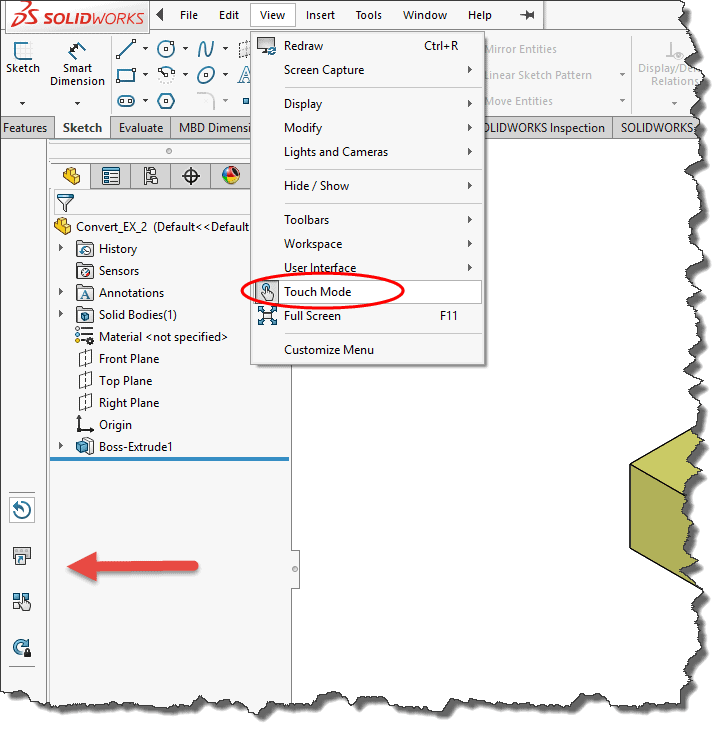
The Copy tool appears in the touch toolbar when you select an entity in the graphics area. You can turn on the Copy tool and then drag the object to copy and move it. Without turning on the tool, you would just move the object.
Holding your finger on an area in the graphics area brings up the selection tool near your finger. This will help you with precise selection of edges, vertices, and smaller faces. You can turn off this tool within your options at Tools > Options > System Options > Touch. Deselect the box for “Automatically pop up Selection tool while hunting for precise location.
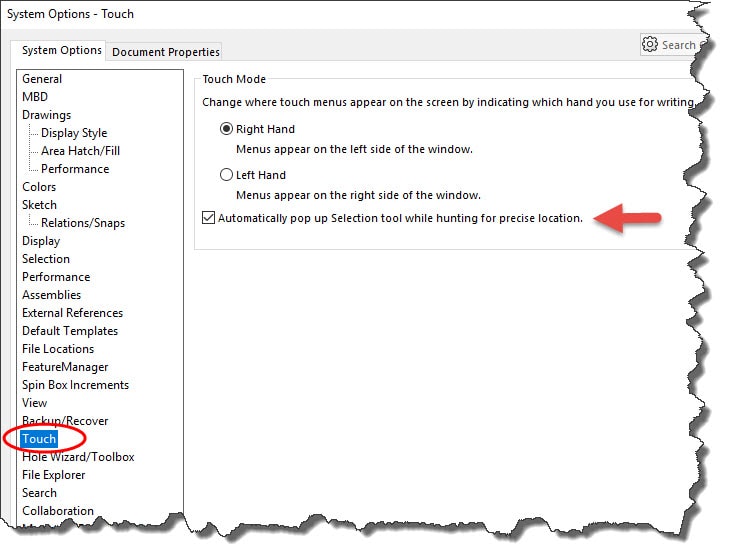
When you enter Sketch mode, “Rotate lock” turns on and then turns off when you exit. When enabled, it locks 3D rotate and 2D roll.

You will now find the icons around the pointer and tooltips have been moved to the upper-left side of the pen for right-handed users and upper-right side for left-handed users. This was intended to solve occlusion problems and it also applies to stylus and touch input methods.
When you unpin the Task Pane, tap anywhere in the graphics area to collapse the Task Pane.
I hope this part of the What’s New series gives you a better understanding of the touch screen enhancements of SOLIDWORKS 2019. Please check back to the CATI Blog as the CATI Application Engineers will continue to break down many of the new items in SOLIDWORKS 2019. All these articles will be stored in the category of “SOLIDWORKS What’s New.”
George Brañes
Support Engineer
Computer Aided Technology, LLC
Design Innovation Month – October 2018
What is DI MONTH?
CATI is declaring October Design Innovation MONTH. We’ve created a month-long series of events and activities around design innovation especially for our customers. Attend a SOLIDWORKS 2019 event, enter our rendering contest, and learn about some cool tips and tricks at the daily online events. Plan your month at www.cati.com/design-innovation-month

 Blog
Blog