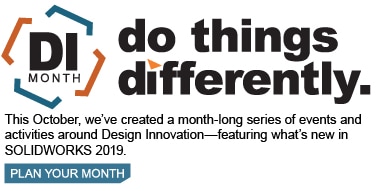SOLIDWORKS 2019 What’s New –SOLIDWORKS PDM Inspection Integration– #SW2019
With the introduction of SOLIDWORKS 2019, SOLIDWORKS Inspection users will now have integration with SOLIDWORKS PDM. This will include variable mapping, reference management, and a new SOLIDWORKS PDM ribbon in the stand-alone SOLIDWORKS Inspection application. With all these new tools, SOLIDWORKS Inspection users will start to see the same ease of use as SOLIDWORKS, Office, and Draftsight users in SOLIDWORKS PDM. Here is a closer look into the capabilities of these three new components:
Variable Mapping:
This new update will allow for mapping into two SOLIDWORKS Inspection blocks: SWIPrjProperty and SWICustomProperty. The SWIPrjProperty block will define mapping for the SOLIDWORKS Inspection Project Properties. This includes six predefined Read/Write attributes: Part Name, Part Number, Part Revision, Document Name, Document Number, and Document Revision. The SWICustomProperty block will behave like the SOLIDWORKS Custom Property block, allowing you to read/write custom named attributed to and from SOLIDWORKS Inspection Project files.
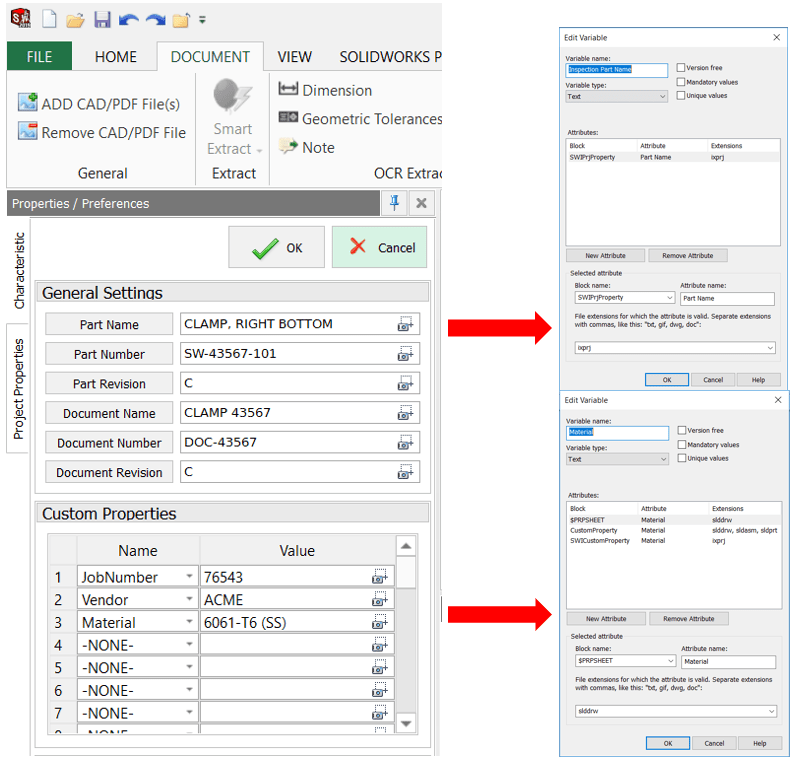
Reference Management:
When exporting files from SOLIDWORKS Inspection into SOLIDWORKS PDM, you will now have the option to automatically add it as a reference to the SOLIDWORKS Inspection Project File (for Stand-alone SOLIDWORKS Inspection) or the SOLIDWORKS Drawing file (for the SOLIDWORKS Inspection add-in). This will help keep your SOLIDWORKS Inspection files organized and save you from creating user-defined references manually.
Ultimately, these references are the same as user-defined custom references. By hitting cancel on the “Create File References” dialog box, they are not created, and they can be removed or modified at any time by checking out the parent file and going to the “Custom References” Link on the contains tab.
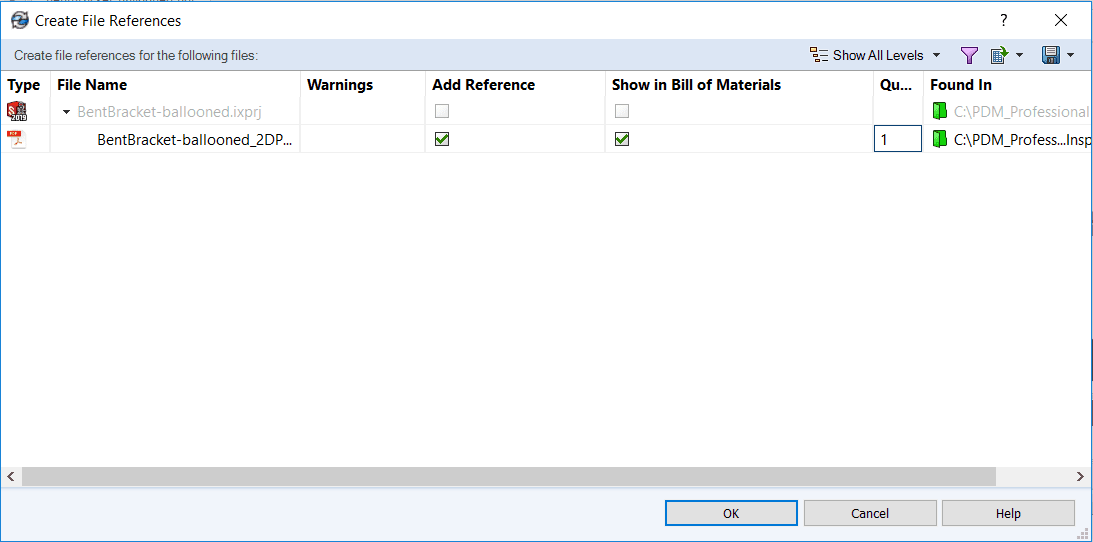
SOLIDWORKS PDM Ribbon:
I’ll admit, this functionality isn’t exactly new in SOLIDWORKS 2019. Back in 2018 SP2, SOLIDWORKS slipped this new ribbon into the Stand-alone SOLIDWORKS Inspection application. But seeing as it made its way into the What’s New Guide this year, we’ll give it some time to shine here.
To enable the SOLIDWORKS PDM Ribbon, navigate to the Home ribbon in the Stand-alone SOLIDWORKS Inspection application and click on “Options”. From here, you will want to expand the “General” page, and check the box next to “SOLIDWORKS PDM Integration” under “Add-ins”
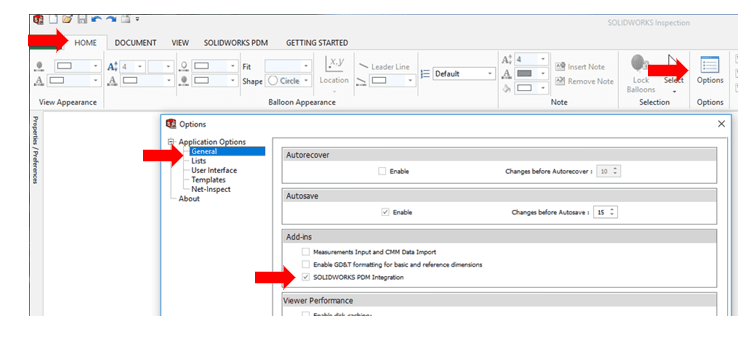
At this point, you should see a new ribbon added to the interface. You might recognize this ribbon if you’ve used the Microsoft Office Integration or Draftsight add-ins in the past. The ribbon will allow you to use SOLIDWORKS PDM features such as check in, check out, change state, search, and get version directly in SOLIDWORKS Inspection. This is great for saving time when working in SOLIDWORKS PDM, because add-ins allow you to change read/write attributes on files without closing out of them first.

I hope this part of the What’s New series gives you a better understanding of the new features and functions of SOLIDWORKS 2019. Please check back to the CATI Blog as the CATI Application Engineers will continue to break down many of the new items in SOLIDWORKS 2019. All these articles will be stored in the category of “SOLIDWORKS What’s New.”
Hannah Harmon
Senior PLM Support Engineer
InFlow Technology
Design Innovation Month – October 2018
What is DI MONTH?
CATI is declaring October Design Innovation MONTH. We’ve created a month-long series of events and activities around design innovation especially for our customers. Attend a SOLIDWORKS 2019 event, enter our rendering contest, and learn about some cool tips and tricks at the daily online events. Plan your month at www.cati.com/design-innovation-month

 Blog
Blog