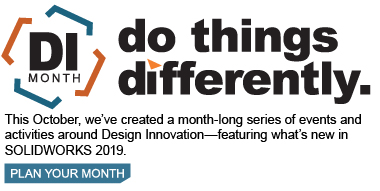SOLIDWORKS 2019 What’s New – Mates - Automatically Lock Rotation/Disabling Automatic Mate Updates in Toolbox – #SW2019
The next couple of enhancements are awesome. It’s all about less clicks. Let me rewind before I get started.
When I was a designer creating assemblies, we would add hardware from the Toolbox. I wanted all the components in my assembly to be fully defined. I would create a concentric, coincident and a parallel mate. The parallel mate was created so the hardware would not spin.
Back in SOLIDWORKS 2014 they introduced Lock Rotation. This eliminated me from adding the parallel mate. Less clicks right?
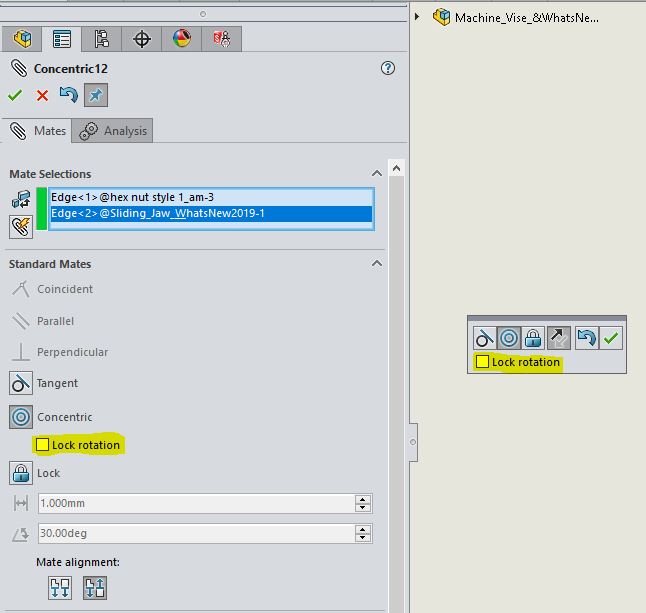
SOLIDWORKS 2019 has introduced Lock rotation of new concentric mates to Toolbox components. With this option selected, new concentric mates will automatically be locked to Toolbox components. This option can be enabled under Options > System Option > Hole Wizard/Toolbox and check Lock rotation of new concentric mates to Toolbox components under Toolbox Mate.
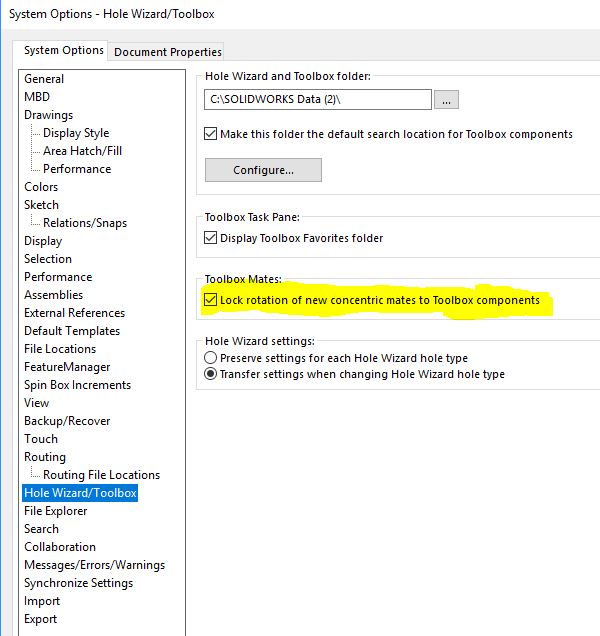
This option applies when you create concentric mates by:
- Inserting a Toolbox component into another component.
- Creating a Smart Mate by using ALT + drag on a cylindrical face or a circular edge of a Toolbox component that is in the assembly.
- Using the Smart Fasteners tool.
- Defining Smart Fasteners in a new Hole Series.
- Manually creating a concentric mate to a Toolbox component.
When Lock rotation of new concentric mates to Toolbox components is checked, the popup dialog box will automatically have the Lock Rotate tick box checked. Again, less clicks, right? At any point in time, you can edit the concentric mate and check or uncheck that tick box.
Also, notice the concentric mate icon:
- When Lock Rotate is enabled
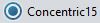
- When Lock Rotate is disabled

Another great enhancement that may be help is Automatic Update for Toolbox Mates. This can temporarily disable the automatic update of mates between a Toolbox component and a non-Toolbox component. By simply disabling the automatic update, you can improve performance by making it quicker to edit mates, add mates, and manipulate components.
When you disable automatic mate updates:
- Toolbox fasteners do not move if you move the components to which they are mated. Non-Toolbox components do move.
- Performance improves when working in assemblies with several Toolbox components inserted and mated at the top level. For example, in assemblies with hundreds of fastener stacks at the top level, updating these mates can impact assembly performance when performing actions like solving mates, adding mates, and dragging components.
Performance improvements do not occur when Toolbox components are:
- In sub-assemblies because the option affects solving mates at the top level only.
- Patterned, because patterned instances do not use mates. You must disable Automatic Update for Toolbox Mates each time you open an assembly.
To disable automatic mate updates:
Open an assembly that has Toolbox components, right-click the Mates folder and uncheck Automatic Update for Toolbox Mates.
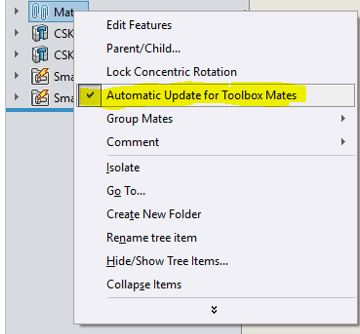
Notice the Mates folder and the mate’s icon.
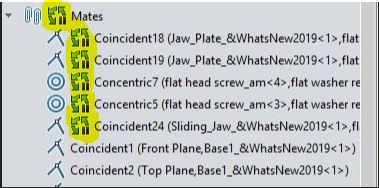
To update the mates, right-click one of the following:
- Mates Folder
- Fasteners subfolder in the Mates Folder
- Individual mates in the Mate Folder
I hope this part of the What’s New series gives you a better understanding of the new features and functions of SOLIDWORKS 2019. Please check back to the CATI Blog as the CATI Application Engineers will continue to break down many of the new items in SOLIDWORKS 2019. All these articles will be stored in the category of “SOLIDWORKS What’s New.”
Roger Ruffin
Sr. Application Engineer
Computer Aided Technology, Inc
Design Innovation Month – October 2018
What is DI MONTH?
CATI is declaring October Design Innovation MONTH. We’ve created a month-long series of events and activities around design innovation especially for our customers. Attend a SOLIDWORKS 2019 event, enter our rendering contest, and learn about some cool tips and tricks at the daily online events. Plan your month at www.cati.com/design-innovation-month

 Blog
Blog