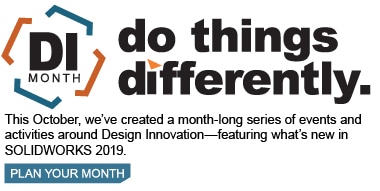SOLIDWORKS 2019 What’s New – Configuring the Precision of Dimensions and Tolerances – #SW2019
Controlling the precision of dimensions in SOLIDWORKS has always been integral to capturing design intent and ensuring the finished part will be manufactured within tolerance. In certain cases, a critical dimension and/or tolerance might require different precision from one configuration to another due to a change in material or manufacture method. Previously, this information would have required two separate parts to capture. In SOLIDWORKS 2019, you can now directly configure precision.
From the Dimension PropertyManager, specify a desired tolerance and precision for the dimension. This configuration is representing a Desktop Metal 3D printed prototype of this mounting flange. This hole will need a simple symmetric tolerance with a precision ‘Same as nominal’.
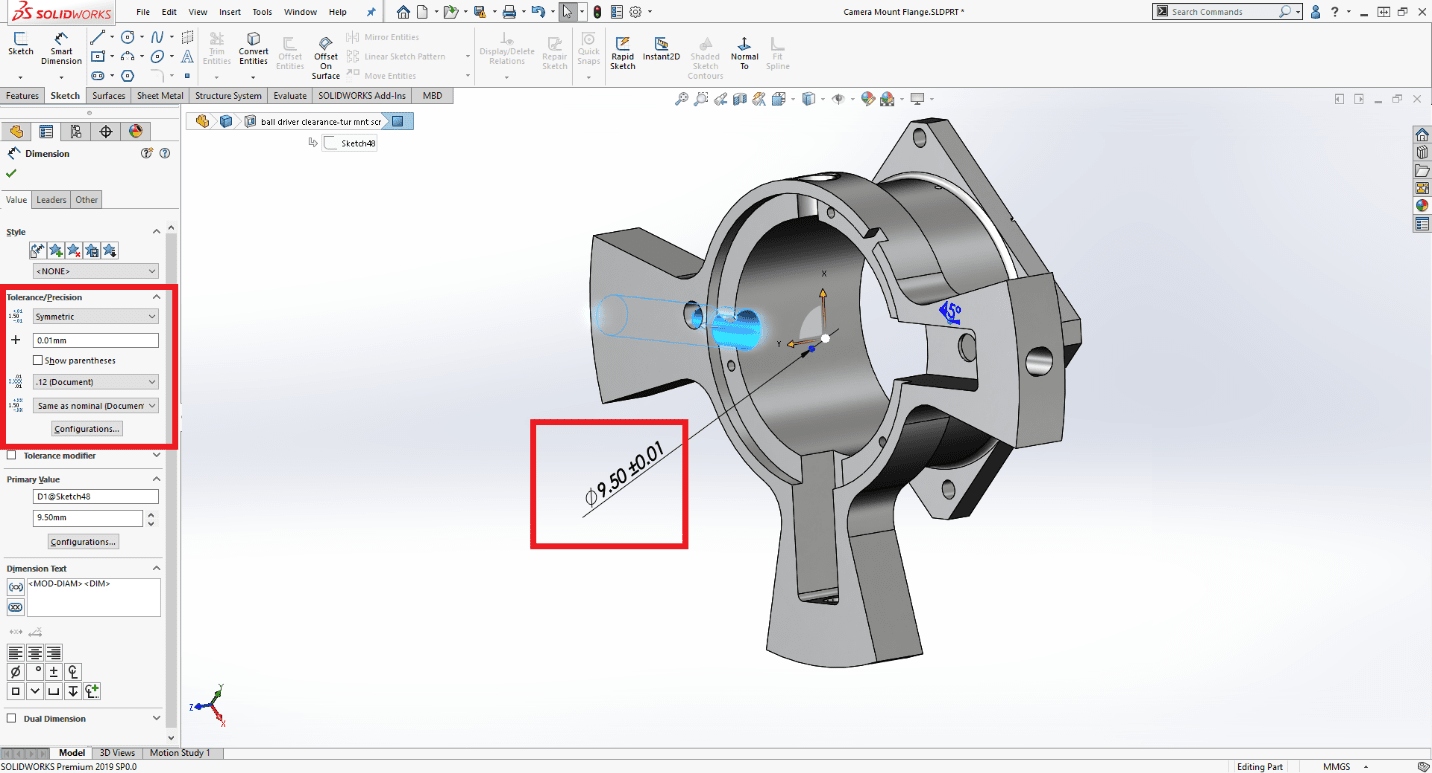
Once the tolerance is set, click the Configurations button. A familiar, friendly window appears, allowing the user to specify which configuration the precision and tolerance should be applied to. We will apply it only to the ‘Printed Prototype’ configuration.
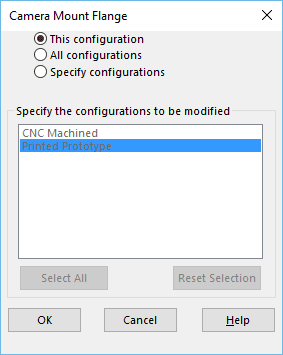
Switching over to the ‘CNC Machined’ configuration, we can see that no tolerance has been applied yet for this configuration.
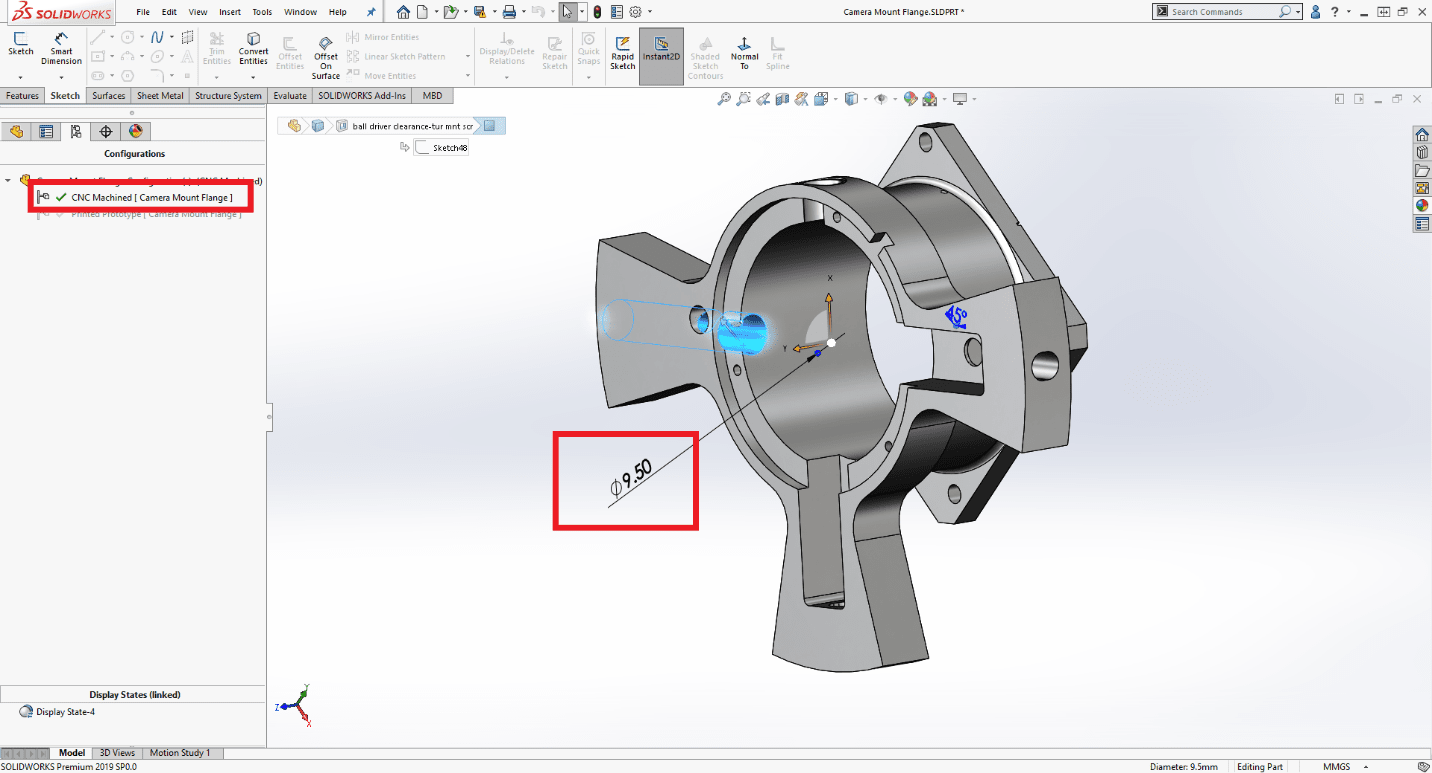
Since our manufacturing requirements are more stringent for the finished CNC milled part, we will apply a bilateral tolerance here with a precision out to three decimal places, or ‘.123’.
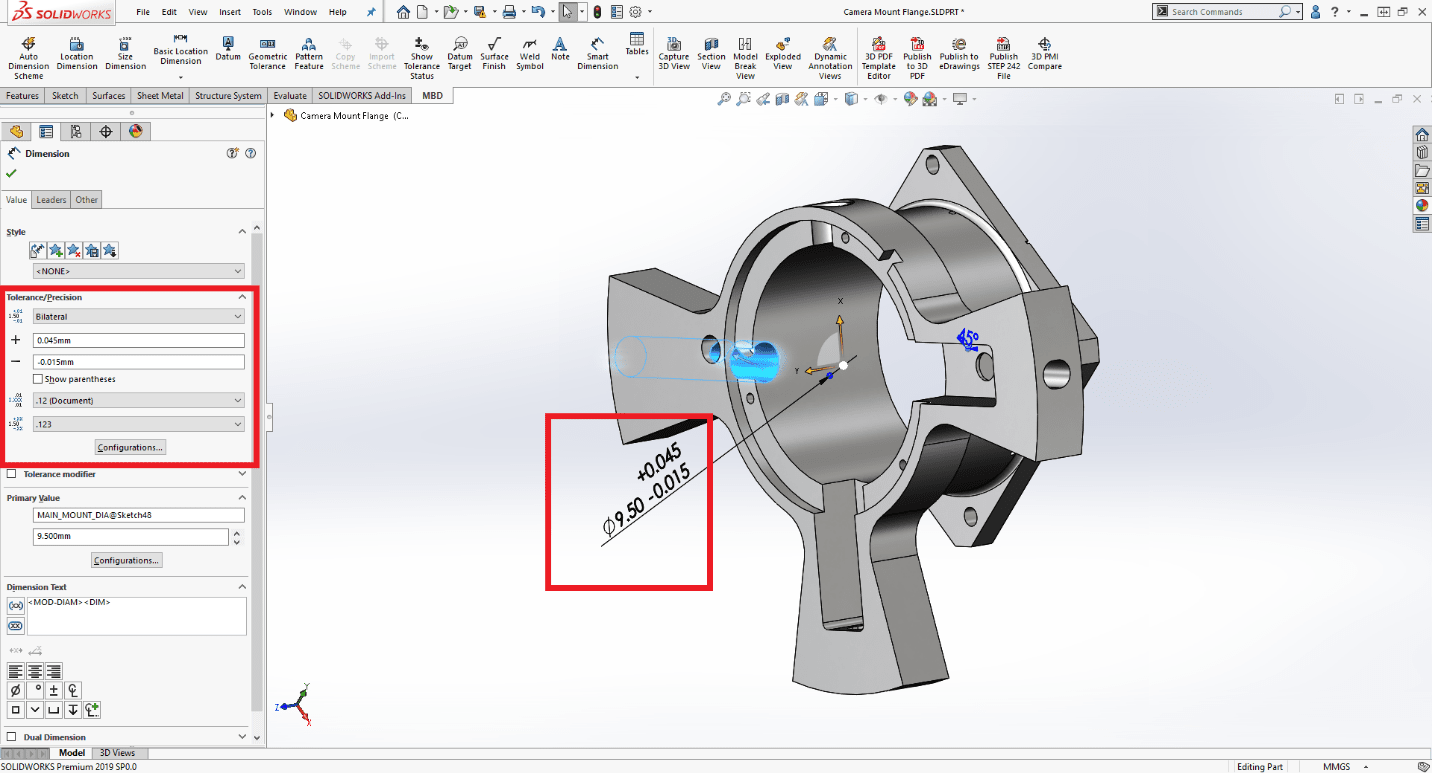
The precision for this dimension with tolerance is now configured between the 3D printed and CNC versions of this part.
Configured tolerances and precisions can also be controlled by Design Tables. In the past, we have been able to configure tolerances using the $TOLERANCE@Dimension column heading. The keywords for this heading have been updated to include a precision field. In the example below, the number after the tolerance specifies the precision for each configuration.
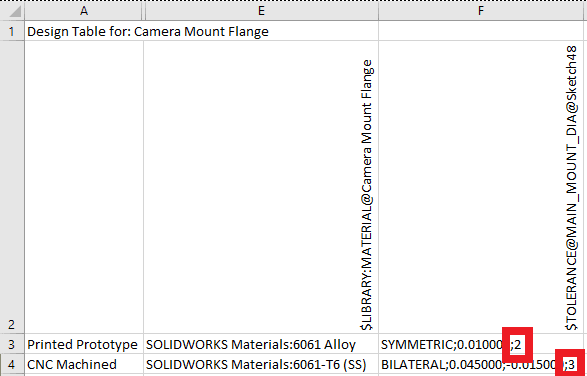
For more information on using a Design Table to control precision for dimensions and tolerances, see the SOLIDWORKS Help article “Tolerances in Configurations”
I hope this part of the What’s New series gives you a better understanding of the new features and functions of SOLIDWORKS 2019. Please check back to the CATI Blog as the CATI Application Engineers will continue to break down many of the new items in SOLIDWORKS 2019. All these articles will be stored in the category of “SOLIDWORKS What’s New.”
Aarya Engineer
Application Engineer
CATI Bellevue
Computer Aided Technology, LLC
Design Innovation Month – October 2018
What is DI MONTH?
CATI is declaring October Design Innovation MONTH. We’ve created a month-long series of events and activities around design innovation especially for our customers. Attend a SOLIDWORKS 2019 event, enter our rendering contest, and learn about some cool tips and tricks at the daily online events. Plan your month at www.cati.com/design-innovation-month

 Blog
Blog