SOLIDWORKS 2018 What’s New – SOLIDWORKS Electrical Unused Wire/Component numbers, User Data in Manufacturer Parts, Wire Numbering – #SW2018
SOLIDWORKS 2018 What’s New – SOLIDWORKS Electrical Unused Wire/Component numbers, User Data in Manufacturer Parts, Wire Numbering – #SW2018
Unused Wires and Components
When it comes to numbering your wires, components, and cables, it has always been very simple in SOLIDWORKS Electrical. You press a button and seconds later everything is numbered. However, let’s say you make a revision down the road and need to remove a wire or component, and replace it with a different wire/component. If you wanted to leave the previous number unused as to avoid any confusion with the previous revision, you would have had to number the wire/component manually. Using the automatic numbering would have reused the old number.
In SOLIDWORKS 2018 there is a setting in the project configuration for setting whether to number wires and equipotentials, cables, and components with unused wire marks. On the Mark tab there is a Assign Unused Mark section. Anything that is checked will be numbered the way it was in the past: it will apply the first available number to the wire/component/cable.
Anything unchecked will now be numbered based on incrementing the highest used number in the project.
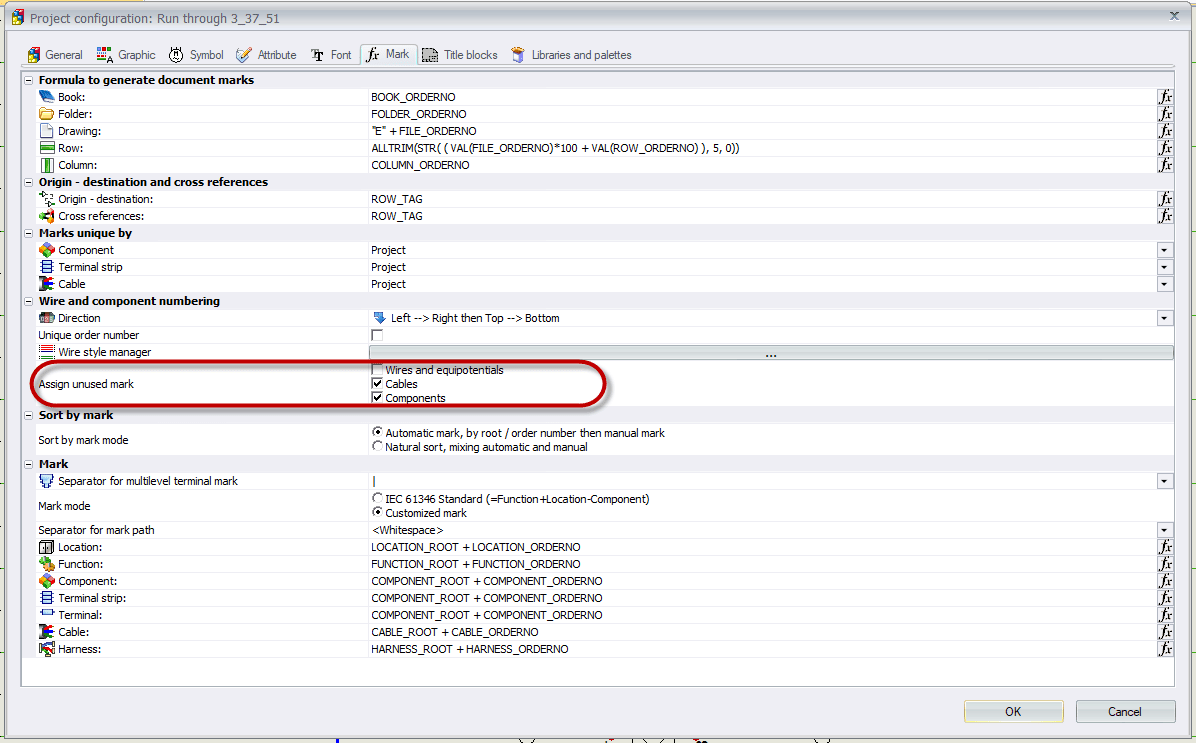
Manufacturer Part User Data
This is a fairly small change, but could be quite useful. If you don’t utilize the ability to connect SOLIDWORKS Electrical to an ERP connection, the user data fields in your manufacturer parts will be available to you.
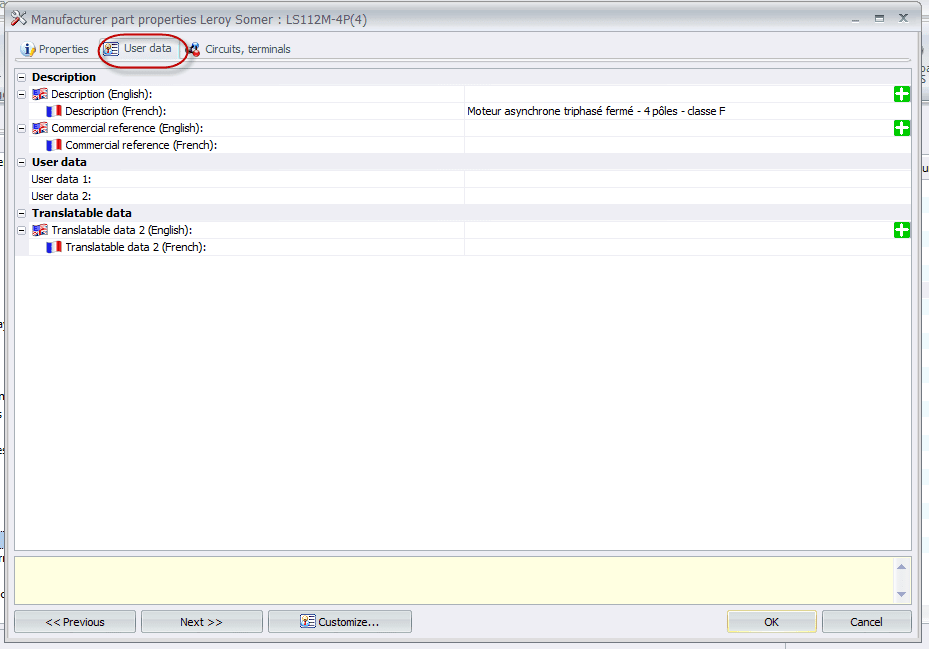
Also, there is now a field for linking a PDF datasheet to your manufacturer parts. At this point it will not automatically place the datasheet in the project documents when you use the part, but you will still be able to easily navigate to it through your component properties -> manufacturer parts -> edit and then click the open button next to the datasheet field.

Wire Numbering
Have you ever thought that it’d be nice to use the wire/equipotential labels instead of just displaying the marks, but didn’t because it was too tedious to right click on every single wire and turn on the label? Now in the Project Configurations, Wire Style Manager you’ll see a dropdown for Display Style. You can set it to Equipotential Marks or Equipotential Labels, or Wire Marks or Wire Labels depending on whether you are numbering by wire or equipotential. This will save you a lot of time if you wanted to use the labels.
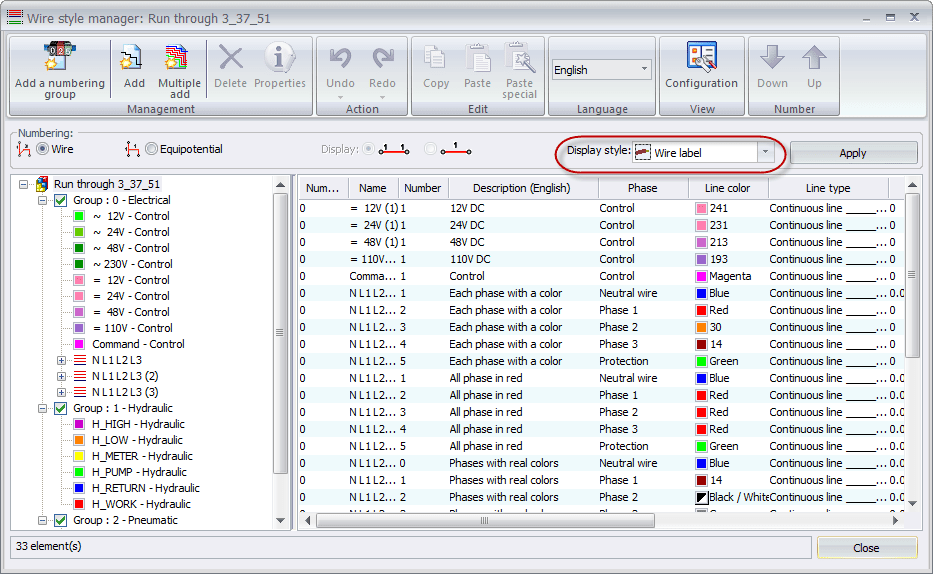
In your wire group properties there is a new option to restart the wire or equipotential numbering based on the location, rather than just the Book, Folder, or Project. This is controlled through the Numbering Group property dialog box. Set Start numbering at to Project, Book, File, or Location.
I hope this part of the What’s New series gives you a better understanding of the new features and functions of SOLIDWORKS 2018. Please check back to the CATI Blog as the CATI Application Engineers will continue to break down many of the new items in SOLIDWORKS 2018. All of these articles will be stored in the category of “SOLIDWORKS What’s New.” You can also learn more about SOLIDWORKS 2018 by clicking on the image below to register for one of CATI’s Design Innovation Summits.
Brian Cooke
Electrical Application Engineer
www.cati.com
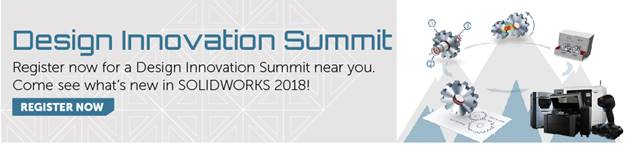

 Blog
Blog