SOLIDWORKS 2018 What's New - Pattern Enhancements - #SW2018
SOLIDWORKS 2018 What’s New – Pattern Enhancements – #SW2018
SOLIDWORKS had added component pattern enhancements. The 2 new options are:
- Including Material and Visual Properties in a Mirrored Part
- Linear pattern rotation
You can now include material and visual properties to the new component pattern instances
When you mirror a part from a part environment or an assembly context, you can select the material and the visual appearance of the part to include in the derived part.
In the Mirror Components PropertyManager, the Material option is selected by default. To change the material of the derived part, clear the Material option.
The Propagate from original part option in the Visual Properties section mirrors color
assignments from the parent part to the derived part. Mirrored colors include colors
assigned to the part, bodies, features, and faces.
The Material and Propagate from original part options are available only when you
mirror a part or when you insert a part into another part for the first time. These options
are not available when you edit the mirror feature or the inserted part.
Select material and visual appearance to include in a derived part:
- Click Mirror Components (Assembly toolbar) or Insert > Mirror Components.
- In the PropertyManager, follow the steps to create a mirror pattern.
Click Create opposite hand version in Step 2: Orientation to continue through
the PropertyManager
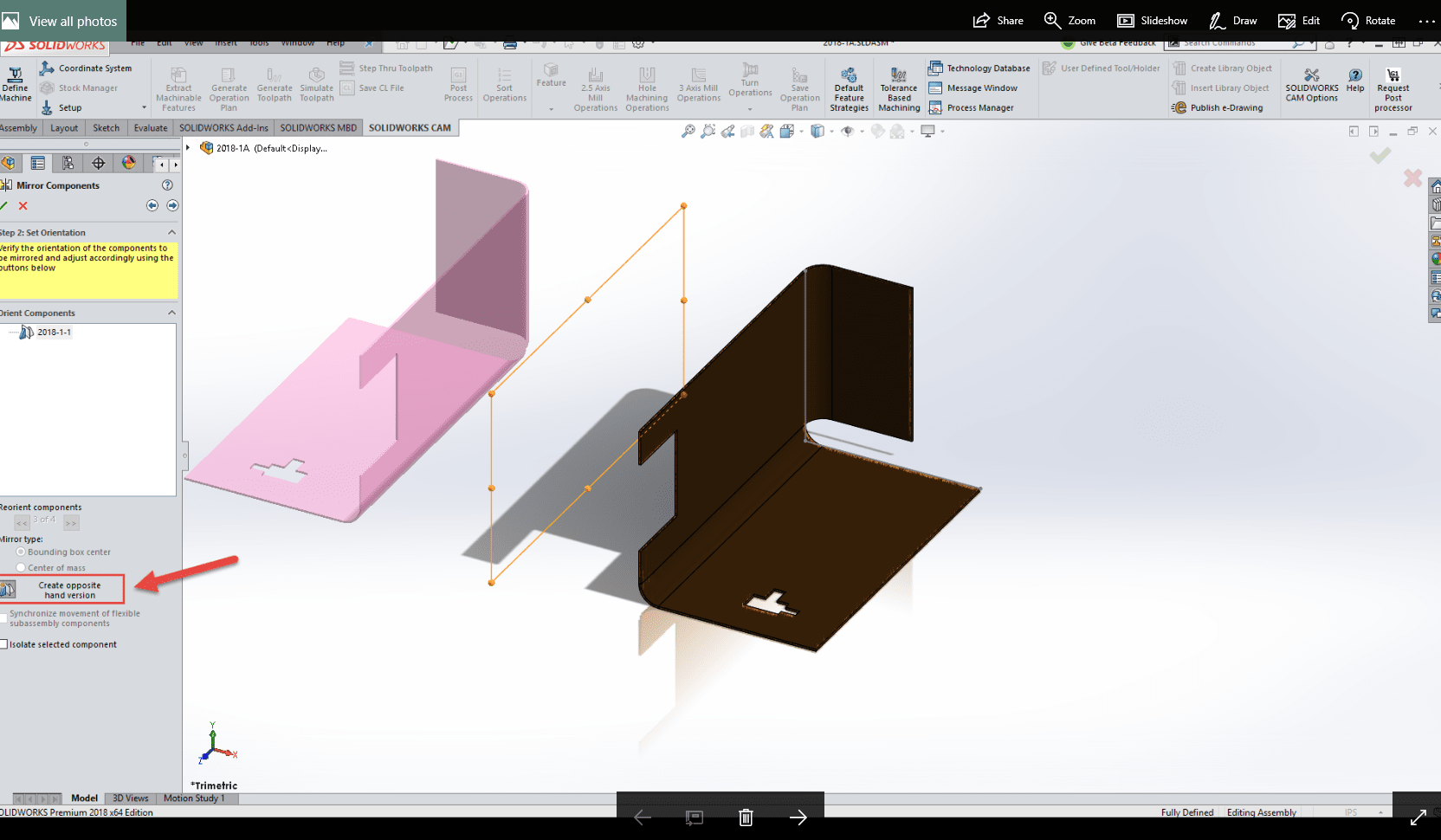
- In Step 4: Import Features, under Transfer, select Material. Under Visual
- Properties, select Propagate from original part.
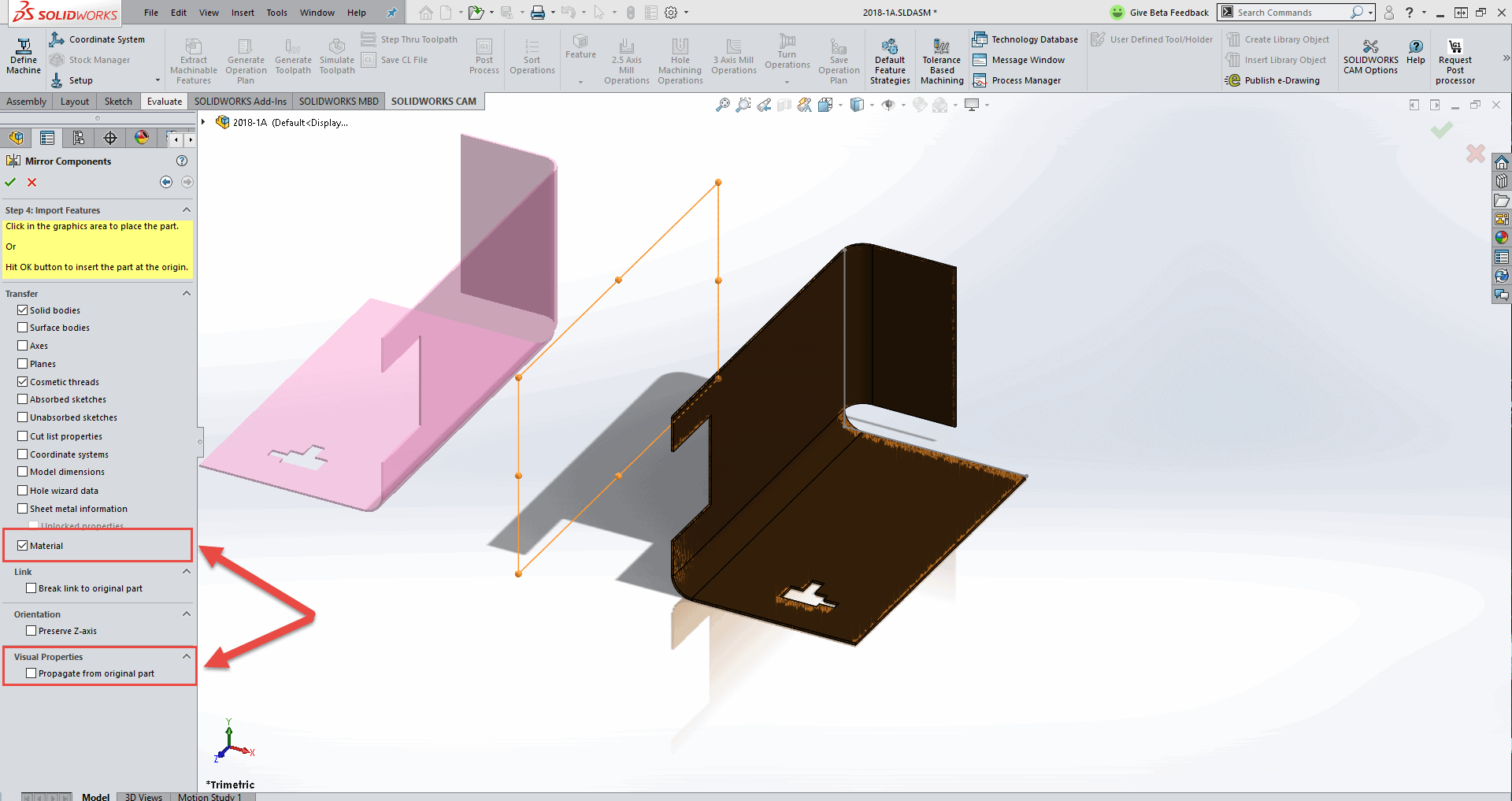
With Material and Visual Properties selected:
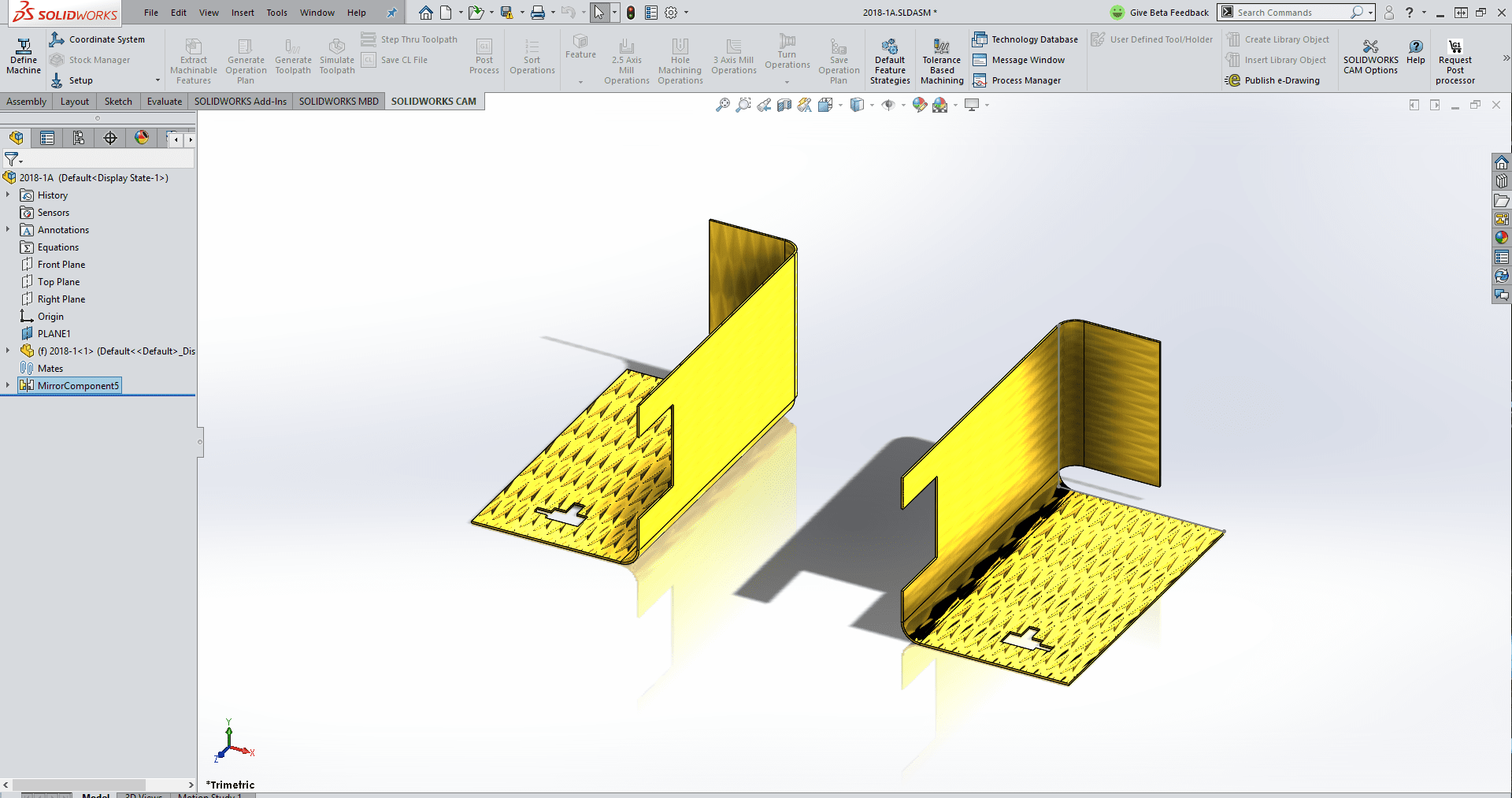
Without Material and Visual Properties selected:
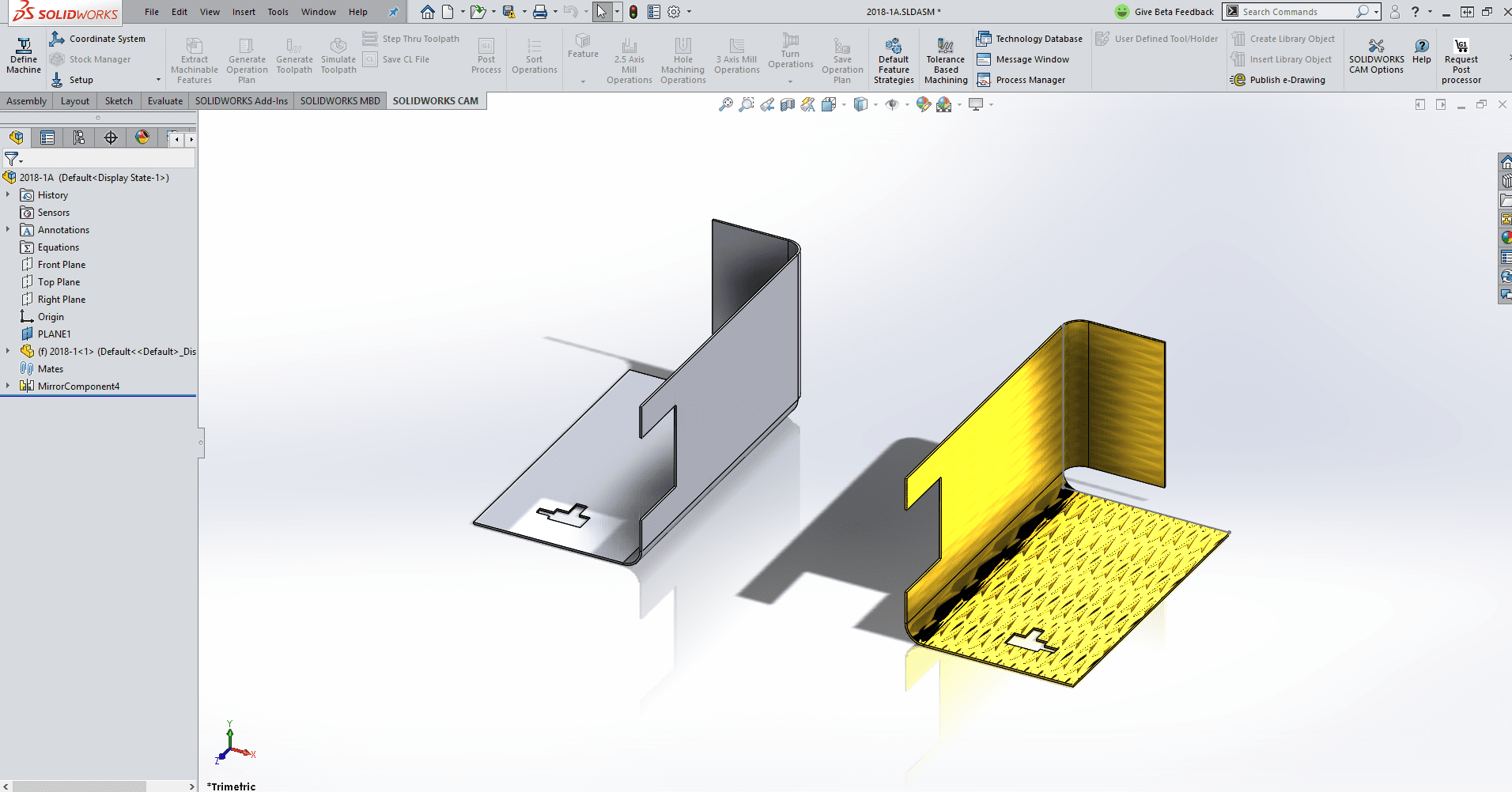
Linear Pattern Enhancements
Use linear patterns to rotate pattern instances along a pattern direction.
You can rotate instances as follows:
• Rotate instances based on an input value.
• Rotate instances about a selected axis.
• Align rotated instances to the seed instance.
To rotate a linear pattern along pattern Direction 1:
1. Click Linear Component Pattern (Assembly toolbar) or Insert > Component
Pattern > Linear Pattern.
2. In the Components to Pattern section, add a component to pattern.
3. In the PropertyManager, select options under Direction 1:
Pattern Direction:
Defines the direction to extend the pattern.
Select a linear edge or a linear dimension.
Number of Instances:
Specifies the total number of instances including
the seed components.
Rotate Instances:
Rotates the instances based on an input value
around a selected axis.
Axis of Rotation:
Specifies the axis that the pattern rotates
around.
Reverse Direction:
Reverses the direction of the rotation.
Specifies the angular increment for each pattern
instance.
Angle:
Aligns each instance to match the original
alignment of the seed feature.
Align to seed:
Reference point Select a reference point:
• Bounding box center
• Component origin
These options appear when you select Align to
seed.
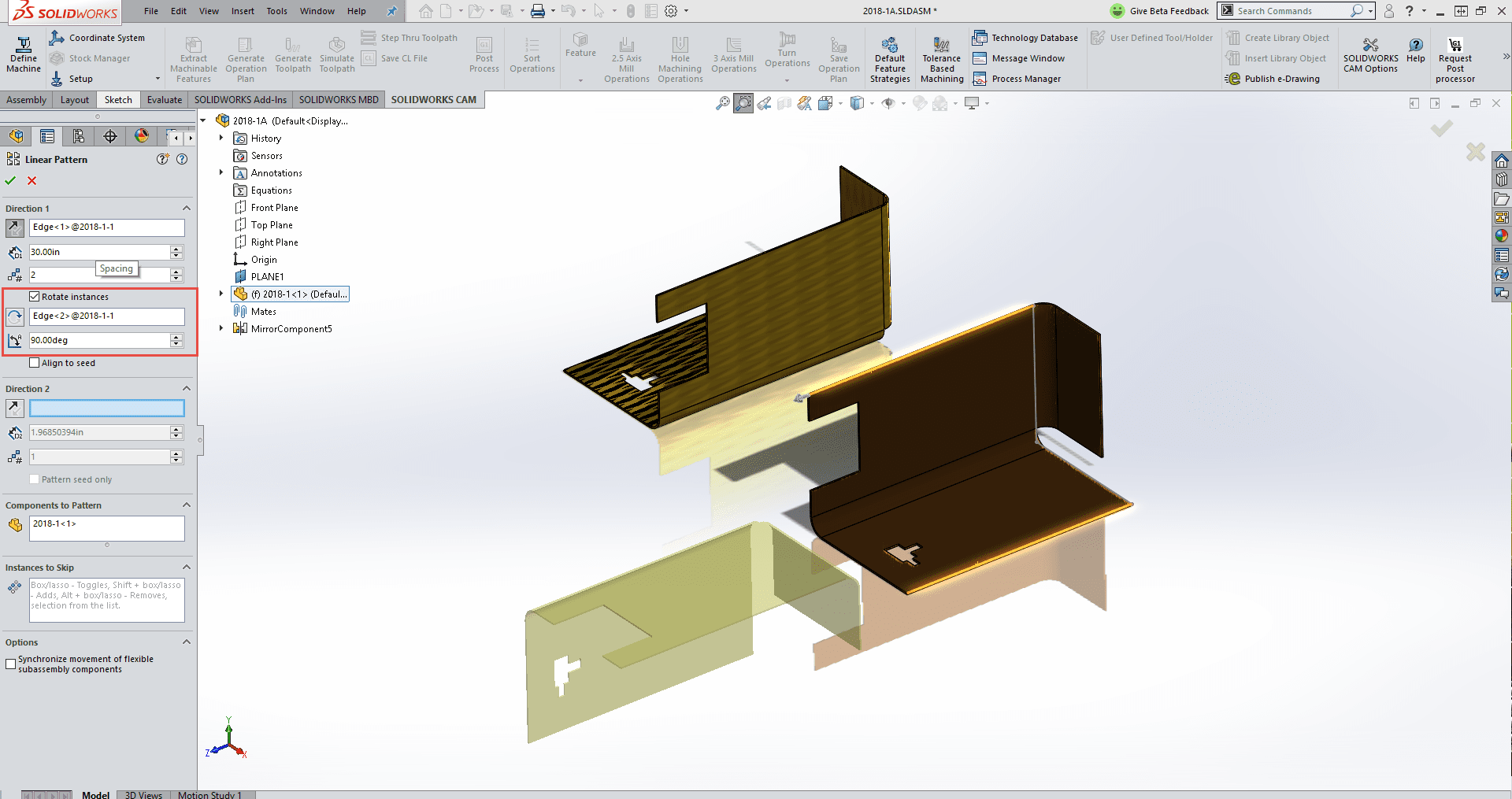
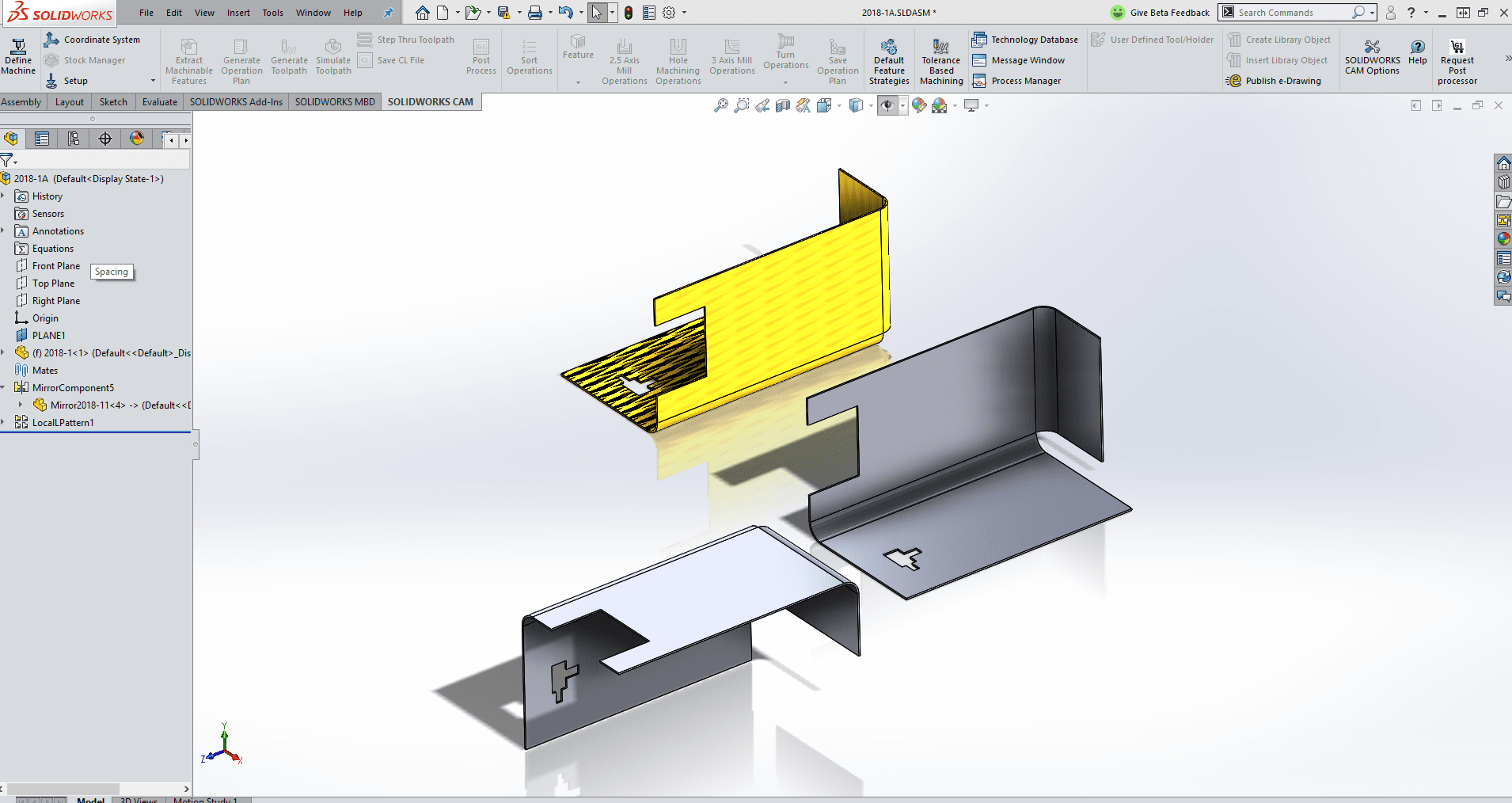
I hope this part of the What’s New series gives you a better understanding of the new features and functions of SOLIDWORKS 2018. Please check back to the CATI Blog as the CATI Application Engineers will continue to break down many of the new items in SOLIDWORKS 2018. All of these articles will be stored in the category of “SOLIDWORKS What’s New.” You can also learn more about SOLIDWORKS 2018 by clicking on the image below to register for one of CATI’s Design Innovation Summits.
Blake Cokinis
Sr. Support Product Specialist
Computer Aided Technology, Inc.www.cati.com
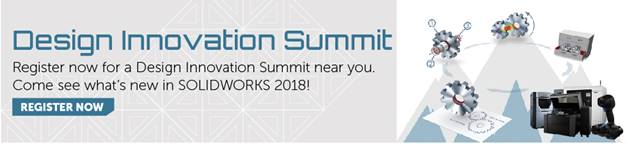

 Blog
Blog