How Can You Save Money with PDM Standard?
Saving Money with PDM Standard
What is PDM Standard?
PDM Standard is a free tool that exists within any SOLIDWORKS Professional or SOLIDWORKS Premium license. This means that if you have at least SOLIDWORKS Professional today, then you can start using PDM Standard as well. Obviously, there are tremendous benefits to using a PDM system. And having access to a free tool right now makes this avenue appealing for many people. Today, let me walk you through how you can save money with PDM Standard.
Benefits of SOLIDWORKS PDM
1. Less Time Spent Searching for Files
Leading off with a big hitting topic. Searching for files is something we all do every day. Whether that’s by scrolling through our My Documents folder or typing something into our file sharing service, we all do it. But how much time do we spend searching for files every day? According to a McKinsey report, the average interaction worker spends 19% of their work week just searching for and gathering information. Putting that another way, the average worker spends their entire Thursday just looking for and gathering information.
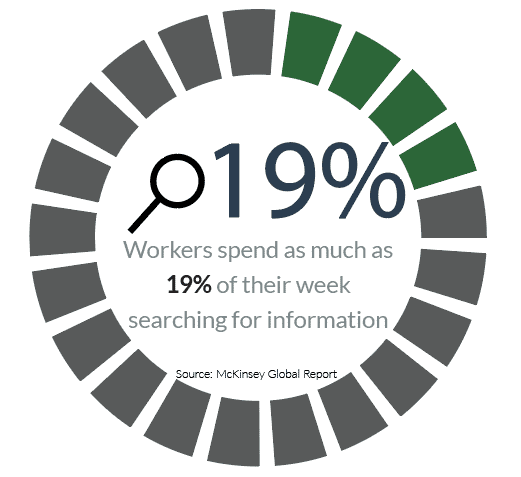
Think about that, we could save up to 19% of our time every day. What would you do with that much extra time? Maybe now is a great time to throw in the legendary quote, “Time is Money”. So remember, whenever we’re saving time, we’re saving money.
2. Automatically Track History of Files
Who did what? When did they do it? And why did they do it? Those are some pretty important questions, especially when it comes to tracking your files. Think about it, every time somebody has to ask the question of why something was done to a file, that’s time they have to spend tracking down that answer. Let’s play out a scenario to illustrate my point.
**In this scenario, let’s say no PDM system is in place.**
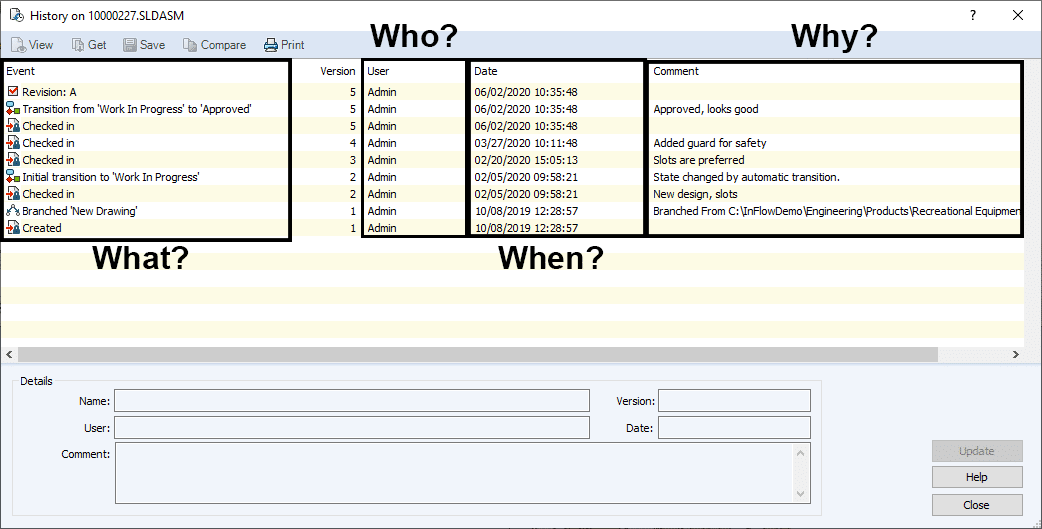 My manager, Ryan, is looking at a part I’ve submitted to him for review. So what is his first step? Well, he needs to look at the part and see what I’ve changed since the last time. Seems easy enough, but what if I work in a different time zone and I’ve already left for the day? That means that the history he needs from me can’t get to him until tomorrow. Or if I am still in the office, he still has to either call me or send me an email to find out the details.
My manager, Ryan, is looking at a part I’ve submitted to him for review. So what is his first step? Well, he needs to look at the part and see what I’ve changed since the last time. Seems easy enough, but what if I work in a different time zone and I’ve already left for the day? That means that the history he needs from me can’t get to him until tomorrow. Or if I am still in the office, he still has to either call me or send me an email to find out the details.
So how can we use PDM Standard to fix this problem?
SOLIDWORKS PDM has a feature called History. This history exists for all documents that we include in PDM. We track history for everything from our SOLIDWORKS files to our Office documents. Using the history in SOLIDWORKS PDM Standard gives a quick view into who did what, when they did it, and why they did it. This tool is powerful because it’s saving us time and money by having all of the information we need in the right spot at the right time.
3. Workflow Tasks to Automatically Convert to PDF
Did you know that you can use SOLIDWORKS PDM to save your files as a PDF format? It’s true! Whether you’re using PDM Standard or Professional, you can use workflow tasks to take your SOLIDWORKS drawing files and convert them to a PDF. It’s pretty simple to calculate how much time you save. Every time you want to create a PDF, you click File > Save As. Then, you go and change the file type in the drop-down to PDF. Finally, you select the folder to save it in.
Now that was only five clicks. But what happens if you’re sending the files for approval and you forget to create the PDF? There are too many repeatable steps in this process, so automation makes a lot of sense. Using PDM Standard enables the Convert to PDF task. This task runs automatically every time a file goes through a workflow. Now, every time you submit a file for approval, PDM generates a PDF and puts that in the folder with the SOLIDWORKS drawing.
4. Always Work on the Right Version
We’ve all had it happen to us. You know what I’m talking about. A colleague sends us a file for us to work on. We start working, have even made some great progress, when an email pops in.
“Hey, sorry, I sent you the wrong file. That one isn’t up to date. Please see the latest version (attached). Thanks!”
In that moment, we all want to scream. We just wasted part of our day doing something that now has absolutely no value. So we pick up the pieces of our (now broken) keyboard and we start fresh, praying that we don’t see another version of that email ever again. And if we institute SOLIDWORKS PDM Standard, it shouldn’t ever happen again.
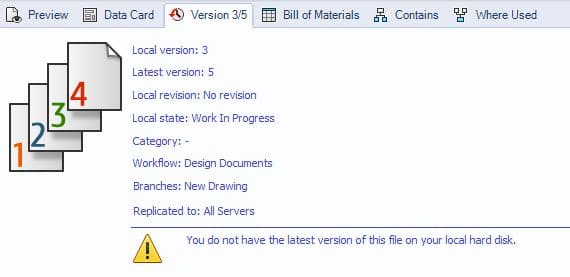
This has everything to do with saving money with PDM Standard. Using SOLIDWORKS PDM, you get a clear picture of the version for any file in the vault, provided you have access. Notice the version tab in the user interface. I’m working on a file, but it isn’t the latest version. It doesn’t yell at me or throw any error messages at me. But I’m aware of what’s going on and can adjust if I need to. This is crucial because I know I will always be working on the right version of a file. It also applies beyond just the engineering team.
Remember that broken keyboard from earlier? What if that file somehow got all the way to the shop floor and was being used to produce products for customers? If that happens, it could be a lot worse than just a broken keyboard. This leads me into my final point about how you can use SOLIDWORKS PDM Standard to save you money.
5. Central File Location
Sharing files across departments can be difficult. There are so many ways to share files that it gets confusing about which method we should be using. SOLIDWORKS PDM gives you a centralized file location, making it easy to share files between users and groups. This means that you can have your engineers develop a model and send it through approvals. The workflow that I mentioned earlier is what controls that approval process. The file is then visible to the shop floor, but only after it has been properly approved.
It’s important to remember that these users all access the same vault. Configuring the vault properly allows the right users to view the right information, at the right time. So your marketing department can’t view files in the engineering “Work In Progress” workflow state. Likewise, the engineering team doesn’t have write access to the marketing folder, they can only view those files. It’s simple, users have access to the files they should, and not the files they shouldn’t. Let’s play out one more example for how this can work in the real world.
You’re a designer and you spend all day drafting up files. As soon as you finish a part, you submit it to your boss for approval. Once you submit it he or she can review the file and either approve or reject it. All the while, the guys on the shop floor have no visibility because these files haven’t been approved. But as soon as the approval goes through, they’ll get a notification that they have a new file awaiting processing. The best part? This file never had to leave the original folder.
A Final Note about Saving Money with PDM Standard
Any tool can save you money if you use it well. PDM Standard is a great tool if your company needs basic document control. There are more advanced features in PDM Professional and the abilities far exceed what you can do with Standard. But if you spend too much time searching for files, need a better way to track history, want PDFs to be created automatically, have issues with versions, and want a central file location, then PDM Standard just might be the perfect tool to help you save money.
~Nick

 Blog
Blog