Preventing Large Part Curling – Using Insight 3D Printing software
While maximizing your 3D printer’s build size is ideal, there are some common issues that you could run into. One of those issues is part curling. This is when the part delaminates from the build tray during the print – which is a major problem and can be easily prevented.
Let’s step through a scenario using Insight, and how Support Anchors can be used to bond the part to the tray using columns of model material (instead of the normal layer of support).
Step 1:
Once you are done choosing print properties, you “green flag” the print – which slices the part into the layers required to build it. By default, the first several layers are always support material.
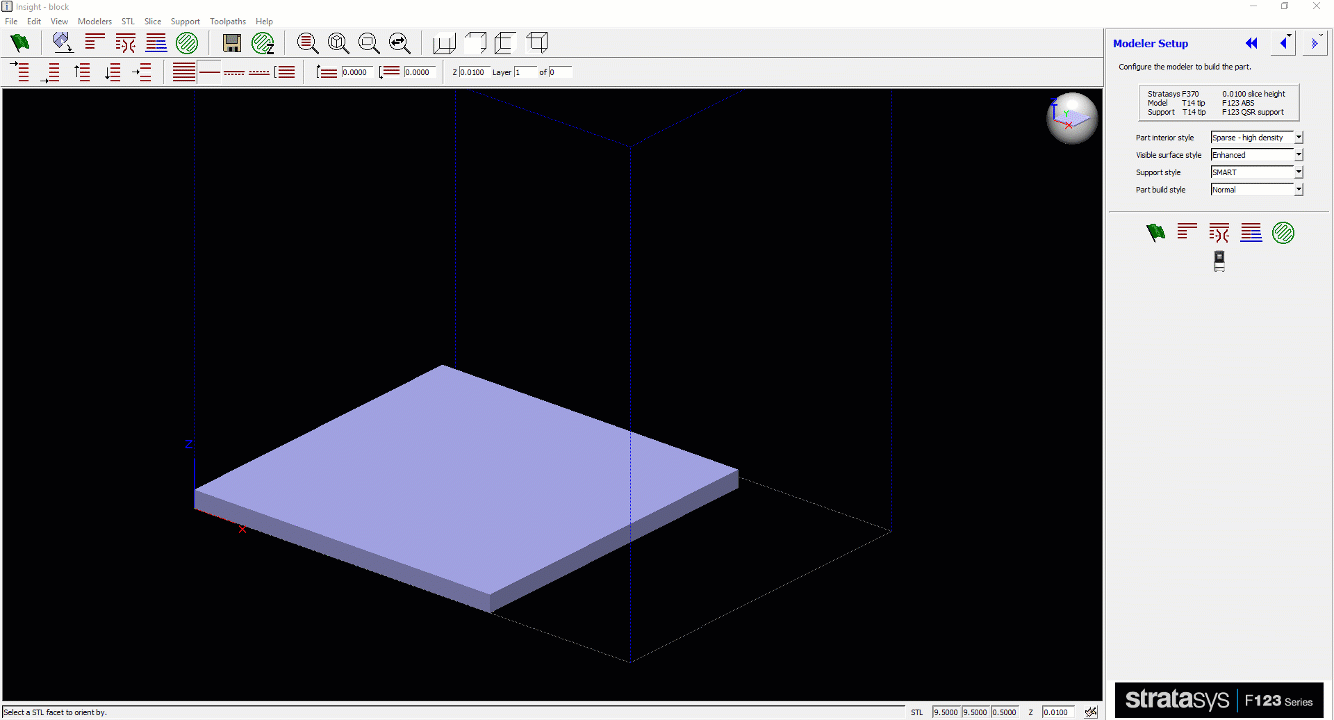
Step 2:
For ease, switch Views to look down from the Top. Then go to Support > Anchor Columns to begin inserting. You can specify the diameter of your columns on the right window.
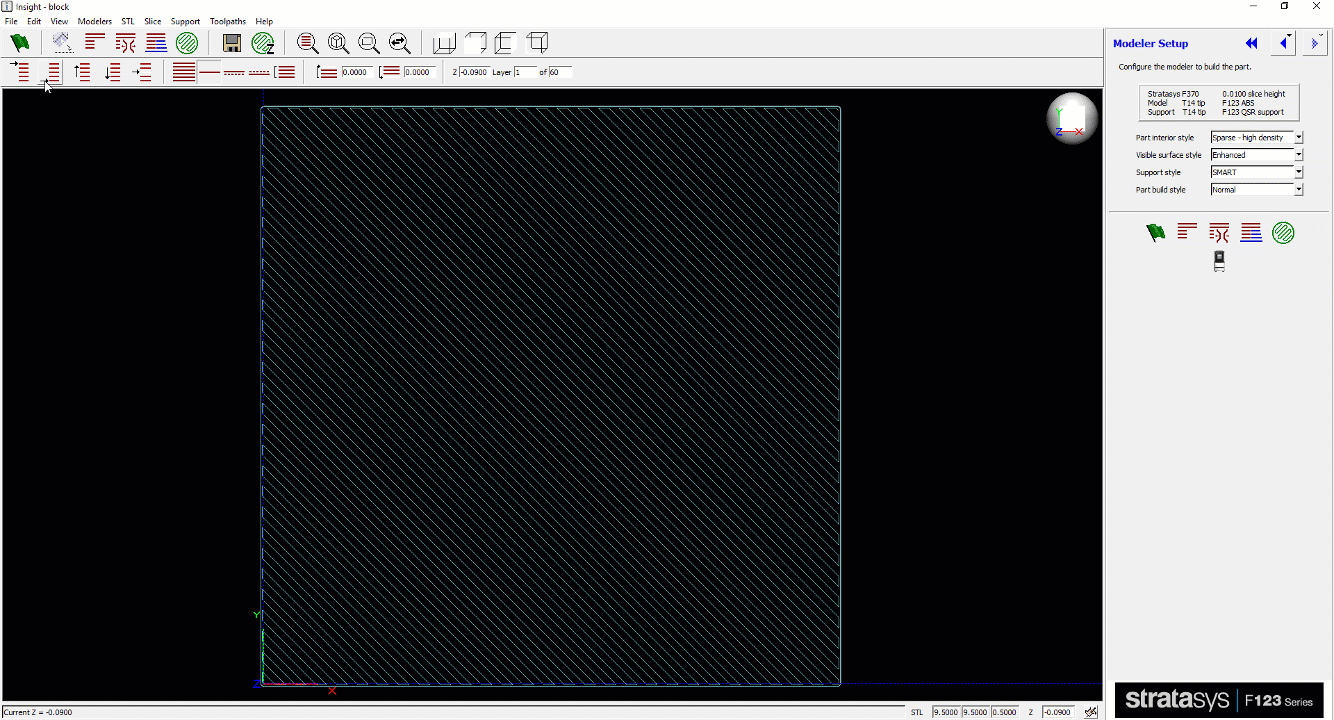
Step 3:
Select where you would want the Anchor Columns to be inserted. We usually recommend a couple around the corners of your part – and a few towards the middle. Add as many as you want, you can’t overdo it. The more anchors you add, the more likely you’ll have a successful print. As you insert each anchor, you have to hit OK on the right to confirm location.
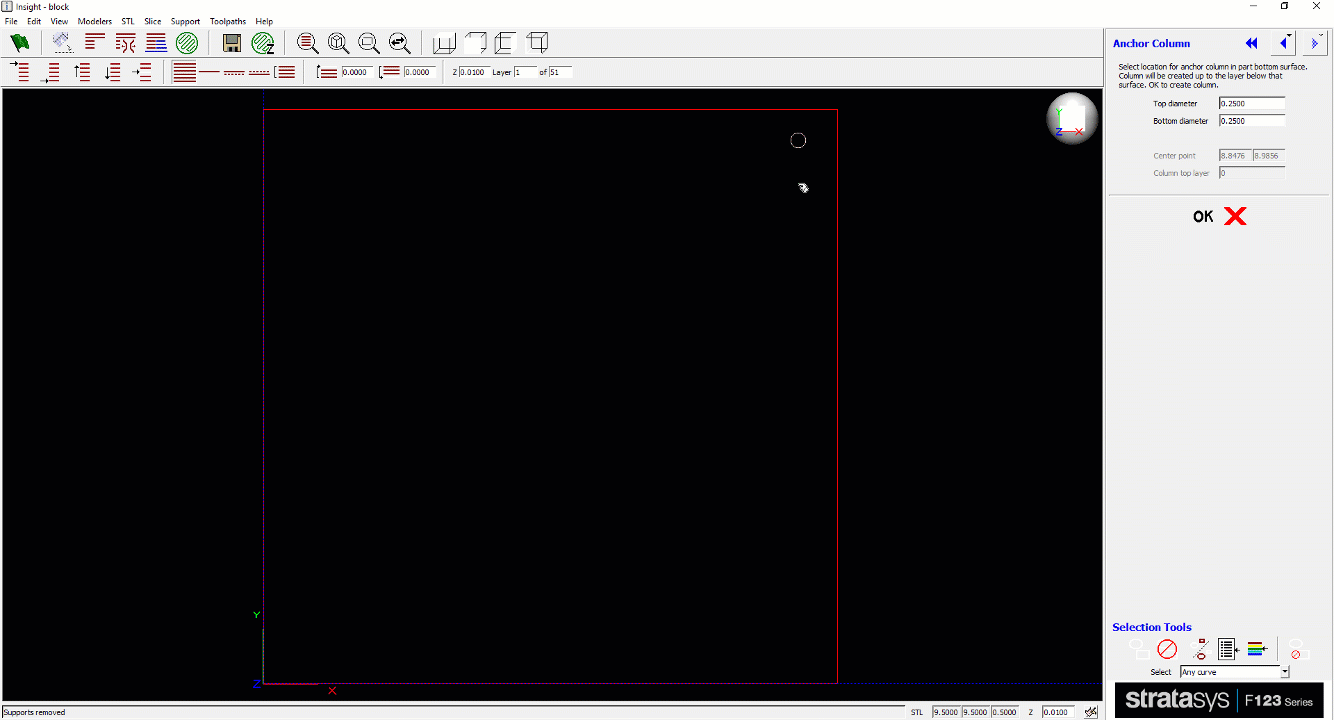
Step 4:
Hit the “Green Flag” again, to re-process the slicing of the part. This will now add in the Anchor Columns on the bottom layers, connecting the part to the tray.
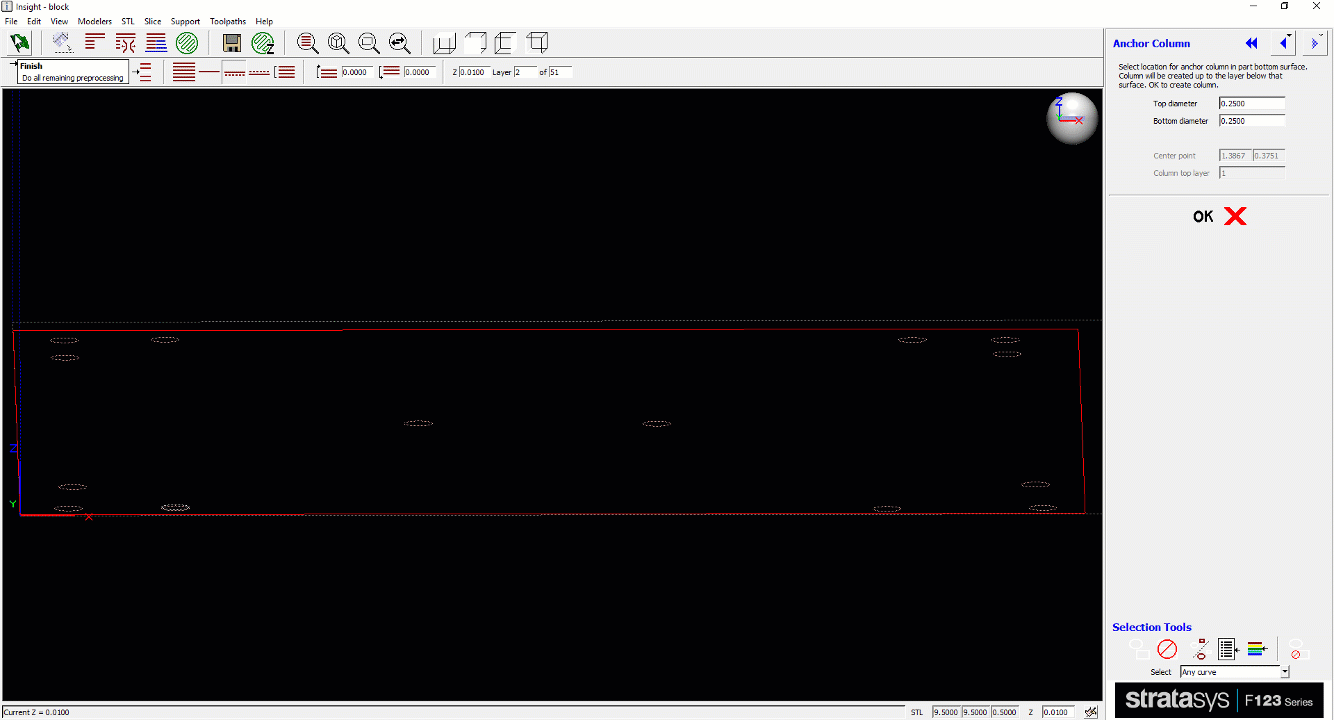
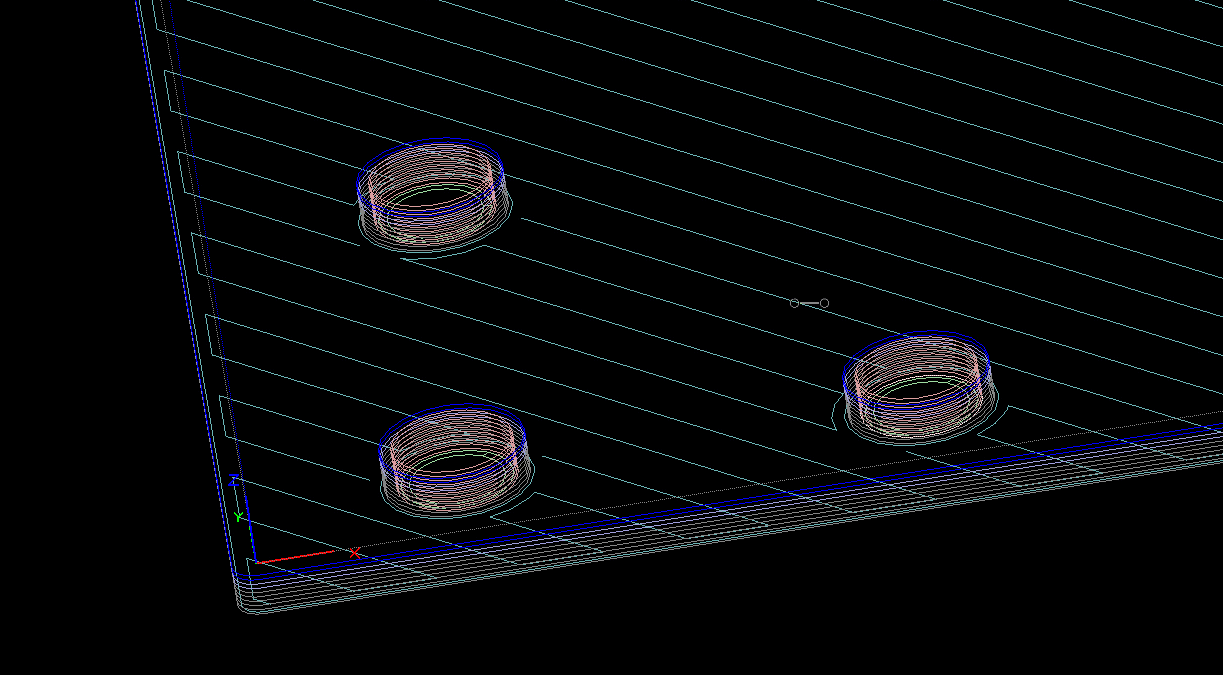
That’s it! You’re all set to print a large part, without worrying about Part Curling.
Brian Maxwell

 Blog
Blog