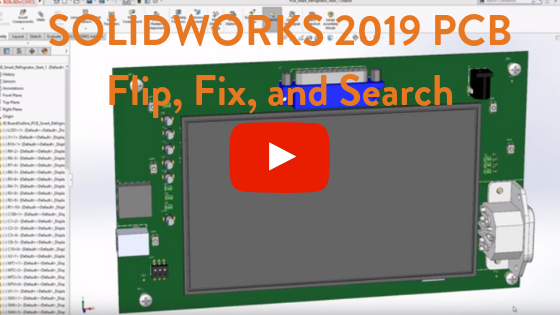New Component Flip, Fix, and Search Features in SOLIDWORKS PCB 2019
 In SOLIDWORKS 2019 Mechanical and PCB collaborate in one ecosystem effortlessly. With this collaboration, SOLIDWORKS 2019 added new support for flipping and fixing or locking components. Keep reading to learn more about these new features and see them in action.
In SOLIDWORKS 2019 Mechanical and PCB collaborate in one ecosystem effortlessly. With this collaboration, SOLIDWORKS 2019 added new support for flipping and fixing or locking components. Keep reading to learn more about these new features and see them in action.
We’re going to open the part smart display in the design above, then open the board that runs the display. When I select a component in SOLIDWORKS Mechanical, I can flip it to the back side of the board. I’ll do it to this connector where I can right-click it to flip the side of the board. I’m going to select this component and fix it in space again using my right mouse click button.
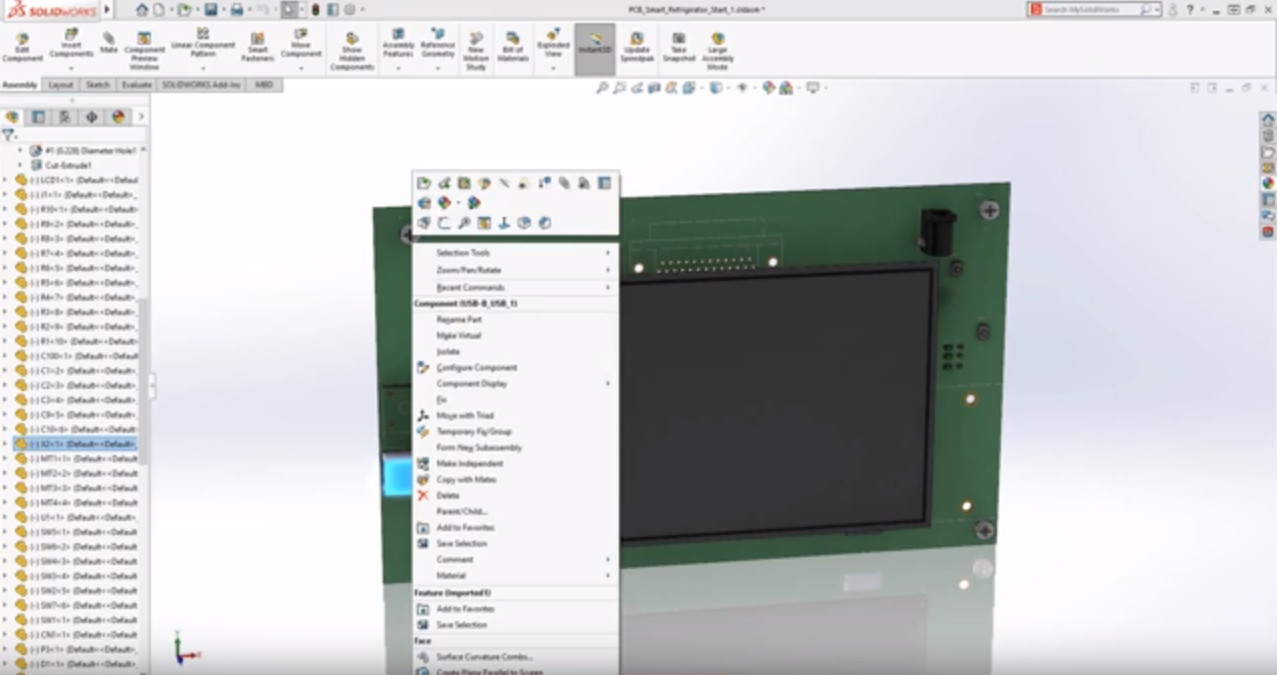
As I rotate my part that I moved my components to the back side and fixed one in its position. Now using the collaboration, I’ll describe the changes I made and look and preview the changes made in SOLIDWORKS PCB. By selecting the first component, we can see it flipped to the back of the board. We can now select all the changes and accept them.
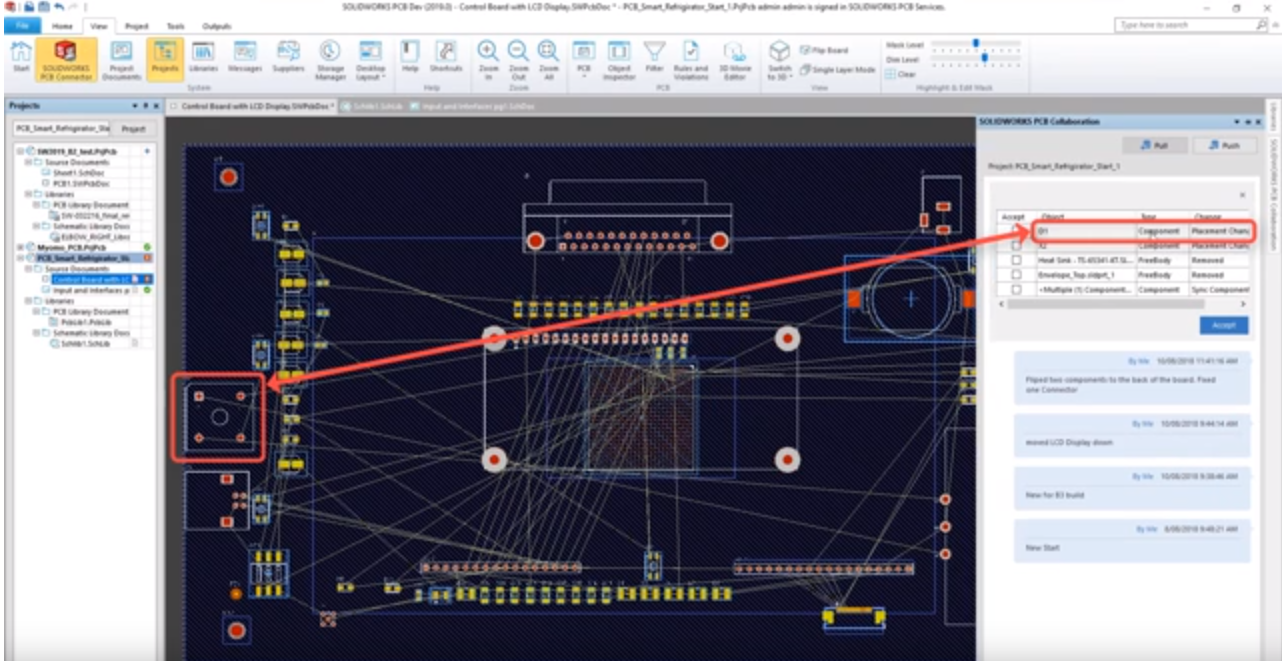
I can preview the components flipped to the backside of the board showing exactly how it was in SOLIDWORKS Mechanical.
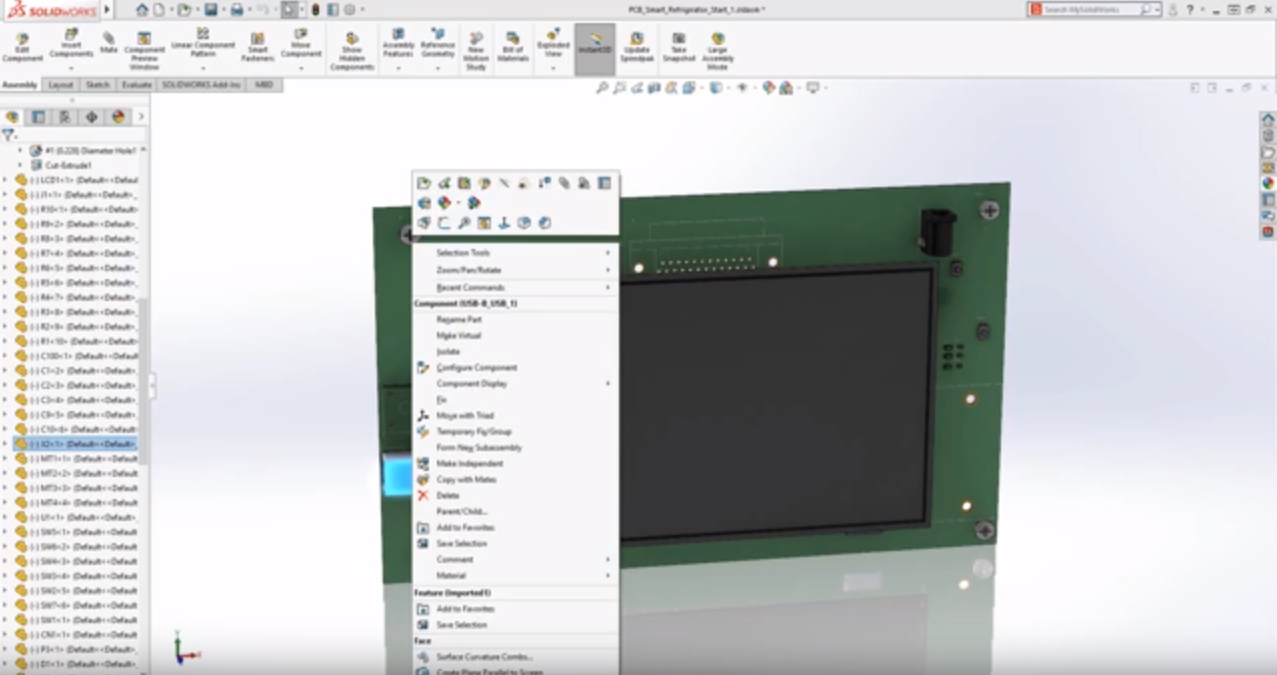
The fixed connector is now locked in SOLIDWORKS PCB and cannot be moved. New support between mCAD and eCAD to flip or lock components helps save time and enhance collaboration.
Using SOLIDWORKS PCB collaboration, when we transferred this design to SOLIDWORKS Mechanical and opened it if the mechanical engineer needs to find a specific part it can be tedious. You can look through the feature tree to try and find it but it’s not always effective. Now in SOLIDWORKS 2019, you can search for specific components. Before we search you’ll want to turn off look at custom properties so we can search for specific reference designators of a decal.
In this example, we’re looking for a component j3 so it will highlight just this component and turn off everything else in the model.
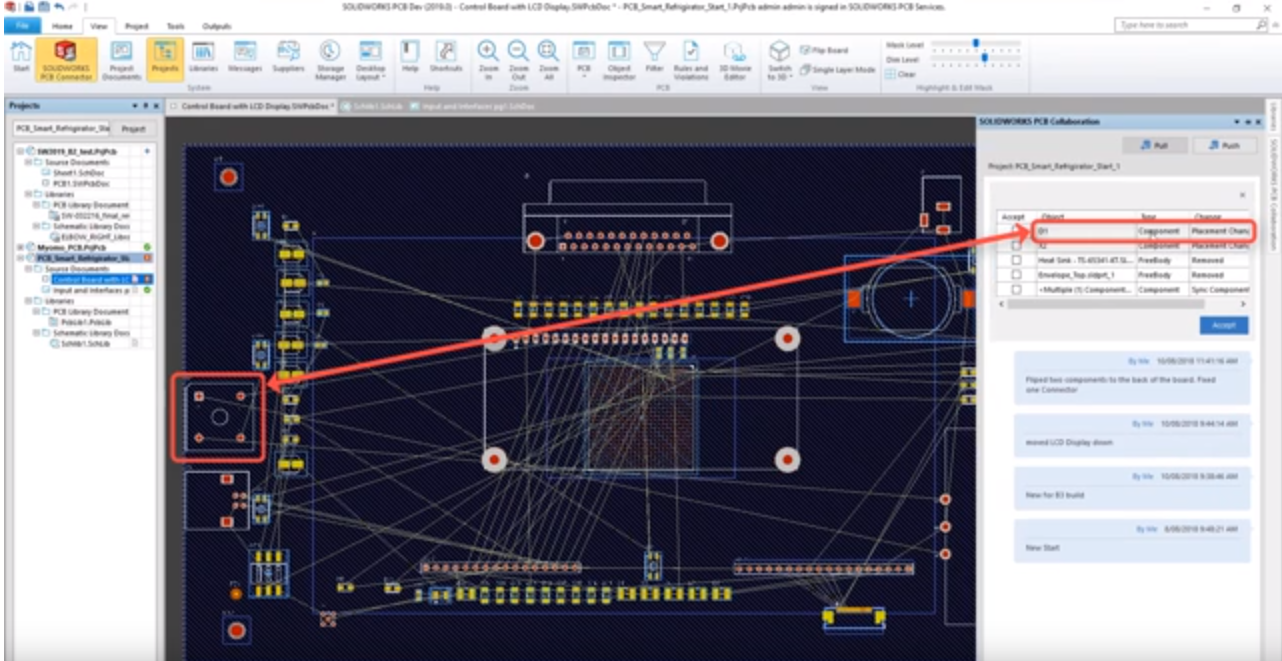
By hitting the escape key we can bring back the rest of our parts. This new functionality is easy to locate specific components regardless of how big the design is allowing a mechanical engineer who doesn’t know the location of the part quickly find it and analyze it for form, fit, and function.
To see all these new features in action check out the video below.
Related Articles
Get a Sneak Peek of SOLIDWORKS 2019
New Features Improve Collaboration in SOLIDWORKS PCB 2019
Uninterrupted Workflow: SOLIDWORKS 2019 User Experience Enhancements
About the Author
 Angelle Erickson writes about how companies are using innovative technologies, such as 3D printers and SOLIDWORKS software to increase productivity, improve product development processes, and maximize business potential.
Angelle Erickson writes about how companies are using innovative technologies, such as 3D printers and SOLIDWORKS software to increase productivity, improve product development processes, and maximize business potential.

 Blog
Blog