Multi-Color printing on FDM With GrabCAD Print
Polyjet printing has always been the king of multi color 3D printing, but as you will soon see, we can print multiple colors in FDM. This will take a little extra work in the design phase of your project, but the outcomes will be worth it.
In GrabCAD Print, open your part, complete your setup and slicing as you usually do. Once the slicing is complete and the graphics are generated, the Slice Preview panel opens. In this pane, we want to look for the “Add Z Pause” button (see below).
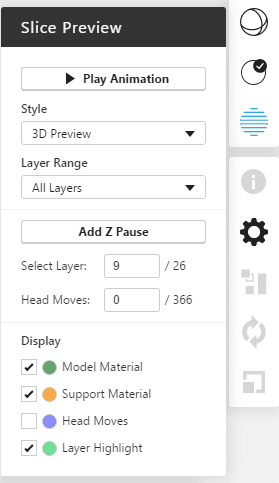
The Add Z Pause button adds a pause at the start of the selected layer (Layer 9 / 26 here). The Z Pause highlight section shows a list of all the layers with Z Pauses. The slices with Z Pauses are highlighted in light blue.
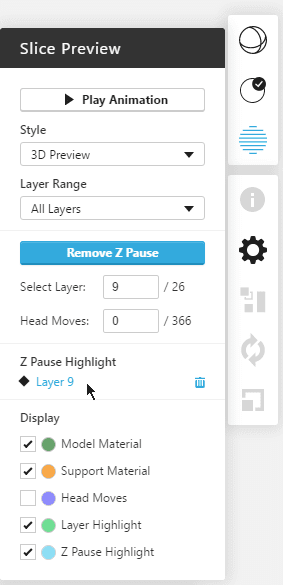
This means before any layer with a pause starts printing, the machine will move into a paused state. It will wait for you until you click the start or resume button on the machine interface.
There are a couple of neat tricks you can do with a pause. Most notable is the ability to embed items (magnets, nuts, washers, RFID) in your prints for the F370 and Fortus Machines. For the moment, we need to set up those jobs in Insight as we need to remove support in any pockets that are printed.
On almost all FDM machines, we can use this pause to change out to a different color.
Send your job to the printer as you usually do, when the machine pauses, unload one color for something different and resume your print. See some of our samples below.

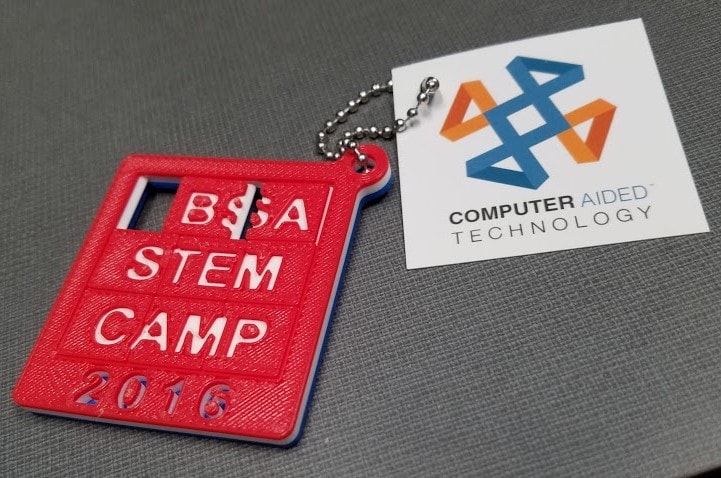
Note: You can’t mix material types (ABS and ASA for instance). Have you used this technique for anything unique? Let us know in the comments section below. We’d love to hear about it.
Jeremy Marvin
Application Engineer, Manufacturing Solutions
Computer Aided Technology, LLC

 Blog
Blog