What You Missed at SOLIDWORKS World: How to use SOLIDWORKS Treehouse and Templates to Create Assemblies Faster
 One of the most highly anticipated events at a SOLIDWORKS World conference is being able to attend break-out sessions that are hosted by Certified SOLIDWORKS users on an array of different subjects. If you weren’t able to make it to this year’s conference then you’re in luck. This blog covers what Fisher Unitech SOLIDWORKS Expert Heather Dawe presented to users to show how SOLIDWORKS Treehouse and templates can be used to create assemblies faster.
One of the most highly anticipated events at a SOLIDWORKS World conference is being able to attend break-out sessions that are hosted by Certified SOLIDWORKS users on an array of different subjects. If you weren’t able to make it to this year’s conference then you’re in luck. This blog covers what Fisher Unitech SOLIDWORKS Expert Heather Dawe presented to users to show how SOLIDWORKS Treehouse and templates can be used to create assemblies faster.
SOLIDWORKS Product Data Management (PDM) templates are one of the most commonly used automation processes in a PDM vault. They can be used for everything from creating new project folder sets, to writing ECO’s/ECR’s, to generating new SOLIDWORKS files. Many companies already use PDM Templates to create new project folder sets. These folders can be used to implement project-wide variables and can be populated with pre-designed template files to create a uniform, organized project folders. What a lot of users don’t know is that by using a little-known tool called SOLIDWORKS Treehouse, you can take your assembly to the next level and use you PDM templates to kick-start your project planning and create your assemblies quicker.
What is SOLIDWORKS Treehouse?
SOLIDWORKS Treehouse is a tool included with SOLIDWORKS that allows you to examine or create assembly hierarchies. Below is an example of a SOLIDWORKS Treehouse hierarchy for a subscale rocket project.
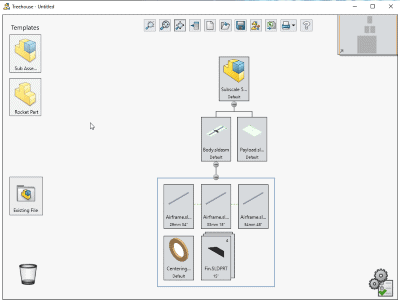
Using SOLIDWORKS Treehouse, users have the ability to create assemblies taking advantage of preexisting parts using a drag and drop interface. Users can also create new parts using pre-defined SOLIDWORKS templates. Once an assembly hierarchy is complete, I can export my assembly and SOLIDWORKS will automatically create new parts and assemblies complete with references.
How do I add SOLIDWORKS Treehouse to a SOLIDWORKS PDM template?
By putting a SOLIDWORKS Treehouse template in your SOLIDWORKS PDM projects template, you will be able to create a new project and automatically begin planning the design structure for your project.
To begin creating a Treehouse template, go to Start->SOLIDWORKS Tools-> SOLIDWORKS Treehouse. Then drag a new assembly from the templates on the left side of the screen and save this file as a new file in your PDM vault.
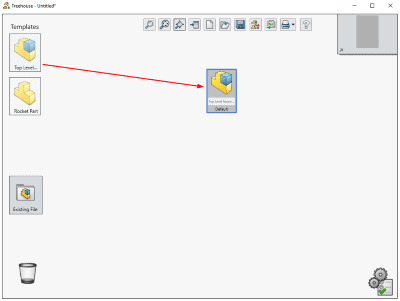
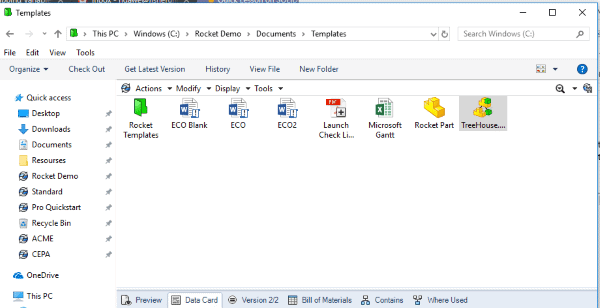
You can now use this blank Treehouse file as part of your PDM Project template. In this example, I already have a PDM project template with a simple folder structure (for more information on creating SOLIDWORKS templates go to help.SOLIDWORKS). To add the Treehouse document to the template go to the Files and Folders section of the Template editor (1), select the folder you wish to populate your SOLIDWORKS files into (2), select new template files (3), from there you can navigate and select the Treehouse file you previously saved.
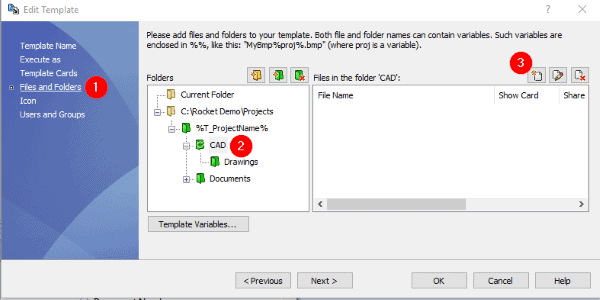
After selecting the Treehouse document, a New File options screen will display. This will allow you to add any template card variables you wish to the Treehouse file. For this example, we will just check the box to “show file data card when created” and uncheck the box for “check-in file”.
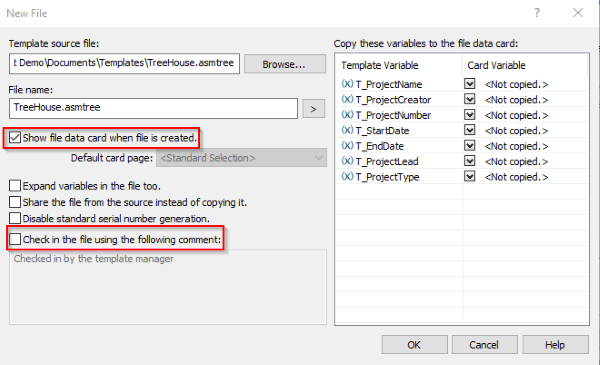
Hit “OK’ twice to save the new project template with Treehouse.
How do I use a SOLIDWORKS PDM template with Treehouse in it?
To use my new project template, right-click and select new project and fill out your project template card.
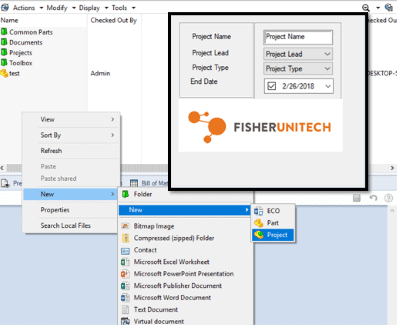
A prompt then appears asking what to do with the Treehouse template file. Select the option for “Open File”.
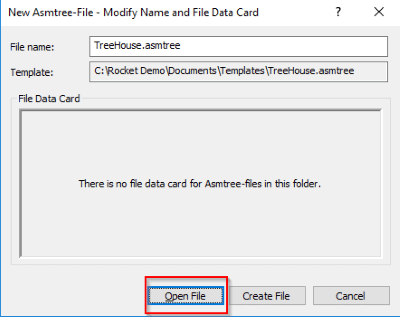
A blank Treehouse document will appear. From here you can create a custom assembly structure utilizing both existing parts and new parts that you can name and add configurations to.
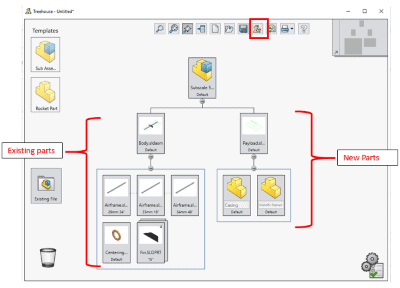
Once the project structure is completed, select the export button and SOLIDWORKS will create a new assembly file complete with references and empty new files for your team to create.
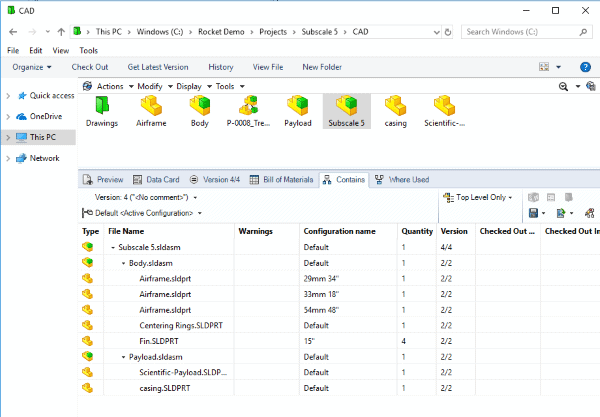
As you can see using SOLIDWORKS Treehouse in your SOLIDWORKS PDM template allows you to quickly analyze and create new projects straight from your project template and will save you time in project planning and file creation.
Related Articles
SOLIDWORKS Treehouse 2018 – SOLIDWORKS 2018 What’s New Series
What’s New Series – SOLIDWORKS PDM 2018
SOLIDWORKS Frequently Asked Questions: Top 10 Tips and Tricks of 2017
About the Author
 Heather Dawe is a Senior PDM Support Engineer at Fisher Unitech based out of office in Ambler, Pennsylvania and is a graduate of Penn State University with a degree in Nuclear Engineering. Heather has been using SOLIDWORKS for 8 years and has 17 SOLIDWORKS Certifications including her CSWE, CSWP-D, and CSWP-S.
Heather Dawe is a Senior PDM Support Engineer at Fisher Unitech based out of office in Ambler, Pennsylvania and is a graduate of Penn State University with a degree in Nuclear Engineering. Heather has been using SOLIDWORKS for 8 years and has 17 SOLIDWORKS Certifications including her CSWE, CSWP-D, and CSWP-S.

 Blog
Blog