Invisible External Reference in a SOLIDWORKS Drawing
SOLIDWORKS Drawing
I bet that title caught your attention! It did mine when I was on a support call with a customer who had a part listed as an external reference on the drawing but it didn’t exist in any view.
The scenario was this: A drawing was created of an assembly. This was a small 5 part assembly with only 1 exploded view configuration. There was a part that showed up when selecting Find References but, this part was not part of the assembly or in any view on the drawing. Say what?!?!
It’s actually a very simple fix for this. I’ll show you.
Here is an assembly with 12 parts. The parts are listed in the Feature Tree.
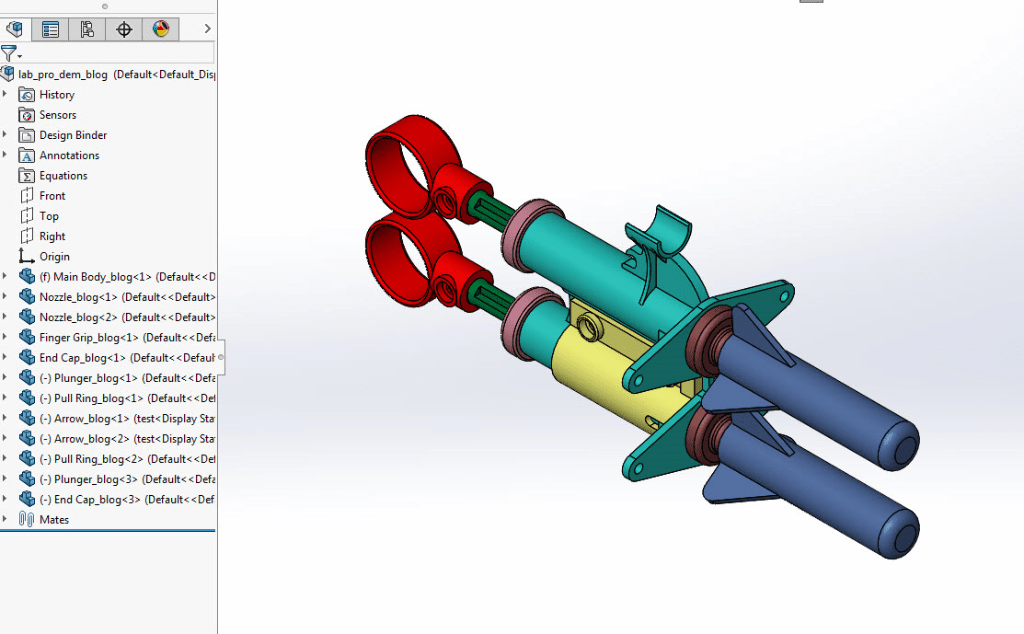
Here is the drawing for this assembly. The BOM (Bill of Material) shows a quantity of 12 items.
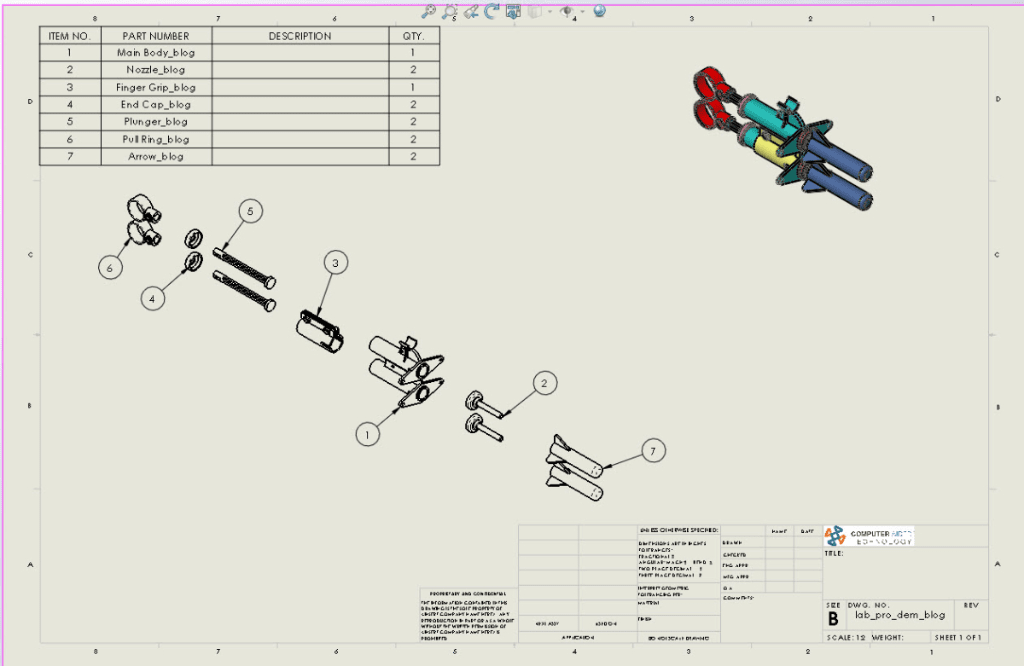
When the drawing Feature Tree is expanded, the views confirm that only 12 parts are in the assembly.
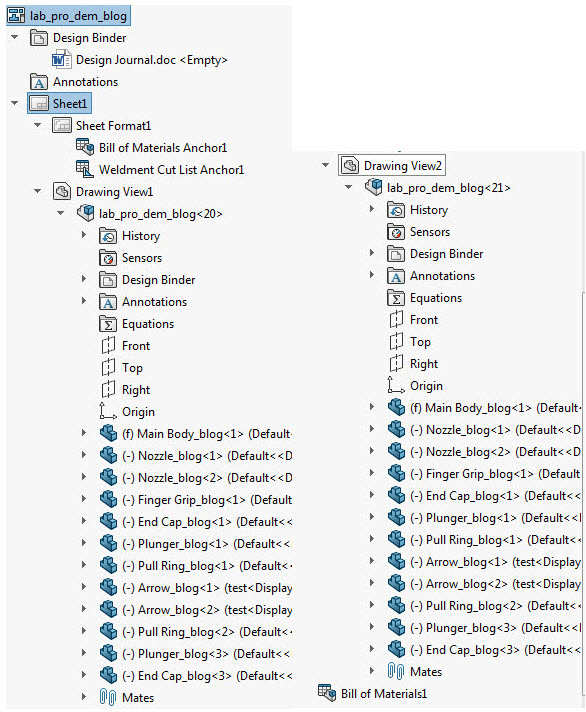
Everything checks out to this point.
On the Menu bar, when we go to File > External References, we see a different picture. 1 of each part in the assembly is listed but there is an extra part, Invisible Ratchet, in this window. Where did it come from?
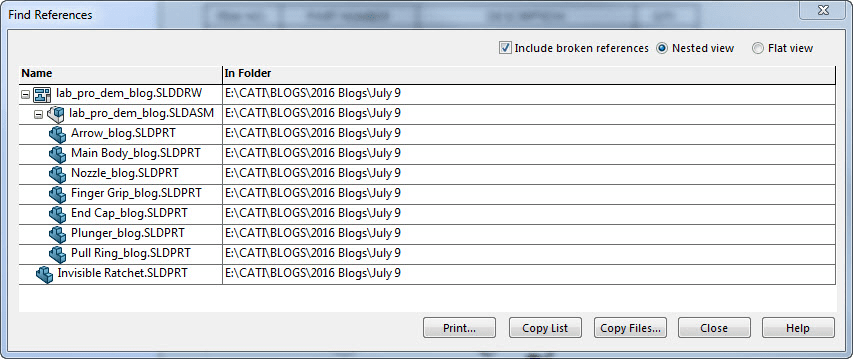
What and where is that Invisible Ratchet file? It’s no where to be found in the assembly. Notice it’s not inside the assembly, it’s external to the assembly tree.
Here is the simple fix.
Look at the drawing View Palette. What do we see? Interesting….
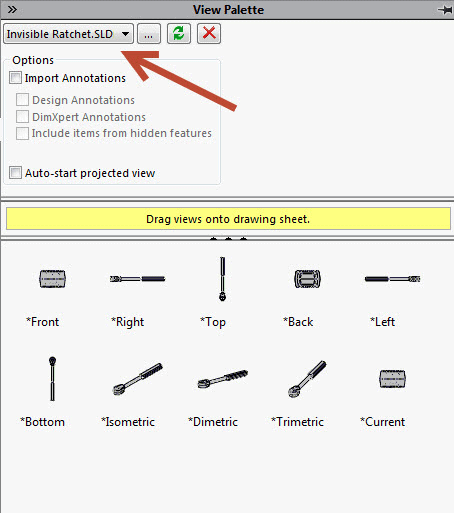
We see there is actually 2 files in the drop down box. The assembly and the Invisible Rachet.
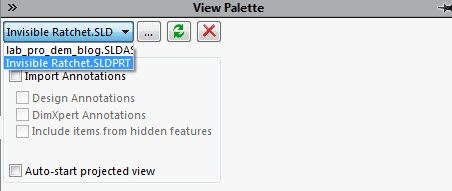
By selecting the Invisible Ratchet and clicking the red “X“, this will delete the file from the drop down box.
When we go back to File > Find References, the invisible part is gone. All fixed!
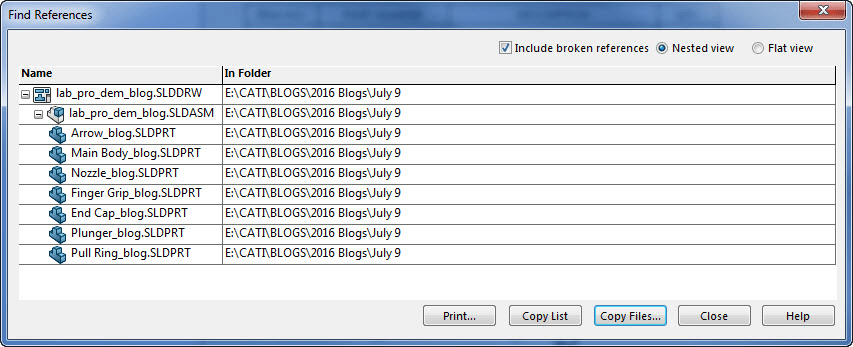
Don’t forget to save the drawing!
Hope this never happens to you, but if it does, you know this easy fix!
Thanks for reading!
Judy Marlo
Application Engineer
Computer Aided Technology, Inc.

 Blog
Blog