Change the Default SOLIDWORKS Task Pane to PDM
How often do you use the SOLIDWORKS PDM task pane? Do you use it more than the default SOLIDWORKS Resources task pane? You’re in luck! If you are manually changing the task pane every time you open SOLIDWORKS, there is a better way! First introduced in 2019, there is now an easy way to set PDM as the default task pane tab!
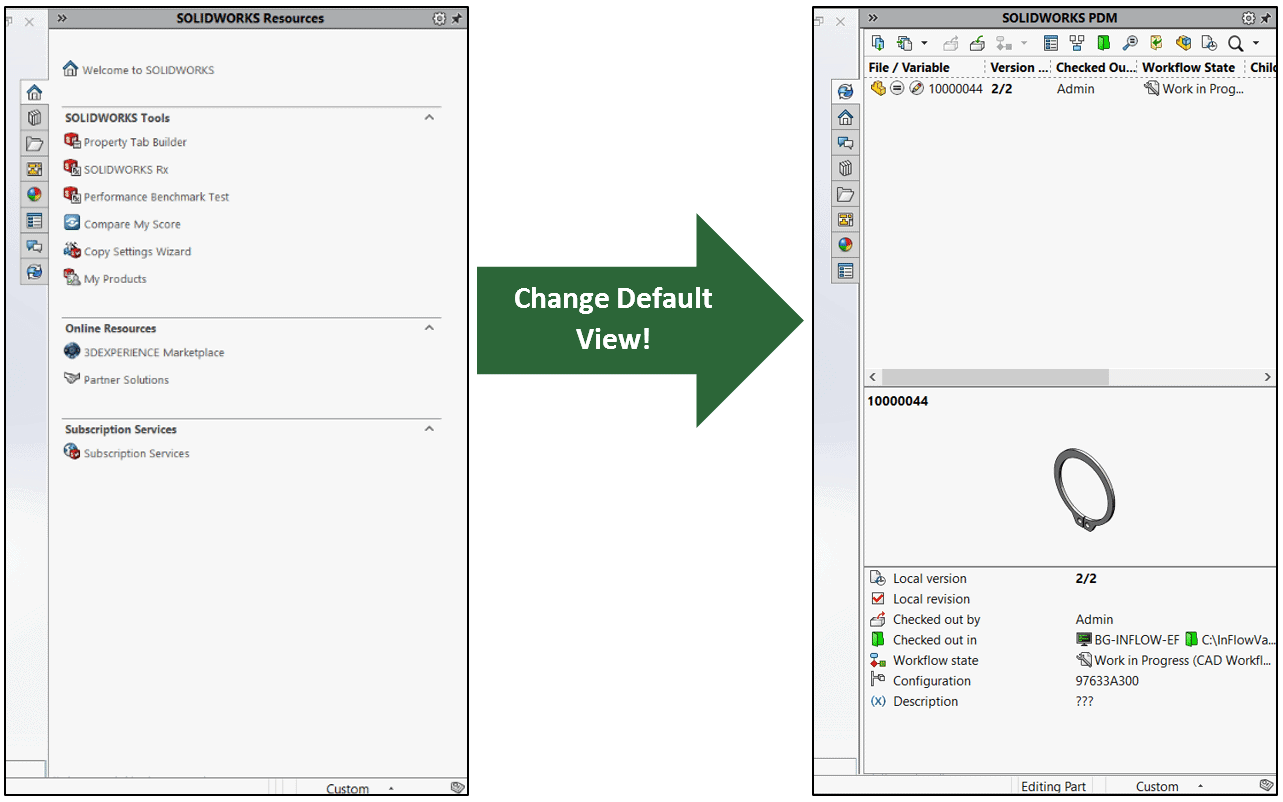
Switching the default task pane tab to PDM is easy! Just follow the steps and image below.
- Right click on any task pane tab, or the header of the task pane
- Select “Customize”
- Within the Customize Taskpane Tabs dialog box, use the radio buttons under Default to set the default task pane tab
- Bonus: In this dialog box, you can reorder the tabs by dragging the tab titles, also you may remove tabs by deselecting the check boxes
- That’s it! Now whenever you open SOLIDWORKS, the task pane tab will be automatically be set to PDM
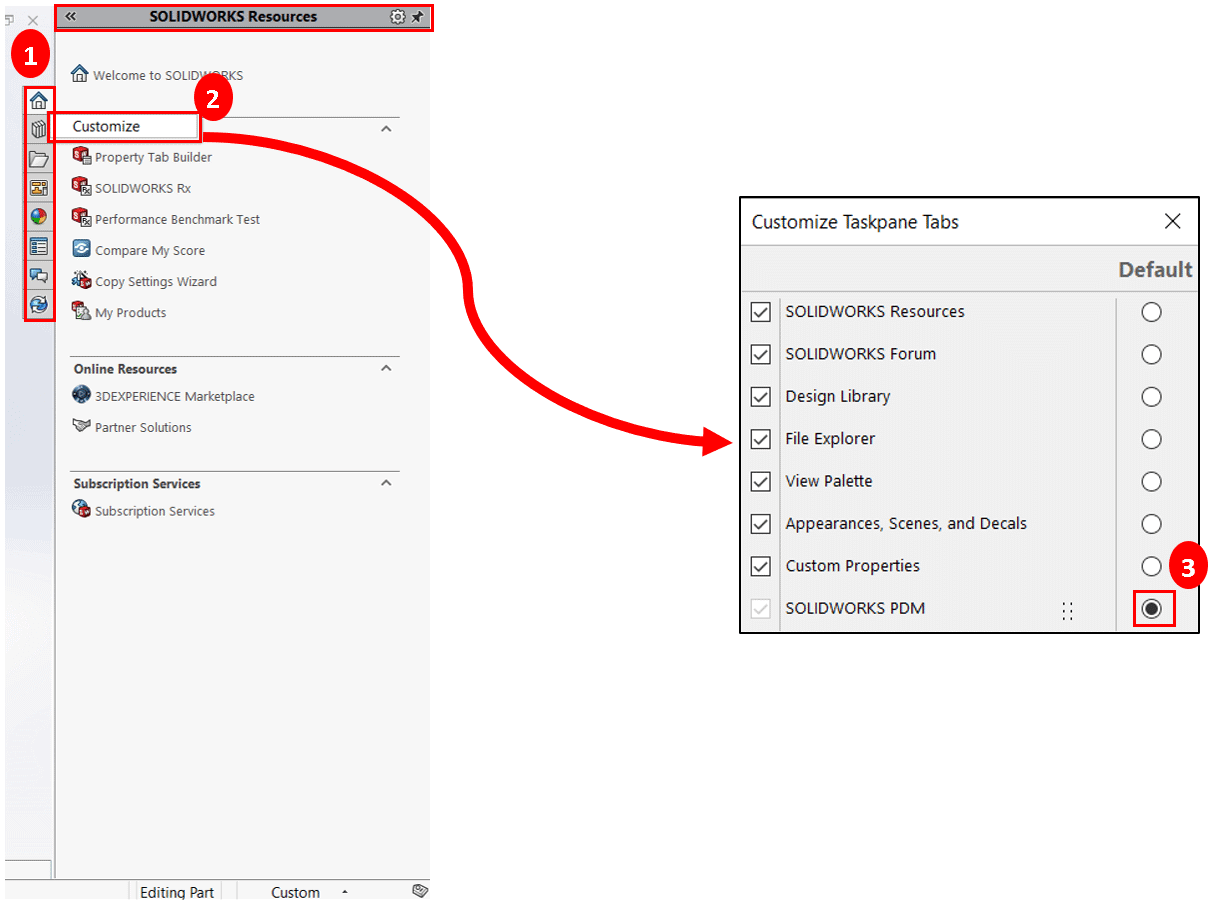
You can execute many shortcuts from the PDM task pane, including: Get Version, Check In/Out, Change State, Show Properties, Where Used, History, Search, and more. Within the PDM task pane tab, you can also see details about the file such as File Name, Version, Revision, Checked Out By, Workflow State, Description, and more.
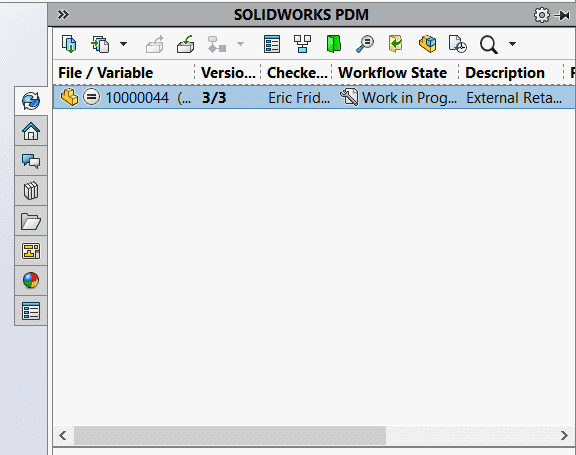

 Blog
Blog