How to set a Sub-Assembly to Flexible in a SOLIDWORKS Assembly
In going through our support log this week I saw a question that had come up a couple of times and that was “How to set a sub-assembly so that its movement could be reused in an upper level assembly?”
By default all assemblies when inserted into another assembly are set to rigid, meaning the sub-assembly acts as a single unit and its components do not move relative to each other. If you want to be able to reuse that sub-assemblies movement in an upper level assembly you can do this by setting the properties of that sub-assembly to Flexible by:
- Left or Right clicking on the Sub-Assembly in the Feature Tree.
- Selecting the Component Properties icon.
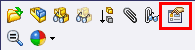
- In the Component Properties dialog box set the Solve as to Flexible.
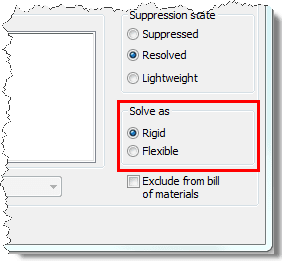
When a sub-assembly has been set to Flexible the icon will change to  to indicate the status of the sub-assembly.
to indicate the status of the sub-assembly.
Please note the following regarding flexible sub-assemblies:
- Mates. The mates in a flexible sub-assembly are solved simultaneously with the mates of the parent assembly. Therefore, moving or rotating a sub-assembly component does not violate the mates in the sub-assembly or its parent. A component moves only within its degrees of freedom according to its mates. Also because mates are being solved for multiple assemblies this can increase rebuild times and effect the overall performance of your assembly.
- Multiple Instances. You can insert more than one instance of the sub-assembly in the same configuration of the parent assembly. You can make some instances rigid and others flexible and the different instances can have different positions of the sub-assembly components.
Josh Altergott
CATI Tech Support

 Blog
Blog