How to Use SOLIDWORKS Fully Define Sketch
When a sketch in SOLIDWORKS is fully defined, it means that all the necessary dimensions and relations are in place. Fully defined sketch entities can't be modified when editing or creating other sketch entities. This makes the model more predictable and gives each sketch entity a controlled size and location. One quick way to do this is to use the Fully Define Sketch tool.
Where is Fully Define Sketch Located?
The Fully Define Sketch tool is in the Sketch tab of the CommandManager under Display/Delete Relations. It automatically fully defines sketches and allows for a range of user inputs, so you don’t lose control over the process. It intelligently recognizes when a relation is essentially present (but not inserted), and locks everything in place to avoid mishaps in your sketching.
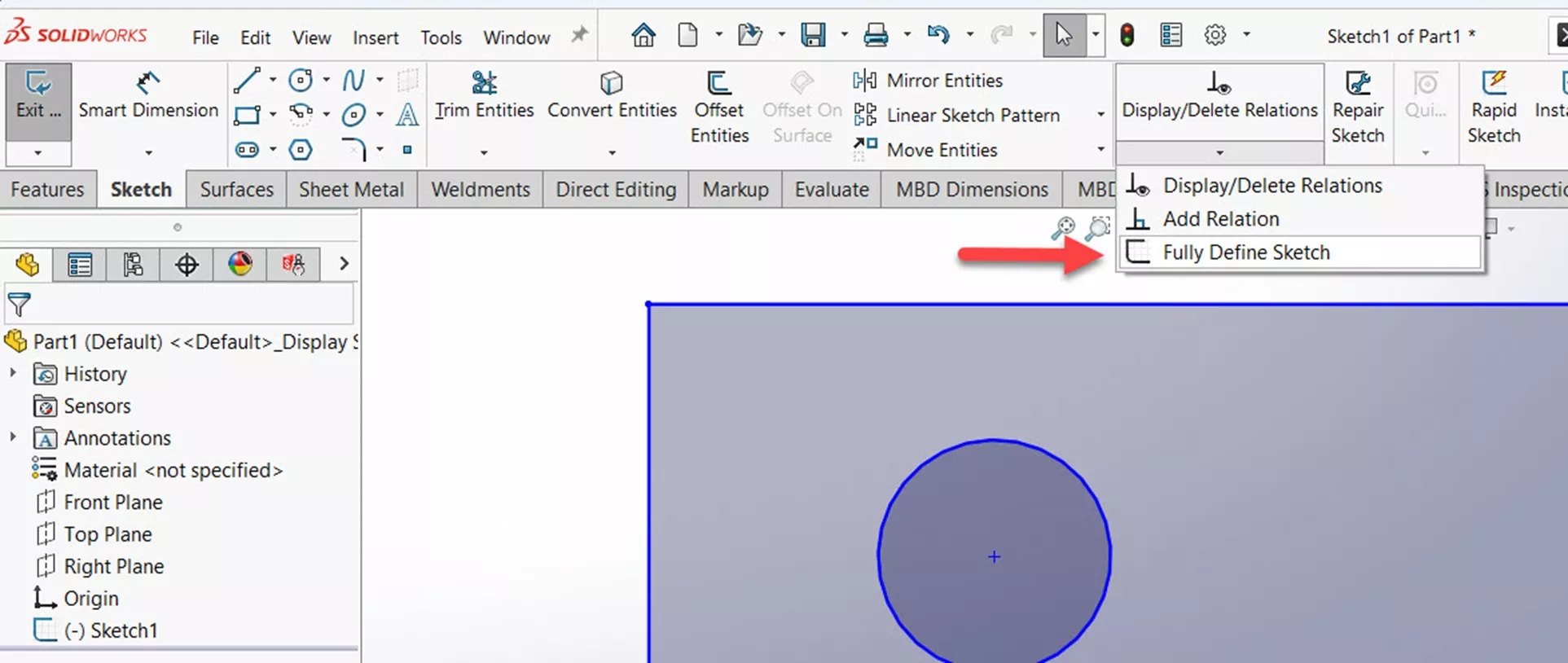
How to Use Fully Define Sketch
You must be editing an active sketch to use Fully Define Sketch. In the dropdown menu, under Display/Delete Relations, click on Fully Define Sketch. If it’s grayed out, it means you aren’t editing a sketch.
Fully Define Sketch opens in the PropertyManager. Here, you can keep it simple and click Calculate, or just the green arrow, and the sketch becomes fully defined. For more control over your sketch, you can specify which sketch entities to define or specify criteria for specific types of relations and dimensions. If you don’t see them, just click the dropdown arrows to expand the menus.
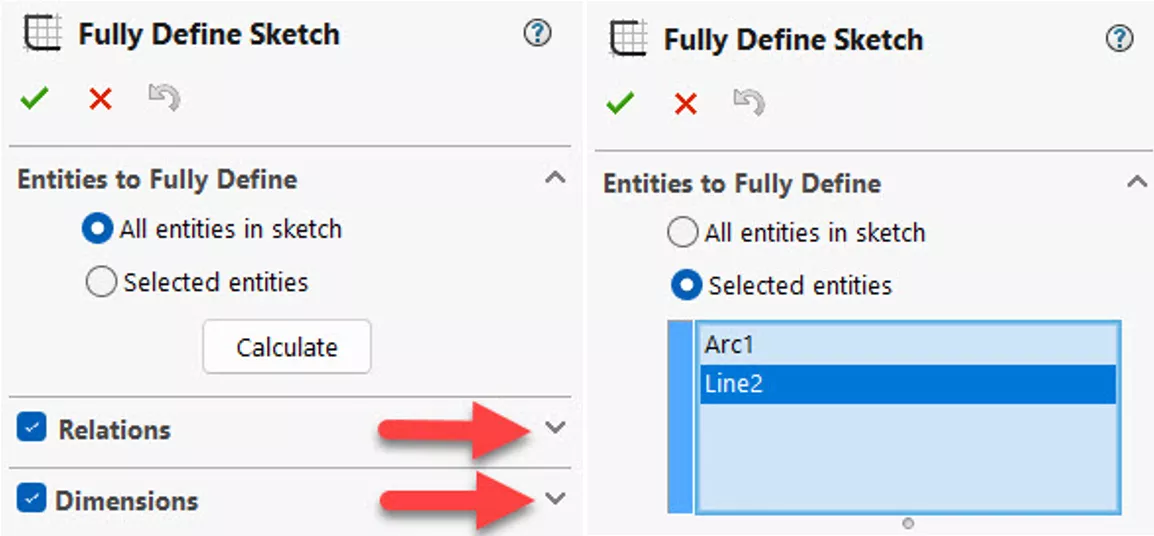
Under Relations, you can specify what types of relations to apply to the sketch. All are selected by default. You can deselect any that contradict your intentions, or deselect all if you want to add dimensions only and not relations.
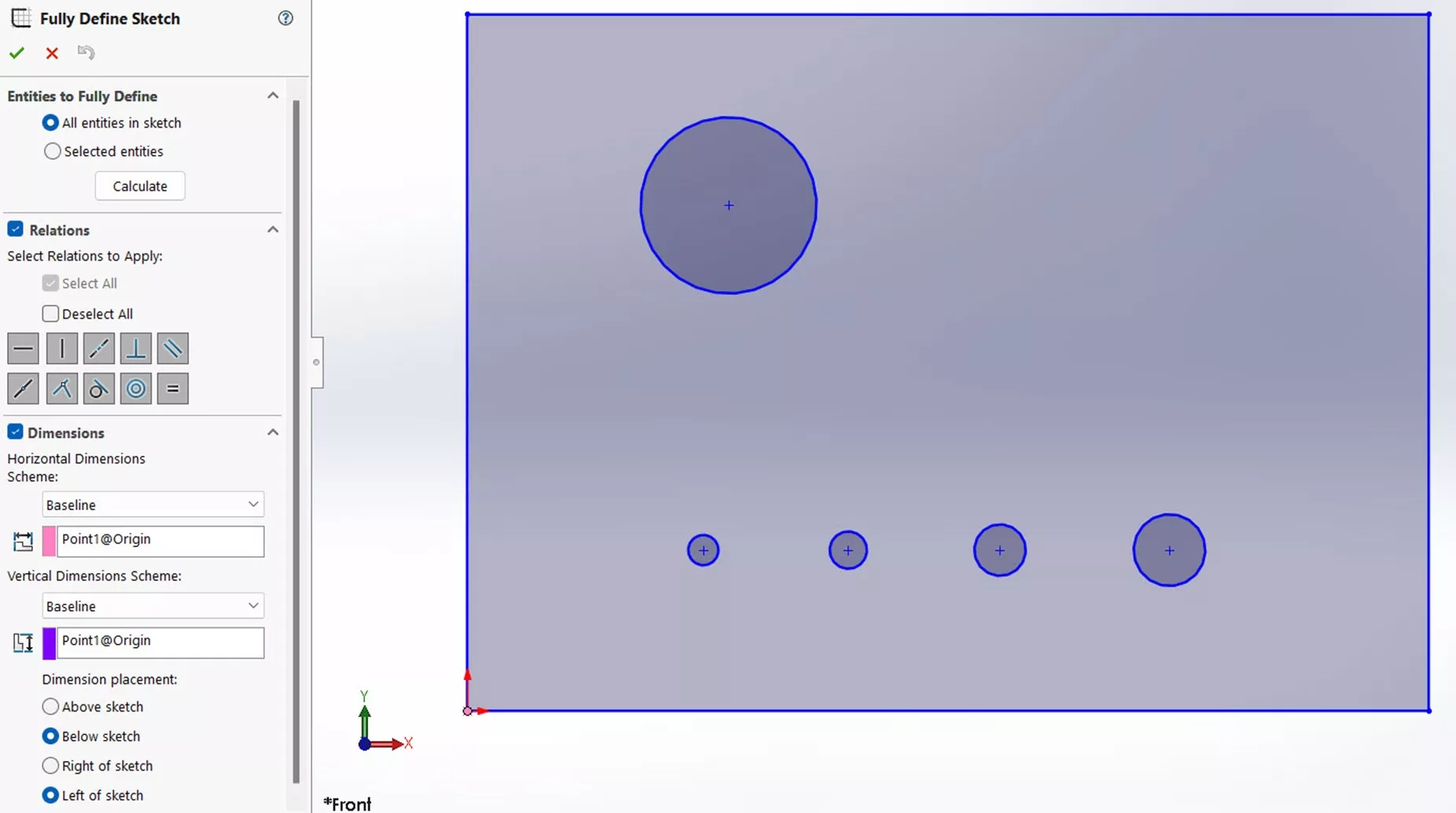
A relation will automatically be added if the geometry already satisfies the relation or very nearly does (e.g., if it's off by a micron or two).
Under the Dimension dropdown, you can specify the Scheme, Origin, and Placement of the dimensions. These settings do not affect the dimension's values; they determine where and how the dimension callouts appear in the sketch. If you click Calculate, you will see a preview of how each selection appears.
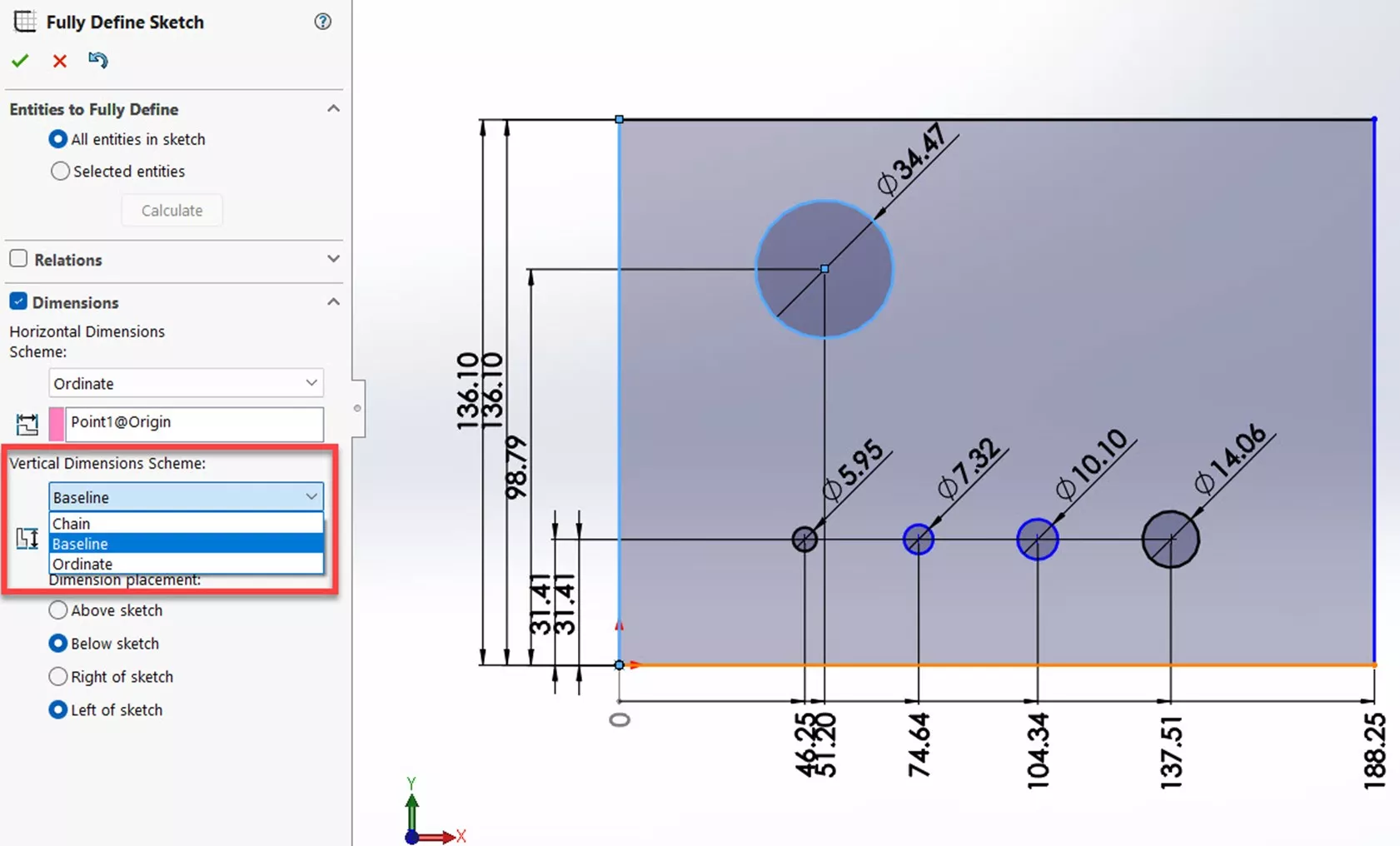
Clicking the green check completes the operation. If you see a warning message like the one below, it’s likely because certain relations (or all of them) were deselected. The warning message will suggest how to finish fully defining the sketch.
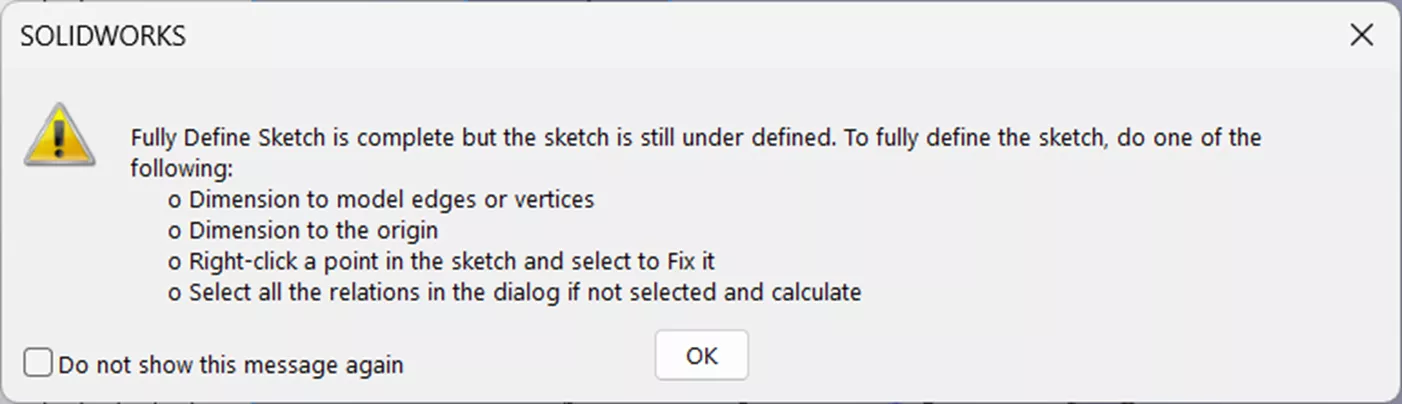
That concludes how to use the Fully Define Sketch tool in SOLIDWORKS. Check out our tips and tricks below. Additionally, join the GoEngineer Community to participate in discussions, create forum posts, and answer questions from other SOLIDWORKS users.

SOLIDWORKS CAD Cheat Sheet
SHORTCUTS ⋅ MOUSE GESTURES ⋅ HOT KEYS
Our SOLIDWORKS CAD Cheat Sheet, featuring over 90 tips and tricks, will help speed up your process.
Related Articles
How to Add Gauge Table Templates in SOLIDWORKS
SOLIDWORKS Split Command Understanding Resulting Bodies
SOLIDWORKS Sheet Metal Lofted Bend Manufacturing Methods Bent & Formed
SOLIDWORKS - Create Advanced Custom Coordinate Systems

About Gary Ballentine
Gary Ballentine is a Mechanical Engineer based out of our Headquarters in Salt Lake City, Utah. He earned a Bachelor’s degree from the University of California, Davis, a certification in Technical Writing from San Francisco State University, and a Bachelor’s degree in Mechanical Engineering from the University of Utah. Gary has been part of the GoEngineer family since April 2019 as a Support Engineer and Certified SOLIDWORKS Instructor.
Get our wide array of technical resources delivered right to your inbox.
Unsubscribe at any time.

