How to manually upgrade SOLIDWORKS Toolbox: Not Expected Version
Here we go, the short version updated as it works today in 2020. This will fix the error “not expected version”
- Make sure nobody is using it and close your SOLIDWORKS.
- Create a backup copy by making a zip of the entire C:SOLIDWORKS Data 20xx folder.
- Navigate to C:Program FilesSOLIDWORKS Corp.SOLIDWORKSToolboxData Utilities
- Right click the UpdateBrowserDatabase.exe and pick Run As Administrator
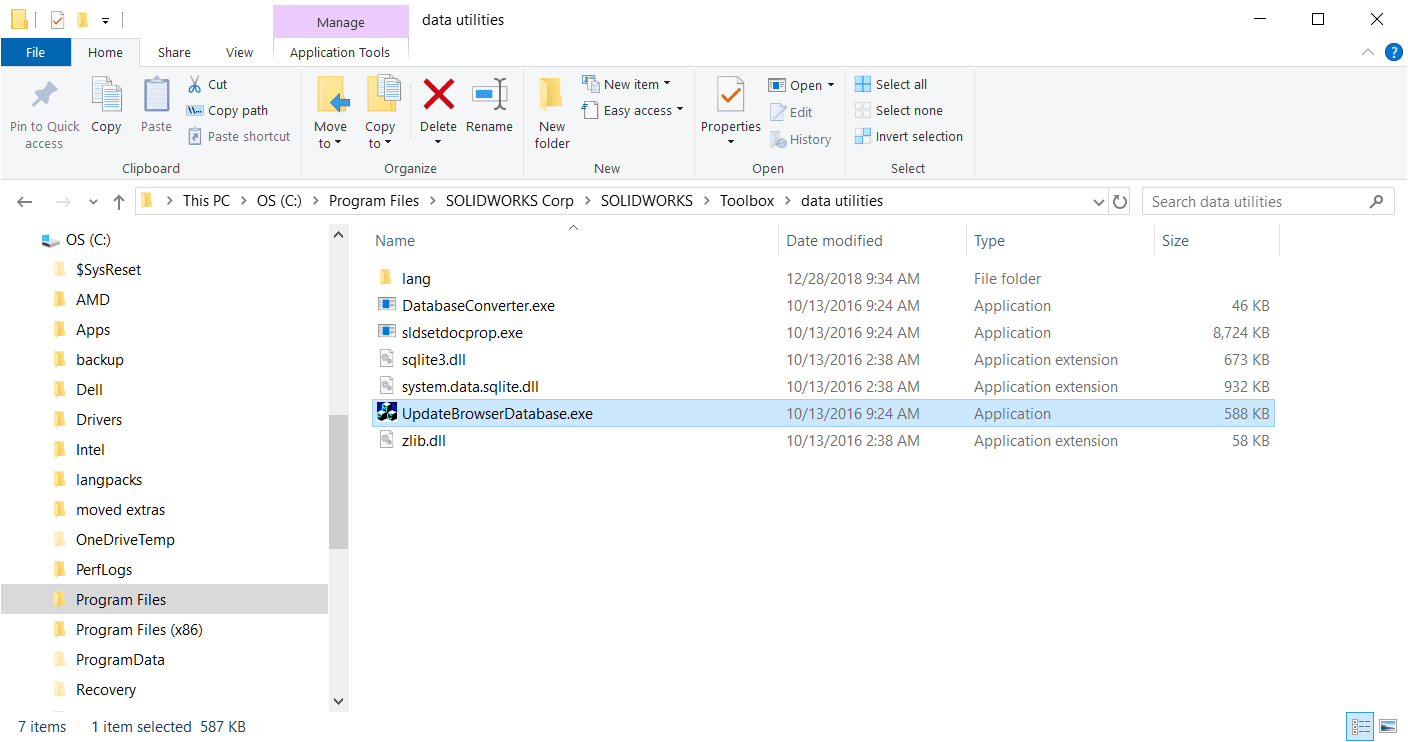
5. Verify that the first box shows your current toolbox location. If the version number matches then it has already been upgraded and you may have problems elsewhere and you should contact your VAR for help. If they don’t match click Update.
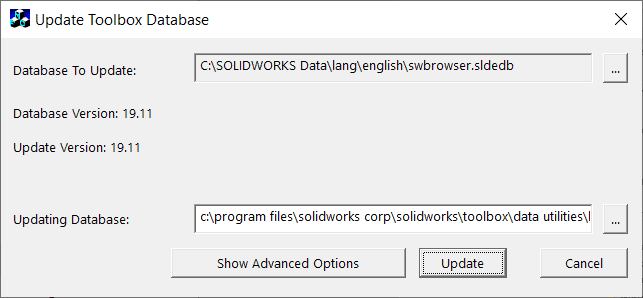
That’s it… Try launching your SOLIDWORKS again and test your toolbox.
John Van Engen
Support Manager
Computer Aided Technology, LLC

 Blog
Blog