How to make life easier with FORMAT PAINTER in SolidWorks
The key to making quick changes in parts, assemblies, or drawings is to first find the item you want to change. Let us take a quick look at a layout sketch situation. Here I have a picture of a simplified weldment with all of the annotations shown. I have circled the dimensions that belong the layout sketch. The problem is that finding those dimensions in this situation would be difficult if all the annotations are shown. One can make the argument that why not highlight the sketch and hide the other annotations, so that only the dimensions in that sketch remain. My solution can also be used in any document where you need to separate the important values from the rest. It can also help identify annotations that belong to different configurations quickly.
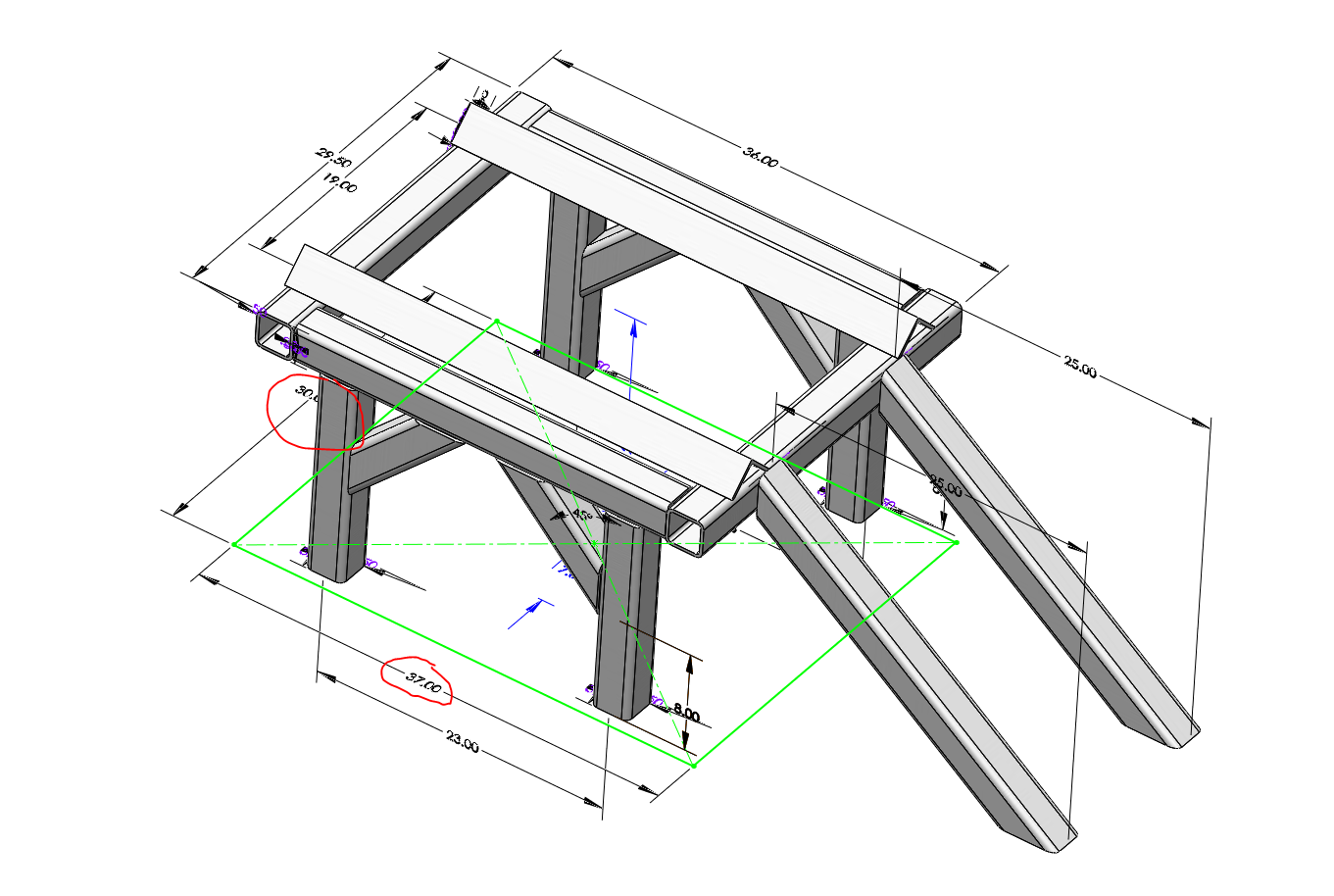
In a drawing document you have the ability to move annotations into different layers to change the way it’s shown. This can’t be done in an assembly or part. For that reason the Format Painter can be used quickly by selecting the annotation that you want to copy the color, font, or even line type of, then selecting the annotation you want to copy that information to.
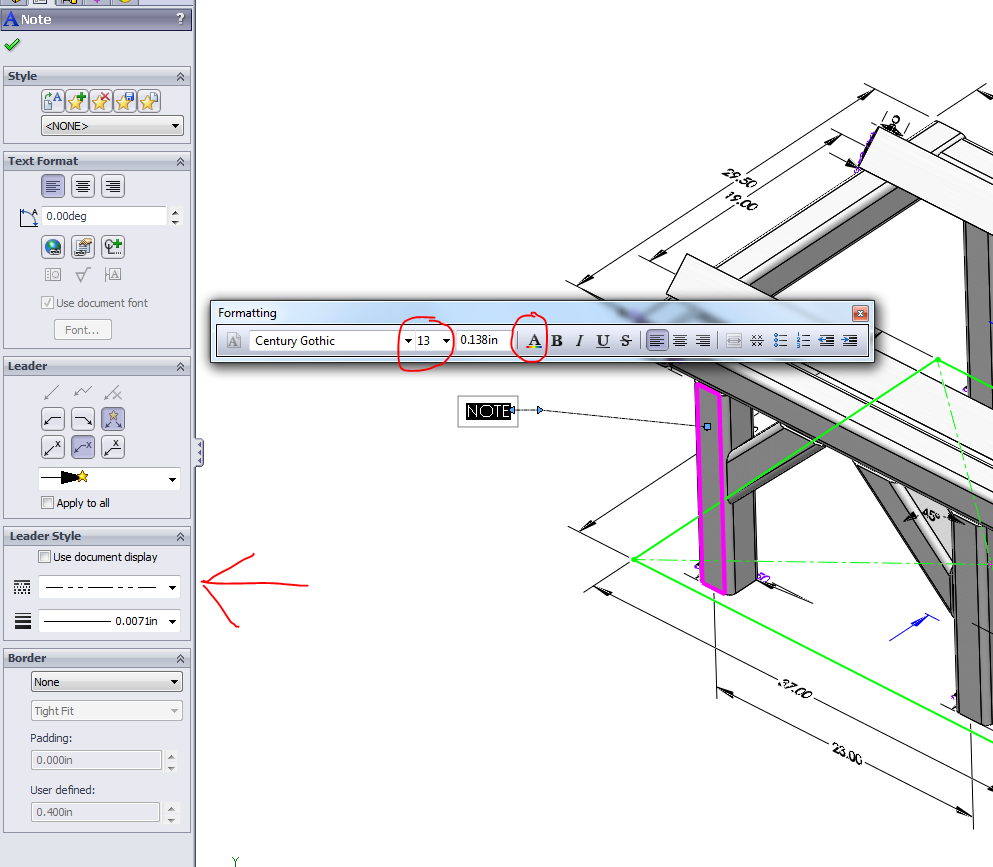
In a part or assembly you will have to create an annotation with all the settings you wish to copy. Here I have marked in red some properties you may want to change. Then follow the same steps as I stated above to copy the properties to a dimension.
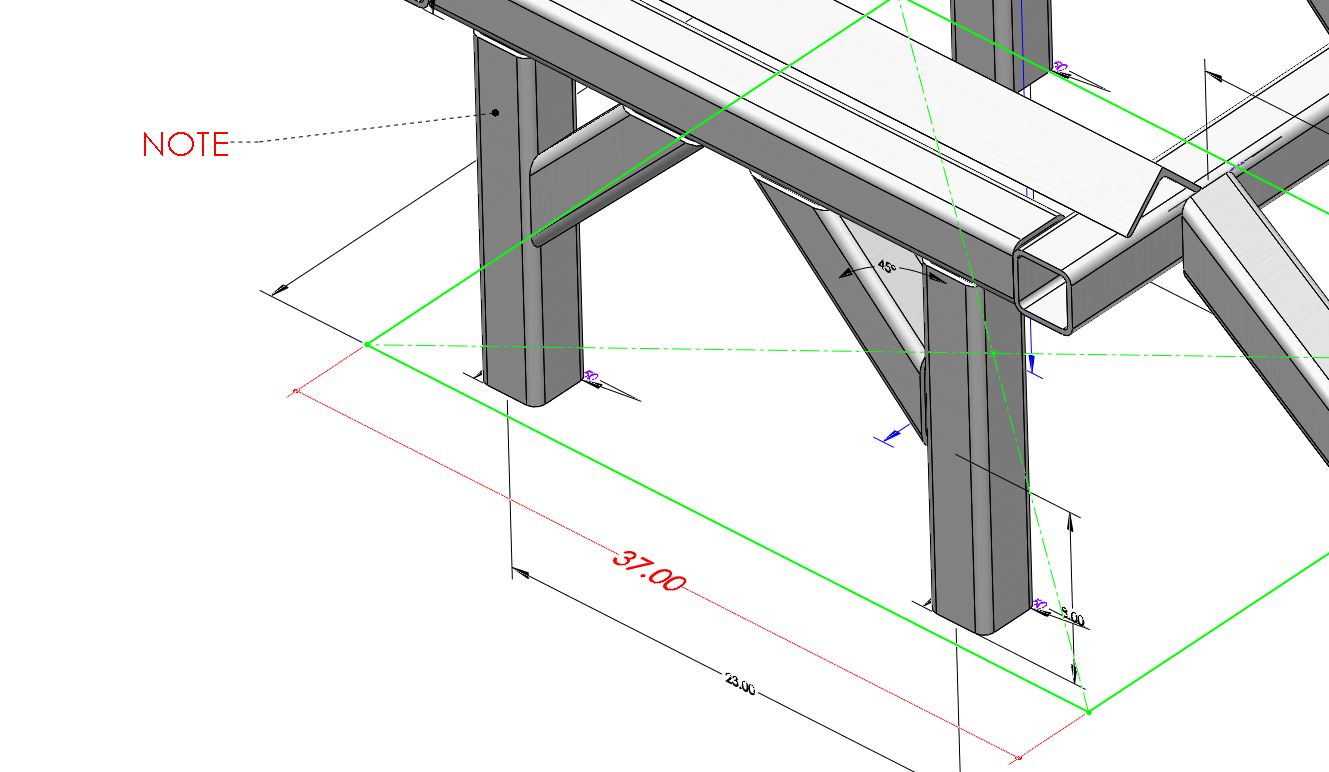
Ketul

 Blog
Blog