How to break a derived part in SolidWorks
A derived part in SolidWorks is a part that is based on an existing part. The first feature in the feature tree reflects this. There are two ways to create a derived part. One is using the "insert part" function from the insert drop down menu. You can also create a derived part by dragging a part into a blank part from the file explorer tab on the task pane.
When the part is inserted it prompts you to choose what you are transferring. Generally what you would put in would be the solid bodies. Clicking the green check before clicking in the view window will place the original part on the origin of the new part.
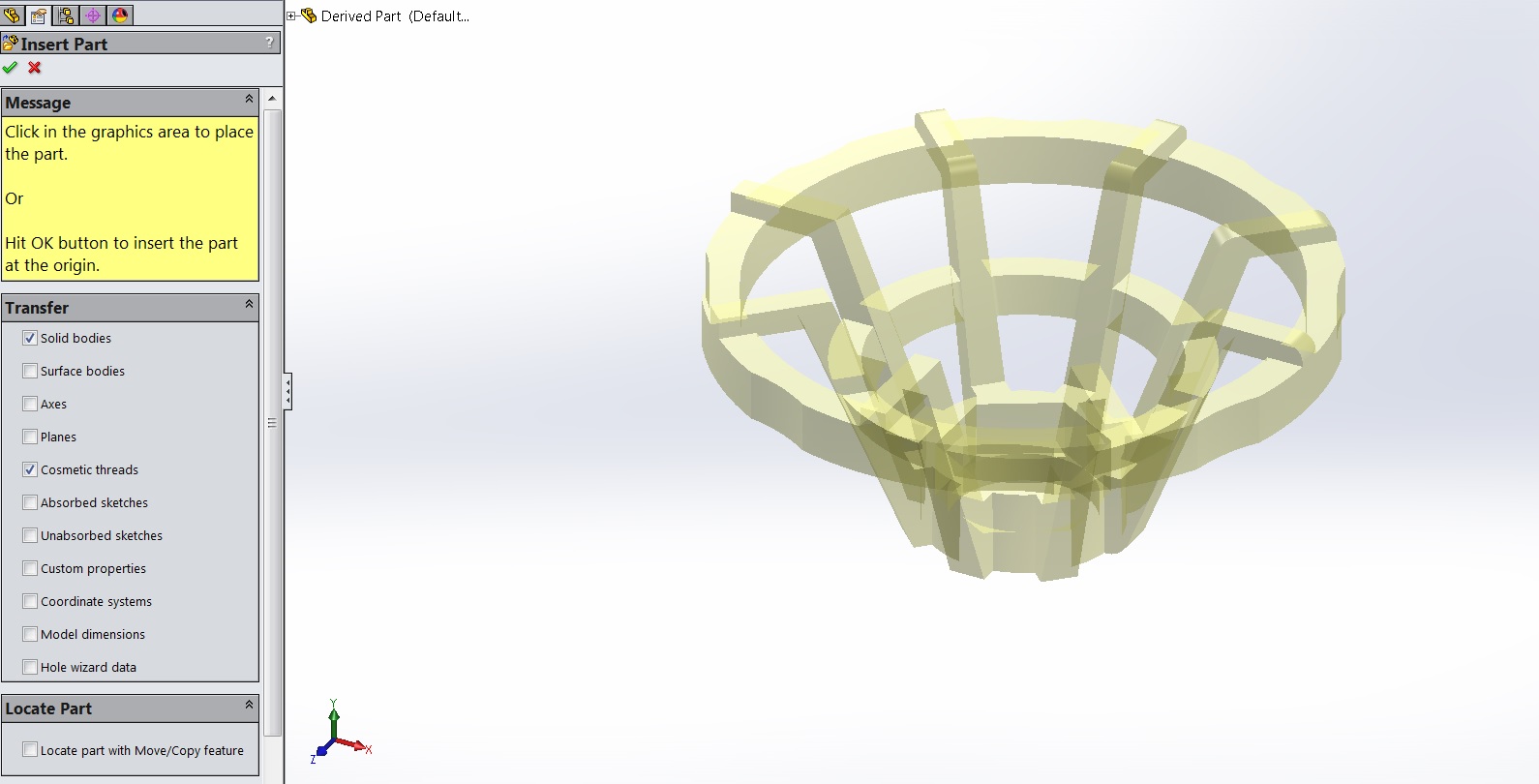
Notice the feature tree only has a folder with the original part name and no feature history. This is fine for most cases and if any changes are made to the original part the derived part will also change.
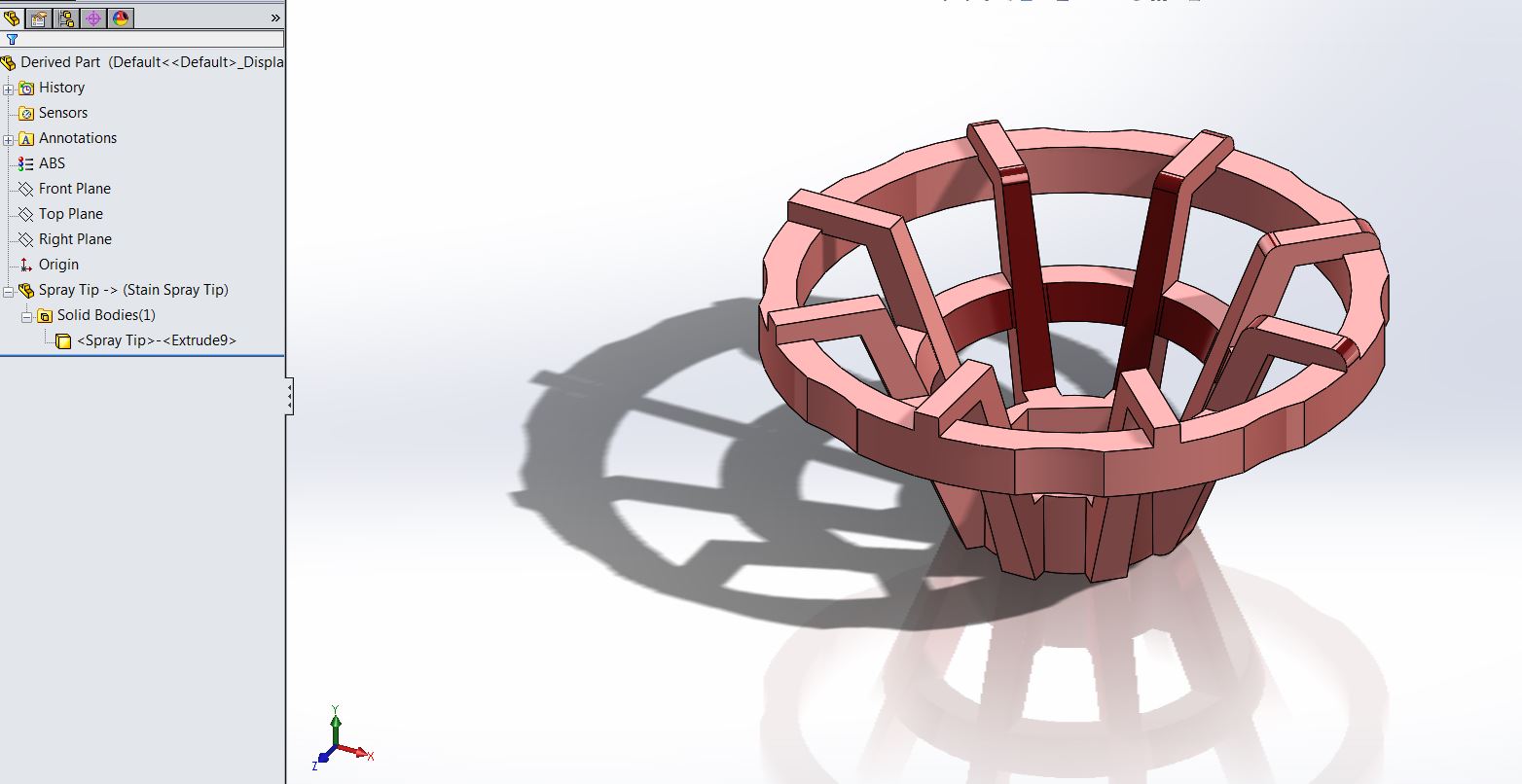
In the future if you do not want this functionality you can break the link between the two parts. To do this right click on the first feature in the feature tree and choose "list external refs".
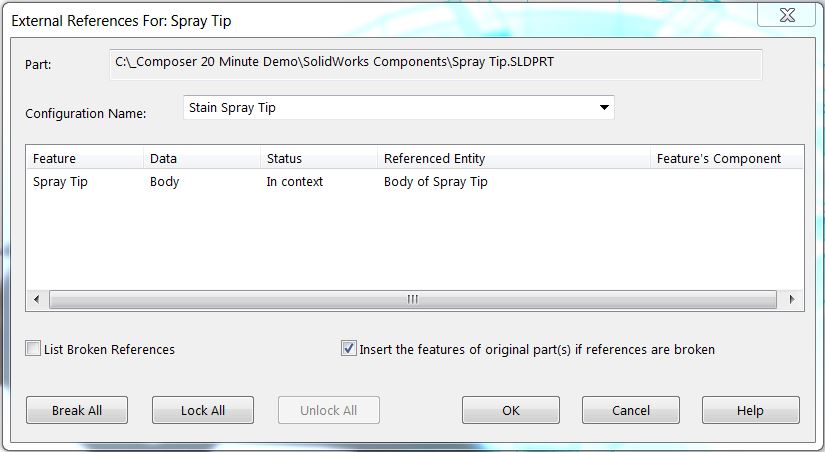
At this point you can break the external reference and the part will no longer update. However if you also turn on the check box "insert the features of the original part if all references are broken" You will then have the feature tree to work with from the original part.

Thanks,
Jordan Nardick, Elite AE
Applications Engineer
Computer Aided Technology, Inc.

 Blog
Blog