How do I fix my scaling issues with SOLIDWORKS Drawings?
I came across a very interesting issue recently (affecting some users starting in SOLIDWORKS 2020 and later) and have a solution should you come across it as well. One of our customers was having an issue with section views not scaling properly in their drawings, but this issue only happened for certain sheet scale sizes. If the sheet was scaled 1:2 there were no issues. If the sheet was scaled 1:5 or 1:10, the section view would be scaled smaller than it should be even though the Parent Scale option was selected. In the example below, we see that the section view scale should be 1:5 just like the original view and the Parent Scale option is selected. The result though is that the section view is scaled to 1:50. That is off by an order of magnitude!
Parent Scale selected in the image below.
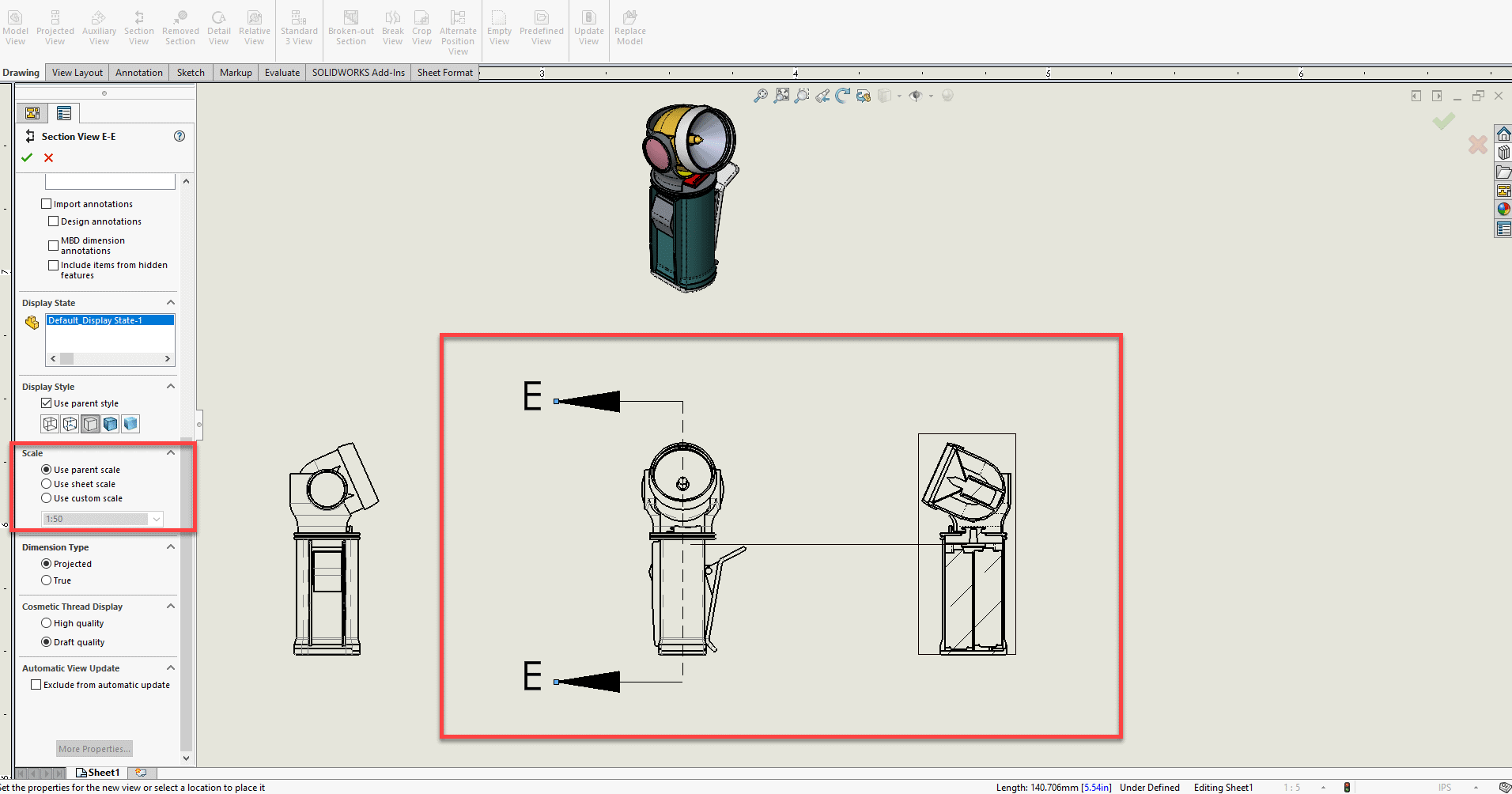
After clicking ok the section view shrinks to 1:50 scale, image is shown below.
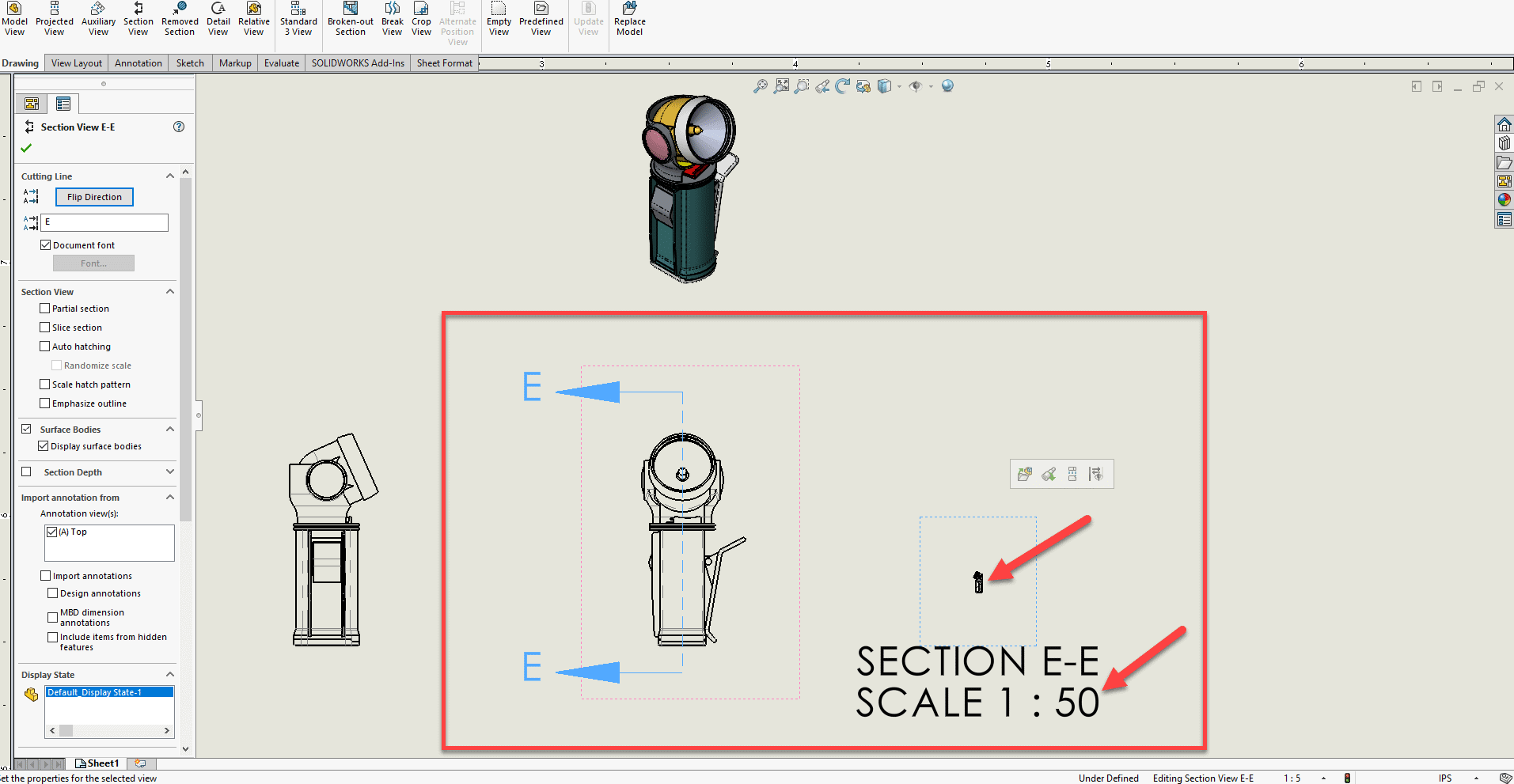
We have identified something is off, so how do we fix it? We start by saving and closing all of our open files in SOLIDWORKS. Then we close SOLIDWORKS. Next, we open up Windows Explorer and navigate to the following folder Windows (C:) > Program Files > SOLIDWORKS Corp > SOLIDWORKS > lang > english
Or copy and paste the default extension:
C:Program FilesSOLIDWORKS CorpSOLIDWORKSlangenglish
You may notice in the image below that my location says SOLIDWORKS Corp 2020 instead of SOLIDWORKS Corp. This is because I have more than one version of SOLIDWORKS installed on my machine and need to differentiate between them.
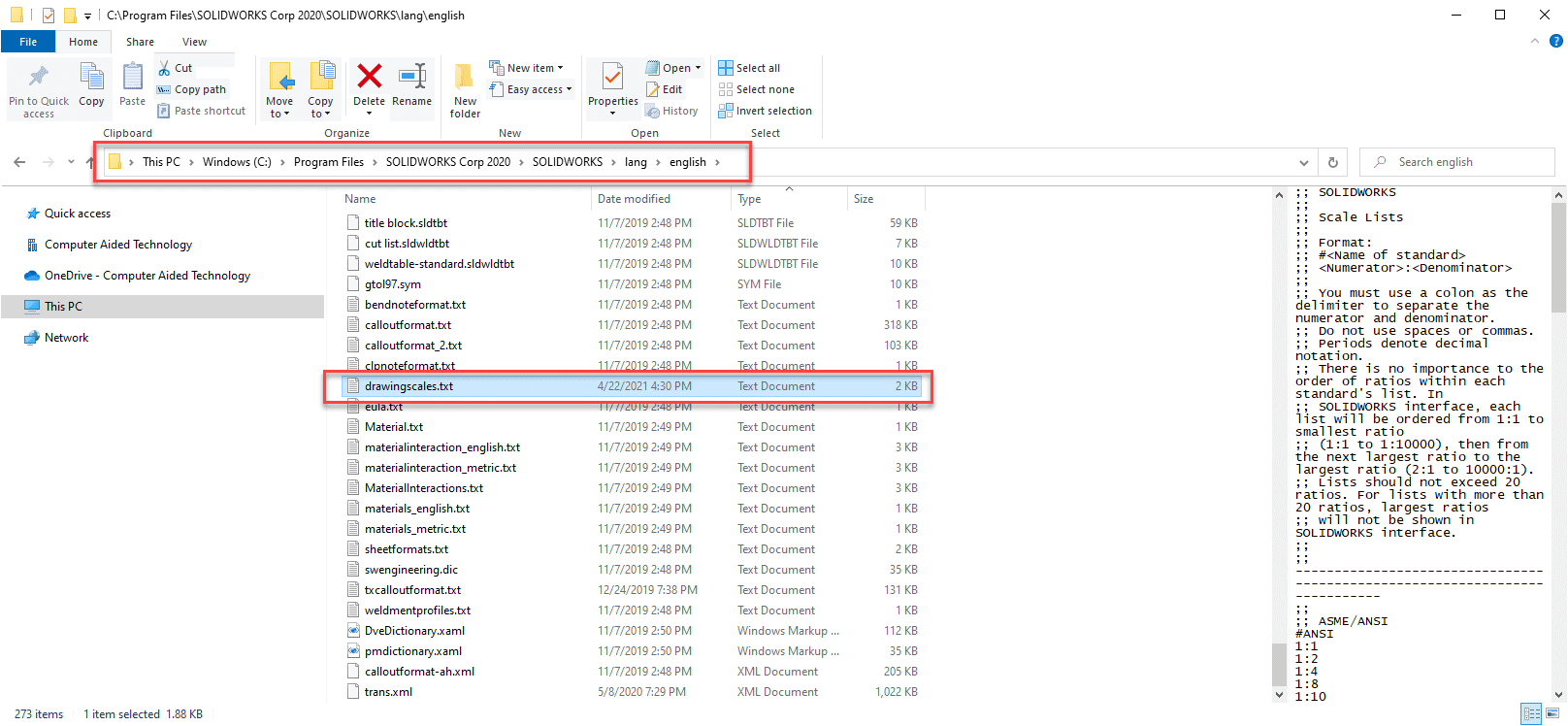
Find the .txt file name drawingscales.txt and open it in Notepad.
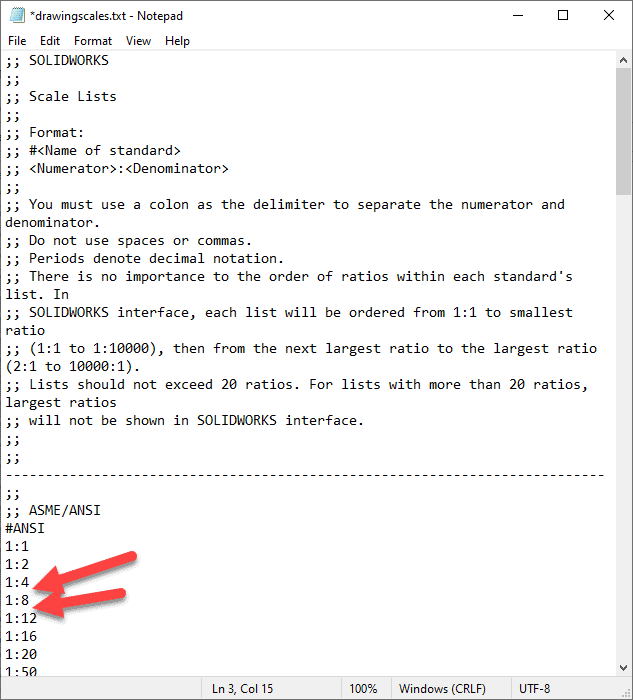
Now, look at the sheet scales listed in the document. This list shows all the default sheet scales currently in SOLIDWORKS. You may notice the sheet scale you chose is missing from the list. We will add the custom/missing sheet scale sizes directly into the document. By doing this, the sheet scales we just added will be available in the default sheet scales list moving forward. Make sure to use the same syntax as the rest of the document when adding sheet scales. Once these sizes have been added to the appropriate standard (ANSI, ISO, etc) we will then save the document. IMPORTANT always save!
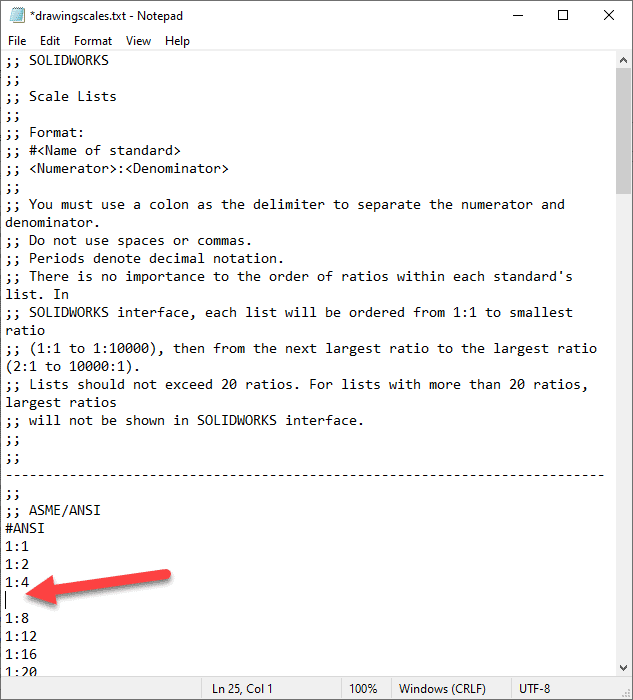
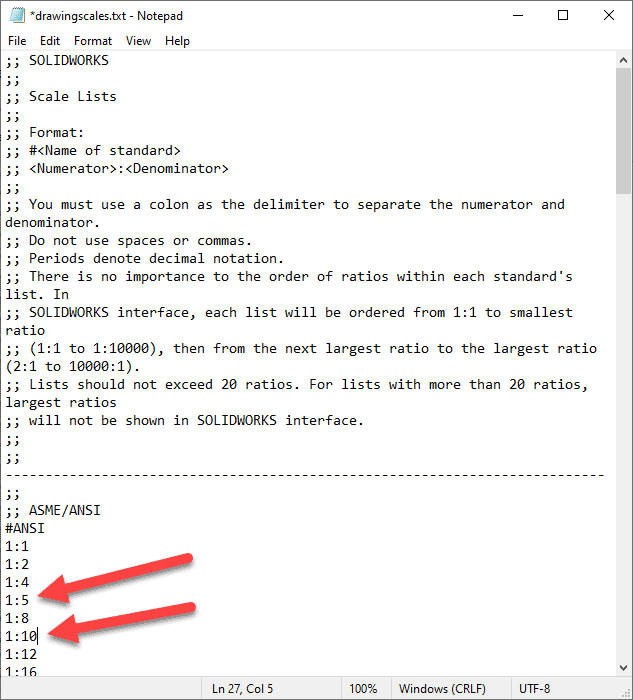
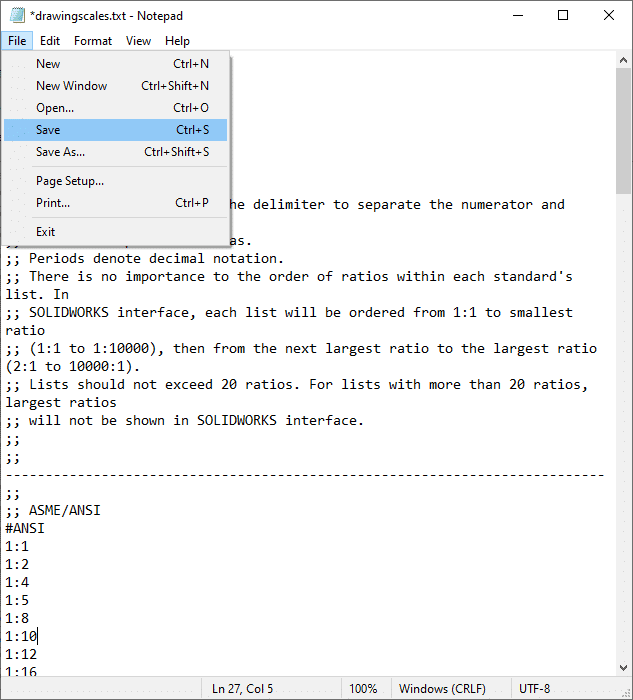
Now close Notepad.
Open SOLIDWORKS. Open the drawing that you were just working on. Now apply your section view.
Screenshot of Property Manager & section view below.
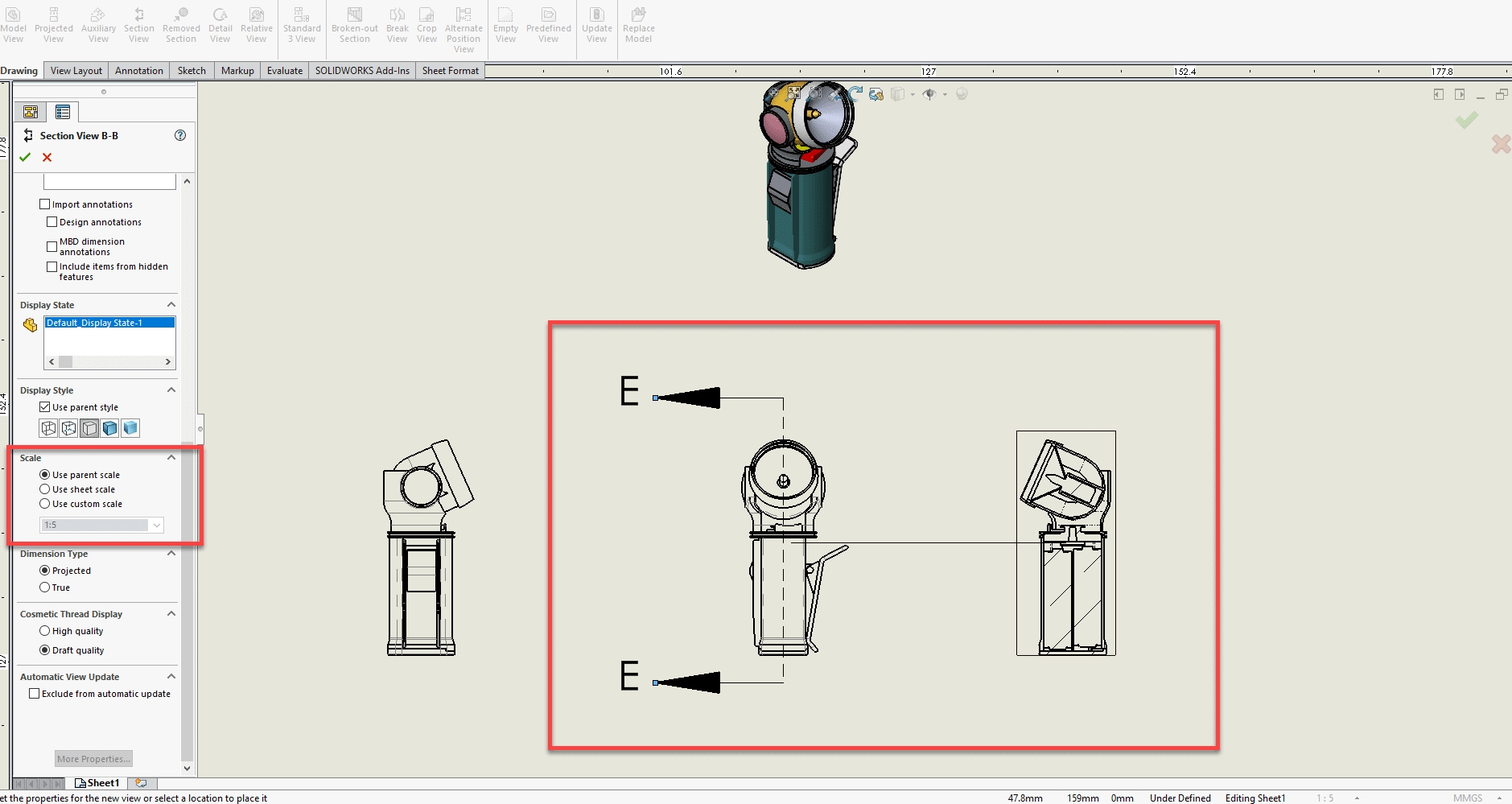
Now place your section view and notice that it is scaled properly this time, image below.
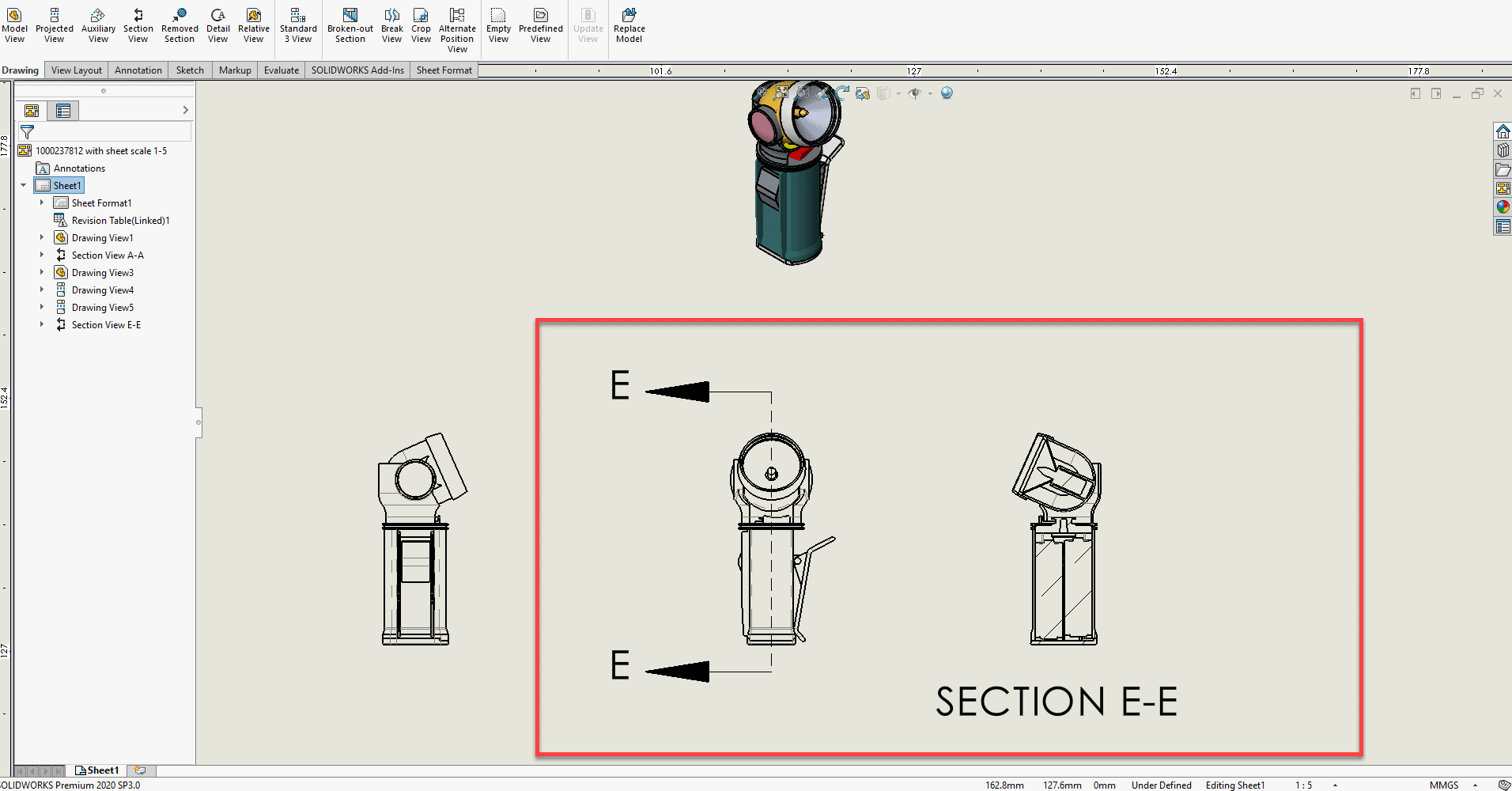
Job well done! You have successfully addressed your section view scaling issue and added additional sheet scales to your default list.
NOTE: The drawingscales.txt file was introduced starting in SOLIDWORKS 2020. You will not find it in prior releases.
James Reeher
Application Engineer
Computer Aided Technology, Inc.

 Blog
Blog