Have a Standalone Installation? Install on as many machines as necessary!
A common Technical Support question is “I bought a standalone license for SOLIDWORKS, how many machines can I install it on?”. The answer: “As many as you want!”
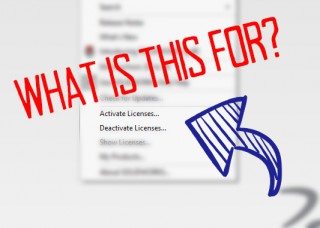
I know what you’re thinking – then why do we own so many licenses? The reason is that ONLY ONE machine can be “Active” at a time. So that means you could install on 2-3 machines that you split your work on, (think Office, Home, Travel laptop, etc.), and when you want to start working on your alternate machine – just deactivate your current one and activate the new one.
SOLIDWORKS has made this process super simple – just follow the steps below:
1. Open SOLIDWORKS on your currently active machine
2. Hit ‘Help’ > Deactivate a license
3. Deactivate automatically over the internet
4. Open up SOLIDWORKS on your alternate machine
5. The activation wizard will automatically open, prompting for another Automatic activation over the internet
This process is simple and quick – with an average time (for me) of about 30 seconds to fully deactivate and reactivate on the same machine. If you have multiple products on your machine, it can take a little longer as each product needs to transfer.
If you get home and realize you need to transfer off your other machine – just give Technical Support a call and we can transfer off the unreachable machine for you!

 Blog
Blog