SOLIDWORKS 2016 What’s New – Formula Manager Enhancements #SW2016
Way, way, way, wayyy back last September, I did an article on the new Formula Manager enhancement for 2015. Well, it seems that SOLIDWORKS was not done tinkering with that new interface.
SOLIDWORKS 2015 What’s New – New Formula Manager UI
With the 2016 version of the software, you now will no longer need to guess or experiment with the attribute names and what they are referring to. They have added long names instead of abbreviated names for attributes and if that wasn't enough, a description column for good measure.
2016 has a new tab to display functions and operators to be used in creating your marking formulas. You are able to select a function or operator and add it to the formula with one click. The functions and operators include mathematical, data and string functions, and unitary, logic, relational, and arithmetic operators.
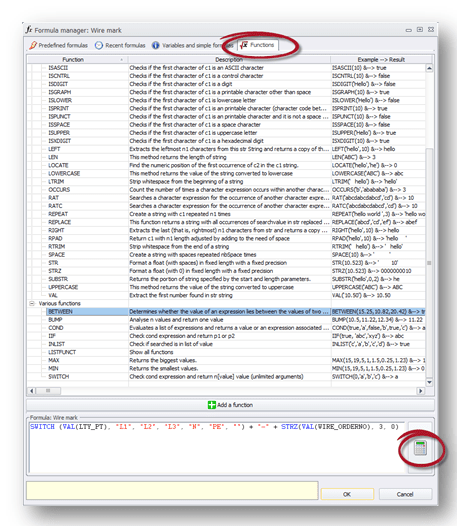
And the best for last…TEST…
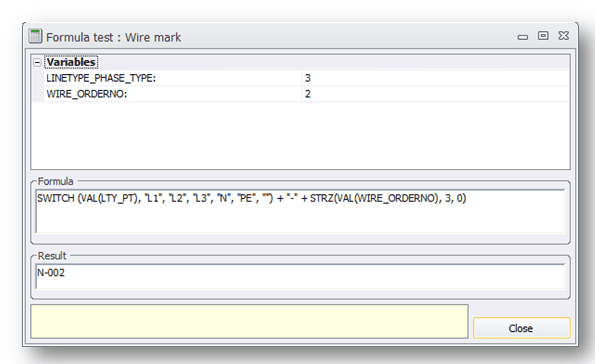
A Test button displays next to each formula. When you click Test, the Formula tester dialog box lets you test the formula and see the result.
We hope this part of the What’s New series gives you a better understanding of the new features and functions of SOLIDWORKS 2016. Please check back to the CATI Blog as the CATI Support Team will continue to break down many of the new items in SOLIDWORKS 2016. All of these articles will be stored in the category of "SOLIDWORKS What's New." You can also learn more about SOLIDWORKS 2016 by clicking on the image below to register for one of CATI’s Design Summit’s.
Enjoy!
Corey Kubichka
Electrical Product Manager

 Blog
Blog 