Export CATIA V5 Parts with PMI Using Step AP242
Recently, the STEP neutral file format has been upgraded to included 3D Product and Manufacturing Information (PMI) in addition to the CAD data. This new STEP format is known as Application Protocol (AP) 242. With STEP AP242, the user can send 3D Master data which can include annotations, notes, constraints, and tolerances (both Linear/Angle and Geometric Dimension and Tolerance (GD&T)). This eliminates the need for a user to have to send both 2D drawings and 3D CAD data to the manufacturer to fully communicate their design. In this article we will discuss how to do this using CATIA V5.
To start, you will need the FTA License to create the 3D Annotations and the ST1 License to export to STEP. If those licenses have been acquired, you will need to go to Tools > Options > General > Shareable Products to activate them.
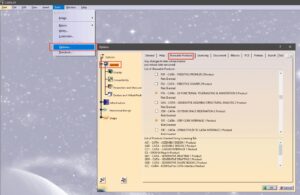
CATIA V5 PMI Part 1
Next, you will want to adjust your settings so that CATIA will export STEP files in AP242. You can do this under Tools > Options > General > Compatibility > STEP. Here, you will want to change the Application Protocol to “242 ed1” in the “Export” section and make sure 3D Annotations is checked in the “General” section
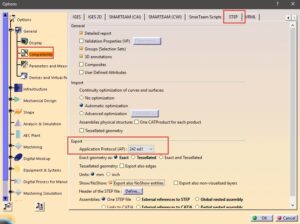
CATIA V5 PMI 2
After the part is finalized with your 3D Annotations, you can export it by highlighting the part in the tree, selecting File > Save As, and choosing “stp (*.stp)” from the “Save as type:” dropdown menu in the Save As window.

CATIA V5 PMI 3
Below we can see that the PMI data is included when imported in to SOLIDWORKS and 3DEXPERIENCE, respectively.
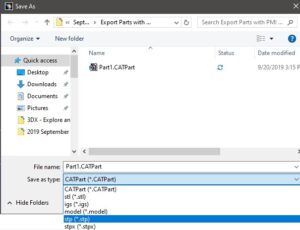
CATIA V5 PMI 4

CATIA V5 PMI Part 5

CATIA V5 PMI 6

 Blog
Blog