Drawing a Line in SOLIDWORKS: Click-Click vs. Click-Drag
 In this quick SOLIDWORKS tips and tricks blog, we’re going to take a look at how we draw our lines, the most fundamental shape in SOLIDWORKS. There are two techniques to draw a line: Click-Click and Click-Drag. I’m going to show you the differences between these two methods and how they may save you time, additional clicks, features in your tree, or hair on your head. Let’s get started.
In this quick SOLIDWORKS tips and tricks blog, we’re going to take a look at how we draw our lines, the most fundamental shape in SOLIDWORKS. There are two techniques to draw a line: Click-Click and Click-Drag. I’m going to show you the differences between these two methods and how they may save you time, additional clicks, features in your tree, or hair on your head. Let’s get started.
The Click-Click method
To use the Click-Click method, start your line at the desired location with a click (press and release the left mouse button). Move your cursor to where you want to end the line. You will see a preview of the line stretch out. Click to place the end of the line segment. You can stretch out another line segment and click to place the end of the line segment. Continuing in this method will create additional line segments. Press the Escape key to exit the line tool.
This Click-Click method produces a polyline, a series of line segments connected end-to-end.
The Click-Drag method
To use the Click-Drag method, start your line at the desired location with pressing and holding down the left mouse button. Drag the cursor to where you want to end the line, you will see a preview to stretch out. Release the left mouse button to place the end of the line. Press the Escape key to exit the line tool.
The Click-Drag method produces a single line segment.
Did you know that you can transition automatically from a line to an arc without changing sketch tools? The automatic transition technique starts by creating a line using the Click-Click method.
There are eight possible arcs that can be created off of the endpoint of a line.
- Positive or negative tangent arcs extending to either side of the line.
- Positive or negative normal arcs extending to either side of the line.
Method 1: In a sketch, draw a line using the Click-Click method.
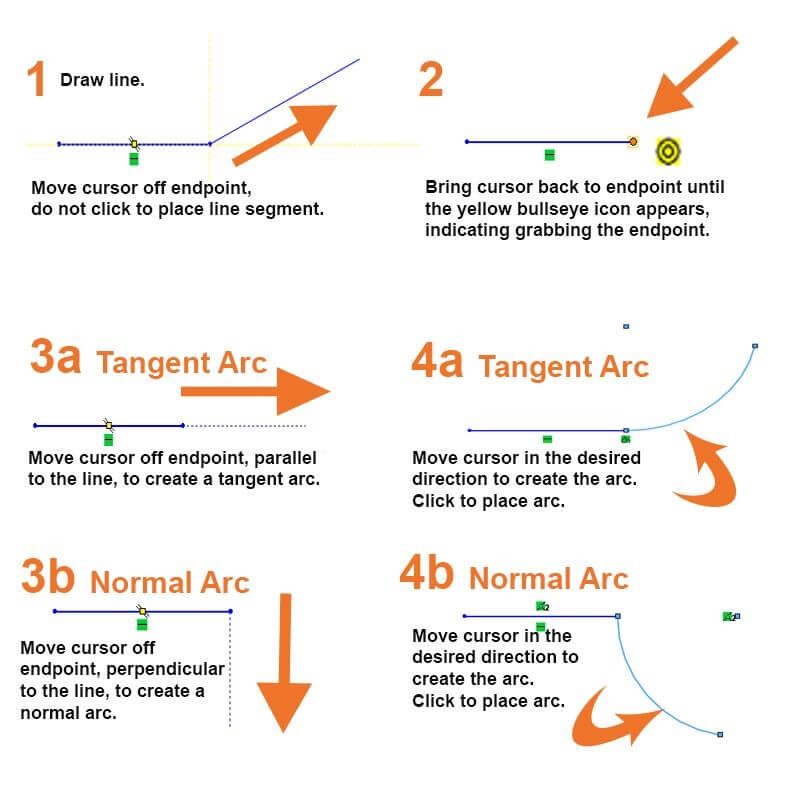
The quick video below shows how the eight arcs are created using Method 1. At the end of the video, you will see how you can continue creating arcs or lines from the endpoints using the same technique.
Method 2: First you will need to change a System Option.
Go to System Options>Sketch and CLEAR the “Enable on screen numeric input on entity creation” option.
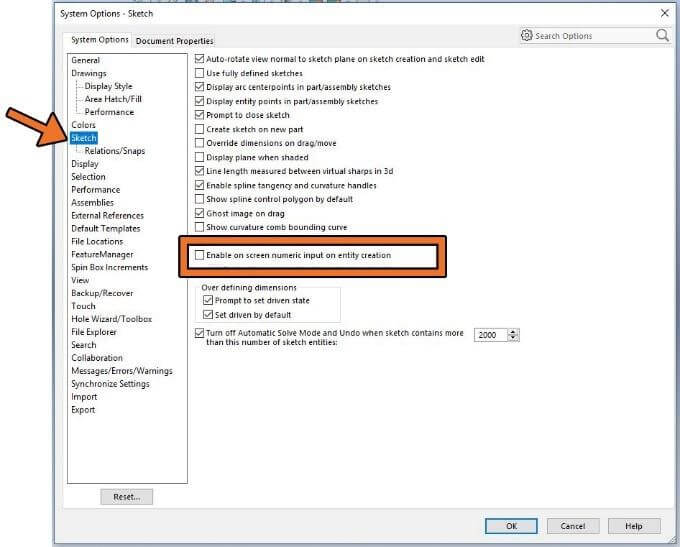
In a sketch, draw a line using the Click-Click method.
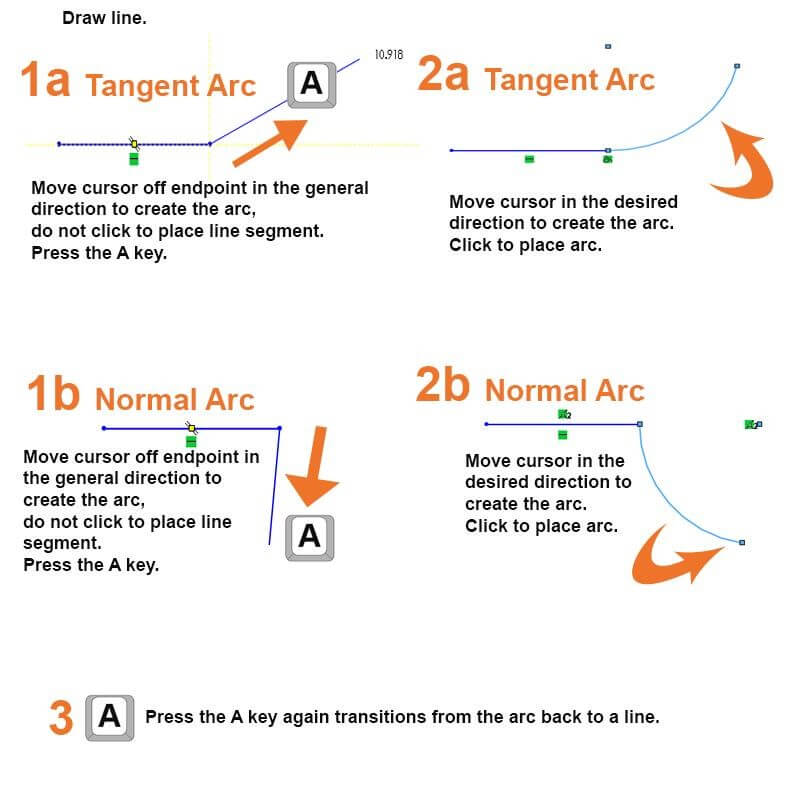
The video below shows how the eight arcs are created using Method 2. At the end of the video, you will see how you can continue creating arcs or lines from the endpoints using the same technique.
I hope you found this quick SOLIDWORKS tip helpful. For more tips and tricks be sure to subscribe.
Related Articles
How to Make a Cube in SOLIDWORKS
Where is my SOLIDWORKS Design Library?
Top 10 SOLIDWORKS Tips & Tricks of 2018
About the Author
 Laura Nickerson is an Application Engineer with Fisher Unitech. She has 17 years of experience in the consumer appliance industry working as an industrial designer and mechanical designer. Laura is detail-oriented, a problem solver, and is listed as co-inventor in over 40 patents.
Laura Nickerson is an Application Engineer with Fisher Unitech. She has 17 years of experience in the consumer appliance industry working as an industrial designer and mechanical designer. Laura is detail-oriented, a problem solver, and is listed as co-inventor in over 40 patents.

 Blog
Blog