Create your own custom CommandManager Tab
SOLIDWORKS makes it easy to customize the interface so you can work more efficiently. Did you know you can add your own tab in the CommandManager? It only takes a few easy steps.
Most customization of the CommandManager is done when the Tools, Customize, Commands dialog is up, similar to customizing regular toolbars. Let’s make a new tab.
Right mouse click on one of the Command Manager Tabs and click Customize CommandManager in the dropdown.
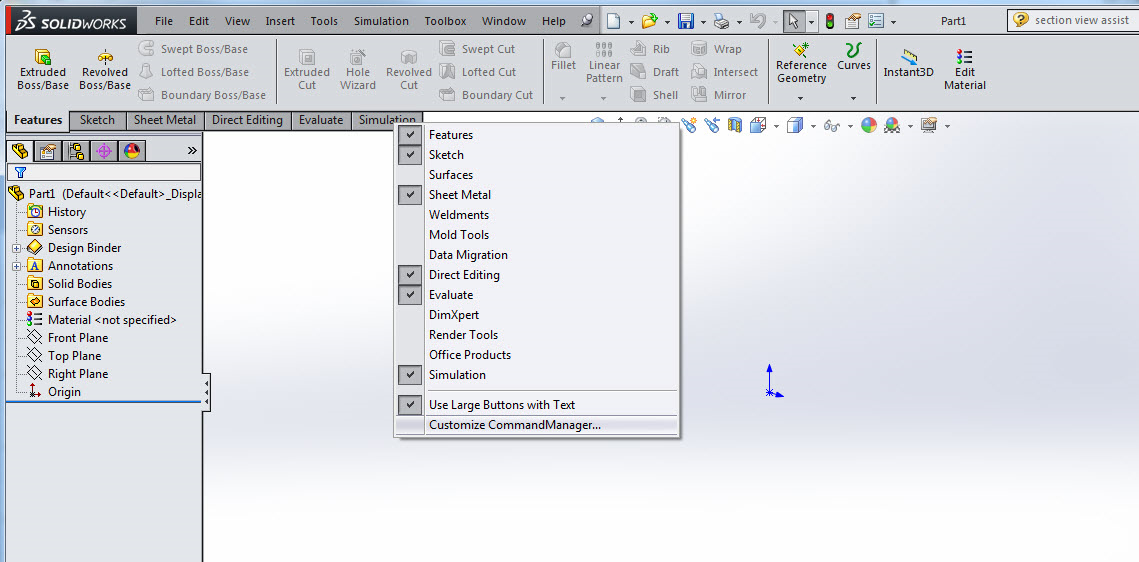
The CommandManager will display all possible tabs available depending on your SOLIDWORKS Products. The last tab is an empty tab ready for customization.
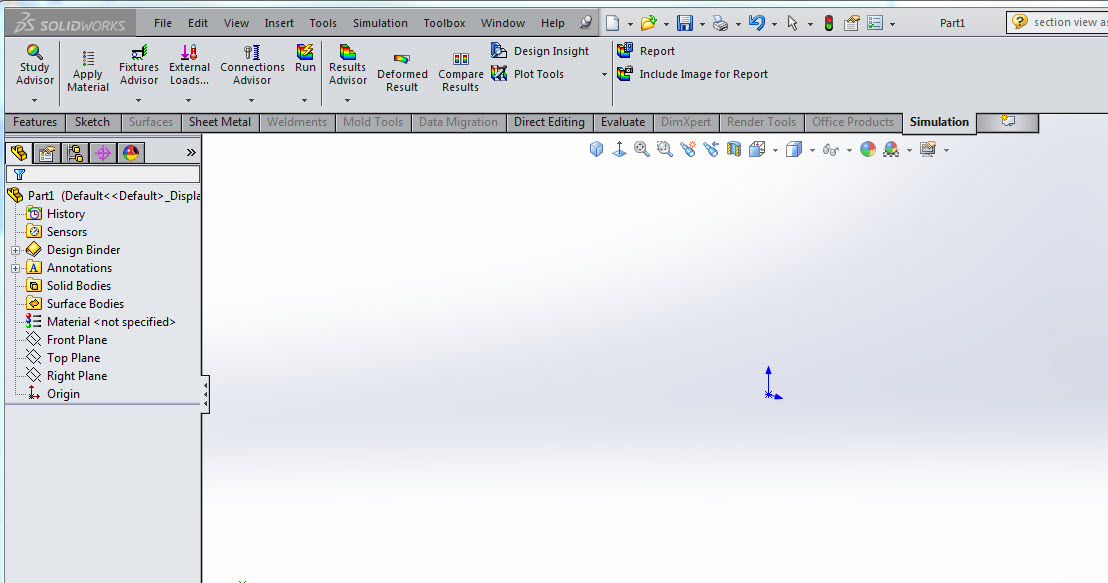
Click on Empty Tab and rename the tab.
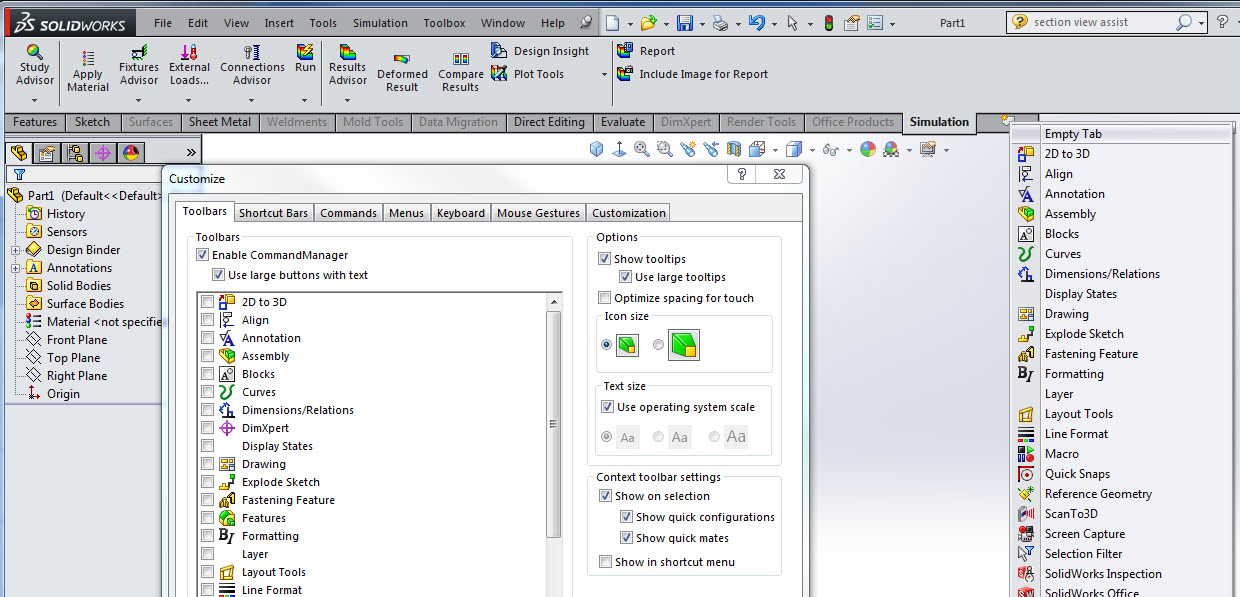
The new tab is ready to customize by clicking on the Commands tab, sort through the commands you’d like to add to the new tab.
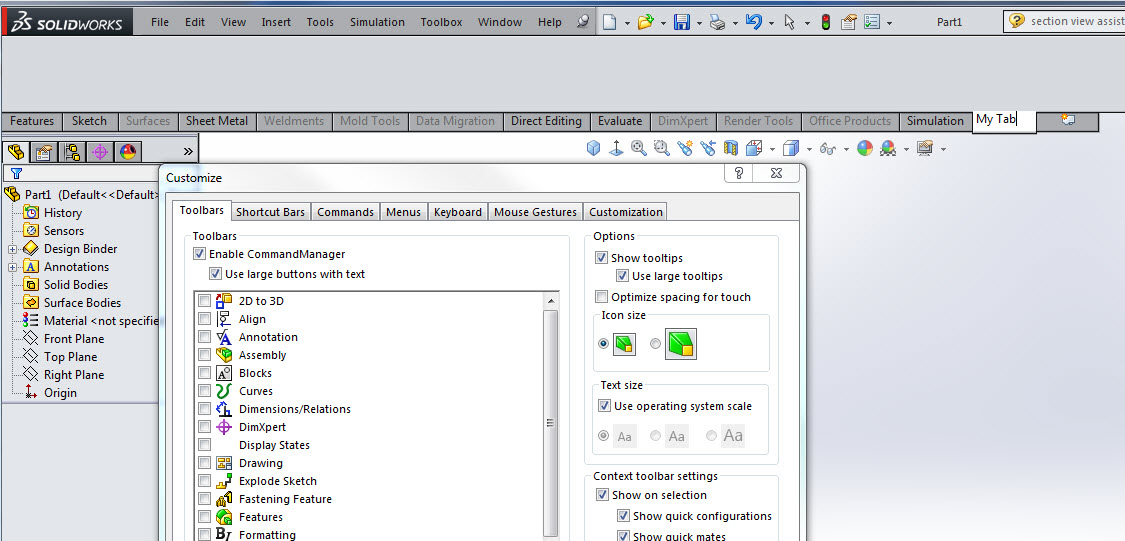
Drop and drag each command into the CommandManager.
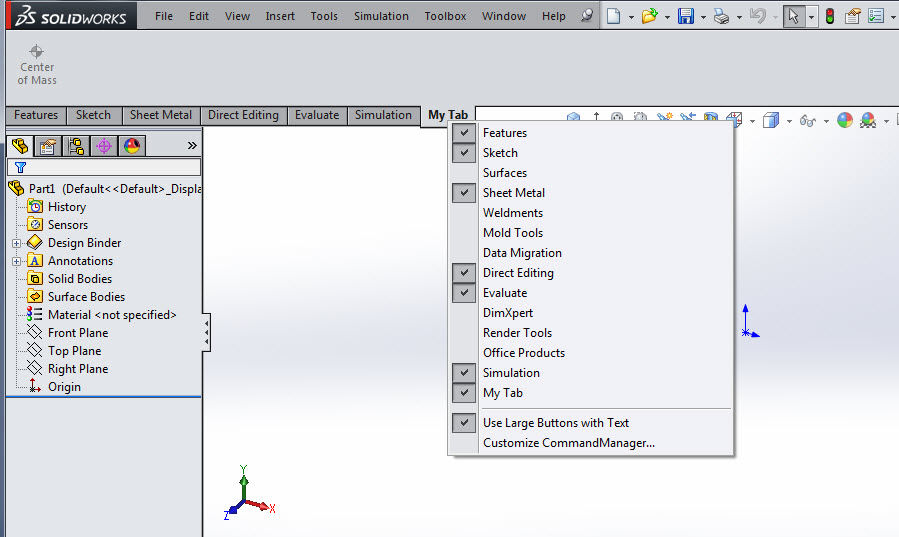
The new tab is added to the drop down along with the checkbox to show or hide it.
To delete a tab, simply Right Mouse Click on the tab and Delete.
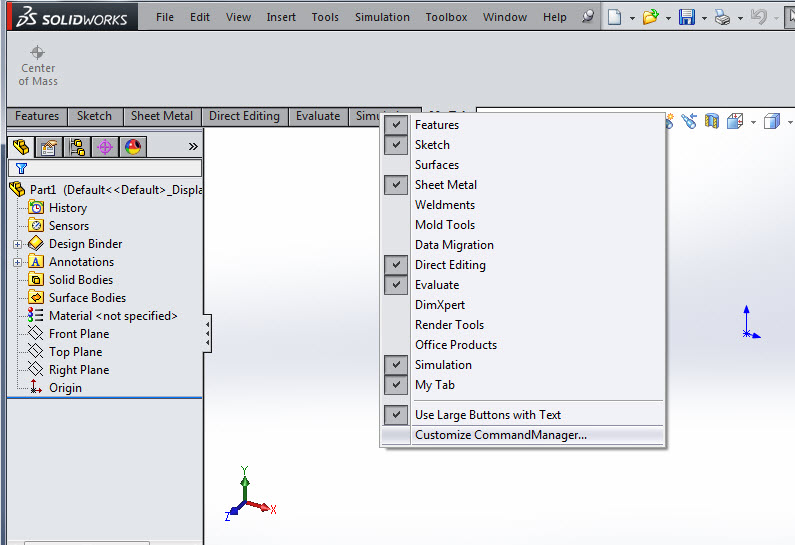
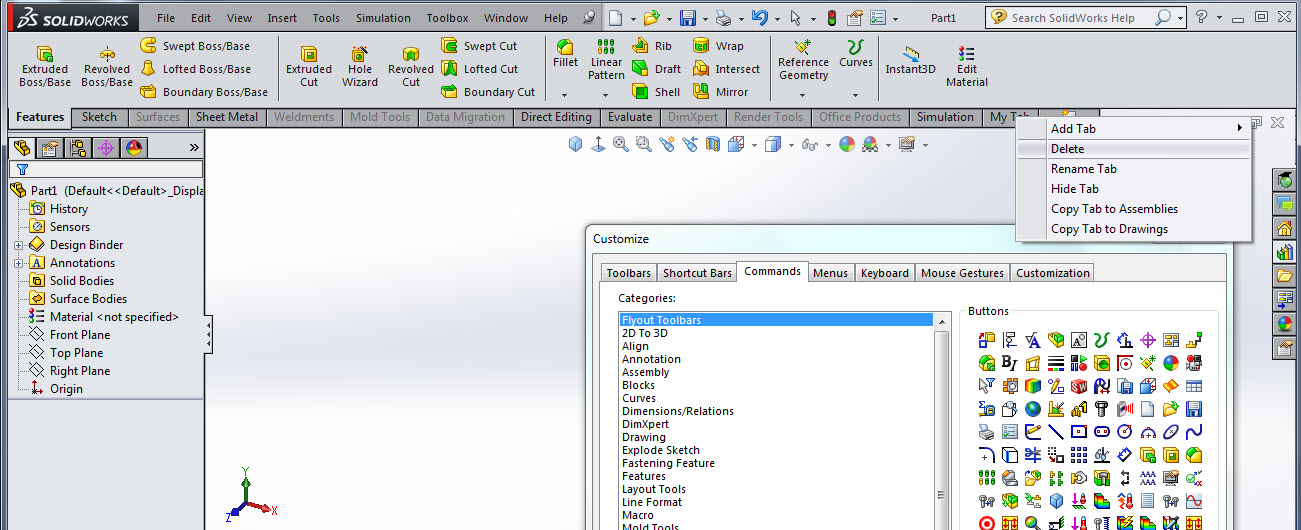
All existing CommandManager tabs are available to customize. Don’t be afraid to customize your workspace to make your job more efficient. To keep your SOLIDWORKS interface customizations, use the SOLIDWORKS Copy Settings Wizard.
Happy Customizing!!!
Judy Marlo
CATI Application Engineer

 Blog
Blog