Copy Tree and Move Tree: SOLIDWORKS PDM
What Does This Do? Copy Tree vs Move Tree
Welcome to part 3 of our “What Does This Do?” series. Last week, we covered Branch and Merge and how to use those tools. This week, we’re going to take a look at another feature named for trees, Copy Tree and Move Tree. These two tools are pretty self-explanatory for their purpose. One makes a copy and one moves the files. However, I want to talk about some of the features that go with the base idea. Today, let’s go through Copy Tree and Move Tree, what they are, and why we should use them.
Copy Tree vs Move Tree
The point of these tools is to help you move and make copies of files. Of course, you can just cut and paste to move files, however, the additional features make these worth looking at. First, let’s look at the features of Copy Tree.
Copy Features
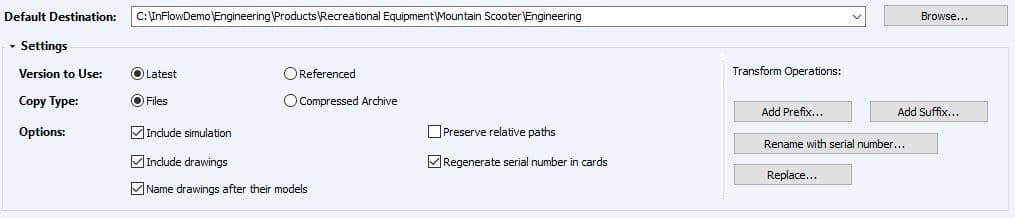 Launching the tool reveals a lot of options. The first thing you want to do is select where the files should be saved. Next, you select the included information for the copy. This includes the version, drawings, simulations, and more. Finally, you can transform the file names on the copy as well.
Launching the tool reveals a lot of options. The first thing you want to do is select where the files should be saved. Next, you select the included information for the copy. This includes the version, drawings, simulations, and more. Finally, you can transform the file names on the copy as well.
Each of these functions gives you some pretty cool abilities. But, I want to highlight the transform operations specifically. Not only can you make a copy of your files, but you can make sure they’re named correctly. This is perfect if you have to make a copy for another customer that ordered something similar. You can also do things like rename the files with a serial number. So, if you copy the files to a new folder that requires a different serial number, it’s easy to do.
Move Features
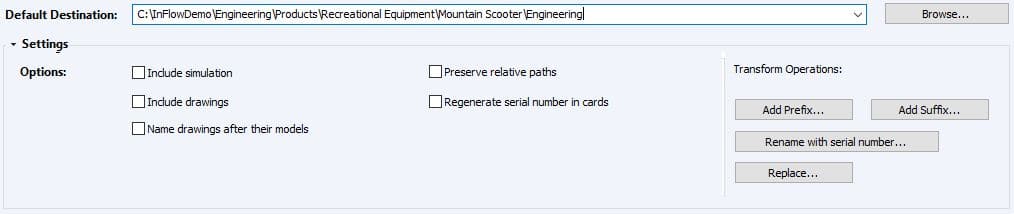 The Move Tree feature is very similar to Copy Tree. Overall, the only difference is the lack of version to include and file compression. But, that makes sense because this isn’t creating a copy, it’s just moving the files. So, we’re already including version history and the entire file.
The Move Tree feature is very similar to Copy Tree. Overall, the only difference is the lack of version to include and file compression. But, that makes sense because this isn’t creating a copy, it’s just moving the files. So, we’re already including version history and the entire file.
It’s a very similar idea to Copy Tree. Being able to include those referenced files is a game changer. And we all move files. PDM does a great job of maintaining references so that everything stays in-tact when we open our files. But where Move Tree comes into play is when we want to include additional files beyond just the SOLIDWORKS models.
Just like you see in Copy Tree, you can rename files as they are moved with the different transform options. For example, consider when companies merge. If files need to be moved for a new naming convention or folder structure, tools like Move Tree become irreplaceable.
Which Tree is Right for You?
As with everything in PDM, the right tool depends on what you’re trying to do. Are you trying to get another version of your files in a new location? Well, in that case, Copy Tree is going to be the tool for you. Do you need to get your files into a new folder because of a massive folder restructure? Then, Move Tree is what you need. The features of the tool are very similar, so learning one will help with the other.
Give these tools a shot. Let me know in the comments what you’re using Copy Tree and Move Tree for!
~Nick
Have you heard of InFlow’s podcast, InPOD – By InFlow? We cover all kinds of topics that InFlow works with. Things from DriveWorks, to SOLIDWORKS PDM, to Manage, and everything in between. Check it out on the InPOD website or wherever you get your podcasts!

 Blog
Blog