Using the SolidWorks' Convert View to Sketch Command
SOLIDWORKS has so many commands to choose from. Many commands are available with a simple Right Mouse Click (RMC). The ‘Convert View to Sketch’ command is one of those RMC commands available within the drawing environment.
Here is a drawing of a part where the standard front, right, top and ISO views are present. The Convert View to Sketch Command lets the user take any drawing view and convert it to 2D geometry.
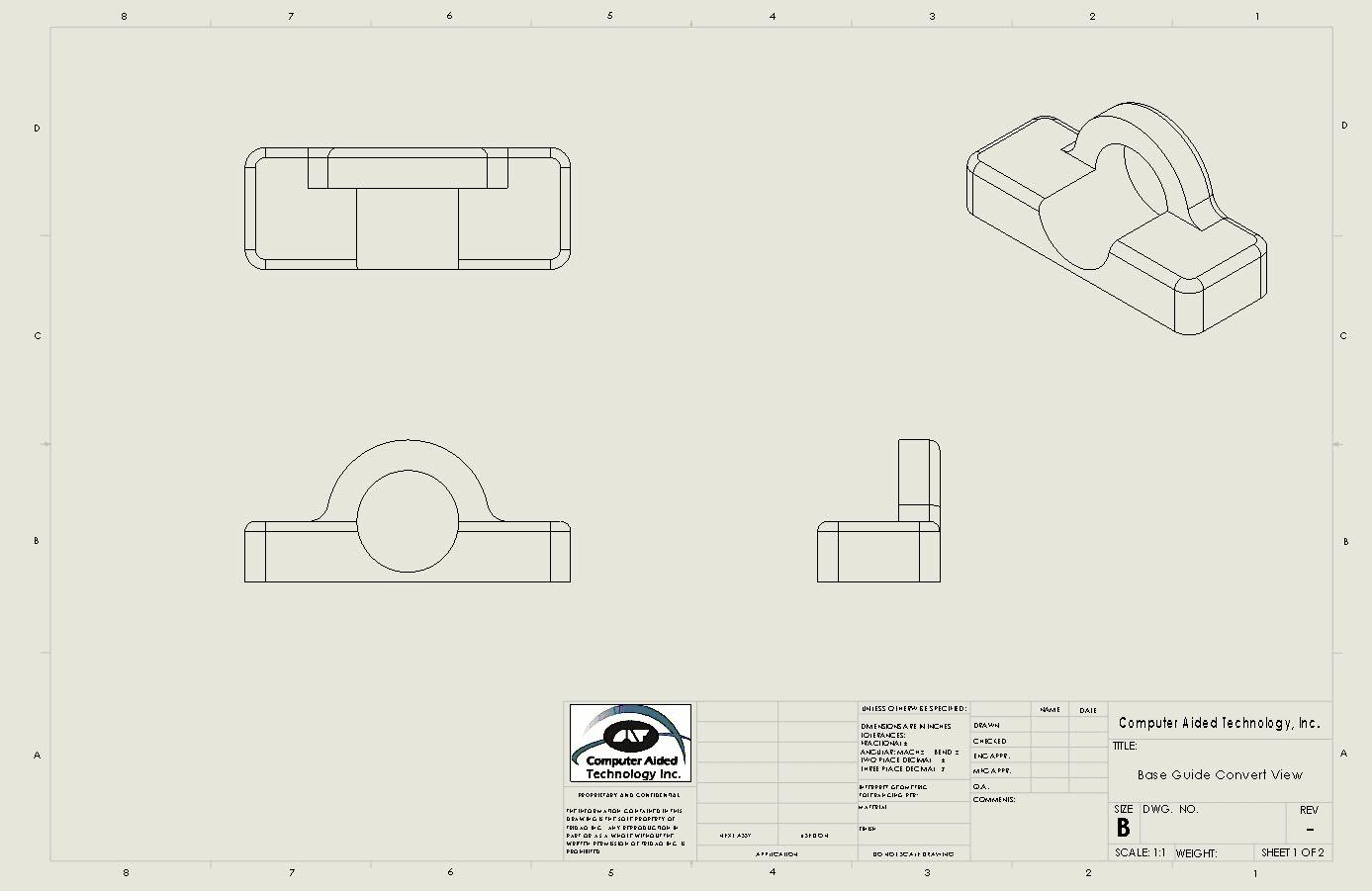
Right Mouse Click on a view and select Convert View to Sketch. For this example, the Top view is selected.
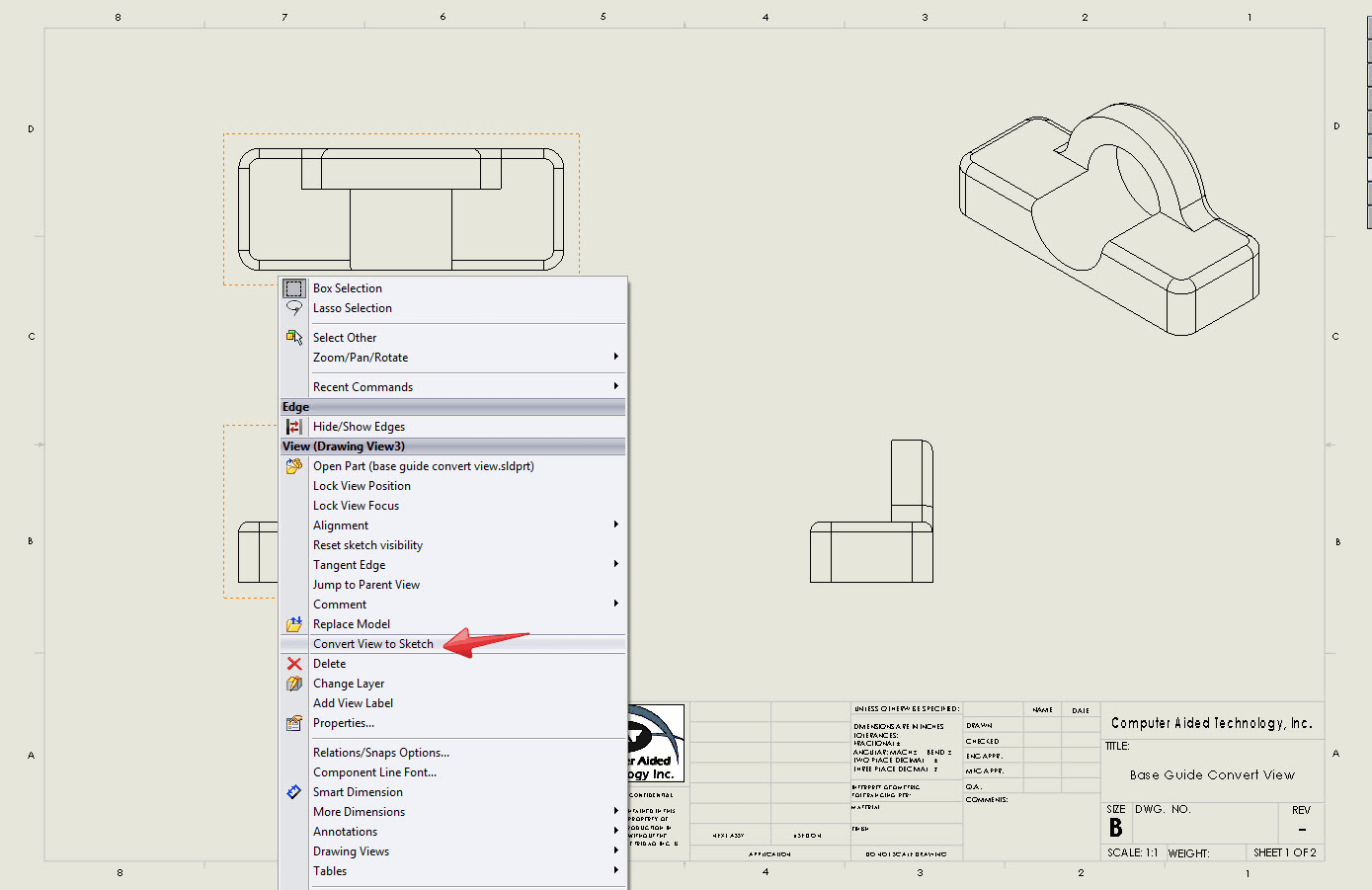
Convert View to Sketch has 3 options:
- Replace view with sketch – Replaces the drawing view with the equivalent 2D sketch entities.
- Replace view with block – Replaces the drawing view with the equivalent 2D sketch entities that are grouped in a block.
- Insert as a block – Created a separate block comprised of equivalent 2D sketch entities that you can place anywhere in the drawing.
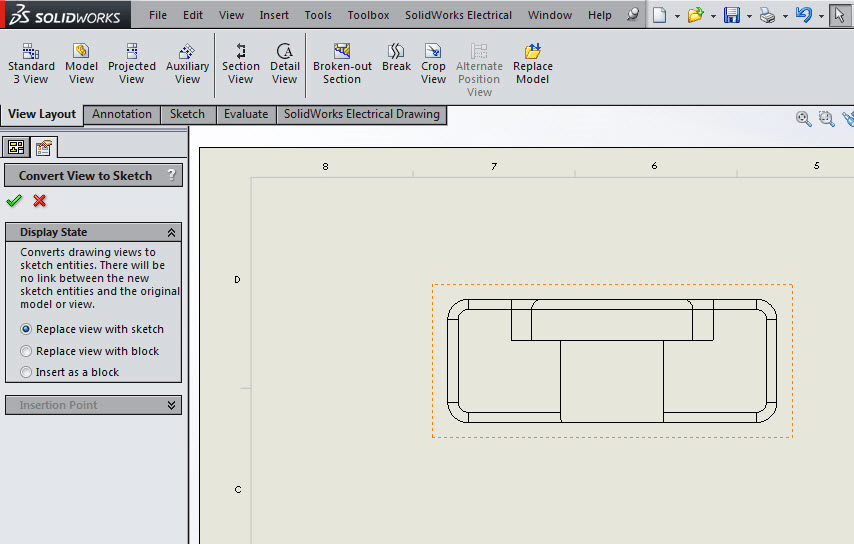
When using Replace view with block and Insert as a block, the ‘Insertion point’ option inserts a point manipulator and leader in the graphics area that you can drag independently to position the block.
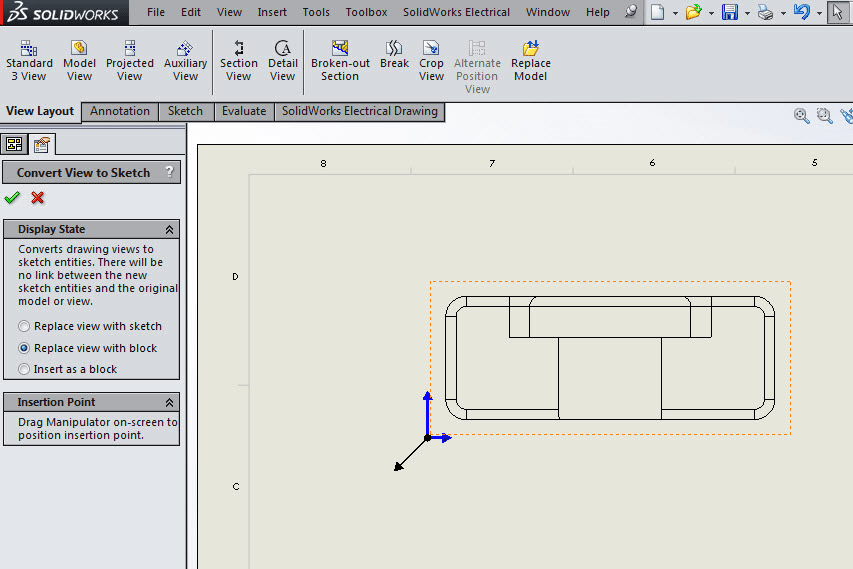
Drag the manipulators to the desired insertion location and click OK  .
.
The view is replaced with 2D geometry or a block.
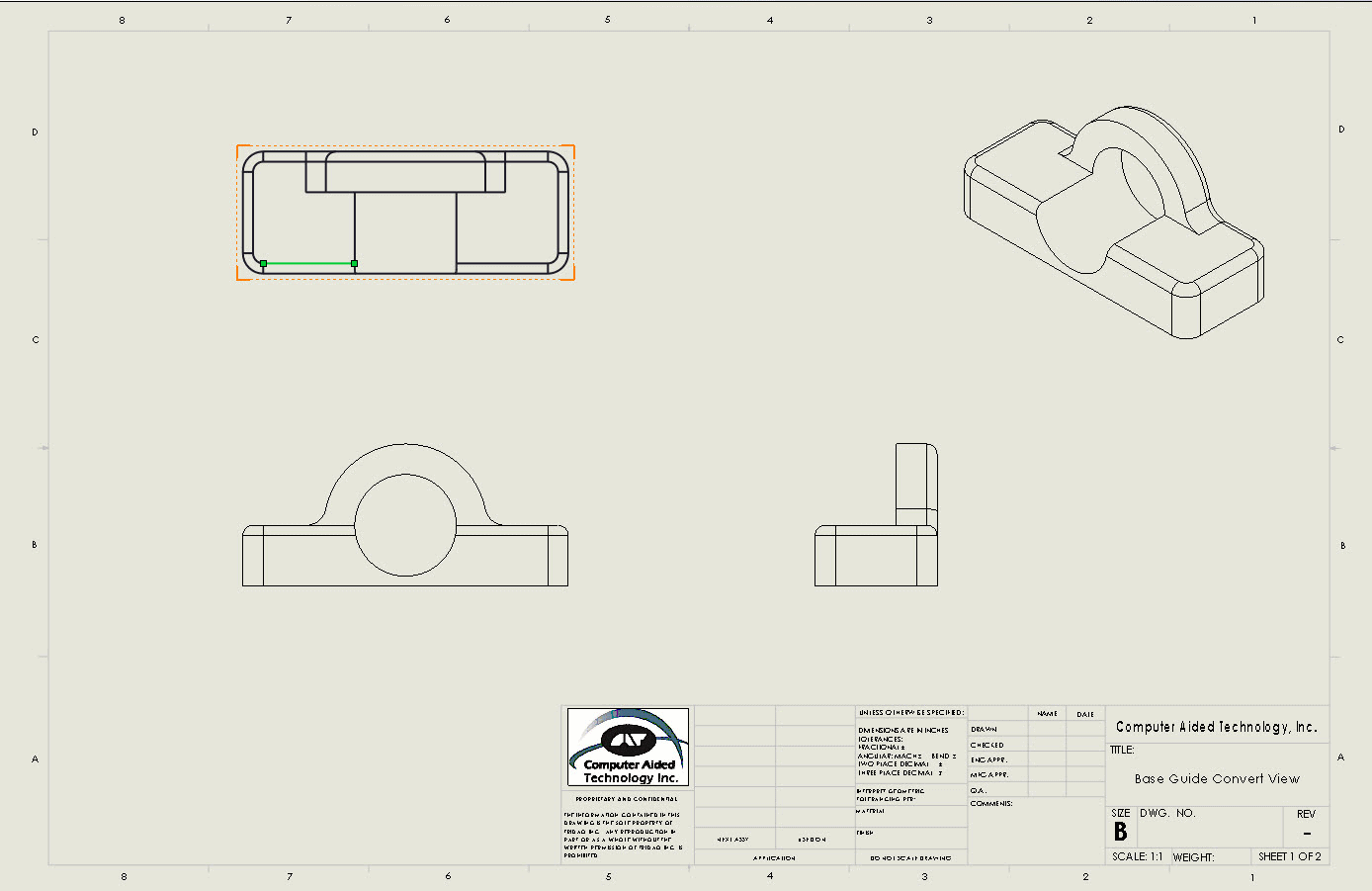
Judy Marlo
Application Engineer
Computer Aided Technology, Inc.

 Blog
Blog